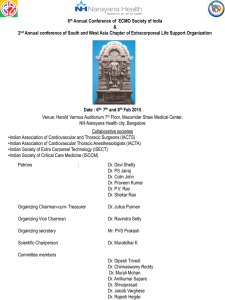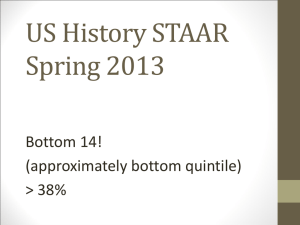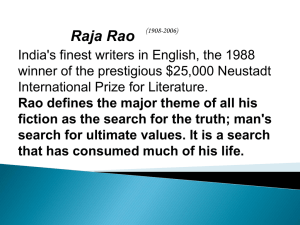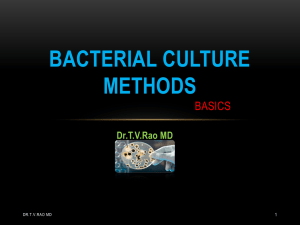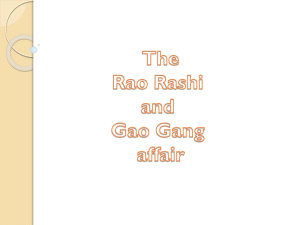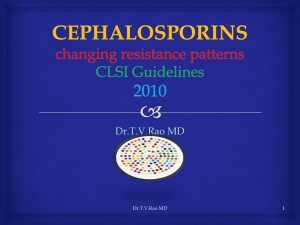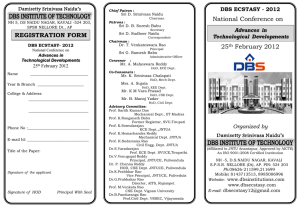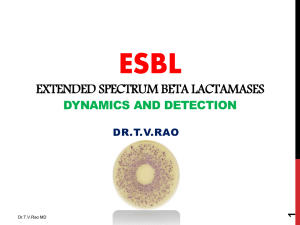What is WHONET
advertisement
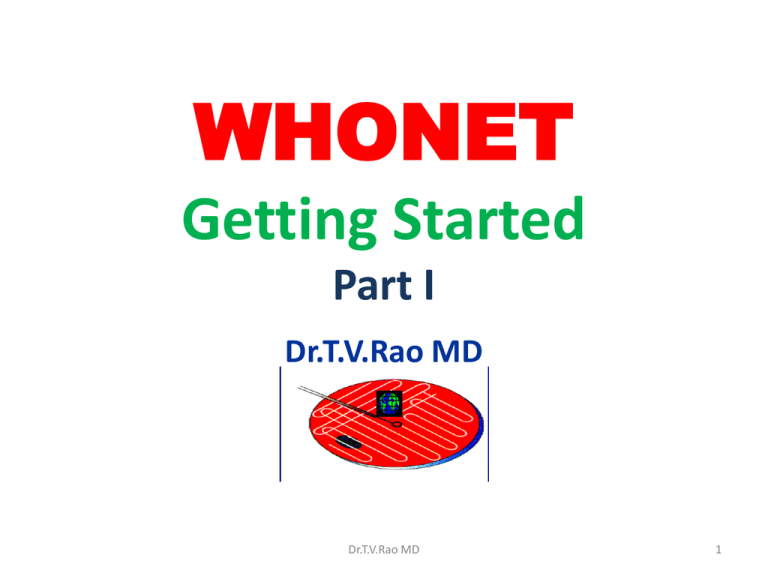
WHONET Getting Started Part I Dr.T.V.Rao MD Dr.T.V.Rao MD 1 What is WHONET • WHONET is a free software developed by the WHO Collaborating Centre for Surveillance of Antimicrobial Resistance for laboratory-based surveillance of infectious diseases and antimicrobial resistance. • The principal goals of the software are: • 1 to enhance local use of laboratory data; and • 2 to promote national and international collaboration through the exchange of data. Dr.T.V.Rao MD 2 Who uses WHONET • WHONET can be used by individual laboratories or as part of a national and • international surveillance network. At present, the software, available in 17 languages, • is used in over 90 countries around the world managing data from over 1000 clinical, • public health, veterinary, and food laboratories. Dr.T.V.Rao MD 3 WHONET supports surveillance in over 90 countries indicated below in red. Dr.T.V.Rao MD 4 It can handle bacteria, fungus and parasites • At present, WHONET can handle results from the testing of bacteria, fungi, and parasites. WHONET does not yet have virological tests incorporated, but this is a priority area of programming in the upcoming year. Dr.T.V.Rao MD 5 What can WHONET do? WHONET has three main components • 1 Laboratory configuration • WHONET permits the customization of the software for use in your institution. You can indicate which antimicrobials you test in the laboratory, patient care areas served, data fields that you want to include in the surveillance program, and microbiological alerts of unusual or important organisms and resistance phenotypes Dr.T.V.Rao MD 6 This tutorial includes the following sections. • What is WHONET? What can WHONET do? • What is Backlink? • Installing WHONET and Backlink • Running WHONET • What’s next? Dr.T.V.Rao MD 7 Installing WHONET and BacLink • You must install WHONET onto your computer before you can begin using it. WHONET • Is compatible with all versions of Microsoft Windows from Windows 95 to the most recent, Windows 7 • The installation process is fairly automatic and copies the program files into appropriate locations on your computer, creating menu links and icons which will permit easy access to WHONET. Dr.T.V.Rao MD 8 Obtain the Soft ware free • • • • • You can obtain the software by download from the web on CD-ROM Installing the software from the web Go to the site: www.who.int/drugresistance/whonetsoftware Dr.T.V.Rao MD 9 www.who.int/drugresistance/whonetsoftware Dr.T.V.Rao MD 10 Click on the link called “Click here to download the software and manuals”. This will transfer you to an “ftp” site (File Transfer Protocol) where you can find the software. Dr.T.V.Rao MD 11 Click on “1.Software.” Down load. Dr.T.V.Rao MD 12 Down load and Save • Double-click on the file whonet54setup.exe. You should get a screen asking whether you would like to “Run” or “Save” the file. Choose “Run”. After the software is downloaded, the installation program will begin automatically. Dr.T.V.Rao MD 13 If you do not have Internet access?- and how copy to other computers • Alternatively, if you would like to install WHONET onto computers that have no internet access, it may be more convenient to “Save” the file onto your computer, for example on the Desktop. Then you can copy the file to the other computers for installation. After you save the file, double-click on the filename whonet54setup.exe to initiate the installation program. Dr.T.V.Rao MD 14 On some computers, you will also get a security warning. Click on “Run”. Dr.T.V.Rao MD 15 Un Zip the files • After whonet54setup.exe has downloaded, the program “WinZip SelfExtractor” will run. • Click on “Unzip” to decompress whonet54setup.exe. Dr.T.V.Rao MD 16 Un Zip • If the decompression works properly, you will get a confirmation that the program • “unzipped” successfully • Click “OK”. After clicking “OK”, the WHONET installation program will start. Continue with the instructions below on “Running the installation program. Installing Dr.T.V.Rao MD 17 Installing the software from a CD • In most cases, the WHONET installation program will begin automatically when you put the CD into the CD drive after a delay of five to twenty seconds. In case the installation program does not begin automatically, look for a file called SETUP.EXE on the CD or a file called whonet54setup.exe, and double-click on the file. Dr.T.V.Rao MD 18 Installing the software from a CD • When the installation program begins, proceed with the instructions below on “Running the installation program”. If the installation program does not begin, ask for assistance from the individual who prepared the CD-ROM. Dr.T.V.Rao MD 19 Running the installation program • After the installation program begins, follow the instructions on the screen. In most cases, you will simply click “Next”, “Next”, “Next”, “Next”, “Finish”. On some computers, you will be asked to reboot the computer to complete the installation. Dr.T.V.Rao MD 20 Proceed for Installation Dr.T.V.Rao MD 21 Observe you Desktop for WHONET Icons • After you install WHONET, you will see icons for WHONET and BacLink on your desktop. You will also have links to the software's and documentation (manuals and tutorials) from your Windows “Start” menu under “Programs”, “WHONET 5.6”. Dr.T.V.Rao MD 22 Trouble shooting • If your computer is part of a hospital network and if you have difficulties installing • WHONET, a frequent explanation is that many computer system administrators disable the ability of typical computer users to install new software's. They do this to help • protect the computers from viruses or other accidental modifications. In this situation, please ask your computer administrator to install the software for you. If you continue to have difficulties with installation, please write to John Stelling at jstelling@rics.bwh.harvard.edu for additional assistance. Dr.T.V.Rao MD 23 Running WHONET Double-click on the WHONET icon to begin the software. You will see the following screen. Dr.T.V.Rao MD 24 Begin Configuring • On this screen, you will see a list of all laboratory configurations present on your computer. Initially, you will only have the one sample laboratory called “WHO Test Hospital”. • From this screen, you have the option to choose the language used by WHONET. By default, WHONET begins in English Dr.T.V.Rao MD 25 If you wish to change this, click on “Select language”, choose the desired language, and click OK Dr.T.V.Rao MD 26 WHONET analytical tools facilitate: • the understanding of the local epidemiology of microbial populations; • the selection of antimicrobial agents; • the identification of hospital and community outbreaks; and • the recognition of quality assurance problems in laboratory testing. Dr.T.V.Rao MD 27 Data entry and clinical reporting • WHONET allows the routine entry of susceptibility test results as well as the retrieval, correction and printing of clinical records. During data entry, WHONET can provide immediate feedback to technicians on important strain phenotypes. Dr.T.V.Rao MD 28 Data analysis • WHONET has a user-friendly interface permitting many types of analysis. Options include isolate line-listings and summaries, such as organism frequencies over time, antimicrobial susceptibility test statistics, zone diameter antibiotic scatterplots and regression curves, and antibiotic resistance and MIC histograms, profile line listings and summaries. WHONET also has a number of alert features which permit the detection of unlikely or important results as well as possible community outbreaks of bacterial or nonbacterial species. Dr.T.V.Rao MD 29 Distribution of MRSA isolates by department. Only the first isolate per patient is included. The graph depicts the graph Dr.T.V.Rao MD 30 Monthly distribution of patients with Acinetobacter baumannii over a two year period. Dr.T.V.Rao MD 31 %RIS and test measurement statistics for K. pneumonia. %Resistant results are shown to the left for all antimicrobials, including the 95% confidence interval Dr.T.V.Rao MD 32 Graph depicts the distribution of disk diffusion zone diameters around the gentamicin disk. Dr.T.V.Rao MD 33 Ciprofloxacin %Resistant results for all Enterobacteriaceae Dr.T.V.Rao MD 34 Scatterplot comparison of gentamicin and amikacin results for K. pneumonia. the is a comparison of the disk diffusion zone diameter results Dr.T.V.Rao MD 35 Scatterplot comparison of gentamicin and amikacin results for K. pneumonia the comparison using the test interpretations – resistance, intermediate, and susceptible. Dr.T.V.Rao MD 36 What is BacLink? • Many laboratories in the world already have computer systems for managing microbiological data. Examples include: • 1. Simple desktop softwares such as Microsoft Excel, Access, or EpiInfo • 2. Laboratory test instruments, such as Vitek, MicroScan, and SensiTitre • 3. Commercial or in-house laboratory information systems. Dr.T.V.Rao MD 37 Entering your old Data on WHONET- Time consuming • One way of getting data from your computer system into WHONET is through the manual re-entry of results directly into WHONET. But this is can be a significant waste of valuable staff time and is subject to typing errors during the reentry of results. Dr.T.V.Rao MD 38 You can enter data through BacLink • To avoid reentering results into WHONET, we have developed the BacLink software. The purpose of the BacLink software is to facilitate the conversion of data from your computer system into WHONET • BacLink is available free-of-charge from the World Health Organization as part of the WHONET package. Dr.T.V.Rao MD 39 By using BacLink you can avoid manual entry • By using BacLink, you can thus avoid the manual entry of results into WHONET. A related benefit in the context of multi-center collaborations is the standardization of data from a number of incompatible data sources into one common structure that can be analyzed with WHONET. Dr.T.V.Rao MD 40 What next after Installation • Now that you have installed WHONET, you are ready for the next steps. • If you plan on using WHONET for manual data entry, proceed with the WHONET tutorial on “Laboratory Configuration” followed by the tutorial on “Data Entry”. Dr.T.V.Rao MD 41 You can start analyzing data • If you want to download and convert data from an existing computer system, then it would be useful to continue with “BacLink – Getting Started”. • If you want to explore WHONET’s data analysis features using the sample data that comes with WHONET or if you already have some WHONET data of your own, you may wish to skip directly to the tutorial “Data Analysis 1”. Dr.T.V.Rao MD 42 Why we Should be part of WHONET Programme • World over antimicrobial resistance is a major public health problem. The WHONET software program puts each laboratory data into a common code and file format, which can be merged for national or global collaboration of antimicrobial resistance surveillance Dr.T.V.Rao MD 43 Antibiotics save Lives Save Antibiotics from Misuse Dr.T.V.Rao MD 44 Follow me for more topics of interest in Medicine and Microbiology Dr.T.V.Rao MD 45 • Created by Dr.T.V.Rao MD for “ e “ learning resources for Developing world Email doctortvrao@gmail.com Dr.T.V.Rao MD 46