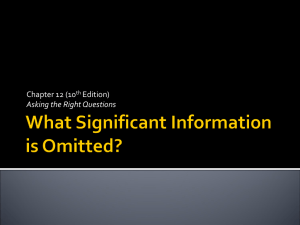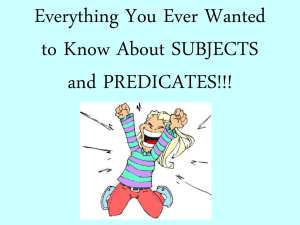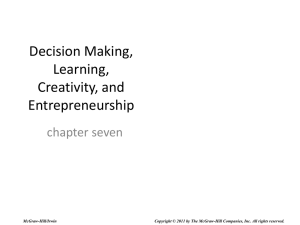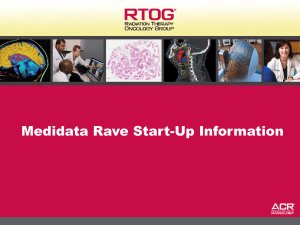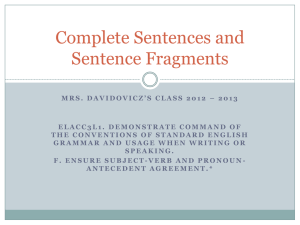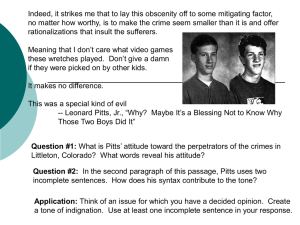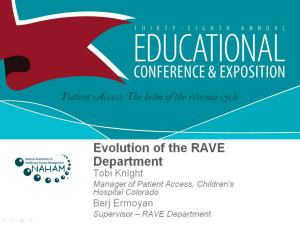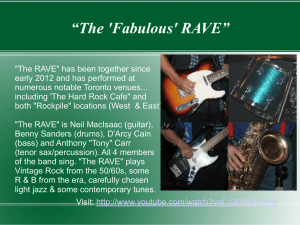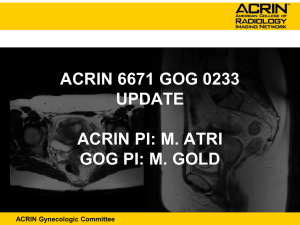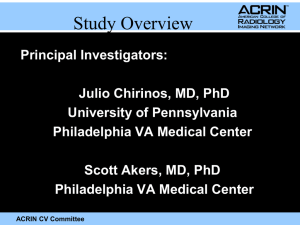Training Power Point Slide
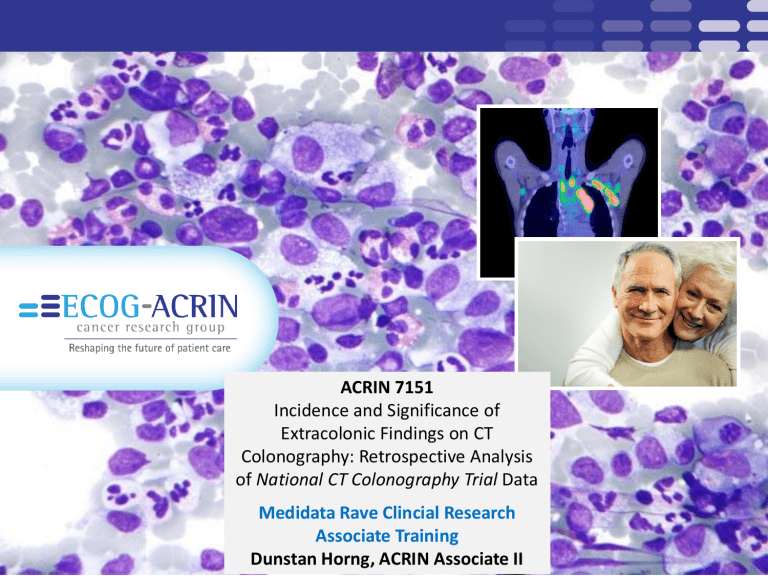
ACRIN 7151
Incidence and Significance of
Extracolonic Findings on CT
Colonography: Retrospective Analysis of National CT Colonography Trial Data
Medidata Rave Clincial Research
Associate Training
Dunstan Horng, ACRIN Associate II
Outline
•
Rave-Setting up your account
•
iMedidata versus Rave EDC
•
Medidata Rave Clinical Research Associate
Training
•
General Rave EDC
Rave- Setting up your account
After this training, you will receive an email invitation from: iMedidata-Notification@mdsol.com
Click on the link to set up your account within iMedidata. Check your junk email box if you do not receive it.
Please remember the user name and password you specify- it will be required at each login and for future access to iMedidata and Rave
iMedidata vs Rave
• iMedidata is the user portal- you can access all
Medidata Rave URLs you have permissions to from here
• Rave is the URL where the database is built and managed
• You will always sign in through iMedidata
– If you are on a CTEP trial as a site PI:
You will have 2 accounts associated with Rave
– One that is maintained by CTSU (your CTEP IAM account)
– One that is maintained internally by ACRIN
» This account will need a different user name and email address
Medidata Rave Clinical Research
Associate Training
7151 Case List
•
A list of 7151 cases will be given to you by
ACRIN Data Management
– A master list of cases will be kept and reviewed regularly by ACRIN Data Management
After you receive your case assignment
- Sign into iMediata using your user name and password www.iMedidata.com
Select Rave EDC under 7151 from your list of studies
If you don’t see 7151, you need to accept the invitation
Join 7151 (Dev)
7151 Rave Homepage
Search for the assigned case # using the
Find tool
Select subject in in the drop down, enter the case #, then click the search icon
Subjects Home Page
This section is where all folders available for the patient can be found
Icon Key
This is where the folder, forms, and due dates would be found. ACRIN
6700 is not using this feature
Icon Key
Available on Each Page
Patients task summary. This includes all forms you have view access to.
General 7151 Rave Layout
•
There is one folder, entitled Local Review
•
All forms are contained in the Local Review folder
– The folder initially contains the LR – Local Medical Record
Review form
– If “no” is indicated for Questions 9 or 10 on the LR, then a
LI – Incomplete/Not Received Local Medical Records form will appear in the Local Review folder beneath the LR form.
– If “yes” is indicated for Question 7 on the LI, then another copy of the form will appear underneath the original LI.
Local Review Folder for 7151
You will have Read Only Access to the abstractor folders and forms. Do not make any edits, answer queries, or sign anything in any folder other than the Local Review folder
Click on the Local Review folder to see the forms that are to be completed by the Clinical Research Associate
LR Local Medical Record Review Form
LR Local Medical Review form
This form must be completed and saved first
• The following questions on this form are required
• Q1 (7151 Consent status), Q6 (Were you able to identify any medical records during this
date range?), Q9 (Were all requested medical records received?), Q10 (Were the received medical records complete?)
• If the patient has consented to 7151, then the date of consent must be provided in Q2 (Date the
7151 study-specific consent form was signed)
• If the patient is deceased, then Q3 (Date of death) and Q4 (Source of death discovery) must be provided.
• The Start of date range and End of date range fields will be pre-populated by ACRIN from the date range of medical record review that can be found on the 7151 case list that is provided by ACRIN.
These fields are non-editable.
• If “no” is marked for either Q9 (Were all requested medical records received) or Q10 (Were the
received medical records complete), then the LI Incomplete/Not Received Local Medical Records form will appear underneath the LR form on the forms side menu
• If “Some records received” is answered for Q9 and the form is saved, a text box will appear, beside which you will be prompted to describe what records are missing and when they will be received. When the final status of the record request is ascertained, return to the LR form and change “Some records received” to either “no” or “yes.”
Remember to hit save when you complete each form
Medical Record Identification
If “yes” is answered for Q6 (Were you able to identify any medical records during this date range?) on the
LR form, then an email will be generated and sent to
ACRIN.
ACRIN will review the submitted data and then transmit the notification to CARE . In the meantime, your site needs to send the patient’s medical records to CARE.
LI Incomplete/Not Received Local Medical Records Form
LI Incomplete/Not Received Local Medical Records form
This form must be completed and saved first
• The Incomplete/Not Received Local Medical Records form is to be completed for all listed cases provided by ACRIN that contain incomplete received medical records .
• The LI form is created when “no” has been answered for either Q9 (Were All Requested Medical Records Received?) or Q10 (Were the Received Medical Records Complete?) on the LR Local Medical Record Review form.
• The LI form should be completed when:
• It is ascertained that your site will not receive requested medical records.
• It is ascertained that your site will not receive requested complete versions of medical records that your site has received incomplete.
• The LI form is not to be completed when:
• All requested medical records have been received.
• All received medical records are complete.
• Some medical records have been received, and additional records are expected.
• Due diligence, in the form of three follow-up phone calls and one follow-up letter, must be observed before the LI form can be completed.
• Keep in mind that the LI form is not meant to log these follow-up communication attempts as they occur.
• The dates of these attempts must be entered on the LI form after it is established that the medical record requests will not be fulfilled.
• To document multiple missing or incomplete medical records, fill out one LI form for each missing / incomplete medical record
RI – Relevant Care Records Incomplete/Not Received
• This form is in the Abstractor Review folder
• Most of this form is to be completed by CARE and not by your site.
• However, you will receive an email if Q7 (Does the site need to be
contacted for missing/incomplete records) is answered “yes” by CARE.
This email will contain the subject’s ACRIN case number and will indicate that Q7 has been answered “yes.”
• You should then follow up on CARE’s inquiry regarding missing/incomplete records.
• After the inquiry has been resolved, access the RI form. The only field visible to you will be a question that states “Have complete versions of the missing/incomplete records requested by CARE been obtained?”
• This question is a Yes/No question. If Yes is answered, then click Save. If No is answered, an AI form will appear in the Abstractor Review folder.
Document the missing/incomplete record on this form.
• This process is in the developmental stage and will be demonstrated in its entirety to your site once the CARE abstraction forms have been finalized.
• The following questions on this form are required:
• Q1 (Medical Record Type)
• Q2 (Medical Record Status)
• Q4 (Response from provider/facility)
• Q5 (Record dates of attempts to obtain this medical record)
• Q6 (Reason for missing and/or incomplete medical records)
• Q7 (Additional incomplete/not received medical records to report)
• Use Q3 (Date of missing/incomplete medical record – if available) to indicate the dates of missing/incomplete records. This field is free text to allow entry of partial, estimated date, or date range information.
• At least one Reason for missing and/or incomplete medical records (listed under
Q6) must be provided.
• If “Other reason(s)” is selected for Q6, the “Describe Other reason(s) for
missing/incomplete medical records” text field will appear when you click “save.”
This field is required
• If “yes” is marked for either Q7 (Additional incomplete/not
received medical records to report?), then another copy of the
LI Incomplete/Not Received Local Medical Records form will appear underneath the LI form on the list of forms that is located on the left-hand side of the screen
Remember to hit save when you complete each form
General Rave EDC Navigation
To edit a field that has been saved
Click on the pencil icon
Select the reason for the revision
To edit a field that has been saved, contd
Click save
Any field that has been edited after saving will have the delta icon
Queries
Queries will appear when a mandatory field is missing, a field is out of range, or if a field is not compliant with other forms
Queries appear after the form is saved as a red highlighted box with the icon
• The query viewable below the question
• If the data is revised, the reason for revision must be provided
• The form will appear with the query icon until the query has been resolved
• The response field is not required unless the data is correct as is
• The response field will be greyed out once the data is changed/provided
• If data is correct as is and a response is provided, the field will still appear highlighted in red, but will have the answered query icon
Response field Query
Reason for Revision options