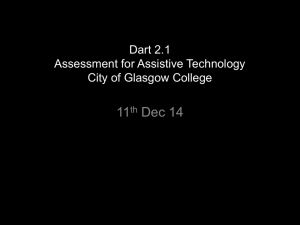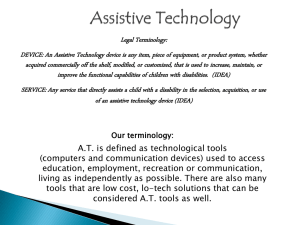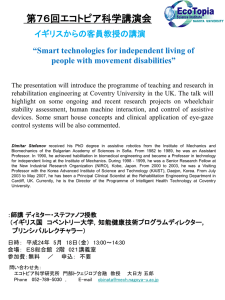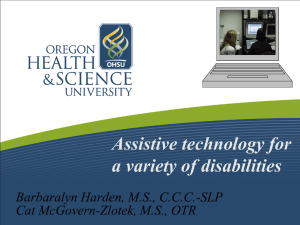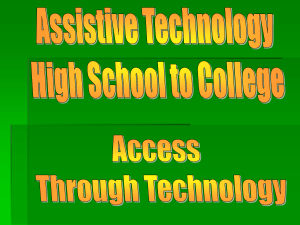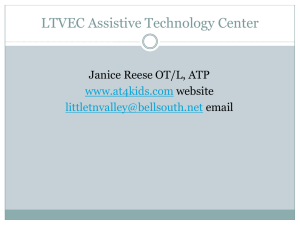Powerpoint - Dart - Beaumont College
advertisement
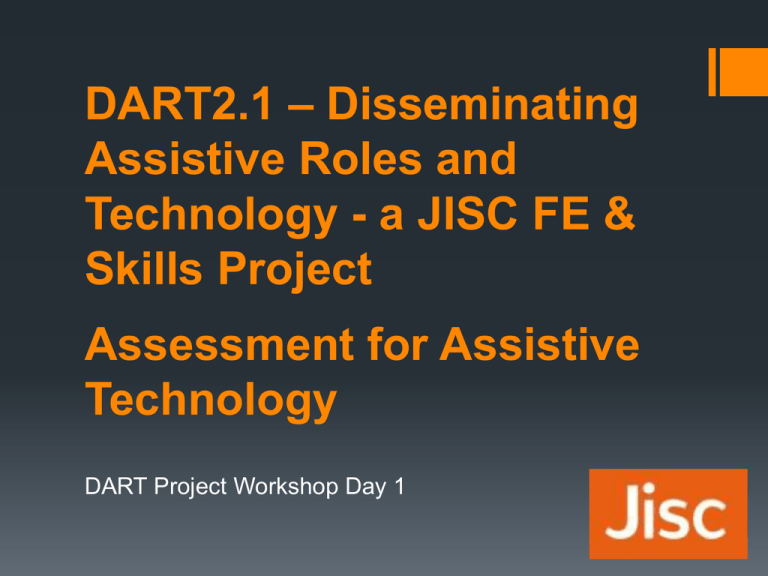
DART2.1 – Disseminating Assistive Roles and Technology - a JISC FE & Skills Project Assessment for Assistive Technology DART Project Workshop Day 1 Welcome to Day1: Assessment for Assistive Technology College Development Network, Stirling 11th Dec 2014 DART Project Workshop Day 1 Running Order 09:30 Arrival / refreshments 10:00 Welcome and Introductions (Sandy MacLean and Rohan Slaughter) 10:05 What do we mean by Assessment for Assistive Technology (Trevor Mobbs) 10:30 Intro to AT hardware (Rohan Slaughter) 11:15 Break 11:30 Intro to AT software (Trevor Mobbs) 12:15 Case Study 1: Beaumont College, an Independent Specialist College – (Trevor Mobbs) 12:45 Lunch Running Order 13:30 Case Study 2: City of Glasgow College, (Claire Guthrie, Senior Lecturer, Learning Support) 14:15 Case Study 3: University of Dundee, (Andy McMahon, IT Disability Support Specialist) 15:00 Coffee 15:15 Priorities for sector development: An opportunity to feedback and shape policy (Margaret McKay, Advisor: Inclusion, Jisc RSC Scotland and Rohan Slaughter) 15:45 Workshop: review of the day / things to take back to colleges (Rohan Slaughter) 16:00 Close and depart Very brief backstory 2010/12 DART1, an LSIS funded project Beaumont College and National Star College worked with 8 colleges, in a ‘deep support’ capacity Beaumont and Star are ISC’s : Independent Specialist Colleges One of those DART1 colleges was Henshaws DART2, a JISC funded project: Beaumont College, National Star College, Henshaws College, Colleges Scotland, NATSPEC, JISC all working together 10 deep support colleges, 2 in Scotland 3 workshops, delivered twice, once in Birmingham, once in Stirling Research project DART 2.1, current project Same delivery partners 10 further deep support colleges Workshop series Additional research Questions to think about For last session of the day: 1. What was new to you from today? 2. What will you do with that new info when you get back to College? 3. Who do you want to talk to when you get back? And about what? 4. Can you think of a learner that will benefit from any of this? Assessment for Assistive Technology DART Project Workshop Day 1 ”finding the person environment performance fit” Christiansen C and Baum C (1991) "asking not what is wrong with the student but what is needs to be changed within the environment” Tilston et al (1998) "avoid locating the difficulty with student but focus on the capacity of educational institution to respond to the student's requirements” Tomlinson (1997) ”achieve to find the best fit or match between the learner and the environment” Beattie R (1999) Slide credit – Margaret McKay from Jisc RSC Scotland Why do an assessment? To identify needs / barriers To be inclusive To establish how needs can be met To discover areas of motivation To set appropriate goals / programme To discover whether existing information is reliable Who to assess? In a Specialist College – everyone! In other contexts: Learners with disclosed disabilities Referrals where there is an area of concern What is an assessment? The aim is to implement a bespoke solution to enable the learner to access IT More of a process than an event Individual Multi disciplinary where appropriate What skills and knowledge are required? Awareness of others therapies (OT, SaLT) Overview of AT Hardware and Software People skills Observation Record keeping / Report writing Dissemination (plain english) Areas To Consider Visual / Auditory Physical Access Cognitive Understanding Literacy / Numeracy Positioning Motivators Any questions? Introduction to AT Hardware DART Project Workshop Day 1 Mainstream Hardware Accessibility ‘baked in’ Cost effective Some adaptations needed Touch Motivational Simple Tablets Touch Screens AV Cameras Digital Voice Recorders CD Players Alternative Keyboards Are many and varied, here are some examples: Alternative Keyboards Where to buy: http://www.inclusive.co.uk/hardware/alternative-keyboards Or try mainstream suppliers like: http://cpc.farnell.com/ Order Code: CS20650 @ £23.39 for example: Alternative Mice Also many and varied Alternative Mice Again, Inclusive Technology has a great range: http://www.inclusive.co.uk/hardware/mouse-alternatives Again try mainstream suppliers, even PC world: Switches Lots of options (once more) Quite expensive Specialist suppliers only: http://www.inclusive.co.uk/ha rdware/switches-and-switchmountings/button-switches Require a switch interface box for a computer: http://www.inclusive.co.uk/ha rdware/switch-interfaceboxes I like the joycable: http://www.inclusive.co.uk/jo y-cable-2-p2565 Head Mouse / Eye Gaze Head mouse uses a reflective dot, light emitter and a camera: Head Mouse / Eye Gaze Eye-Gaze has been very expensive, but the price is dropping Market leader is http://www.tobii.com/en/footerpusher/business-area-footer/augmentative-and-alternativecommunication/ PCEye Go now (only!) £1,735 myGaze £875 Head Mouse / Eye Gaze Eye-gaze has enormous potential for many users Cost is coming down Will be in consumer laptops and other devices shortly It will appear in cars to ensure you keep your eyes on the road It is even coming to Pizza Hut! https://www.youtube.com/watch?v=HRFn32N7KFY Head mouse type are cheaper than eye-gaze £250 / £300 If you want to know more see: http://www.tobii.com/LearningCurve http://www.youtube.com/watch?feature=player_embedded&v =XK1yjYSRc20 AAC Devices Low tech: Stored message devices Some have layers Overlays with symbols Cheap<er> AAC Devices High tech: Often computer based Sophisticated Multiple page sets available Incredibly expensive Require specialist training to implement On-going support is very important AAC Devices High tech mainstream: Enter the iPad Not the first, or most accessible tablet Literally hundreds of apps See: http://www.spectronicsinoz.com/iphoneipad-apps-for-aac And: http://www.appsforaac.net/ Also can use Windows 7/8 tablets and Android tablets for AAC We use a lot of Windows 7/8 tablets for AAC at Beaumont College (more in Day 2 workshop and in software element today) Built into the Operating System Windows 7/8 and Mac OS X have a lot of built in accessibility options: Windows Ease of Access Centre Mac – Accessibility settings Changing things visually Changing access (mouse and keyboard settings) Audio output – e.g. narrator text to speech Great place to start: http://www.jisctechdis.ac.uk/techdis/resources/builtaccess Note that in order for networked windows machines to retain such changes to user settings ROAMING PROFILES ARE REQUIRED Built into the Operating System Windows 7: http://www.microsoft.com/enable/products/windows7/ Windows 8: http://www.microsoft.com/enable/products/windows8/ Mac OS X: https://www.apple.com/uk/accessibility/osx/ iOS: https://www.apple.com/uk/accessibility/ios/ Android (link to Google Accessibility home): http://www.google.co.uk/accessibility/all-productsfeatures.html Introduction to AT Software DART Project Workshop Day 1 JISC Access Apps / Edu Apps / My Study Bar Still available via: http://eduapps.org/ My Study Bar – reading and writing My Vis Bar – addresses visual difficulties Access Apps – 60 open source / freeware Windows Apps The Grid 2 Highly Flexible Communication aid Operating System Supports all methods of access Excellent customer support Websites ‘mobile’ sites (e.g. m.facebook.com) Bespoke sites (e.g. accessyoutube.org.uk) Mouseless Browsing (Firefox add-on) Chrome extensions eg Chrome Speak Clicker 6 See: http://www.cricksoft.com/uk/ products/tools/clicker/home. aspx Literacy tool Some free stuff too: http://www.cricksoft.com/uk/ products/content/learninggri ds.aspx Read & Write Gold See: http://www.texthelp.com/UK/ourproducts/readwrite Toolbar: Reading Text-to-Speech Screenshot Reader DAISY Reader Screen Masking PDF Aloud Reading Support Dictionary Picture Dictionary Speech Maker Pronunciation Tutor Translator Writing and Self-Editing Spell Checker Word Prediction Word Wizard Sounds Like and Confusable Words Verb Checker Speech Input Speak While Typing Study Skills and Research Calculator Fact Finder Fact Folder Fact Mapper Study Skills Highlighters Vocabulary List Builder iOS Already mentioned AAC. Great for all sorts of Education apps. Not the only option, but best education app support? Hard to manage (your IT team may not like to deploy Apple kit, and not without good reason: Licencing Apps is not easy Apple VL (Volume Licencing) does exist now, but it’s fairly complex to do (legally) Meraki Apple Configurator iOS Grid Player – iOS, FREE http://sensorysoftware.com/grid-software-for-aac/grid-player/ iOS Clicker Docs – iOS, £17.99 / Clicker Sentences – iOS, £14.99 http://www.cricksoft.com/uk/products/apps/clicker-apps.aspx 2 apps to support learners with literacy. iOS Dragon Dictation – iOS, FREE http://www.nuancemobilelife.com/apps/dragon-dictation Pictello – iOS, £13.99 http://www.assistiveware.com/product/pictello Bloom – iOS, £2.49 http://www.generativemusic.com/bloom.html MorphWiz – iOS, £6.99 http://www.wizdommusic.com/MorphWiz/ iOS Beatwave – iOS, FREE http://www2.collect3.com.au/beatwave Koi Pond – iOS, Android. FREE http://www.theblimppilots.com/home/?page_id=9 Fluid – iOS, FREE https://itunes.apple.com/gb/app/fluid/id312575632?mt=8 iOS Guided Access: Guided Access is not an app, but a feature from iOS 6 onwards which enables the device to be locked in to one app by disabling the home button. Here is a useful guide about how to use it : http://senclassroom.wordpress.com/2012/09/20/guided-accessios-6/ Assistive Touch: AssistiveTouch lets you enter Multi-Touch gestures using one finger or a stylus http://www.apple.com/accessibility/iphone/physical.html Switch Access: http://support.apple.com/en-is/HT201370 Android Big Launcher: http://biglauncher.com/ Synapptic: http://www.synapptic.com/default.aspx Tecla Switch Access: http://gettecla.com/ Switch Access In Android 5.0: https://www.youtube.com/watch?v=9xqpkNudt58 Case Study 1: Beaumont College, an Independent Specialist College DART Project Workshop Day 1 Assessment at Beaumont College A student focussed Case Study Lunch! DART Project Workshop Day 1 Case Study 2: City of Glasgow College Claire Guthrie, Senior Lecturer, Learning Support DART Project Workshop Day 1 Case Study 3: University of Dundee Andy McMahon, IT Disability Support Specialist DART Project Workshop Day 1 Coffee DART Project Workshop Day 1 Priorities for sector development: An opportunity to feedback and shape policy Margaret McKay, Advisor: Inclusion, Jisc RSC Scotland and Rohan Slaughter DART Project Workshop Day 1 Natspec Research Project • The Natspec sponsored research project ‘Assistive Technology in Further Education Organisations’ (now published on Jorum: http://find.jorum.ac.uk/resources/18808) was conducted via online questionnaire / telephone follow up, and sought to: • Inform the content of the workshops (give the sector what it required in terms of AT related CPD) • Define key themes around what is working well (or what is not working well) with respect to Assistive Technology in all types of FE College • A summative DART2 project presentation took place at the JISC RSC NW annual conference on 26th June 2013: http://www.jiscrsc.ac.uk/northwest/news/2013/february/jisc-rscnorthwest-annual-event.aspx • For more information please see http://dart.beaumontcollege.ac.uk Natspec Research Project – Key Themes • Over half of the providers who responded to the questionnaire had a person (either full or part time) in a designated ‘assistive technology’ role. • This was positive, although there were also indications that the level of awareness about assistive technology was very mixed with some college’s way ahead of others. • Very often positive developments had occurred as a result of one particularly committed individual. Natspec Research Project – Key Themes • Respondents felt overwhelmingly that a co-ordinated approach which brought together different college departments was a key to successful assistive technology support. • Most providers felt there were good relationships between those providing assistive technology and learning support departments, but worryingly many felt that their relationships with IT departments were less good. Natspec Research Project – Key Themes • Assistive technology was funded in different ways in different organisations. • Some students were funded through an individual allocation of money. • While this was positive in that it allowed for an individual to receive the hardware and software he or she required, respondents were concerned that this restriction to a specific individual made it difficult for them to try out possible creative solutions for their full range of disabled students. It also could prevent them from ensuring that assistive technology is available across the college for all students Natspec Research Project – Key Themes • There were very mixed responses to the question about whether students owned and could retain their specialist equipment when they left college which indicated that this is a complex issue which deserves further exploration both at local and national level. Natspec Research Project – Key Themes • On the whole providers felt most confident about the assistive technology support they were giving to students with dyslexia and to students with a visual impairment. • They were less confident that they were providing the most appropriate assistive technology support to other groups of students, particularly those with more complex learning difficulties. Natspec Research Project – Key Themes • Respondents recognised the need for on-going training and support and for easier ways to keep abreast of new developments in the area of assistive technology. College structure and relationships between teams The technology strategy in a College stands or falls based on: Relationships between teams The College Structure Relationship of the IT/Technology team with: Teachers Therapists (where present) Supporting staff People in the AT role Discussion Overview of the Jisc / Natspec Dart 2 Research Project Did you see the original report and if so how does it compare with your own experience? Has anything changed in the intervening eighteen months? Discussion Your provision What in your experience has been most useful in setting up assistive provision for students? What is working well and where are the gaps? Have you created an assistive technology role, if so How was the post holder appointed? How was the post funded? Which section of the college is it based in? What training did the post holder receive? What have you done to try and ensure that assistive technology becomes embedded across the organisation, e.g. training other staff, teaching and support staff? How do you fund assistive technology equipment? What software do you find most useful? Discussion Training needs How did you find out about this day and what do you hope to get out of it? What kind of training and support in this area of work do you think is most effective? Advice for others wanting to improve their use of assistive technology to support students in GFE and ISC. What would be the advice for other colleges in terms of: Creating and funding an assistive technology role Assessment of students Effective training and support for other staff, teaching and support Most useful equipment Most useful apps, especially free apps Discussion We hope that this phase of research will result in a handbook/toolkit for colleges What sort of handbook/toolkit might be most useful for those seeking to improve their assistive technology support? Have you got specific examples of practice you feel works well and would you be happy to be contacted in a telephone interview with the researcher to talk about these in more detail? Workshop: review of the day / things to take back to colleges DART Project Workshop Day 1 Questions to finish 1. What was new to you from today? 2. What will you do with that new info when you get back to College? 3. Who do you want to talk to when you get back? And about what? 4. Can you think of a learner that will benefit from any of this? THANK YOU SAFE JOURNEY HOME Email us: rohan.slaughter@scope.org.uk Trevor.mobbs@scope.org.uk Margaret.McKay@glasgow.ac.uk Follow us: @rohanslaughter @mobbst @Mags_McKay