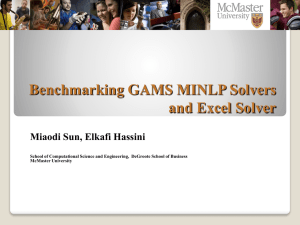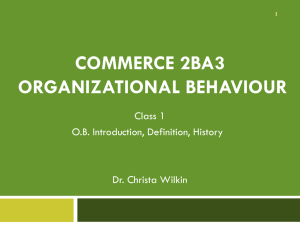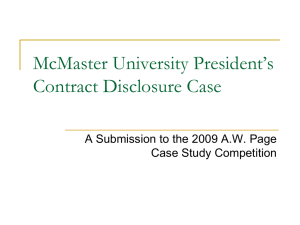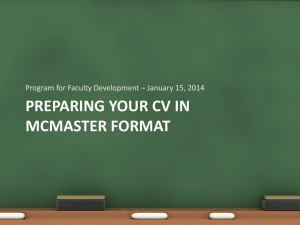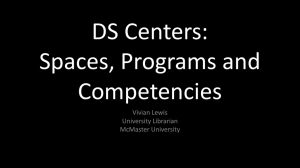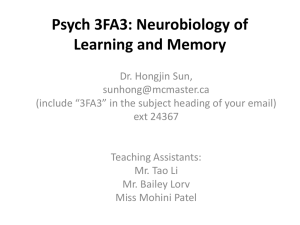Quick Guide
advertisement
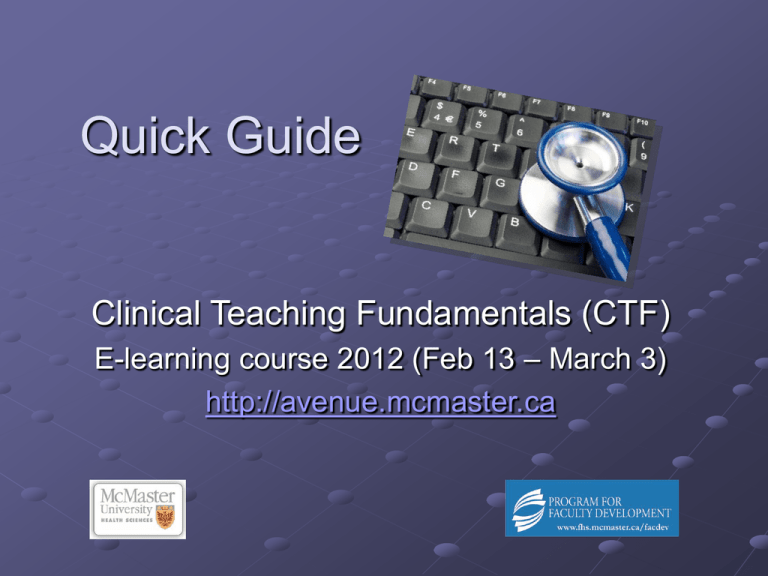
Quick Guide Clinical Teaching Fundamentals (CTF) E-learning course 2012 (Feb 13 – March 3) http://avenue.mcmaster.ca Welcome ! Just a few words to thank you for your registration in this first offering of our new “online e-learning course” – Clinical Teaching Fundamentals (CTF) We hope that you will find the course modules helpful in your daily clinical teaching activities. We ask that you complete the pre-course and end of course surveys, and we would especially appreciate if you would respond to the 6-month post survey that will be made available. We value and look forward to your feedback – Enjoy the course ! Learning Outcomes Upon completion of this e-learning course, you should be able to: Describe effective clinical teaching characteristics Outline strategies to build effective educational climates, individualize learning, teach in the clinical setting, and assist the struggling student Outline the principles of assessment and effective feedback Engage in online discussions Self-assess your areas of strength and those requiring development Demonstrate awareness of interprofessional collaboration Course Timetable # Date Module Facilitator Program 1 Feb 13-15 Mon-Wed Characteristics of effective clinical educators Dr. Bonny Jung, PhD jungb@mcmaster.ca Occupational Therapy 2 Feb 16-19 Thurs-Sun Building an effective clinical education climate Prof. Charlotte Noesgaard noesgaar@mcmaster.ca Nursing 3 Feb 20-22 Mon-Wed Individualized Learning Dr. Kareen McCaughan, PhD mccaugkl@mcmaster.ca Physician Assistant 4 Feb 23-26 Thurs-Sun Effective teaching strategies for the clinical educator Dr. Denise Marshall, MD marshald@mcmaster.ca Family Medicine system maintenance Feb 23 8:00 a.m-6:00 p.m. 5 Feb 27-29 Mon-Wed Assessment & Evaluation Dr. Jeannette LeGris legrisj@mcmaster.ca Nursing 6 March 1-3 Thurs-Sun Strategies to assist the struggling student Prof. Lorie Shimmell shimmelj@mcmaster.ca Occupational Therapy March 4-6 Sun-Tues Summary CTF Facilitators Above facilitators are available if questions arise, and to summarize module discussions. Participants are required to participate in module activities and post to 4 online discussions and respond to 2 peer postings. These will provide you with an opportunity to share your thoughts on module topics, and your clinical teaching experiences with your peer participants. NOTE: modules are unavailable after their end dates. Tech Check (to do pre-Feb13) Have a MAC ID? Every McMaster employee has a MAC ID. You already have a MAC ID if you use just one of these services: MacConnect; WebCT; Central Office Servers (commonly known as AP1); VPN; Calendar Depot (Please note: Your MAC ID is not your employee number) If you are not sure you have one, use Verify your MAC ID found at this page: http://www.mcmaster.ca/uts/email_accounts/macid.html# to check. You will be asked to provide certain types of information. Alternatively you can contact the Service Desk at extension 24357. (Mon-Fri 8:30 to 4:30 p.m.) If you are a McMaster employee and have a MAC ID and need to activate it, please do so: https://cap.mcmaster.ca/activation/readme.jsp If you experience any difficulties going through any of the steps indicated on the above webpage, please contact the UTS Service Desk at uts@mcmaster.ca or call extension 24357. If you get absolutely stuck, or are not a McMaster employee and need a MAC ID fast, then please email: Kareen McCaughan mccaugkl@mcmaster.ca System/Software/Hardware Requirements System Requirements The minimum recommended requirements are: Windows 2000 or higher Mac OS 10.3 or higher A broadband internet connection is recommended for audio and video components Software Web browser (Internet Explorer 6.x or higher; Firefox 3.x or higher) Adobe Flash Player, version 9 or higher (available for free) Adobe Reader 7.x or higher (if you use Adobe Acrobat Reader, that will work as well) Hardware Ensure that your audio and video devices are working. This is important as each module begins with a short video that introduces the module and module facilitator. The text displayed in each module is also accompanied by narration by the module facilitator. Any slide that does not include narration is identified by a “No narration” symbol in the upper right-hand corner. Headphones recommended, but external speakers are ok. You can test your sound and video by clicking on a YouTube video www.youtube.com Browser check Before logging in to Avenue to Learn, it is highly recommended that you perform a browser check to see if your computer is properly configured to use the system. Please click here for a System Check before you login. Tip if having browser difficulties - Have you tried to clear your browser's cache? Many errors and technical difficulties can be solved by clearing your browser's cache. To clear the Browser's Cache follow the step-by-step guide provided here: Clearing your Browser’s Cache Memory FAQ (frequently asked questions) I forgot my MAC ID ? please contact the UTS Service Desk at uts@mcmaster.ca or call extension 24357. Service Desk – Mon-Fri. 8:30-4:30 p.m. How do I verify if my MAC ID is correct and will work? http://www.mcmaster.ca/uts/email_accounts/macid.html# The course has started and I don’t have a MAC ID and cannot log on – what do I do? If the course has started, and you do not have a MAC ID, please email: Kareen McCaughan mccaugkl@mcmaster.ca for a guest MAC ID I have a pop-up blocker installed. Will this cause any problems? Yes. Pop-Up blockers prevent windows from opening automatically. They can be useful to prevent the spontaneous appearance of annoying and inconvenient ads, however, the blocker will interfere with the CTF e-learning course. You should turn off the pop-up blocker while using the learning system Avenue to Learn. For information on how to disable a pop-up blocker, please see next page. FAQ (cont’d) - How to Disable Pop-up Blockers For the CTF e-learning course, it is required that you disable any pop-up blockers currently installed on your computer. Listed below are some of the more popular pop-up blocking programs and the steps to disable them. If these don’t work for you, search how to disable pop-up blockers using www.google.com Windows XP Service Pack 2 With the release of the Windows XP SP 2, pop-up blocking is automatically enabled in the software. To disable the blocker: Open Internet Explorer; Click on Tools; Click on Pop-up Blocker in the menu; Click on Turn Off Pop-up Blocker; Once you have followed the above steps, you should be able to use the e-learning course. Firefox Web Browser To disable popup blockers in the Windows version of Firefox: Click on Tools; Click on Options; Click on Content; Remove check mark from "Block pop-up windows" option; Click OK Toolbars Various Web search engines, such as Google, Yahoo, etc., have a customized toolbar that can be downloaded from their site. In some cases, a Pop-Up blocker is available as part of the toolbar software. The pop-up blocker may appear as a button on the toolbar that can be turned on and off by clicking on the button. If a button does not appear on the toolbar, you will need to disable it. To disable the toolbars: In your Web browser, click on View, Toolbars; Click on Web Features; Click on the name of the toolbar you wish to disable. This will remove the checkmark next to the name. FAQ (con’td) - Course Information How long does it take to complete the course? The length of time needed to complete the course depends on the individual learner. You should set aside at least 10 hours per week. Each week, you will complete 2 modules, one from Mon to Wed and the other from Thurs. to Sun. Three weeks have been allocated for completion of the entire course (Feb13-March 3) (March4-6 for overall summary). Is there a facilitator available to help me? Each module has a Discussion Forum where it is expected that participants post 4 comments and reply to 2 peer participants’ posts. There will also be a facilitator that will summarize the comments in the discussion forum for each module. Facilitator emails are also provided should you wish to ask a specific question. (see page 3) Will there be a manual for this e-learning course? No, there are no printed manuals available as part of the e-learning course. You can, however, print various screens from the course. To print a currently active screen, click CTRL-P (Windows) or Command-P (Macintosh). Or look for print buttons. Are there any tests in the courses? There are no tests, however, some of the modules have activities that you are required to complete. Can I do the modules in any order? No, you must complete the modules during the dates that they are individually running. How do I participate in the Discussion? You must minimize the window you are in and then look to the top, click on Discussion (if have difficulty, see the video here: How to Participate in a Discussion FAQ (cont’d) - Course Information Will there be any problems if I start a module and then have to leave my computer? If you start a module and then leave for 30 minutes or more, the system will time out your session and you will need to log back in to continue with the module. Do I receive anything when I complete the course? When you have completed all the modules, met the requirements for discussion and completed the evaluation form, you will be mailed a Certificate of Completion after the course has ended. What happens if I don't have time to complete a module within the dates given? If you do not complete a module during the dates allocated for said module, you will not have any other opportunity to complete and thus the course will result as incomplete. I have completed the e-learning course. Do I still have access to the course? No, following the last indicated date of the course, participants will not have access to the course. Only Discussion Forum will be available (Mar 4-6). I still have some unanswered questions. Whom shall I contact? General questions: Elda DiCroce dicroce@mcmaster.ca Technical assistance: Need help with Avenue to Learn?, please contact: http://avenue.mcmaster.ca/help/ (avail. 8:30 to 4:30 p.m. Mon-Fri) Facilitator assistance: Questions regarding a module’s content, please contact the module’s facilitator by email. #1 - Characteristics of effective clinical educators Dr. Bonny Jung, PhD jungb@mcmaster.ca # 2 - Building an effective clinical education climate Prof. Charlotte Noesgaard noesgaar@mcmaster.ca # 3 - Individualized Learning Dr. Kareen McCaughan, PhD mccaugkl@mcmaster.ca # 4 - Effective teaching strategies for the clinical educator Dr. Denise Marshall, MD marshald@mcmaster.ca # 5 - Assessment & Evaluation Dr. Jeannette LeGris legrisj@mcmaster.ca # 6 - Strategies to assist the struggling student Prof. Lorie Shimmell shimmelj@mcmaster.ca How to Log In with your MAC ID Go to http://avenue.mcmaster.ca and at upper left-hand corner click on Login. If you have disabled your pop-up blocker, you should then see the MAC ID Login box as below (yours may look slightly different). You type in your MAC ID and Password, and then you will see the screen on the next page. What you see after you Log In This is the view you will see after you Log In – notice at the top there is My Home, Email, Locker, Blog, Journal and Schedule. To Logout, you will see that to the right just above the Calendar In the My Courses section, click on the Clinical Teaching Fundamentals course here Getting into the Content & Discussions In this window (yours may look slightly different), you will click on Content and see the listing of the 6 course modules – begin with the first (Characteristics of effective clinical educators) and complete each module in sequence, on the dates it is available. Modules are unavailable after their end date. The Discussions tab will take you to the discussion topics for each module. The Survey tab contains a short questionnaire to collect your feedback re: the course. Please complete all questionnaires. NOTE: you will need to minimize your window when in a module to enable you to see the Discussions tab in order for you to click on it. Click on the Surveys tab to complete the pre-course questionnaire, and other questionnaires as they are available Useful links re: Avenue to Learn A Quick Guide to Avenue to Learn (describes the login process and some troubleshooting info.) http://avenue.mcmaster.ca/help/manuals/A_Quick_Guide_to_Avenue.pdf Form for contacting the Avenue to Learn support team http://avenue.mcmaster.ca/help/forms/form-ticketsubmit.html Video Tutorials: (click on Play Video after the link opens the page) Fundamentals – How to Log In to Avenue to Learn; How to View Content; Welcome to Avenue to Learn Discussion – How to Participate in a Discussion Other (to view other help topics)