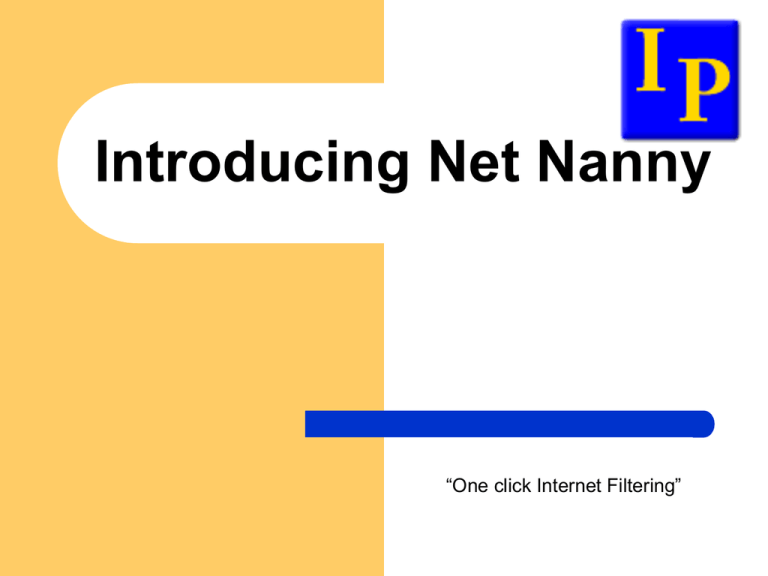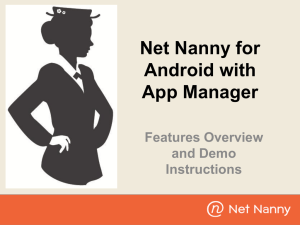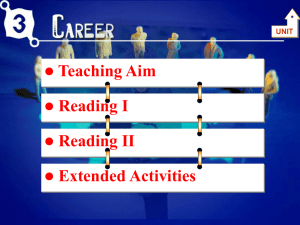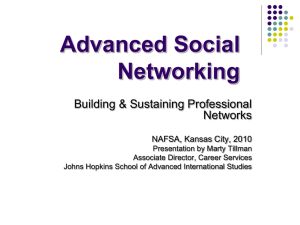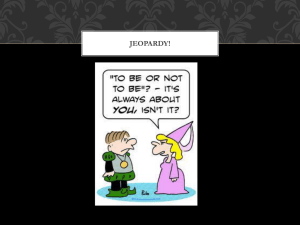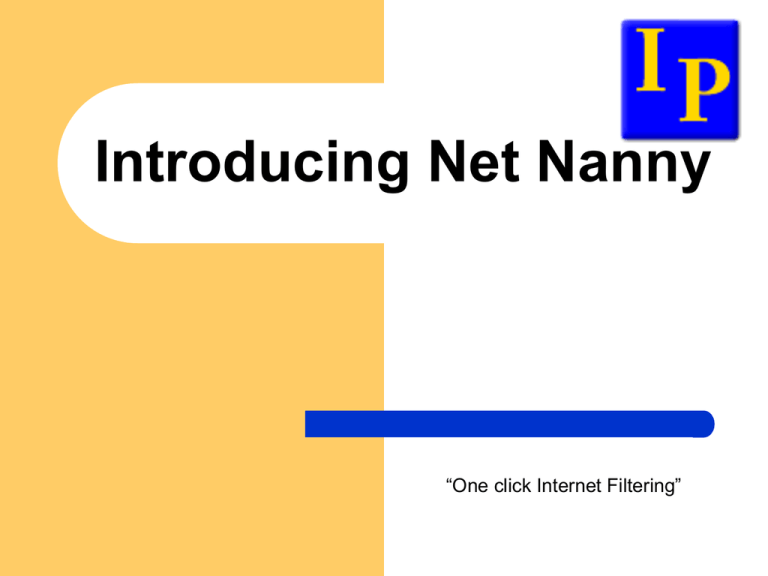
Introducing Net Nanny
“One click Internet Filtering”
Brief Overview of Net Nanny
Part of ContentWatch Inc, est 2000
Patented contextual analysis software
Headquarters in Utah, USA
European HQ in Glasgow, Scotland
Providers of Business, Education and Home
Safety Software
Net Nanny Brand
PC Magazine Editors Choice past 3 years
running
7th year running Top Ten Reviews Gold
Award Winner
Top Consumer Reviews, 5 star rating
No 1 Recognised Brand Name for Parental
Control Software
Overview of Presentation
Easy set-up
Web Filtering
Filtering Search Terms
Parental Alerts
Time Controls
YouTube Filtering
Other device filtration
Continued/…
Email, IM and Chat Filtering
Peer to Peer Blocking
Online Reports
Cyber Bullying and Child Grooming
Support Options
Anti-Virus Security Vs Internet Safety
Net Nanny Easy Set-up
Net Nanny Easy Set-up
Net Nanny is designed for a home user
with very little computer knowledge.
3 easy steps to installation
3 Easy steps to set-up Net Nanny
Step 1 – Download the software on to the PC
you wish to monitor
3 Easy steps to set-up Net Nanny
Step 2 - Enter a unique registration number
3 Easy Steps to set-up Net Nanny
Step 3 – Enter an email address and
password
Set up Users on Net Nanny
During installation parents can choose to either use
the default profiles or create new individual users
Easy to set up Users
Net Nanny is pre-installed with 7 “User Types” or profiles which
can be adjusted to suit changing requirements at any time by
the Administrator:
Default
Child
Young Child
Pre-Teen
Teen
Young Adult
Adult
Example of Default Profiles
Example of young child and pre
teen profile.
During set up, parents can
select a profile to use, and
fine tune to their requirements
if required.
Predefined profiles are especially
useful for parents with limited
Internet knowledge.
Net Nanny Web Filtering
Administration Panel
The Administration Panel provides one-click access to Net Nanny’s
Controls.
Web Filtering Overview
Net Nanny has 35 web filtering categories
Net Nanny One Click Web Filtering
Web Filtering provides
settings that lets parents
choose whether to allow,
block or warn against
certain web activity, for
example access to
Adult/Mature websites.
One Click Web Filtering
makes Net Nanny easy to
use and understand.
How Web Filtering works
Net Nanny uses Patented Dynamic
Contextual Analysis to continuously analyse
content displayed on a recipient’s computer.
This method is more robust than using static
databases of URLs as it continuously checks
for objectionable content in “real time” as
users surf the internet.
URL Filtering Methods
Most competitors use just 1 and 2
1. Pre-categorised database of “good and bad” URLs
2. URL keyword analysis
–
–
Analyse address bar – eg, www.sexyladies.com, what about Essex County? – it will
also be blocked
This is NOT dynamic analysis
3. Dynamic contextual analysis - page scans
–
–
–
Analyze words/phrases on incoming page to categorise site. Net Nanny can
distinguish between “prescription drugs” vs “drug paraphernalia”
Links to and from site – porn page is likely to point to other porn
Meta-tags/keywords for browsers
Net Nanny does all 3!
Filtering of Search Terms
Filtering Search Terms
Net Nanny integrates seamlessly with "Safe Search" options
found in popular search engines such as Google, Yahoo,
Dogpile, AltaVista, Lycos, Doras and MSN.
Net Nanny integrates with the YouTube “Safety Mode” option
by default.
Net Nanny will filter all content displayed on a recipient’s PC
using key word filtering and dynamic contextual analysis in “real
time”.
Net Nanny Parental Alerts
Types of Parental Alerts
Instant Messaging Alerts
Chat Conversations
Web Browsing Activity
Peer-to-Peer activity
Newsgroups
Games
Time Controls
Email Notifications
Email notifications can
be sent to the
administrator or other
users to provide alerts
about users who;
are blocked
are warned, or
override blocks.
Parental Alerts – IM/Chat
Age Related - Messages for discussions that include age-related questions and
preferences, such as “Am I too old for you?”
Camera / Pictures - All messages for conversations that include trading or
viewing of pictures or Web camera images, such as “Can I see your pix?”
Direct Contact - Conversations that include physical location or whereabouts,
such as "Lets meet at my house.“
Direct Threats - Messages for threats or descriptions of physical harm.
Flirting - Conversations that include flirtatious behaviour, such as kissing or
statements like “You’re sexy.”
Hurtful Language - Conversations that contain mean or cruel language,
including racial slurs or statements such as “You’re ugly,” or “You’re stupid.”
Parental Alerts – IM/Chat
Indirect Contact - Conversations that include alternative contact information,
such as email address, phone number, IM contact names, etc.
Personal Information - Messages for personal information, such as age, sex, or
location.
Risk Assessment - Conversations that include questions or messages about
risky behavior, such as "Are you home alone?“
Sexual Content - Conversation that include suggestive or sexually explicit
content, such as references to sexual acts or body parts.
Social Networking - Conversations that include links to personal Web sites or
social networking profiles, such as "Visit www.myspace.com/MyName.“
Profanity - Messages that contain expletives or other offensive language, such
as cursing or insults
Controlling Time on the Internet
Time Controls
Time Controls allow you to manage the time of day and the amount of
time that each user spends on the Internet.
Each day of the week is divided into 30-minute time intervals that can
be set to allow (green) or block (red) Internet access.
YouTube and Social
Networking Tools
YouTube Filtering
Net Nanny integrates with the YouTube “Safety
Mode” option by default, and will filter out
objectionable content, whilst permitting acceptable
videos.
Net Nanny will filter all content displayed on a
recipient’s PC using key word filtering and dynamic
contextual analysis in “real time”.
If a child attempts to turn off the safe search
capability, Net Nanny will turn it back on in real-time
as the search is occurring.
YouTube Safety Mode
Social Networking
Net Nanny has a unique Social Networking
panel which lets parents capture the social
networking profiles of their children who log
in to social networking Web sites such as
Facebook, Twitter, YouTube, etc.
By capturing these profiles parents can see
how their children are representing
themselves and what personal information
they are sharing.
Social Networking/…
Net Nanny can see any pictures that the child
may have posted to their profile.
Parents can also see who the child’s
Facebook or other social network friends are.
Net Nanny for Mobile Phones
Net Nanny Mobile Features
Email and Text Monitoring & Alert Notifications
Key Word Alert
View Calls
View Contacts
GPS Locate
Anti-Virus Protection
Track Device Use
Due for launch in summer 2011, compatibility with iphone, ipad
and enhanced internet filtering in line with Net Nanny for PC
Net Nanny Mobile
The Net Nanny mobile web-based "dashboard" gives
parents the ability to:
Monitor all text and email message content
Receive alerts based on message content or sender
View phone call log information
View address book (Contacts) contents
Run commands to lock, wipe, or backup data on the
device
Mobile Compatibility
Net Nanny Mobile is compatible with mobile
phones using these operating systems:
Windows Mobile 6.0 & 6.1
BlackBerry RIM (all versions)
Nokia - Symbian Series 60
Google Android (all versions)
Iphone and ipad coming Summer 2011
Peer to Peer
File Sharing
Managing Peer to Peer
Peer to Peer management can be
individually allowed or blocked for each user.
Net Nanny Online Reports
Net Nanny Reports
Web Activity
Instant Message Activity
Instant Message Alerts
Social Networking Profiles
Net Nanny Reports
Two different reporting
options are provided with
Net Nanny™:
Default – the reports are
located on the computer
where Net Nanny is
installed.
Web-based reports are
available from Remote
Administration accessible
from any Internet enabled
computer
Web Activity Reports
Net Nanny displays
report graphs with drilldown capability
Search Term Reports
Instant Message Filtering
Provides settings that
enable you to control
instant messaging.
Select which IM
programs are allowed,
whether activity is
recorded,
and the types of instant
messaging content
monitored.
Instant Messaging Reports
Instant message
reports allow the
administrator to view
the content as well as
the time spent on
instant messaging
activities
Instant Message Reports
You can view a list of instant
messaging alerts sent when
a user’s message contains
questionable content.
Social Networking
The social networking
report shows the social
networking profiles that
the user has set up and
provides a link to the
profile so you can
review it.
Remote Access
Remote Management gives
the administrator the ability
to view and change all
administrative settings from
any computer with an
Internet connection.
This allows the administrator
to remotely disable or
enable access to specific
Net Nanny™ categories and
services or even deny all
Internet access.
Net Nanny Anti-Bullying and Child
Grooming Functionality
Cyber Bullying and Grooming
Parents can set Net Nanny to detect traffic
patterns including:
Online Grooming,
Cyber Bullying,
Overly Sexualised Language
Contact Attempts
Sharing of Personal Information
Where Children Go Online
Social Networking
MSN
Gaming Sites
YouTube
Peer to Peer Music
Social Networking
Parents can choose whether to allow access
to social networking sites
Parents can view their children’s social
networking profile, their friend lists and
photographs
Social Networking Settings
One click set-up for
Social Networking
Protection
MSN and Chat Messaging
Net Nanny has a range of great reporting
features designed to look out for cyber
bullying and grooming within Instant
Messaging.
Parents can be notified by email in real time
Reports shows parents specific messaging
and conversations taking place between their
children and other people
Monitoring Behavioural Areas
Example of Instant Message / Chat Alert
Internet Safety Vs Internet Security
Internet Security and Internet Safety are often
confused - what are the key differences?
Internet Security Key Features
•
•
•
•
•
Anti-Virus and Malware Protection for PCs
Protection from Infected Websites
Hacker Attacks
Spam and Phishing
Identity Theft
Internet Safety Key Features
•
Protects against viewing of websites unsuitable for children, for example
pornography and image searching
•
Profanity Masking (@#$!)
•
Social Networking Watch
•
Instant Messaging/Chat Analysis
•
Keyword Blocking
•
Game Blocking
•
Time Controls
Managing online Gaming
•
•
Gaming sites often have “live
and interactive” chatting
elements, which can be used
for cyber bullying and
unwelcome contact.
Net Nanny helps parents to
decide which games are
appropriate for their children
Support Options
Net Nanny has a European Sales and
Support office based 10 miles north of
Glasgow, Scotland.
Sales and Support are managed by both
Telephone and comprehensive email
support.
Questions?
Contact us at sales@information-providers.ie