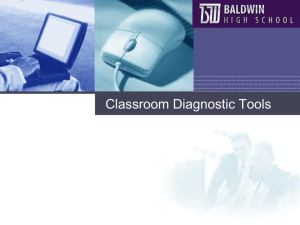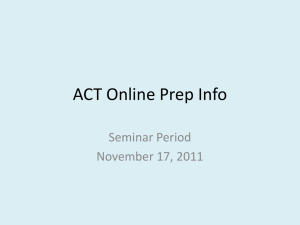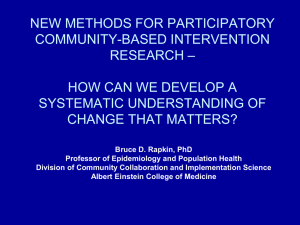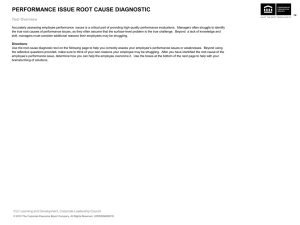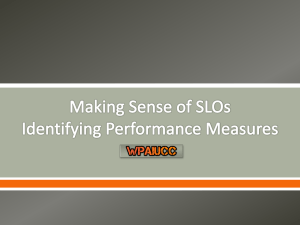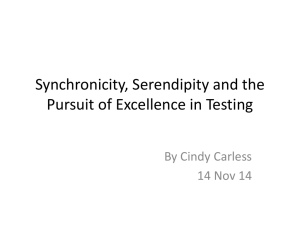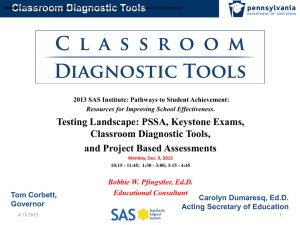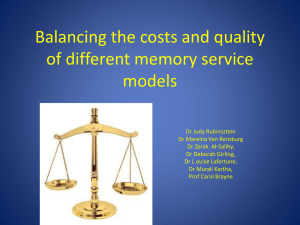Classroom Diagnostic Tools - Bucks County Intermediate Unit #22
advertisement
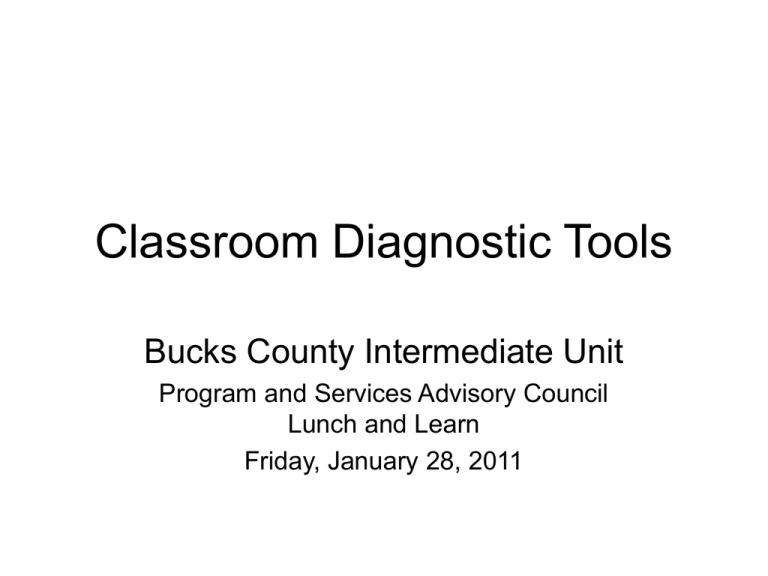
Classroom Diagnostic Tools Bucks County Intermediate Unit Program and Services Advisory Council Lunch and Learn Friday, January 28, 2011 Welcome • Agenda – The what and why’s of the CDTs – The Interactive Reports – The CDT website • Access • District Set-up – Implementation Action Plan CDT Overview • What are the Classroom Diagnostic Tools? • Why should the Classroom Diagnostic Tools be used? • Who are the target students/groups? • How often should the Classroom Diagnostic Tools be administered? • Who might use the Classroom Diagnostic Tools and for what purpose? 4/8/2015 3 CDT Overview What are the Classroom Diagnostic Tools? The Pennsylvania Classroom Diagnostic Tools (CDT) is a set of online tools designed to provide diagnostic information in order to guide instruction and provide support to students and teachers. These tools (available at no cost to districts) are fully integrated and aligned with the Standards Aligned System (SAS) and will assist educators in identifying students’ academic strengths and areas of need, providing links to classroom resources. 4/8/2015 4 CDT and SAS Classroom Diagnostic Tools 4/8/2015 5 CDT are… • Offered to students in grades 6 through high school. • Available for use in the classroom throughout the school year. • Voluntary. • Based on content of the Keystone Exams and the PSSA. • Composed of multiplechoice items. • Delivered as an online computer adaptive test (CAT), ensuring valid and reliable measures of a student’s skills while minimizing testing time. • Designed to provide real time results for students and teachers with links to Materials and Resources in SAS. Do the CDTs replace 4Sight? Multiple choice - Select the correct answer. 1. They can because we said so. 2. No. 4Sight is a benchmark assessment. CDTs are diagnostic assessments. 3. Today is Thursday. Diagnostic v Benchmark Assessments Diagnostic Benchmark Purpose Guide instruction specifically targeted to meet students’ needs, including student strengths and weaknesses. Determine how well students are progressing toward demonstrating proficiency on a set of designated grade-level curriculum content standards. Impact on Instruction Tools that provide alignment to units, lesson plans, and other resources based on students’ needs. Low-stakes assessments used to predict how students will do on the highstakes summative assessments. Pennsylvania Fair Assessments Purpose Diagnostic Formative Benchmark Summative Guide instruction specifically targeted to meet students’ needs, including students’ strengths and weaknesses Inform ongoing classroom instruction so that adjustments to instruction can be made Determine how well students are progressing toward demonstrating proficiency on a set of designated grade-level curriculum content standards Determine the degree to which students have mastered a designated set of curriculum content standards Impact on Instruction Tools that provide alignment to units, lesson plans, and other resources based on students‘ needs. Classroom-based activities integrated into instruction and learning with teachers and students receiving frequent feedback Low-stakes assessments used to predict how students will do on the high-stakes summative assessments Assessments used for accountability Intended Users of the Results Students, parents, and educators Students, parents, and educators Students, parents, and educators Educators, parents, public at large, and district personnel Examples Type of Information Provided 4/8/2015 Classroom Diagnostic Tools (CDT) Teacher-created diagnostics Provides a more complete picture of a student’s or group of students’ strengths and weaknesses so that instruction can be targeted directly at meeting student needs Teacher-selected Classroom assessments Response cards White boards Random selection Acuity Assess2Know 4-Sight Provides feedback related to a specific unit or lesson so that feedback can be used to inform classroom instruction and learning during the teaching/learning process Provides information on the degree to which students have mastered a given concept or how students are progressing toward demonstrating proficiency on grade-level content standards PSSA Keystone Exams ACCESS for ELLs End of Unit/Chapter Tests District End of Course Exams Provides information on students’ mastery of a given set of content standards 9 Why should the Classroom Diagnostic Tools be used? • Provides specific and timely feedback designed to support student learning. • Ensures that follow-up instruction is meaningful and aligns with student learning expectations. • Guides individual as well as flexible grouping of students to target instruction. • Promotes goal-setting by involving students in the learning process. • Provides students with opportunities to demonstrate their knowledge and skills. Who are the target students? • All Students, initially (screening) • Then depending on the results, the target students or groups of students might differ each time. CDT Activity Should these students be targeted to complete the CDT? Student Profiles Yes or No? Why? 1. Students with a high rate of mobility 2. Students who are new to a class/course/school 3. Students who exhibit low achievement 4. Students who exhibit high achievement 5. Students who are identified by data teams 6. Students who are in receipt of Tier 2/3 support 7. Students who are in middle or high school ESL programs 8. Students who have disabilities 9. Students who failed Algebra I 10. Students in grade 3 11. Students with poor attendance/behavioral infractions 12 How often should the Classroom Diagnostic Tools be administered? The CDT could be administered to students three (3) to five (5) times per school year based on student needs. – The maximum number of administrations is five (5) per CDT per school year. – The recommended time between each administration is 5-6 weeks*. *It is important not to confuse the diagnostic tools with progress monitoring. Who might use the Classroom Diagnostic Tools and for what purpose? Users Purpose Students Teachers Building Administrators Special Education Administrators Curriculum Coordinators Department Chairs/Coaches Data Teams Professional Learning Communities School Psychologists Others 4/8/2015 14 LIVE DEMONSTRATION “Navigating the Interactive Reporting Tools” Group Diagnostic Map – Algebra I 4/8/2015 16 Group Diagnostic Map Mathematics Zoomed In 4/8/2015 Zoomed Out 17 Group Diagnostic Map Single Diagnostic Category 4/8/2015 18 Student Diagnostic Map 4/8/2015 19 Learning Progressions • What are Learning Progressions? – Learning Progressions show the developmental sequences or building blocks of content/skills students need to master as they progress toward career and college readiness. – The progressions are tied directly to the Assessment Anchors and Eligible Content. – The progressions are also tied directly to the Voluntary Model Curriculum (VMC) Units and Lesson Plans and are posted on the SAS Website. 4/8/2015 20 Learning Progression Map 4/8/2015 21 Learning Progressions • Why are they important? – Assessment Anchors and Eligible Content provide information about what students should know and be able to do at a given grade/course. – Learning Progressions show how learning within a diagnostic category, based upon the Assessment Anchors and Eligible Content, develops across grades, not just within a given grade/course. 4/8/2015 22 CDT Learning Progression Map • • The CDT includes a report tied directly to Learning Progressions. This report: – provides a scrollable vertical map showing how a student’s learning progresses for each diagnostic category across grades and/or courses. – helps teachers plan targeted instruction by providing a visual snapshot of how the student is progressing. – includes information as to whether the student is • still struggling to master foundational content and/or • moving forward with more advanced content. 4/8/2015 23 CDT Learning Progression Map • This report also – shows exactly which Assessment Anchors and Eligible Content is measured by each CDT item or items the student answered correctly or incorrectly. – provides a sample item of average difficulty for each Assessment Anchor as defined by the Eligible Content. – provides teachers with the most efficient and direct way to find units and lesson plans in SAS directly tied to Eligible Content. 4/8/2015 – links directly to additional materials and resources in SAS. 24 Learning Progression Activity CDT Learning Progression Map Example 1 4/8/2015 25 Learning Progression Activity CDT Learning Progression Map Example 1 Eligible Content M4.B.2.2.1 Make reasonable estimates of weights, lengths and capacities of familiar objects (measurements in the same system). M5.B.1.2.2 Add or subtract linear measurements, (feet and inches) or units of time (hours and minutes), without having to regroup with subtraction (answer should be in simplest form). M5.B.1.3.1 Estimate which polygon (shown on a grid) has a greater perimeter or area (compare either area to area or perimeter to perimeter). M5.B.2.2.1: Find the perimeter of a figure drawn and labeled (with the same units throughout). M7.B.2.1.1 Develop and/or use strategies to find the perimeter and/or area of compound figures (compound figures should only include quadrilaterals and triangles). Area formulas provided on the reference sheet. M7.B.2.1.2 Find the circumference and/or area of circles (formulas provided on the reference sheet). M7.B.2.1.2 Find the area of triangles and/or all types of parallelograms (formulas provided on the reference sheet). 4/8/2015 26 Review • The what and why’s of the CDTs • The Interactive Reports • The CDT website eDIRECT: CDT User Guides and Other Information • CDT User Guides and other important information is available online via PA eDIRECT – Go to General Information and choose Documents. – Select Classroom Diagnostic Tools 2010–2011 https://pa.drcedirect.com 4/8/2015 28 Implementation Plan Step 1: Contact PA Customer Service for initial system setup Step 2: Complete the eDirect user setup process Step 3: Complete PA Online Assessment software installation Step 4: Complete the Test Setup process Step 5: Administer the online tutorials Step 6: Administer the Online Tools Training Step 7: Administer the CDT Step 8: Access real-time reports via eDIRECT Step 9: Determine instructional plan for student(s) Implementation Plan STEP 1 Contact PA Customer Service for initial system setup 1. Go to https://pa.drcedirect.com 2. Open the CDT Registration Form 3. Fax or email the Registration Form to PA Customer Service Or Call PA Customer Service PA Customer Service 1-888-551-6935 Pacustomerservice@datarecognitioncorp.com 4/8/2015 30 Implementation Plan STEP 2 Complete the eDIRECT user setup process • • • • 4/8/2015 PA Customer Service will set up user accounts for district-level users. All new district-level users will receive a systemgenerated email. District users will be granted rights to add all other required users to eDIRECT (i.e., Technology Coordinators, School Test Coordinators, and Teachers). New users will then be able to access eDIRECT, log on, and set up accounts. 31 Implementation Plan STEP 3 • • Complete PA Online Assessment software installation Technology Coordinators log on to eDIRECT to access the software downloads. Technology Coordinators should download software to all school computers that will be used to administer the CDT. 4/8/2015 32 Implementation Plan STEP 4 Complete the Test Setup process • Test Coordinators access eDIRECT Test Setup to verify/manage student and teacher data and set up Student Groups (classes) for all teachers using the CDT. • Teachers access eDIRECT Test Setup and set up Test Sessions for all students who will be taking the CDT. • Teachers or Test Administrators print Student Test Login Tickets before students enter the computer lab. 4/8/2015 33 Implementation Plan STEP 5 Administer the Online Tutorials • Teachers or Test Administrators schedule time for students to use the PA Online Tutorials. • Students view the tutorials to become familiar with the PA Online Assessment software prior to testing. – Ensure students view the tutorials specific to the subject in which they are participating prior to testing. – Allow a minimum of 20 minutes to view. – Tutorials can be reviewed as often as needed. • 4/8/2015 District and School Test Coordinators, Teachers, and Test Administrators should view Tutorials prior to administering assessments. 34 Implementation Plan STEP 5 Administer the Online Tutorials Access the tutorials by double-clicking the PA Online Tutorials icon on the computer desktop. 4/8/2015 35 Implementation Plan STEP 5 Administer the Online Tutorials Online tutorials can also be accessed via eDIRECT: 1. Log on to eDIRECT – https://pa.drcedirect.com. 2. Click on Test Setup and select General Information. 3. Select the Test Tutorials tab and click on the Play Tutorial icon in the Action column to access the tutorials. 4/8/2015 36 Implementation Plan STEP 6 Administer the Online Tools Training • Teachers or Test Administrators schedule time for students to take the Online Tools Training (OTT). • Students can practice using the online tools and become familiar with functionality of the software prior to testing. – Ensure students take the OTT specific to the subject in which they are participating prior to testing. – Allow 15 minutes to work through a single OTT. • District and School Test Coordinators, Teachers, and Test Administrators should take the OTT prior to administering assessments. 4/8/2015 37 Implementation Plan STEP 6 Administer the Online Tools Training Access the tutorials by double-clicking the PA Online Assessments icon on the computer desktop. 4/8/2015 38 Implementation Plan STEP 7 Administer the CDT • • • • Students enter the computer lab. Students receive a Test Login Ticket. Students view tutorials and take Online Tools Training if needed. Students sign in to their assessment and begin testing. 4/8/2015 39 Implementation Plan STEP 8 Access real-time reports via eDIRECT • Teacher logs on to eDIRECT after students have finished testing. • Teacher selects desired report configuration. • Report is generated. 4/8/2015 40 Implementation Plan STEP 9 Determine instructional plan for student(s) • Review reports to determine the Student Strengths to Build On and Student Areas of Need for each Diagnostic Category defined by the assessment that the student was administered. • Based on each student’s results, link to Materials and Resources located in SAS. • Save the materials and resources to profile in SAS. • Utilize materials and resources to guide instruction. 4/8/2015 41 Roles and Responsibilities District Technology Coordinator • • • • Attend DRC Technology Coordinator training Create communication plan with DTC to support STCs and TAs Ensure that all computers used for testing meet minimum requirements and are configured to support online testing Coordinate installation of the student interface testing software District Test Coordinator (DTC) • • • • • • • Attend DRC Test Coordinator training Access eDIRECT for User Guide and training materials Create and distribute communication plan to all STCs before testing Assist in the coordination of software installation Set up PA eDIRECT accounts for all STCs Provide training to STCs Coordinate the management of student, teacher, and class data in the Test Setup system 4/8/2015 School Test Coordinator (STC) • • • • • • Assist in the coordination of software installation Attend DTC-led Test Coordinator training Access eDIRECT for User Guide and training materials Provide support and training to teachers Assist DTC in the management of student, teacher, and class data in the Test Setup system Create Student Groups (classes) for teachers utilizing the CDT Test Administrators (TA) Teachers • • • • • • Access eDIRECT for User Guide and training materials Attend Professional Development training Create and manage Test Sessions for students who will be taking the CDT Coordinate the administration of the CDT to students Monitor and manage the testing environment Access and utilize the real-time reporting tool 42 Communication and Action Plan CDT Action Plan Template ACTION PLAN SEQUENCE for Implementing the Classroom Diagnostic Tools Leadership Intermediate TeamUnit _____________ District LeadershipDistrict Team _________________________________ Name_________________________________ Grade Level Team _____________________________ Subject Area/Department______________ School ___________________ Administrator _________ STEP 1: How will you get there? What Needs to Be Done: Describe “What needs to be done” to By Whom? By When? implement these steps. 1.A What resources? 1.B 1.C 1.D 1E. STEP 2: How will you know you are doing what you planned? Indicators of Implementation 4/8/2015 STEP 3: What will you look for to determine if it is working? Indicators of Effectiveness 43 Communication and Action Plan CDT Action Plan Template: Teachers ACTION PLAN SEQUENCE for Implementing the Classroom Diagnostic Tools Intermediate Unit _________________________________ School District _______________ Name_________________________________ Grade Level Team _____________________________ Subject Area/Department______________ School ___________________ Administrator _________ STEP 1: How will you get there? What Needs to Be Done: Describe “What needs to be done” to By Whom? By When? implement these steps. 1.A What resources? 1.B 1.C 1.D 1E. STEP 2: How will you know you are doing what you planned? Indicators of Implementation 4/8/2015 STEP 3: What will you look for to determine if it is working? Indicators of Effectiveness 44 CDT Key Dates 4/8/2015 CDT Field Test Dates Rollout Dates Mathematics April 26–May 28, 2010 October 18, 2010 Literature October 4–Nov. 5, 2010 Spring 2011 Science October 4–Nov. 5, 2010 Spring 2011 Writing/Composition May 2011 September 2011 Social Studies Fall 2012 January 2013 45 Two Stars and a Wish Exit Ticket Directions: Provide two stars and a wish as a result of today’s training on the CDT. 1. 2. Wish! 4/8/2015 46