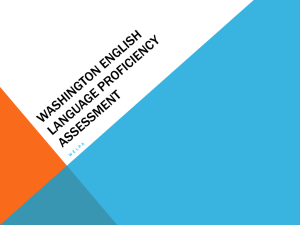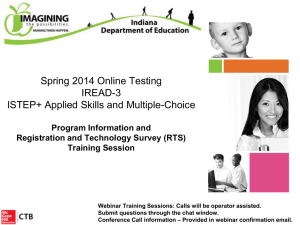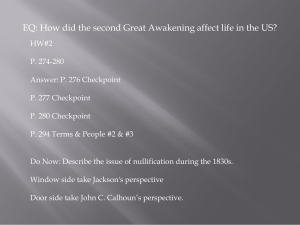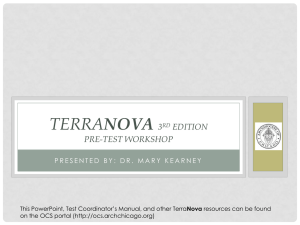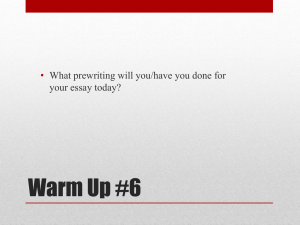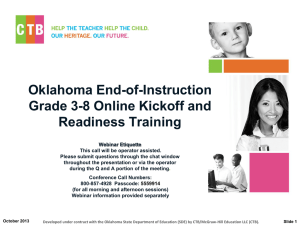RTS Training Webinar (PPT) - CTB/McGraw-Hill
advertisement
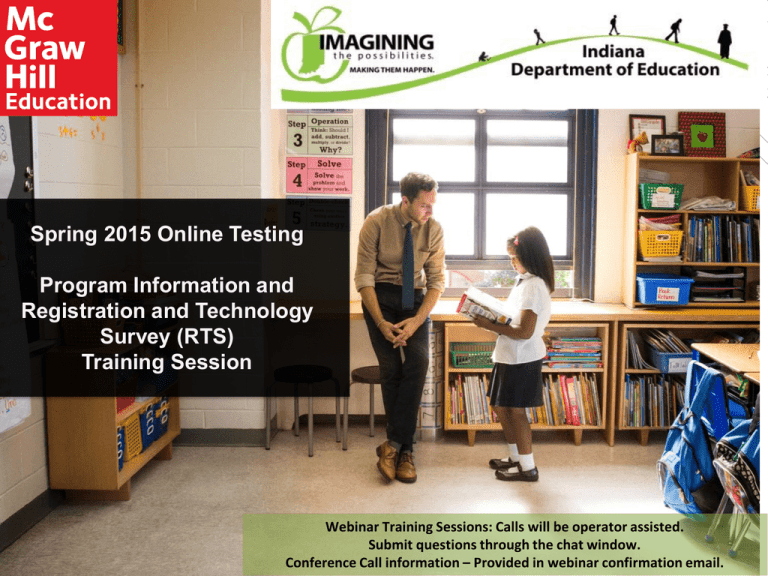
Spring 2015 Online Testing Program Information and Registration and Technology Survey (RTS) Training Session Webinar Training Sessions: Calls will be operator assisted. Submit questions through the chat window. 1 Conference Call information – Provided in webinar confirmation email. Session Agenda Introductions and Welcome Indiana Department of Education CTB Session Goals Program Kickoff Timeline Review Technology Readiness Milestones - Timeline Training Calendar Release Dates & Checkpoints Testing Calendar Online Testing Program Components CTB IN State Web Portal Registration and Technology Survey (RTS) Technology Readiness & Checkpoint Process Checkpoint Process RTS Panels Support and Communication Support Resources Test Delivery Client (TDC) Test Administration System (TAS) RTS Checkpoint Indicators 2 Introductions and Welcome Indiana Department of Education • Michele Walker, Director, Office of Student Assessment • Sholonda Trice, Assistant Director • Benjamin Kemp, Assessment Specialist CTB/McGraw-Hill • Kristine Nickerson, Senior Program Manager • Cece Robinson, Program Manager • John Miller, Online Implementation Manager • Patricia Kinison, Indiana Customer Care Lead 3 Session Goals Review Milestone Schedule and Program Overview Session Goals Spring 2015 Online Testing Learn How to Use the Registration and Technology Survey (RTS) Application Introduction to the Online Testing Program, Readiness Process and Online Program Components 4 Spring 2015 Online Test Administrations ISTEP+ and IREAD-3 Online in Spring 2015 ISTEP+ Part 1 (Applied Skills: ELA & SS) ISTEP+ Part 2 (Multiple-Choice and Technology-Enhanced items) IREAD-3 Spring and Summer 5 Spring 2015 Training Milestones Training Dates Dates Program Kick-off / Registration Technology Survey (RTS) Webinar Sessions 1.5 hrs. October 22 (1) – 1:00 p.m. EDT November 3 (2) – 10:00 a.m. & 1:00 p.m. EST November 5 (2) – 10:00 a.m. & 3:00 p.m. EST November 6 (1) – 1:00 p.m. EST Statewide Readiness Test (SRT) Webinar Sessions 2 hrs. December 2 (2) – 9:00 a.m. & 1:00 p.m. EST December 3 (2) – 9:00 a.m. & 1:00 p.m. EST December 9 (2) – 1:00 p.m. & 3:00 p.m. EST Test Administration System (TAS) Training Sessions 2.5 – 3 hrs. Webinars (7 sessions) Onsite Training Sessions (6 locations) Webinars: January 28 – 1:00 p.m. EST January 29 – 9:00 a.m. EST February 11 – 9:00 a.m. EST February 12 – 3:00 p.m. EST February 20 – 9:00 a.m. EST March 11 – 1:00 p.m. EDT March 12 – 9:00 a.m. EDT Onsite Training Sessions: February 17, 18, 19 February 24, 25, 26 Onsite trainings start at 9:00 a.m. EST 6 Spring 2015 Release Milestones Release Milestones Dates Registration and Technology Survey (RTS) Opens November 5 Test Delivery Client (TDC) Released Workstation Version December 16 Test Delivery Client (TDC) Released iPad, Android, and Chromebook Apps December 16 Statewide Readiness Test Tickets Available via ISOFT December 16 Statewide Readiness Test (SRT) January 13 10:00 – 11:00 a.m. EST * Alternate date: January 20 Test Administration System (TAS) Release February 10 Checkpoint 1 - RTS Readiness completed Checkpoint 2 - Site Readiness completed Checkpoint 3 - TAS Readiness completed December 12 January 26 February 27 7 Spring 2015 Online Milestones Test Administration Milestones Dates ISTEP+ Part 1 (Applied Skills) Opt-In Window Test Sessions Created and Available: Practice Test Window: Operational Test Window: Test Invalidation or Do Not Score complete by: November 5 – December 12 February 16 February 17 – March 13 March 2–13 March 13 IREAD-3 Spring Opt-In Window Test Sessions Created and Available: Practice Test Window: Operational Test: Test Invalidation or Do Not Score complete by: November 5 – December 12 February 16 February 17 – March 18 March 16–18 March 18 ISTEP+ Part 2 (Multiple-Choice/Technology-Enhanced) Practice Test Sessions Created and Available: Operational Test Sessions Created and Available: Practice Test Window: Operational Test: Test Invalidation or Do Not Score complete by: March 23 April 6 March 23 – May 15 April 27 – May 15 May 15 8 Common Terminology Checkpoint Process Process to assess readiness for online testing CTB IN Web Portal Website location containing information regarding online testing and other topics www.ctb.com/istep My Programs / Navigator Website Landing page with links to other applications such as the Registration & Technology Survey and Secure File Sharing OAS – Online Assessment System Consists of two parts: Test Delivery Client and Test Administration System RTS – Registration and Technology Survey Collects data and provides information regarding online test capacity and technology readiness TAS – Test Administration System Website used by local test coordinators to manage test sessions and by technology coordinators to access software and content TDC – Test Delivery Client The locally installed software application used by students to take online tests Test Session Creation (Pre-Scheduling) CTB creates test sessions and assigns students by grade 9 Online Testing Program Components 10 Milestones Online Testing Benefits Security - Students view one item at a time Research shows comparability between online and paper/pencil testing Students motivated by online format Delivery of Accommodations Items are shown larger than on paper/pencil version 11 Intro - Online Testing Components CTB IN State Web Portal (Support) Test Administration System (TAS) (Administrative) Online Testing Components Registration and Technology Survey (RTS) (Capacity Analysis) Test Delivery Client (TDC) Application (Student) 12 Intro - Online Testing Components CTB IN State Web Portal (Support) Test Administration System (TAS) (Administrative) Online Testing Components Registration and Technology Survey (RTS) (Capacity Analysis) Test Delivery Client (TDC) Application (Student) 13 CTB IN State Web Portal CTB IN W eb Portal - Introduction a URL: www.ctb.com/istep a Scrolling Ticker General information about the b tests h c Single Sign-on Navigator Page Access d Test and Technology e Coordinator Support Materials f i Experience College- and CareerReady Assessment (Students) b c j d e k f g g ISTEP+ Online TAS Sandbox (Administrators) h Report Disruption i News and Information j Community Forum k Help Desk Contact Information 14 Scrolling Ticker CTB IN W eb Portal Scrolling Ticker a a – Scrolling Ticker The scrolling ticker enables the IDOE and CTB to post alerts for Indiana corporations and schools. Some announcements are clickable links to view more information. 15 Assessment Program Information CTB IN W eb Portal About the Test b – Assessment Program Information b Click the “Assessment Program Information” button to access general information about Indiana test administrations. 16 Single Sign-on CTB IN W eb Portal Access Account c – Single Sign-on Account Access Click the “CTB Online Applications Single Sign-on (SSO)” button to login to the My Programs – Overview website. c 17 FAQ Intro - CTB Indiana W eb Portal FAQ Single Sign-On ** FAQ Tip Q: I do not have a Single Sign-On SSO account. How do I get an account? A: What role do you have at the corporation? Corp. Test Coordinator – Contact the CTB/Indiana Help Desk for assistance. School Test Coordinator – Contact the CTC for approval. CTC contacts Help Desk to request account. Technology Coordinator – Contact the CTC for approval. CTC contacts Help Desk to request account. ** FAQ Tip Q: I do not see a link to the Registration and Technology Survey Application on the My Programs-Overview page. How do I have the link added to my account? A: What role do you have at the corporation? Corp. Test Coordinator – Contact the CTB/Indiana Help Desk for assistance. School Test Coordinator – Contact the CTC for approval. CTC contacts Help Desk to request account. Technology Coordinator – Contact the CTC for approval. CTC contacts Help Desk to request account. 18 Test Coordinator Support Materials CTB Indiana W eb Portal d d – Test Coordinator Support Materials Click the “Test Coordinator Support Materials” button to access a variety of materials to support online testing. New materials will be frequently added. 19 Technology Coordinator Support Materials CTB IN W eb Portal Technology Coordinator e – Technology Coordinator Support Materials e Click the “Technology Coordinator Support Materials” button to access a variety of materials to support online testing. New materials will be frequently added. 20 Experience College- and Career-Ready Assessment CTB IN W eb Portal Online W riting Assessment f – Experience Collegeand Career-Ready Assessment (Students) Click the “Experience College- and Career-Ready Assessment (Student)” button to access an Internet simulation of the Test Delivery Client which includes important new technology-enhanced item types. f 21 ISTEP+ Online Demo CTB IN W eb Portal The Button Page g – ISTEP+ Online Demo g Click the “ISTEP+ Online Demo” button to access the ISTEP+ Online sandbox. 22 Report Disruption CTB IN W eb Portal News, Forum, Help Desk h – Report Disruption h In the event a disruption occurs locally, this page can be used to submit information to the CTB/Indiana Help Desk. 23 News/Dashboard CTB IN W eb Portal News, Forum, Help Desk i i – News/ Dashboard During testing, visit this page for CTB status updates and alerts. 24 Indiana Forum CTB IN W eb Portal News, Forum, Help Desk j – CTB IN Forum j The forum is a passwordprotected online website where users can ask questions and connect with other schools/corporations, CTB and the IDOE. 25 CTB Indiana Helpdesk CTB IN W eb Portal News, Forum, Help Desk k – CTB IN Help Desk This web page contains static CTB/Indiana Help Desk contact information. Please note the new email address for 2014-15: CTB_Indiana_Helpdesk@ctb.com k 26 Intro - Online Testing Components CTB IN State Web Portal (Support) Test Administration System (TAS) (Administrative) Online Testing Components Registration and Technology Survey (RTS) (Capacity Analysis) Test Delivery Client (TDC) Application (Student) 27 Indiana 2014-15 RTS Changes • Due to old, inaccurate data in RTS, it has become necessary to purge all information and gather new data. • All data has been removed from RTS for Corporations and Schools. • A spreadsheet containing all old data has been stored within each corporation’s secure file sharing space on ISOFT. • Corporations and Schools must enter all contact, network, and workstation data into RTS by the Checkpoint 1 date – December 12. 28 CTB b Portal Indiana RTS Access b 29 Single Point of Information Analysis to Assess Online Testing Readiness Analysis: Students Testing Online to Workstations Available for Testing Registration and Technology Survey (RTS) Website Usable workstations (meet minimum requirements) Network capacity (20 kbps per machine) Testing Window/Sessions needed Analysis: Workstations Available to Network Capacity Online Testing Status Indicator and Feedback (Checkpoint Progress) 30 Intro - Online Testing Components CTB IN State Web Portal (Support) Test Administration System (TAS) (Administrative) Online Testing Components Registration and Technology Survey (RTS) (Capacity Analysis) Test Delivery Client (TDC) Application (Student) 31 Test Delivery Client Test Delivery Client (TDC) Application • Student testing software • Lock-down browser • Online Tools/Accommodations 32 Test Delivery Client – Student Testing Tools Student Testing Tools and Accommodations Blocking Ruler Contrast Screen (Color / Font) Highlighter Option (Answer Choice) Eliminator Eraser Mark for Later Review Manipulative (ruler, calculator) Reference Card Speech Reader 33 Workstation Hardware/Software Requirements Test Delivery Client Minimum Hardware Requirements Type OS Hardware Screen Size/Resolution Windows Windows 7 Windows 8, 8.1 1.3 GHz Processor 1 GB RAM, 2 GB Recommended 1 GB Disk Space Available Screen – “10-inch class” Resolution - 1024 x 768 MAC OS X Linux Lion 10.7 (Intel) 1.3 GHz Processor Mountain Lion 10.8 (Intel) 1 GB RAM, 2 GB Recommended Mavericks 10.9 (Intel) 1 GB Disk Space Available 1.3 GHz Processor Fedora (Red Hat) 16 2GB RAM, 4 GB Recommended Ubuntu 12 1 GB Disk Space Available iOS iOS 6 iOS 7 iOS 8 Android Version 4 (Ice Cream Sandwich) (Jelly Bean) (Kit Kat) Chromebook Chrome OS 30+ Thin Client Configurations NComputing (Windows 7, Windows 8) Screen – “10-inch class” Resolution - 1024 x 768 Screen – “10-inch class” Resolution - 1024 x 768 iPad 2+ Screen – “10-inch class” *No iPad mini Guided access must be on / Assistive Touch must be off 1GB RAM Screen – “10-inch class” Device must be configured to use single app mode Screen – “10-inch class” (Same as Windows) Screen – “10-inch class” 34 Test Delivery Client Minimum Hardware Requirements Important changes for 2014-15 • Windows XP and Vista no longer supported • Windows 7, 8, and 8.1 only • Mac OS X 10.6 no longer supported • Mac OS X 10.7, 10.8, and 10.9 only • Newly Supported Devices o Chromebooks o Android 35 Ancillary Software Requirements Java® Adobe Air® Adobe Flash® No longer required by the Test Delivery Client. The CTB TDC no longer requires Java, Air or Flash. Flash may still be required locally for other software, such as MP3 players. 36 Intro - Online Testing Components CTB IN State Web Portal (Support) Test Administration System (TAS) (Administrative) Online Testing Components Registration and Technology Survey (RTS) (Capacity Analysis) Test Delivery Client (TDC) Application (Student) 37 Test Administration System Test Administration System (TAS) • Password-protected website • Student data management • Test assignments • Testing status 38 Test Administration System Test Administration System (TAS) Focus on minimal clicks Consistent behavior and controls • Modal windows • Accordion to show / hide • Major actions across tabs 39 Student Testing Accommodations Accommodations available for students include: Test Administration System • Screen Reader / Text-to-Speech • Variable Font Size, Font Color • Variable Screen Question / Answer Background Color 40 Intro – Checkpoint Process Checkpoint Process 41 Checkpoint Process • Program Kick-off and RTS Training • Site Readiness Training • RTS Data Entry • TDC Installation • Initial Site Readiness Status Report • Statewide Readiness Test Checkpoint 1 Registration and Technology Survey • TAS Training • Site Access • Test Assignments • Practice Testing • Technology Site Readiness • Final Workstation Checks • Site Support and Troubleshooting • Operational Test Ready Checkpoint 2 Checkpoint 3 Final Workstation Check Install Software Statewide Readiness Test 42 Checkpoint 1 Goals Steps to Complete • Gather testing and technology data from schools • Update data in the Registration and Technology Survey website (RTS) for: • contacts • student testing • workstations • network configuration • Review RTS results • Assess initial online testing capacity and readiness Result • Checkpoint 1 Readiness Report Passing/Not Passing • CTB Follow-up 43 Checkpoint 2 – Statewide Site Readiness Test Goal RTS Available on November 5 Checkpoint 1 – December 12 • 100% participation required, even if not able to test online • Required to show capacity for online assessment • Provide important contact details • Assess readiness for online testing 44 Checkpoint 2 Goals Steps to Complete • Confirm initial setup and installation of network and workstations • Uncover/address setup and configuration or installation issues • • • • Install Software Verify Installation Conduct Readiness Test Packet Capture and Review Result • Checkpoint 2 Readiness Report Passing/Not Passing • CTB Follow-up and Site Visits 45 Checkpoint 2 – Statewide Site Readiness Test • Uncover and address local technical issues at schools • Workstation • TDC install • Connectivity • Networking Process Goal Checkpoint 2 – Statewide Readiness Test (SRT) Administered Statewide – January 13 • Administer Statewide Readiness Test to exercise testing workstations • Use provided sample student testing accounts, passwords and test access codes • Use instructions provided to administer test • TAS access not required • Report issues to CTB • Packet Captures during Readiness Test Required* 46 Checkpoint 3 – Final System Check • Assess final check of workstations and setup • Uncover and address last-minute technical issues • Test Administration System training • Practice Tests in progress Process Goals Checkpoint 3 • Exercise testing workstations • Administer Practice Tests • Support visits if needed • Report issues to CTB 47 Intro - Online Testing Components CTB IN State Web Portal (Support) Test Administration System (TAS) (Administrative) Online Testing Components Registration and Technology Survey (RTS) (Capacity Analysis) Test Delivery Client (TDC) Application (Student) 48 CTB b Portal Indiana RTS Access b 49 Indiana RTS Corporation Home Panel 50 Indiana RTS Corporation Home Panel Corporation-level view of Test and Technology Coordinator contact data Corporation-level network data 51 Indiana RTS Corporation Home Panel Corporation Contact Panel Spring Break dates recorded by corporation staff. Spring Break dates now also available on School Contact Panel • public school staff do not need to enter dates / entered at corporation level for all schools • Non-public schools need to enter spring break dates on school contact panel 52 Indiana RTS School Home Panel Click School tab to open School Panel View 53 Indiana RTS School Home Panel Checkpoint 1, 2 and 3 progress bar Green: passed Red: failed (hover on blue question mark for details) Schools listed Panels display saved data; open the panel to enter / revise data by clicking on the images: Required data present Missing data 54 Indiana RTS School Home Panel New for Spring 2015 Legend RTS Legend shows Checkpoint progress indicators C1, C2, C3 Indicators 55 Indiana RTS School Contact Panel v lySu Tch d n gistrao e R RTS Enrollment Panel Required fields Save/Close Editable fields Name and contact information required 56 Indiana RTS School Contact Panel v lySu Tch d n gistrao e R RTS Enrollment Panel School Contact Panel New for 2015 Spring Break dates now also available on School Contact Panel • public and charter school staff do not need to enter dates / entered at corporation level for all schools • Non-public schools need to enter spring break dates on school contact panel Editable fields Name and contact information required 57 Indiana RTS School Enrollment Panel RTS Enrollment Panel v lySu Tch d n gistrao e R Enrollment not editable in the app IDOE paper/pencil approved (only editable by IDOE) Opt-In Section (Applied Skills, IREAD-3) Number of test periods (3) & number of testing days (15) 58 Indiana RTS School Enrollment Panel RTS Enrollment Panel v lySu Tch d n gistrao e R New for 2015 Large Print/ Braille /IEP materials ordered from within RTS Window for ordering: November 5 to December 12 59 Indiana RTS School Enrollment Panel RTS Enrollment Panel v lySu Tch d n gistrao e R 60 Indiana RTS School Workstation Panel RTS Workstation Panel Thin Client/Tablet Delete Minimum technical requirements Four types of devices One row of device data required Field selections in bold red font do not meet minimum requirements. These machines cannot be used for online testing. Slide 61 v lySu Tch d n gistrao e R Indiana RTS School Network Panel RTS Workstation Panel Required fields Important Note: With new technologyenhanced item types, adequate bandwidth is very important. Network configuration Internet Connection type, Down speed and Up speed required Slide 62 Indiana RTS School Readiness Status Panel RTS Workstation Panel RTS Workstation Panel Required fields to complete Checkpoints 2 and 3 Record Checkpoints 2 and 3 status Return to RTS and check these boxes upon completion of Checkpoints 2 and 3 Slide 63 Indiana RTS Progress Indicators Progress Progress Progress 0% Complete Checkpoint 1 Complete Checkpoint 2 Complete Checkpoint 3 Complete No Cleared Checkpoints Checkpoint 1 Cleared Checkpoint 2 Cleared Checkpoint 3 Cleared Progress Checkpoint 1, 2, 3 complete – Each Checkpoint must be completed in order. The segmented bar confirms Checkpoint status. Hovering over the tooltip next to the Progress Bar will also provide confirmation on Checkpoint status. = “Checkpoint 1 Cleared…” This message indicates that the site has passed Checkpoint 1: Checkpoint 1 Complete: All Contact, Network, Workstation, and Enrollment information is filled in; Network speed is sufficient; Workstation Capacity is adequate; Thin Client Affirmations are checked (if applicable). = “Checkpoint 2 Cleared…” This message indicates that the site has passed Checkpoint 2: = “Checkpoint 3 Cleared…” This message indicates that the site has passed Checkpoint 3: Checkpoint 2 Complete: “Site Readiness Complete” Affirmation checked (found on Readiness Status panel). Checkpoint 3 Complete: Final Site Readiness Complete (found on Readiness Status panel). 64 Support and Resources Need Help? Support Options and Resources Slide 65 Support and Resources Administration Policies and Procedures Assistance (IDOE) CTB Indiana Support Team (CTB) Indiana Department of Education CTB/Indiana Help Desk istep@doe.in.gov CTB_Indiana_Helpdesk@ctb.com http://www.doe.in.gov/assessment http://www.ctb.com/istep Phone: 317-232-9050 Phone: 800-282-1132 option 2 Toll Free: 888-544-7837 Hours of Operation: Fax: 317-233-2196 7:30 a.m. - 5:00 p.m. EST Slide 66 Communication Ticker State Web Portal ctb.com/istep CTB and Corporation Technology Team Collaboration Emails News Dashboard and Forum Training Documents Communication is key to the success of online testing! Support Documents Slide 67 Technical Support Plan Technical Support Technical Support WebEx Sessions Site Visits Phone Support Client Log File Review Training Support Documentation Slide 68 Online Resources Online Resources CTB IN State Web Portal • www.ctb.com/istep • Support Content • News Ticker • Support Email: CTB_Indiana_Helpdesk@ctb.com CTB Indiana Online Forum • Connect with other corporations/schools • Post / Ask Questions Slide 69 Support Documents Types of Support Documents • Common Error Messages and Resolution • Network and Workstation Configuration Checklists • Online Quick Start Guide (TAS) • Registration and Technology Survey (RTS) Instructions • Site Network Infrastructure Guidelines • Test Administration Manuals (TAM) • Test Preparation and Admin Checklist • Thin Client Site Readiness Checklist • Thin Client Troubleshooting Guide • Troubleshooting Tips • Test Delivery Client Installation Guide Slide 70 Online Testing Toolkit (TAS) Online Quick Start Guide Online Examiner’s Manual Sample Testing Schedules Online Test Preparation and Administration Checklist Test Administration System Training Presentation Troubleshooting Guide Slide 71 Takeaways Next Steps Take Aways / Next Steps Review CTB IN State Web Portal www.ctb.com/istep Enter RTS data (available on November 5) Complete Checkpoint 1 by December 12 Plan to attend future training sessions (calendar) Plan for Statewide Readiness Test (SRT) in January Questions? Contact CTB Indiana Help Desk or IDOE Slide 72 Wrap-Up Questions? Slide 73