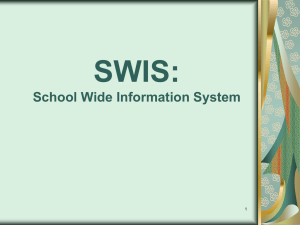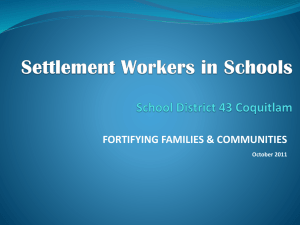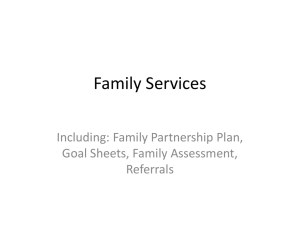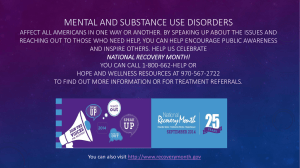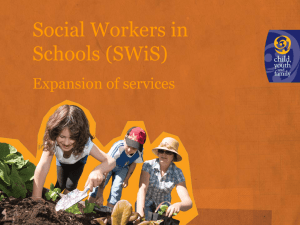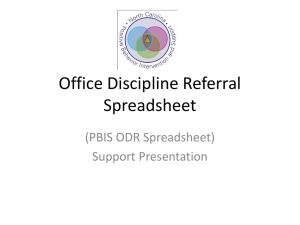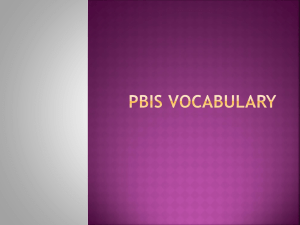PowerPoint - Wisconsin PBIS Network
advertisement
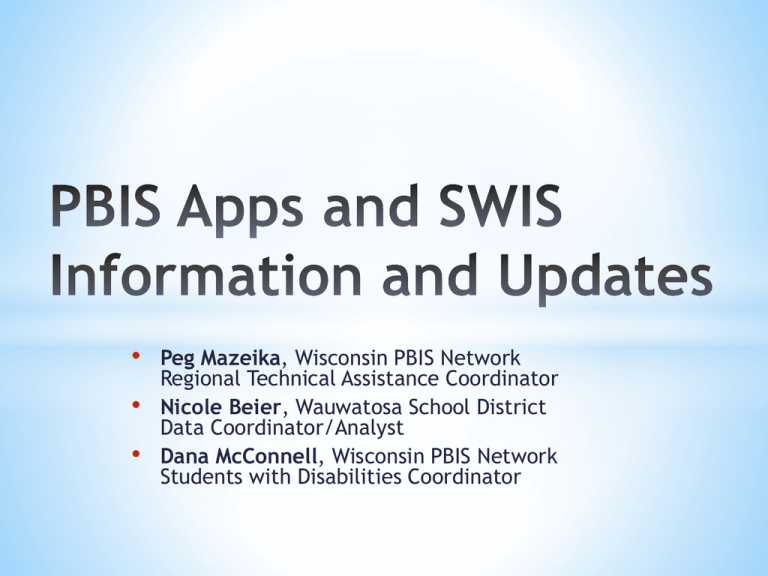
• • • Peg Mazeika, Wisconsin PBIS Network Regional Technical Assistance Coordinator Nicole Beier, Wauwatosa School District Data Coordinator/Analyst Dana McConnell, Wisconsin PBIS Network Students with Disabilities Coordinator PBIS Apps (www.pbisapps.org) is the new home of: * SWIS * PBIS Assessment * PBIS Evaluation LOG IN Assessment Coordinators or SWIS Facilitators * For SWIS Facilitators & Assessment Coordinators: At top of page in black bar enter your e-mail and password, or in box middle right side enter your e-mail and password. * This will list all of the applications you have access to as a facilitator or coordinator for data entry or review. Click on the one you want. LOG IN SCHOOL ASSESSMENT Entry * Click on PBIS Assessment in Applications box middle left or Applications at the top, then PBIS Assessment, * Log in with school ID number in box. Takes you to your School Dashboard for PBIS assessment data and staff to take surveys. What is SWIS? *Reliable *Confidential *Web-based *Information system to * Collect, * Summarize, and * Use student behavior data for decision making. * School-Wide Information System (SWIS) * Supports Tier 1 PBIS implementation * Collects and summarizes office discipline referral information * Check-In Check-Out (CICO-SWIS) * Supports Tier 2 PBIS implementation * Collects and summarizes Check-In Check-Out point card data * Individual Student Information System (ISIS-SWIS) * Supports Tier 3 PBIS implementation * Monitors and summarizes individual student’s specific outcomes/plans * All prices are per school per year (Sept 1-Aug 31) * If activate subscription after March 1, subscription fees waived until Sept 1 * Starting Sept 1, 2013 you no longer need to have SWIS in order to have CICO, etc. Each application is available on its own or bundled with each other. * SWIS Data Exchange (SDEX) – online application that can be used to download SWIS data across multiple schools into a single file that can be manipulated or uploaded into your SIS as needed * SDEX manual can be found here for more information: https://www.pbisapps.org/Resources/SWIS%20Publications/SDEX%20Manual.pdf * Distributor – one-way interface to integrate SWIS data directly into your SIS or data warehouse. Can import SWIS data into your database over the internet using a simple application programming interface (API). Just need a small script written by your school/district programmer to import just the data you choose automatically into your SIS. * Distributor manual can be found here for more information: https://www.pbisapps.org/Resources/SWIS%20Publications/Distribu tor%20Manual.pdf * More options to come in the 2013-14 school year. * School-wide discipline is one of the top goals for the school. * Administrative support for the implementation and use of SWIS is available. * A behavior support team exists and they review referral data at least once a month. * The school uses an office discipline referral form that is compatible with SWIS referral entry. * The school has a coherent office discipline referral procedure that includes: * Definitions for behaviors resulting in office-managed vs. staff managed referrals. * A predictable system for managing disruptive behavior. * Data entry time is allocated and scheduled to ensure that office referral data will be current to within a week at all times. * Three people within the school are identified to receive one, 2 ½ - 3-hour training on the use of SWIS. * The school has computer access to the internet and one of the following web browsers: Internet Explorer 8.0 or higher, Firefox 3.0 or higher, Safari 3.0 or higher, or Google Chrome. * The school agrees to on-going training for the team receiving SWIS data on uses of SWIS information for discipline decision making. * The school district agrees to provide a facilitator who will work with school personnel on data collection and decision-making procedures. * School has a SWIS Facilitator and a SWIS account * School is implementing a Universal (Tier I) system of support as indicated by SET (≥80), TIC * * (≥80), or BoQ ((≥70) scores. School has access to a coach and/or trainer for coordinating implementation of CICO procedures. School is implementing CICO with the following features in place: * * * * Description of program CICO Coordinator Process for identifying students for CICO Process/materials for training adults, students, and families * * * Defined # of check-in periods (up to 10) Defined # of expectations (3-5) A three-point rating scale * School has a standard Daily Progress Report/CICO Point Card with the following information: * A 90-minute Swift at CICO-SWIS training sessions is scheduled for the CICO-SWIS users (2-3 * * * people) and Coach, conducted by the CICO-SWIS facilitator. CICO-SWIS data entry person and data entry time are defined. Schedule and assignments for CICO-SWIS report generation are defined. The Universal team and Individual Student Support Teams have scheduled meetings to use the CICO-SWIS data for problem solving and decision making. CICO Coordinator, Coach/SWIS Facilitator are scheduled to work with teams for at least three follow-up meetings. * * * * * * * * * School has an ISIS-SWIS facilitator and a signed ISIS-SWIS license agreement Process/materials exist for orienting staff, students, families, and others to the individual student support practices (as needed). Coordinator(s) within the school is/are identified and can consistently: * * * * Monitor the status of the system of support across individual interventions/students Manage student support teams/plans with ISIS-SWIS data Set up and monitor ISIS-SWIS student files Serve as a liaison between team, students, staff, and families A representative team meets regularly to develop and manage individual student supports across the school. School is implementing individual student support with documented guidelines/processes for: * * * * * Individual Individual Individual Individual Individual student support identification and eligibility student/family notification, progress monitoring, and ongoing communication student support assessment student support intervention planning student support evaluation A three-hour Swift at ISIS-SWIS training session conducted by the ISIS-SWIS facilitator is scheduled for 2-4 ISIS-SWIS coordinators, an individual support coach, and 2-3 ISIS-SWIS users. ISIS-SWIS data entry staff and data entry time are identified to enter student data at least twice per week. Schedule and assignments for ISIS-SWIS report generation are defined. Team is willing to use parameters of student file setup and data entry within ISIS-SWIS. * Help schools complete readiness requirements, submit paperwork, conduct initial training, provide on-going support * Can find one near you by going here: https://www.pbisapps.org/Applications/Pages/Find-a-Facilitator-orCoordinator.aspx * If your district does not yet have a facilitator and you plan to have 2+ schools using SWIS, you may want to train someone within your district to be your SWIS facilitator. * The Wisconsin PBIS Network will be hosting a SWIS Facilitator Training September 18-20 at the Wilderness Territory in Wisconsin Dells. To register, go here: http://login.myquickreg.com/agency/event/event.cfm?eventid=6366 * To become a certified CICO Facilitator, a SWIS Facilitator would need to attend a 2 hour online training. * To become a certified ISIS Facilitator attendance at an additional day of training is required. One was held here yesterday and another will be held October 9 as a Pre-Conference session for the 2013 National PBIS Leadership Forum. *Entering data *Viewing graphs/reports *Disaggregating data *CICO *Data entry *Reports *ISIS *Student File *Data Entry *Reports * School Information * School Address & Phone Number, Grade Range, Contact Person * Enrollment & Days Per Month * Total Enrollment and by Race/Ethnicity and School Days Per Month * Staff/Students * Add/Revise Staff – Requires First and Last Name, Staff ID optional * Add/Revise Student – Requires First and Last Name, whether or not the student has an IEP, Gender, Ethnicity and Race, Student ID optional * Display Staff/Student Status – Shows which staff/students are available to choose in selection lists and gives you the ability to “deactivate” staff/students so they no longer show up in the list * Merge Staff – Only use if you have 2 separate entries for the same staff member/student to merge the data from the “2” people into 1 * Referrals * Add/Revise Referral – Next slide * Find Referral – can be used to get a list of referrals for a particular student/staff/date/problem behavior/grade/time/location/etc. Clicking on the referral date in the list that comes up takes you to the referral. * If Minor is checked, Problem Behavior options change slightly * Other Information field is limited to 255 characters * Extra Info – defined at the school level * Copy data to next new referral – if multiple students involved in same incident * Quick Big 5 * Average Referrals Per Day Per Month * Referrals by Problem Behavior * Referrals by Location * Referrals by Time * Referrals by Student * Other Reports___________________________________________ * Custom Report * Custom Graph * Individual Student Report * Suspension/Expulsion Report * School Ethnicity Report * School Ethnicity Suspension/Expulsion Report * Triangle Report * Year End Report * Referrals by Staff * Student & Staff Lists *Teachers say there are many problems on the playground in February. Customize to find out how much trouble there really is, what kind of trouble, which recess (time), which grade, gender, etc. *Also a great way to look at disaggregated data. *For an individual student: *Number of Referrals per Year *Average Referrals per Day per Month *Referrals by Problem Behavior *Referrals by Location *Referrals by Motivation *Referrals by Time *Suspensions/Expulsions per Year *Gives the number of Events, Days, and Students Contributing for: * In School Suspensions * Out of School Suspensions * Expulsions *Percentage of all enrolled students by ethnicity and percentage of referrals by ethnicity *Percentage of all enrolled students by ethnicity and percentage of students with referrals by ethnicity *Percentage of students within each ethnic group who have referrals *Graph #1 *Graph #2 *Graph #3 *You must have at least 2 years of data for the graph to show, but the table will populate with at least one year of data. *Generally we look at Office Discipline Referrals (no minors) and strive for at least 80% of students getting 0-1 referral, 15% or less students getting 2-5 referrals, and 5% or less students getting 6+ referrals throughout the school year. *Referrals per Year per 100 Students (All Referrals, Major Only, Minor Only) *Problem Behavior Report (All Referrals, Major Only, Minor Only) *Grade Report (All Referrals, Major Only, Minor Only) *Location Report (All Referrals, Major Only, Minor Only) *Suspension/Expulsion Report *Triangle Report (All Referrals, Major Only, Minor Only) *The pdf posted here is an annotated version of the Year End Report, to help you interpret the graphs on your report: http://www.wisconsinpbisnetwork.org/assets/files/reso urces/1339689082_SWIS%20Year%20End%20Reports.pdf *Graph shows the number of referrals (Major, Minor, or Both) given by each staff member in a date range that you specify *Student – displays table of SWIS ID, District ID, Name, Gender, Ethnicity, and whether or not a student has a current IEP for each student entered into the SWIS system *You can also choose to get the same list for only students currently with IEPs *Staff – displays table of SWIS ID, District ID, and Name of all staff entered into the SWIS system Name: Date: Safe Responsible Respectful Check In 2 1 0 2 1 0 2 1 0 Before Recess Before Lunch Before Recess mid afternoon 2 1 0 2 1 0 2 1 0 2 1 0 2 1 0 2 1 0 2 1 0 2 1 0 2 1 0 Check Out 2 1 0 2 1 0 2 1 0 Key: 2 Great job 1 Did OK 0 Had a difficult time Today’s total points: *Enroll *Unenroll *View CICO history *Set goal for each student *Use this screen to see/modify when a student was enrolled and unenrolled, and also if student data was entered when a student wasn’t enrolled (perhaps indicative of a data entry error?) * School Status * School In * No Data * No School * Student Status * Present * Absent * No Data * No School * Absent, No Data, and No School are also options for each period for each student * Have to sum across expectations for each period and enter total *Measure – line graph of scores on the measure you select and optionally any comparative measure you choose to include on the graph. Data plotted for each day for the time period you select. *Time Segment – bar graph of any measure with data for a student averaged by daily time segment (e.g. morning, lunch, afternoon), to identify if one time segment is particularly challenging. *Single Time Segment – line graph of the measure you select and optionally any comparative measure you choose to include on the graph. Data plotted for each day for only the specific time segment you select to identify change in behavior over time in a specific time segment. *SWIS 5 is set to be released August 23 *After login, will be taken right to dashboard of Big 5 plus Referrals by Day of Week *Reports * Graph, table, and report options all on same screen * Easier to print graphs than before * Reports open on tabs so you can quickly click from one to another to compare them * Custom report has new Drill Down feature – can select what data to include/exclude as you go * Can now include/exclude data from multiple school years in your report * Once you set your filters, you can also select your graph type (action taken, day of week, ethnicity, gender, grade, location, others involved, perceived motivation, problem behavior, referral type, staff, student, time of day) * Can easily export the data included in your custom report into an Excel file for further analysis * Can save custom report as a report template for ease of future accessibility * Referral Entry screen is more efficient * Drop down box and ability to start typing to find student/staff name * Link to Add Student right there if they aren’t already entered into SWIS * Ability to select multiple problem behaviors AND multiple actions taken on one ODR (these are school settings so you can the maximum allowable number of each) * Person Management – quicker to add students/staff * Risk index will be included within the Ethnicity Report * Will be able to indicate types based on federal guidelines for referrals for weapons and/or harassment * Will still have ability to set up custom fields – even more than before * Possible Motivation category will now be called Perceived Motivation * Administrative Decision will now be called Action Taken * Will be able to identify whether seclusion and/or restraint were involved as part of each incident (None will be the default) * Bullying and Harassment will now be separate * School can link harassment types directly to Harassment as a default custom field * If Use/Possession of Weapons is selected as the problem behavior you can also select the type of weapon that was used * Disrespect will be separate from Defiance/Insubordination/Non-compliance * Three new options under Action Taken: * Alternative Setting Placement * Additional Attendance/Saturday School * Action Pending * Two options removed from Action Taken: * None * Unknown * If you use SWIS, make sure your Referral Form reflects these changes before the school year begins * New Referral Category Definitions document available at http://www.pbisapps.org/Resources/SWIS%20Publications/Referral% 20Category%20Definitions.rtf * New Referral Form Examples can be found at http://www.pbisapps.org/Resources/SWIS%20Publications/Referral% 20Form%20Examples.rtf Check back often on the Training & Webinars page of the PBIS Apps website for upcoming In-Person Trainings, SWIS Suite Webinars, and PBIS Assessment Webinars! https://www.pbisapps.org/Resources/Pages/Training-Webinars.aspx Also check out the Video Tutorials page of the PBIS Apps website for short videos demonstrating the use of various components of the PBIS Assessment, PBIS Evaluation, and SWIS tools. https://www.pbisapps.org/Resources/Pages/Video-Tutorials.aspx