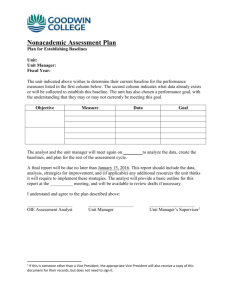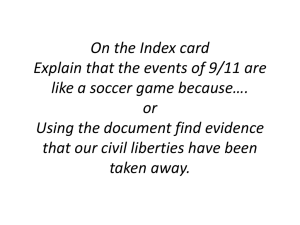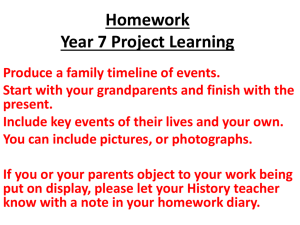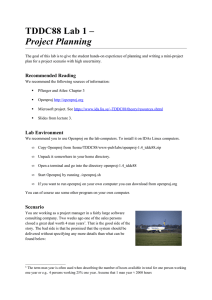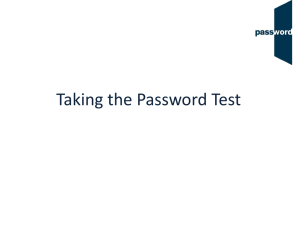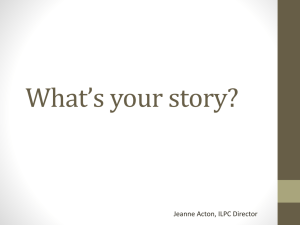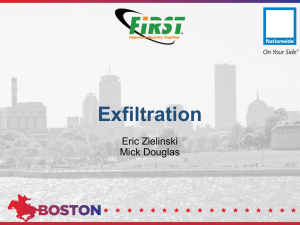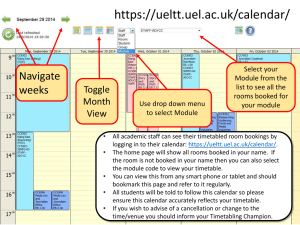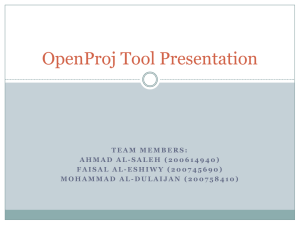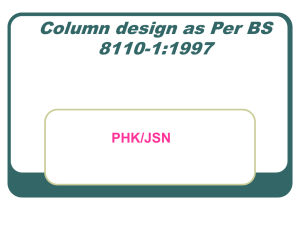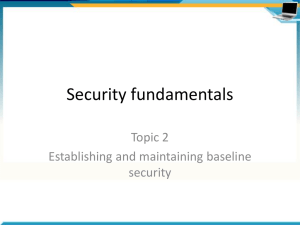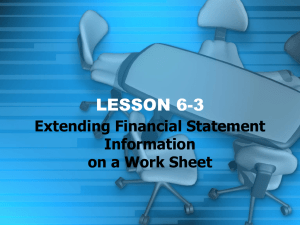Project scheduling using OpenProj
advertisement
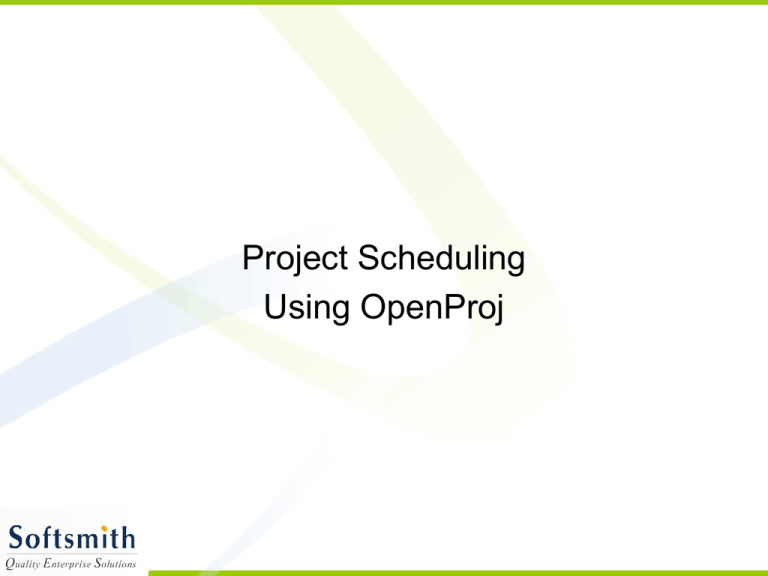
Project Scheduling Using OpenProj Project Portfolio Management • PPM – Project Portfolio Management • Every company executes a set of tasks, that can be grouped together, utilizing a group of human resources and machinery/hardware – this is termed as project • In every project, we need to track resources, time and cost • In every project we need to plan, track and analyze the status • Usually a team reports to a project manager • OpenProj by Serena Software, helps to track projects • The competing tools for OpenProj are Microsoft Project Plan, Open Workbench etc. Tasks • Tasks are the building blocks of project management • A task must have a definitive start date and definitive end date • A task can be assigned to one or more people • A task can have a predecessor and/or successor. This creates a dependency between tasks • We can have a detailed notes for every task Resources • A resource can be a human resource or machinery • Resources will be associated with regular time rate and overtime rate • Resources will be tied to the tasks for tracking purposes • Resources are not shared between projects. Each project is treated as a separate entity Project Calendar • For scheduling a project, a base calendar is required • In the calendar we specify the regular work time, holidays, etc • We can use 24 hour calendar or a regular time calendar • If required, we can also specify any unconventional work times • Number of hours per day, number of days per week, number of days per month can be configured Task Tracking • Gantt chart is used to see a pictorial view of the task dependencies • Gantt chart uses timeline as X axis and tasks on the Y axis, one below the other • To create subtasks, use indentation feature • We can define a task as milestone task as well to indicate a logical end point • We can specify the percentage completion for every task • When percentage completion is 100%, the task will be indicated with a tick mark Baselines • When tracking the tasks and the progress, it is imperative to save a baseline • Baseline is a snapshot of the plan at a given point of time. • After many updations to the plan, during the tracking phase, we can compare that with baseline dates • This will tell us whether we are in line with or deviating from the original plans • 11 baselines can be stored for every project • Usually we suggest to have a weekly baseline of the plans • If more baselines are required, we can clear some of the previously defined baselines Task View • The task grid can have many more columns • We can hide an existing column or add a new column. • There are many predefined columns such as priority etc. • We can add our own text, number and date columns and rename them as well, as required • Any column can be resized and the order of the columns can be rearranged • When you double click on a task, you can see details of that particular task Constraints • The tasks do have dependencies as Finish to start, Finish to finish, Start to start, Start to finish. • Depending on predecessors start and finish dates, and the dependency, the next task will be scheduled • Apart from this we can specify constraints like, Start no earlier than, must start on, must end on etc. • These constraints put additional stress on ensuring the tracking is done correctly Work and Cost • When we include the work column, based on the number of hours configured per day, the effort is calculated • We can use the work part to calculate the planned and the actual efforts • When we associate cost to resources and tasks to resources, the cost of the resources are used to calculate the cost of the task. • The cost calculation is based on the work hours