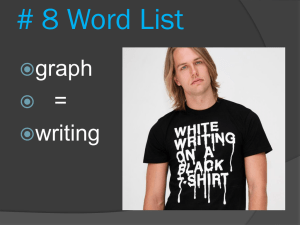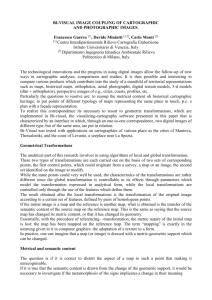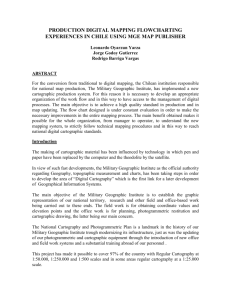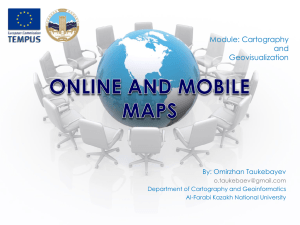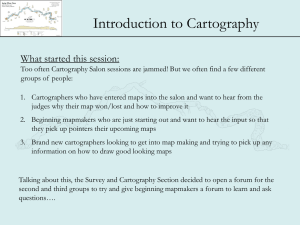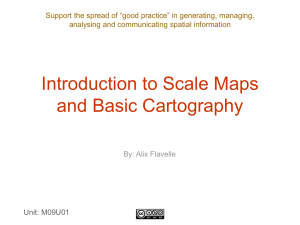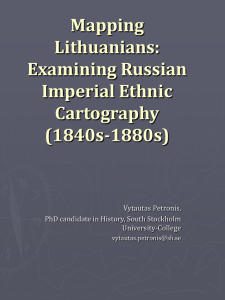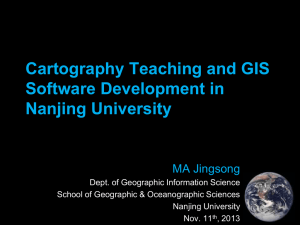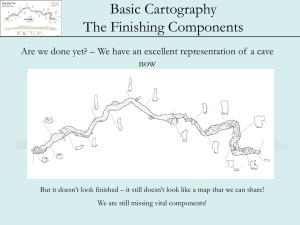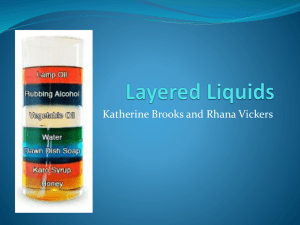Intro to cave cartography (Powerpoint)
advertisement
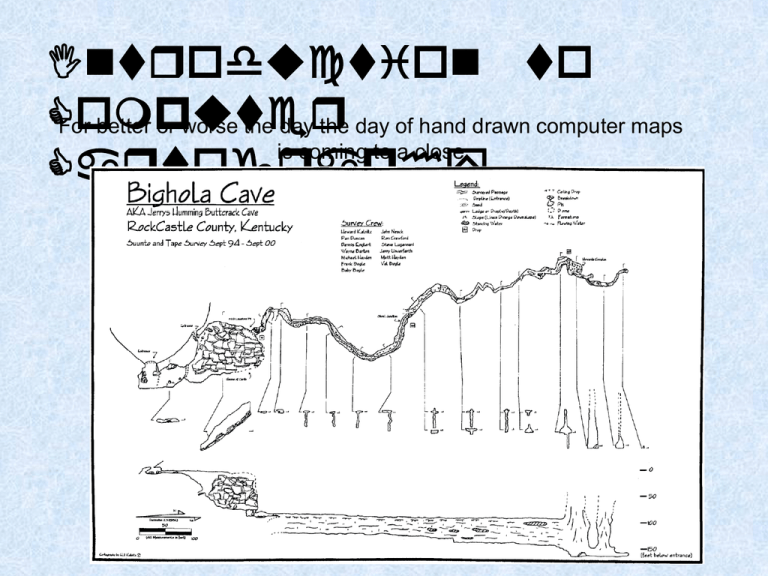
Introduction to Computer For better or worse the day the day of hand drawn computer maps is coming to a close Cartography Introduction to Computer Computer Cartography is quickly replacing it Cartography Introduction to Computer There are a LOT of reasons for this: Cartography - Better and cheaper computers - Easy and powerfull Software - Access to good color printers - Easily accessible formats (JPEGs, PDF) to share data and maps - Introduction to Computer And the maps themselves!!!: Cartography - Better Lineweight control - Color! - Typesetting And most of all - Correctable - Updateable Introduction to A quick overview of Computer Graphics Computer Cartography Raster Graphics Vector Grapics Raster Graphics is a grouped collection of individual dots (pixels) In vector graphics, shapes and lines are described by formulas When areas are picked and moved, everything goes. There is no difference between different parts So individual features can be moved as a whole Introduction to Some popular graphics programs : Computer Cartography Vector based software Raster based software - Freehand - Macpaint - Corel-Draw - MS Paint - Autocad - Xara Introduction to Computer So lets go through drawing a basic map in a graphics Cartography Introduction to The first step, as for hand drawn maps, is to take your data Computer and reduce to a line plot Cartography Compass Introduction to Computer Cartography Using ‘normal’ hand drafting techniques, cover the lineplot with mylar and pencil in your details Introduction to Computer Scan your hand-drawn draft into the Cartography computer. Just about any format is ok – JPEG for example. Make sure that you scan at enough resolution to capture all your detail! If you cannot get the entire hand draft onto the scanner at once, scan in sections – make sure there is enough overlap! Introduction to Import your scan into your graphics program – in this case Illustrator, Computer and assemble the scans in the correct order Cartography Import using place and highlight your scan Place as many as you have Introduction to Computer Using the pointer, highlight your scans Cartography and drag them until they overlap correctly You can rotate the scan if they need to be rotated Introduction to A few words about layers Computer •Layers are one of the best features of a Cartography graphics program, and most (if not all) modern products have layers •Layers act like separate pieces of mylar. You can draw on several pieces and then combine them together for the whole •We use layers to separate types of features, to make it easier to work on specific groups at a time •We tend to use separate layers for • Walls • Structural • Details • Typesetting • Scan • Among other things Introduction to Computer You can Lock the layer so it Cartography doesn’t move, or get changed You can make layers invisible, or show them. Making layers invisible can help you work on other layers Make a new layer with this button Introduction to Computer By Default your scans will go into layer one. Cartography Click on it, and an options box will appear. Rename it to base or scan, and dim it to 75% Now lock it Introduction to Computer Cartography Call it walls Click here to make new layer Introduction to Should look something like this Computer Cartography You can change the zoom here – zoom in a bit Introduction to Computer Make sure the walls Cartography layer is highlighted (so you draw in it) Set the Stroke width to 1.5 pt (for the walls) Set to no fill Pick up the pencil tool Introduction to Computer Start to Draw, tracing your hand drawn map! Cartography Introduction to Computer Continue your tracing of walls – making sure Cartography the you get all of them. A few hints - If you stop drawing, you can restart by putting your pen over the end of a highlighted section - Zoom in enough to see all your detail clearly. You can use the zoom button - You can move the drawing around with the hand button Introduction to Computer - Create a layer called structure Cartography - Change the pen width to 1pt - Zoom in to make sure you see the detail clearly - Make sure the structure layer is highlighted - Pick up the pen and start drawing! Introduction to Computer Cartography Do the same thing with details! Introduction to Computer A finished map may have many layers Cartography