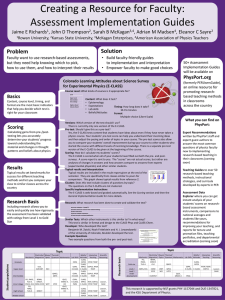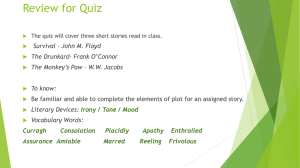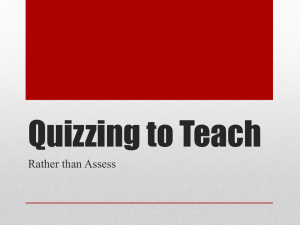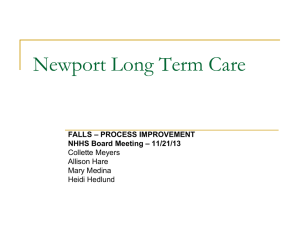Hankuk University Of Foreign Studies
advertisement
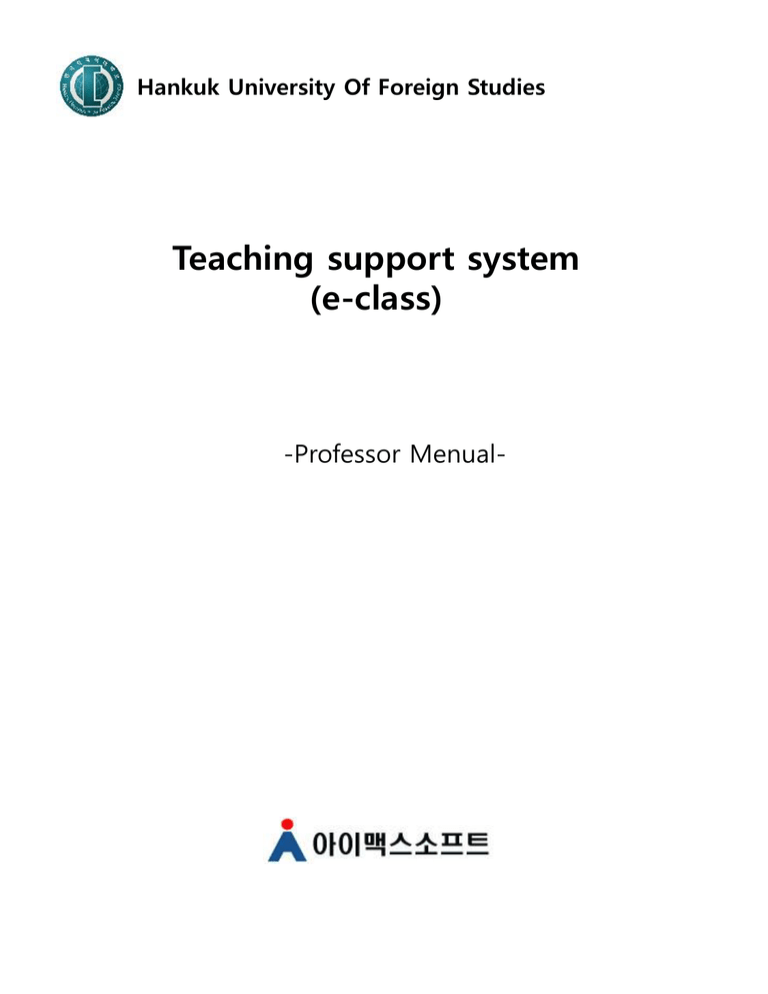
Hankuk University Of Foreign Studies Teaching support system (e-class) -Professor Menual- Table of contents Introduce ………………...3 Log In ………………...5 Professor Main View ………………...6 e-class Subjects ………………...7 Lecture Subjects …………………9 Lecture Subjects Sub main …………….…10 Syllabus ……………….11 Notice ……………….12 Q&A ……………….15 Assignment ……………….17 Team Project ……………….20 Quiz ……………….26 Lecture Data ……………….31 Discussion ……………….34 Survey ……………….37 Attendance ……………….38 View Grade ……………….40 Shared Materials ……………….41 Team Teaching ……………….42 Student ……………….43 My Schedule ……………….50 Hankuk University Of Foreign Studies Teaching support system (e-class) Introduce 1. What is e-class? e-Class is a community space that supports effective class operation and that enables the free exchange of materials and opinions between professors and students as well as among students. 2. Roles of e-class Professor - It allows professors to conveniently deliver class content to students - easily collect assignment and opinions - efficiently manage lesson plans and reference materials Student - It allows students to easily access lesson plans and class information - freely ask questions and present opinions. 3. Main functions - Classes opened/closed per semester - A student is automatically registered as an e-Class member for a class that he/she signed up for - A student can view materials of a subject that is not what he/she signed up for by making an audit request. - It allows professors to conveniently deliver class content to students. - It supports the effective operation of classes with functions such as the submission of assignments, online quizzes, and Discussion Room. - Send emails/SMSs to enrolled students. [3] Hankuk University Of Foreign Studies Teaching support system (e-class) Introduce 4. New / improved features - New features Menu Team Project Quiz Discussion Attendance Team Teaching Schedule Description Team Project creation Create a team by project (Several teams can be created) Register team Only the team leader submits assignments / Assignments are submitted by all team members Team bulletin creation Period-setting/Late submission-allowing function Quiz registration Various types (Type A, Type B, etc.) can be registered for one quiz You can set the test-taking period and test-taking time You can register the previous semester's test questions The level of quiz difficulty Discussion open/not open/completion function/participation (You can register several themes) You can register attendance with the date/lecture time based on the previous paper roll book (This is not connected with the Comprehensive Information System). Send as an Excel file Add a professor who will be conducting the lecture with you to assign the same class management functions you have Register the lecture schedule (Example: Cancellation, make-up class, interview, etc.) and share the schedule with students - Improved features Menu View Grade Shared Material Lecture Data Notice Q&A Assignment ETC Description View all assignments/quizzes and download them as an Excel file The limit on one attached file is 30Mb. You can attach several files. Choose disclosure/non-disclosure for each lecture material View a list of persons who read it Automatic play and download are enabled when uploading a video (Restricted to 30Mb per video) View a list of persons who read it By default, only the person asking the question and the professor can view the question and answer. (Check the box to allow disclosure.) View persons who read the assignment Set a period/Whether late submission will be allowed View persons for which an assignment was evaluated/View persons for which an assignment was not evaluated Send as an Excel file Do a total download per assignment Supports Safari, Chrome, FireFox, and other web browsers in addition to Explorer. You can save a lecture material for up to five years [4] Hankuk University Of Foreign Studies Teaching support system (e-class) Log In -Log in using your ID and password for the Comprehensive Information System. ① Click "Log In". ② Log in after entering your ID and password. 1 2 [5] Hankuk University Of Foreign Studies Teaching support system (e-class) Professor Main Screen - Displayed is information on courses in the e-class system and information communicated between managers and students, who are other users of e-class. - Clicking on an information will display a list of the information or move you to a screen with details. [6] Hankuk University Of Foreign Studies Teaching support system (e-class) [7] e-class Subjects ( Education Status> e-class Subjects ) - Request opening of a course on e-class or to close down a course that was opened on eclass during the semester. ① Request to open an e-class ② Request to close down an e-clss 2 1 Hankuk University Of Foreign Studies Teaching support system (e-class) e-class Subjects (Education Status> e-class Subjects ) ① Request to open an e-class - A course will be opened on e-class when you click "I read the entire explanation" and click "Application Complete". ② Request to close down an e-class - A course will be closed down on e-class when you click "I read the entire explanation" and click "Application Complete". (A course that was closed down can be reopened.) [8] Hankuk University Of Foreign Studies Teaching support system (e-class) Lecture Subjects ( Education Status > Lecture Subjects ) - View a list of open courses. ① When you click on a course name, you will be redirected to the course. 1 [9] Hankuk University Of Foreign Studies Teaching support system (e-class) Lecture Subjects Sub main - Overall summary information is displayed for the selected course. - Clicking on an information will display a list of the information or move you to a screen with details. [10] Hankuk University Of Foreign Studies Teaching support system (e-class) Syllabus - The syllabus registered in the Comprehensive Information System is displayed. [11] Hankuk University Of Foreign Studies Teaching support system (e-class) Notice - This is a bulletin board of notices for the course. - Use the top notice function to move the appropriate notice to the top of the list. ① Go to the notice registration screen ② Go to the notice details screen. 2 1 [12] Hankuk University Of Foreign Studies Teaching support system (e-class) Notice ① The notice registration screen ⓐ Selecting "Top Notice" will display this notice at the top of the notice list. ⓑ The limit on one attached file is 30Mb. You can attach several files. 1a 1b [13] Hankuk University Of Foreign Studies Teaching support system (e-class) Notice ② The notice details screen. ⓐ Go to a screen to view who read the notice. 2a ③ The screen to see who read the notice. - The students who read the notice, the number of hits, and the last time when the notice was read are displayed. [14] Hankuk University Of Foreign Studies Teaching support system (e-class) Q&A - This is a bulletin board where students ask questions about the course. - A posted question can be read only by the student who wrote it and the professor. If the professor checks "Disclose" when registering the answer, the post can be read by other enrolled students. ① When you click on a title, you are redirected to a screen with details of the corresponding 1 [15] Hankuk University Of Foreign Studies Teaching support system (e-class) Q&A ① Q & A details ⓐ If you check “Publish", all enrolled students will be able to read the post. If you do not check “Publish", only the person who wrote the question and the professor of the course ⓑ Checking "Top Notice" will move this question to the top of the list. ⓒ The limit on one attached file is 30Mb. You can attach several files. 1a 1b 1c [16] Hankuk University Of Foreign Studies Teaching support system (e-class) [17] Assignment - Give an assignment to students. -If you choose "Disclose" for Disclose Grade, the student can see the evaluation grade. ① Go to the registration screen ② Go to the detail screen ③ Go to the grading screen. 2 3 1 Hankuk University Of Foreign Studies Teaching support system (e-class) Assignment ① registration screen ⓐ If you allow "Late Submission", students can submit an assignment even after the submission deadline. ⓑ Assignment grades are disclosed to students. ⓒ The limit on one attached file is 30Mb. You can attach several files. 1a 1b 1c ② detail screen [18] Hankuk University Of Foreign Studies Teaching support system (e-class) Assignment ③ grading screen -Clicking “See who did not get scored" will display only the assignments that have not yet been graded. - Clicking a name will take you to the grading screen. [19] Hankuk University Of Foreign Studies Teaching support system (e-class) [20] Team Project - A team project is a class that is conducted by team. - There is the team evaluation and the individual team member evaluation for team project evaluation. ① Go to the Team Project registration screen ② Go to the Team Project detail screen 2 1 Hankuk University Of Foreign Studies Teaching support system (e-class) Team Project ① Team project creation - Register a theme for a team project. - Team creation (Team registration) is handled on the details screen. ⓐ If you allow "Late Submission", students can submit an assignment even after the submission deadline. ⓑ Assignment grades are disclosed to students. ⓒ Checking "Submission Only by Team Leaders" will have team leaders submit the final team project outcomes. (Team members will individually submit the outcomes if the box is not checked.) ⓓ The limit on one attached file is 30Mb. You can attach several files. 1a 1b 1c 1d [21] Hankuk University Of Foreign Studies Teaching support system (e-class) Team Project ② detail screen - Displayed below Team Project Information is the team name and team member information. - You are redirected to the team creation, change, delete, position (view content), evaluation screen. ⓐ Pop-up screen for team creation. ⓑ Pop-up screen for team modification ⓒ Pop-up screen for team progress. ⓓ Pop-up screen for team evaluation 2a 2c 2d 2b [22] Hankuk University Of Foreign Studies Teaching support system (e-class) Team Project ⓐ Team creation -Enter team information and create a team. 2a-1) Select the "Appropriate Person" and click the (>) button to make him/her a team member. 2a-2) Select a team member and click the (<) button to remove him/her as team member. 2a-3) From among team members, check the team leader. 2a-4) Clicking "Save" will create a team with the entered team name and team members. 2a-1 2a-2 2a-4 ⓑ team modification -Enter team information and modify a team.. 2a-3 [23] Hankuk University Of Foreign Studies Teaching support system (e-class) Team Project ⓒ Team progress -View or write a post on the progress of a team project. [24] Hankuk University Of Foreign Studies Teaching support system (e-class) Team Project ⓓ Team evaluation -Choose a student on the team and evaluate him/her. 2d-1) Choose a person to evaluate. 2d-2) Enter the evaluation grade and opinion. (You can use letter grades or percentages.) 2d-3) Save the evaluation grade. (You can resave the evaluation grade.) 2d-1 2a-2 2a-3 [25] Hankuk University Of Foreign Studies Teaching support system (e-class) Quiz ① registration - Enter quiz information. - Make an entry for the test paper on "Detailed Test Information". [26] Hankuk University Of Foreign Studies Teaching support system (e-class) Quiz ② datail screen - Enter test information. - Make an entry for the test paper on "Detailed Test Information". [27] Hankuk University Of Foreign Studies Teaching support system (e-class) [28] Quiz ③ Detailed Test Information ⓐ Pop-up screen used to find previous test questions. ⓑ Question registration screen. ⓒ Question edit screen. ⓓ Question deletion screen. 3a 3b 3c ⓐ find previous test questions. 3a-1) Clicking the "Registration" button will add a question to the test paper. 3a-1 3d Hankuk University Of Foreign Studies Teaching support system (e-class) Quiz ③ Detailed information on the test paper ⓑ Question registration screen 3b-1) Choose a question type. (A different entry screen will appear depending on your selection.) 3b-2) The level of difficulty is reference information that you add to a test paper. 3b-3) Enter the distribution of points. The distribution of points is used for test grading. 3b-4) Place a check on the answer. Enter the answer if it is a short-answer question. 3b-5) Saving will add a question to the test paper. 3b-1 3b-3 3b-2 3b-4 3b-5 [29] Hankuk University Of Foreign Studies Teaching support system (e-class) Lecture Data -This is a bulletin board of lecture materials for the course. ① Go to the Lecture Data registration screen ② Go to the Lecture Data detail screen 2 1 [30] Hankuk University Of Foreign Studies Teaching support system (e-class) Lecture Data ① Lecture Data registration screen ⓐ If the “Separation" for disclosure is “Public", lecture materials are disclosed to students. ⓑ The limit on one attached file is 30Mb. You can attach several files. 1a 1a [31] Hankuk University Of Foreign Studies Teaching support system (e-class) [32] Lecture Data ② detail screen ⓐ Go to a screen to view who read the post. 2a ③ see who read - The students who read the post on lecture materials, the number of hits, and the last time when the post was read are displayed. Hankuk University Of Foreign Studies Teaching support system (e-class) [33] Discussion -The Discussion Room is where students and professors engage in discussion. ① Discussion creation. ② Go to the Discussion screen. 2 1 Hankuk University Of Foreign Studies Teaching support system (e-class) Discussion ① Discussion creation [34] Hankuk University Of Foreign Studies Teaching support system (e-class) Discussion ② Discussion - The opinions of Discussion Room participants are displayed. - You can indicate if you “Good" or “Bad" the stated opinions. [35] Hankuk University Of Foreign Studies Teaching support system (e-class) Survey - Manage surveys for the course. [36] Hankuk University Of Foreign Studies Teaching support system (e-class) [37] Attendance - Manage the attendance of enrolled students. ① Attendance registration ② view/modify Attendance 2 1 Hankuk University Of Foreign Studies Teaching support system (e-class) Attendance - Register the attendance. (This is not connected to the Academic Affairs System.) [38] Hankuk University Of Foreign Studies Teaching support system (e-class) [39] View Grade - View the grade of an enrolled student. ① A search is performed on students based on the search term. ② The searched student grades are downloaded as an Excel file. 1 2 Hankuk University Of Foreign Studies Teaching support system (e-class) Shared Materials - “Shared Materials" is where students can upload materials for the course. [40] Hankuk University Of Foreign Studies Teaching support system (e-class) Team Teaching - Register/delete professors who will be running the lecture together. [41] Hankuk University Of Foreign Studies Teaching support system (e-class) [42] Student -View enrolled students and auditors, and send and manage messages/emails/SMSs. ① View students using a name/student number/department. ② Pop-up screen to send a message/email/SMS. ③ Pop-up screen for messages. (The checked students will receive the message.) ④ Pop-up screen for emails. (The checked students will receive the email.) ⑤ Pop-up screen for messages. (All enrolled students will receive the message.) ⑥ Pop-up screen for emails. (All enrolled students will receive the email.) ⑦ Pop-up screen for SMSs. (The checked students will receive the SMS.) ⑧ Pop-up screen for SMSs. (All enrolled students will receive the SMS.) ⑨ You are redirected to a screen with details on sent SMSs. ⑩ You are redirected to a screen with email sending details (You can only check details of sent emails / You cannot check whether emails have been read. ⑪ You are redirected to the student details screen. ⑫ Student information is downloaded in an Excel file. ⑬ You are redirected to the auditor information screen. 13 1 2 3 7 4 8 5 11 6 9 10 12 Hankuk University Of Foreign Studies Teaching support system (e-class) [43] Student Message pop-up screen ① Go to the Received messages screen ② Go to the Sent messages screen ③ Go to the Write a message screen 1 2 3 1.a ⓐ You are redirected to the message content. ⓑ When you select a message and click the "Delete" button, the selected message is deleted. You can check messages by using the message menu at the top of the screen. 1.b Hankuk University Of Foreign Studies Teaching support system (e-class) [44] Student Message pop-up screen ① received messages ⓐ messages 1a-1) You are redirected to the message-writing screen to write a response to a message. 1a-2) The message is deleted. 1a-3) You are redirected to a list of received messages. 1a-4) The message pop-up window is closed. 1a-2 1a-1 1a-4 1a-3 Hankuk University Of Foreign Studies Teaching support system (e-class) Student Message pop-up screen ② sent messages ⓐ Go to the sent messages detail screen. ⓑ The selected message is resent. ⓒ The selected message is deleted. 2.a 2.b 2.c ⓓ Sent messages detail screen d-1) The selected message is resent. d-2) The selected message is deleted. d-3) You are redirected to a screen with a list of sent messages. d-2 d-1 d-3 [45] Hankuk University Of Foreign Studies Teaching support system (e-class) Student Message pop-up screen ③ Write a message ⓐ You are redirected to the member search screen. ⓑ A message is sent to the Persons Who Will Receive The Message. 1.a 1.b ⓒ Member search screen c-1) Clicking on a name will add the person to the Persons Who Will Receive The Message. c-1 [46] Hankuk University Of Foreign Studies Teaching support system (e-class) [47] Student E-mail Pop-up screen ① An email is sent to the Recipients. 1 SMS Pop-up screen ① Go to the recipients add screen ⓐ The selected recipient is deleted. 1.a ③ Send SMSs to recipients 1 2 1.b ⓐ A search is performed on persons you want to send a message to. ⓑ The person is added to SMS recipients. 3 Hankuk University Of Foreign Studies Teaching support system (e-class) Auditor - A list of auditors of the class is displayed. - The functions are the same as the Auditor Management functions. (Refer to Auditor Management functions) [48] Hankuk University Of Foreign Studies Teaching support system (e-class) [49] My Schedule - Register/manage your schedule for the course. (Class cancellation, interview, make-up for a class, etc.) ① Register schedule ① You are redirected to the View Overall Schedule screen. 1 2 Hankuk University Of Foreign Studies Teaching support system (e-class) My Schedule ① Register schedule - Enter and save the title, period (date/time), category (interview/class cancellation/make-up for a class/other), and content. ② View the entire schedule - View the entire schedule. [50] IMAX Soft will continually develop and provide high-quality user-friendly software. Bell Tower B/D 403 Seocho 3-dong Seocho-Gu Seoul Tel 02-6241-2002 http://www.aimaxsoft.co.kr