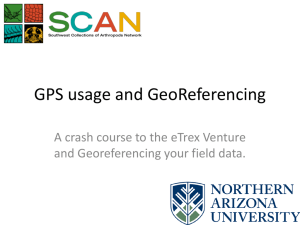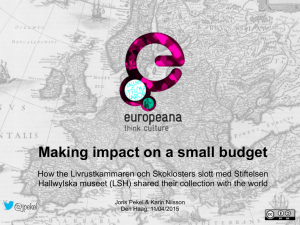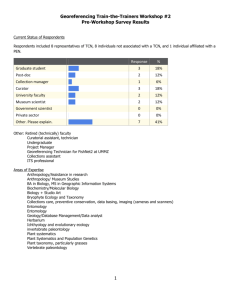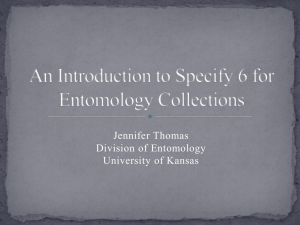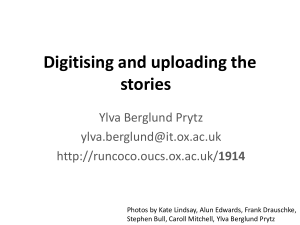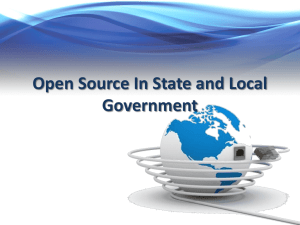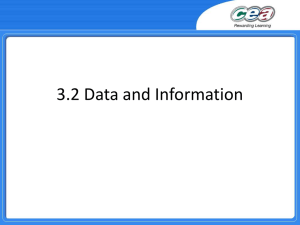Presentation 2 - Georeferencing for Digitising
advertisement
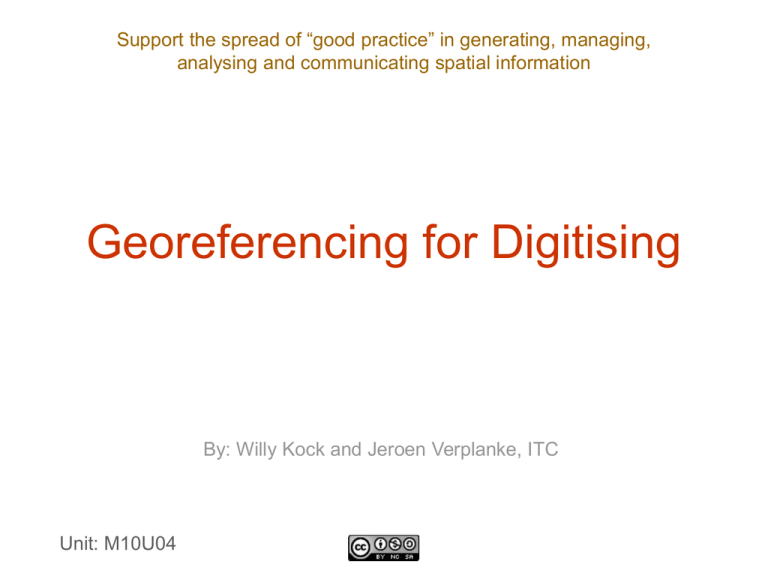
Support the spread of “good practice” in generating, managing, analysing and communicating spatial information Georeferencing for Digitising By: Willy Kock and Jeroen Verplanke, ITC Unit: M10U04 Digitising • Capturing data by converting features on a paper map or (digital) aerial photograph into digital vector format Digitising methods Method Devices Manual digitising • Coordinate entry via keyboard • Digitising tablet with cursor • Mouse cursor on the computer monitor: on screen digitising (heads-up) • Digital photogrammetry • Scanner • Scanner and line-following software Automatic digitising Semi-automatic digitising Digitising methods Manual digitising • Two methods for manual digitising: – Tablet digitising – On-screen digitising On-screen vs. tablet digitising • More comfortable for the operator • More accurate: zooming facilities • Faster: semi-automatic, digitising and editing at the same time • Updating procedures: geometrically corrected satellite imagery and scanned aerial photos can be overlaid with the old vector data On-screen digitising: What do you need? • Scanning and image-editing software • GIS software (QGIS, ILWIS, ArcGIS) On-screen digitising procedure • Open/import an existing raster layer (photo) into your GIS program • The image will be shown on the screen • The features can be traced by a mouse • The x, y coordinates of these features are recorded and stored as spatial data • First georeference the photos Georeferencing: What to do? • The image is a photo of the 3D model • Data are not yet structured into classified and coded objects • Image data has to be vectorised and structured first Georeferencing: What to do? • Establish control points from the base map • At least four points with known coordinates should be marked on the map Georeferencing: What to do? • Write down the x, y coordinate of each point Georeferencing: What to do? • Georeferencing the image: typing coordinates – Use the software's georeferencing tools to select and add control points Georeferencing: What to do? • Click the mouse pointer over a known point on the raster layer for which you have the x and y coordinates click Georeferencing: What to do? • After you add at least four points, you can evaluate the transformation. • In most GIS software, you can examine the “residual” error for each point and the “RMS” (Root Mean Square) error. • In the ideal situation, the RMS error should not be greater than one pixel. Georeferencing: What to do? • Table shows residual errors of control points resulting in an RMS error greater than one pixel Georeferencing: What to do? • If RMS is greater than one pixel, delete the control points with the greatest residual errors and create new points. Georeferencing: What to do? • RMS smaller than one pixel: OK Georeferencing: What to do? • The actual procedure for georeferencing is different for each software program. • Check the software to help guide you about this process. On-screen digitising: What to do? • Before you start to digitise the images, it is best to stitch different overlapping images of the model together. • The actual procedure for “stitching” is different for each software program. Check the software to help guide you about this process. On-screen digitising: What to do? • When your image is completely georeferenced and stitched, you can start on-screen digitising by tracing the features in a new vector layer. • This method is covered in M12U04.