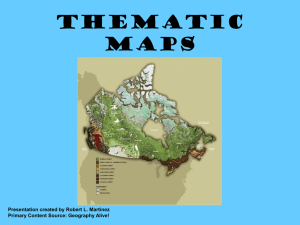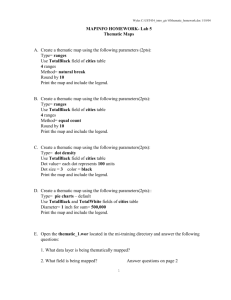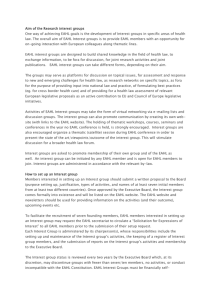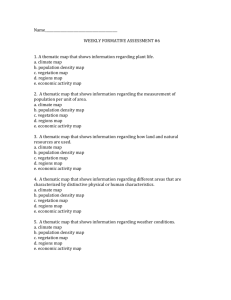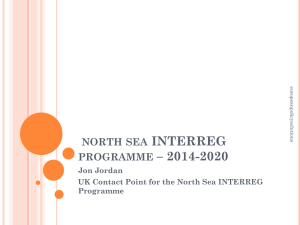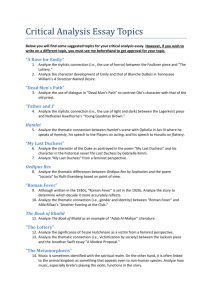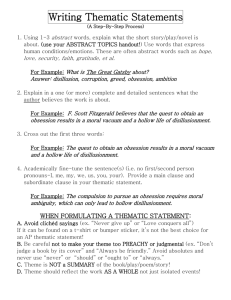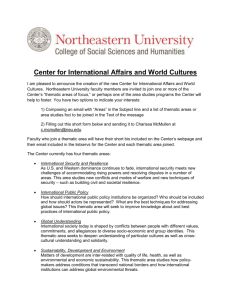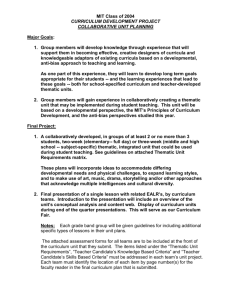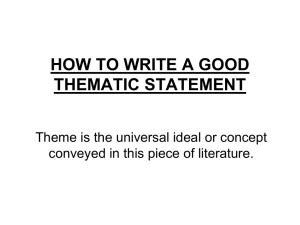05_Lab_help
advertisement
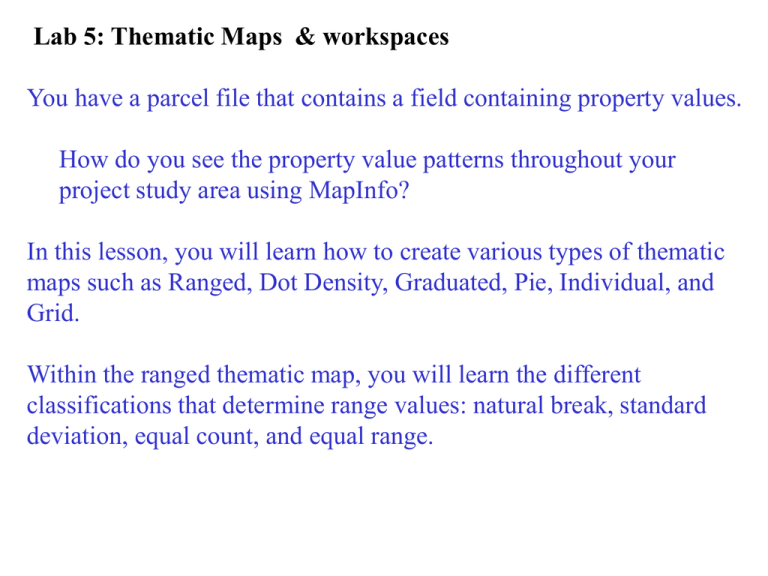
Lab 5: Thematic Maps & workspaces You have a parcel file that contains a field containing property values. How do you see the property value patterns throughout your project study area using MapInfo? In this lesson, you will learn how to create various types of thematic maps such as Ranged, Dot Density, Graduated, Pie, Individual, and Grid. Within the ranged thematic map, you will learn the different classifications that determine range values: natural break, standard deviation, equal count, and equal range. Display Information using Thematic Maps: - Process of shading your map according to a theme - Shading can be by color, black & white, patterns, dots, or symbols - Uses values of data to allow comparisons of data and see patterns - Variety of thematic options to display the same data. - Thematic map types: -Ranged -Dot Density - Graduated - Pie or Bar chart -Individual - Grid Basic steps to create a thematic ranged map in MapInfo: Select File> Open>in Files of type: select MapInfo (*.tab)> select filename. Then- 1 Select 1. Map> Create thematic Map 2. Type of thematic map & template 3. Table & field to map 4. Customize ranges, styles, & legend (detail- next slide) 2 3 4 5. Select OK to create map 5 Thematic Customize Options A (continued from step 4 on previous slide) E H B C I F D G A Select Ranges B Select range classification E Select Styles method C Select # of ranges- select F Select style color symbol- change color # of ranges desired or pattern D Select OK G Select OK J H Select Legend I Select legend characteristics such as title, font size, text in legend, and show record count J Select OK