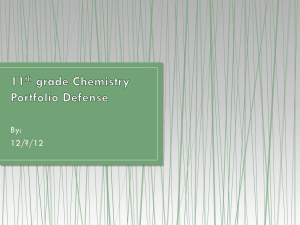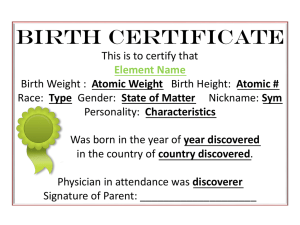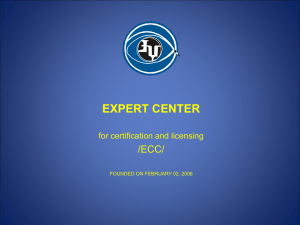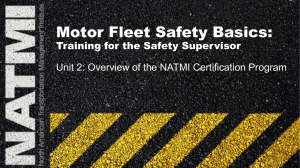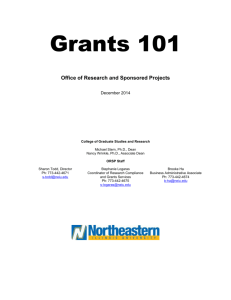Banner Effort Reporting - Stephen F. Austin State University
advertisement
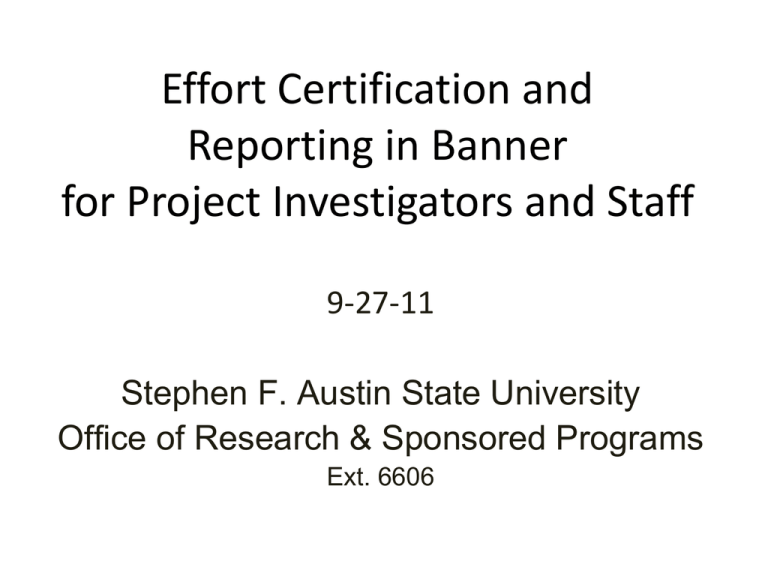
Effort Certification and Reporting in Banner for Project Investigators and Staff 9-27-11 Stephen F. Austin State University Office of Research & Sponsored Programs Ext. 6606 All About Effort • • • • • What is Effort? Why do we track effort? When do we track effort? Who is responsible for tracking effort? How do we track effort? What is Effort? The proportion of a work term (academic term or month) spent on teaching, research, service projects, and other assignments (what you do to earn your base pay). Effort is expressed as percent of TOTAL activity and is not based on a 40-hour work week. Effort reporting is the method to account for the proportion of work time devoted to these professional activities as a percentage of total activities including work on sponsored agreements, both grant paid and costshared (not paid from grant but paid from the university). A reasonable estimate of the percent of total time (effort) Effort Reporting Verifies that personnel costs are reasonable, reflect actual work performed, and are charged/cost shared to the proper project (reasonable, allocable, and allowable) Is a reasonable estimate of the percent of total time Does not include effort expended for Additional Compensation Effort always equals 100% Grant #2 10% Grant #1 20% Normal work load 70% Examples • An individual spends 40 hrs/week on a grant project and 40 hrs/week on other University commitments (teaching, service, committees, etc.) for a total of 80 hours. Effort reported = 50% grant (pay allocation = 50%) 50% regular department (pay allocation = 50%) =100% effort for the report period • A 0.5 FTE individual works 20 hrs/week on a grant project. Effort reported = 100% effort for the report period (pay allocation 100% from grant) Effort may vary from 0% to 100% from one term/month to another • Staff person was budgeted to spend 50% effort on a grant over the fall and spring semesters. – Fall semester: staff works 65% on the project and pay allocation is 65% from project. Effort reported for semester = 65% – Spring semester: staff 35% on the project and pay allocation is 35% from project. Effort reported for semester = 35% Average = 50% satisfies grant commitment Why do we track effort? Ensures that SFA is eligible for reimbursement of salary and benefits charged to grants REQUIRED to be tracked just as any other item included in the proposal by: - Federal Agencies (OMB circular A-21) - State of Texas (Grants Management Guide) - SFA Policy A-68 Accountability • Effort reports are considered legal documents in which a person attests to the accuracy of the effort spent on activities; therefore, don’t certify unless the document is correct. • Effort reports are auditable. • Federal regulations allow us to use reasonable estimates to verify expended effort. What if I don’t want to??? Risks of non-compliance • • • • Sponsor may not reimburse for funds expended Sponsor may require repayment of grant funds Institution may suffer damaged reputation Federal lawsuits - Settlements include*: Northwestern - $5.5 million Johns Hopkins - $2.6 million Harvard - $3.3 million *Brainard, Jeffrey. “Accounting for Researcher’s Time.” The Chronicle. July 16, 2004. When and Who? SFA uses “After-the-fact” certification o End-of-Term Reports - Self-Service Banner Faculty, Professional Staff, GAs o Monthly Reports - Self-Service Banner Classified employees o TimeClock Plus – no additional reporting required Hourly employees, Students • Person certifying must have first-hand knowledge of the effort expended – PI is best; employee is appropriate. If both unavailable, Chair/Dean. Life Cycle of Effort 1. Grant Proposal states effort to be expended – Grant funded base pay (effort certification required) – Cost-shared base pay (effort certification required) – Additional compensation (extra payment; no effort cert.) Examples: – Two GAs to be paid 100% from grant. Requires Effort Certification – PI will devote one month effort to be paid from SFA. (Cost-sharing). Requires Effort and Cost- Sharing Certification – Staff member X will receive $500 to lead a workshop in an academic discipline outside of his or her content area at the regional Boys and Girls Club on May 15, 2012 (addl. comp as payment) No effort certification required 2. Upon grant award • • • • • ORSP provides orientation to PI/PD. PI/PD reviews approved budget; determines what needs to be addressed and who to coordinate. PI/PD ensures timely completion of appropriate forms (Cost- Share Detail, EPAFs, Addl. Comp, and Banner Access Request Form). EPAFs MUST be completed timely and correctly for accurate Effort Reporting. PI is ultimately accountable to funder and SFA guidelines (as the permanent SFA employee). 3. ORSP enters Effort and Cost-Share information into Banner and coordinates with the Controller’s Office to create separate Cost-Share Banner fund (matching University funds are transferred to and paid from the Cost-Share Banner fund). 4. Banner Effort Reports runs automatically according to SFA’s determined schedule: • • Semester basis: Professional staff, Faculty, GAs –Effort reports should be available the first week following the end of each semester. Reports are due by the 30th of that month. Summer semester – Available September 1st and due October 31st Monthly basis: Classified employees –Effort reports should be available the first week of each month for the preceding month. Reports are due by the 15th of that month. August report – Available September 1st and due September 30th PI/employee/other responsible party reviews and certifies effort via Self-Service Banner. Types of Users in Banner Effort • Certifier – An employee who certifies his/her own effort report. • Superuser – May act on any document that is waiting in the Effort Certification routing queue. • Alternate Certifier – May certify effort reports in place of the employee. This person must have direct knowledge of the work performed. Statuses during Effort Certification • Awaiting Review – Effort report has been created and is ready for viewing • Awaiting Certification – Report is ready to be certified. • Certified – Report is certified and all actions have been completed. • Unlocked – Report is available for change or to be acted upon by any member in the routing queue. Statuses, cont. • Locked – Report can no longer be updated. Only a superuser can unlock a certified and locked report. • Completed – Report has been certified and is complete. • Awaiting Refresh – Payroll action or labor redistribution report has been completed. How employee certifies effort in Banner • • • • • • Log in to Self-Service Choose “Employee” tab Choose “Effort certification” link “Certify My Effort” should be next screen Choose appropriate term (semester, month) Review and certify if correct – ANYTHING in error, contact ORSP and do NOT certify • You’re done !! How PI certifies effort in Banner for grant/cost share staff • • • • • • Log in to Self-Service Choose “Employee” tab Choose “Effort certification” link “Certify My Effort” page should be next screen Choose “Review or Certify Reports” Search for appropriate term – Chart of Accounts = S – Can also do other searches as needed • Review each person and certify if correct – ANYTHING in error, contact ORSP and do NOT certify • You’re done !! Log in to My SFA Enter user name and password Select “my services” tab then “Self-Service Banner” Select “Employee” tab Select “Effort Certification” Link Effort Certification Module- For Employee “Certify My Effort” All effort periods assigned to individual - if you are being paid from a grant or cost-sharing on a grant. Move to screen 30 for next step To select highlight term and double click Contact ORSP if nothing is here and should be. Effort Certification Module – For PI Choose “Review or Certify Page” Perform Search for relevant term 1st Choose “Review or Certify Reports” 2nd Choose the “Advanced Search” feature by clicking on the down arrow Select Search Criteria 1st Select ‘Chart of Account Code’ – Always “S” 2nd Select “Go” List of all individuals paid/ cost sharing on your projects To select highlight person and double click. Contact ORSP if nothing is here and should be. Verify Step 1: Review Information Informational Items Step 2: Certify if correct. If not, do NOT certify and contact ORSP. Certify box Non Sponsored Section For regular SFA pay and Cost Share View each month Print Option Use the Print option to keep a copy for your records. Also, if you have missed the reporting window, you can print, sign and return to ORSP. For PIs - To select next person Select “Review or Certify Reports” to return to main screen then select next person and repeat. For PIs- Routing Queue, part 1 “Add Member” - Allows you to add your Co-PI to the queue Routing Queue, part 2 1st - Click on “ …” To pull up list 2nd – Insert Name to search 3rd – “Select” 4th – “Save” PIs- Search specific periods, part 1 1st Select ‘Chart of Account Code’ – Always “S” 2nd Select ‘Effort Period Code’ To search for Codes, select “. . .” 3rd Select “Go” PIs- Search specific periods, part 2 Select Available Effort Period Code Naming conventions: SUM11 FAL11 SPR12 AUG11 SEP11 OCT11 Whew. What now? • SFA policy mandates effort training for everyone who works on or is associated with an externally-funded project. • ORSP will continue to have small group and individual trainings throughout the year. • ORSP Grant Orientation now includes effort training beginning this fall. • Once staff have undergone training, an online review course is planned once every 3 years unless there are major changes.