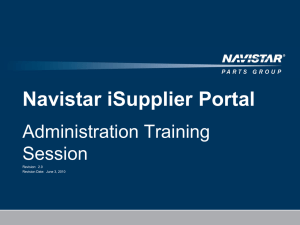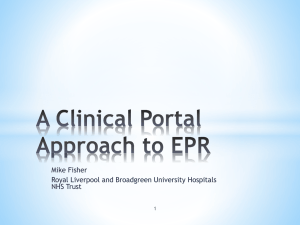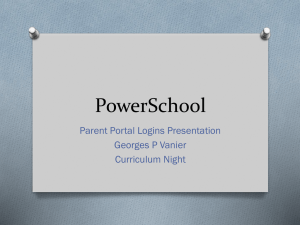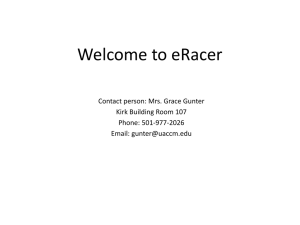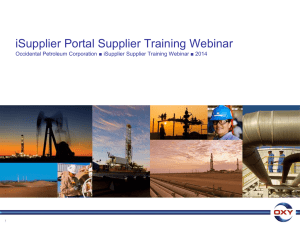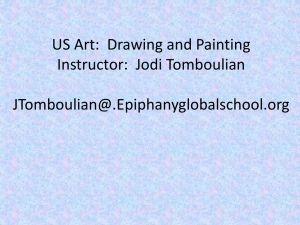View the iSupplier Guide for assistance
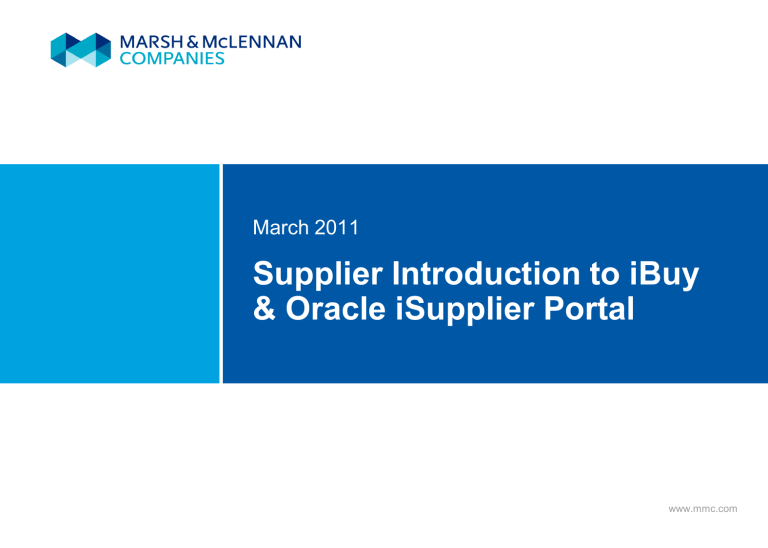
March 2011
Supplier Introduction to iBuy
& Oracle iSupplier Portal
www.mmc.com
Table of Contents
Oracle iSupplier Portal Overview
iSupplier Portal Instructions
– Registration
– View Contact Information
– View Purchase Orders
– View Invoices
– View Receipts
Marsh & McLennan Companies 1
Oracle iSupplier Portal Overview
The Oracle iSupplier Portal will be implemented for key suppliers as part of the iBuy initiative.
At launch, select suppliers will be able to use iSupplier to:
– View contact information
– View purchase orders (POs)
– View invoices
– View receipts
Suppliers will be provided with the link to the Oracle iSupplier Portal, along with login information in an email from a Marsh & McLennan
Companies representative
The following information in this guide will walk you through the key iSupplier activities available to suppliers at the launch of iBuy
Marsh & McLennan Companies 2
Registration
Once login information is received, suppliers will automatically be routed to the registration page of Oracle iSupplier Portal.
1.
2.
3.
4.
Begin by entering the
Supplier Name. The
Supplier Number will then automatically populate
Enter the user’s email address, which will populate the Username
Enter the user’s First Name,
Last Name, and Job Title
Select the user’s responsibility. By selecting the box next to iSupplier
Portal Full Access
5.
Click the Register button, if all information is accurate.
Registration is now complete and you will have access to the Oracle iSupplier Portal
1
4
2
3
5
Marsh & McLennan Companies 3
View Contact Information
Once registration is complete, users will have access to the Oracle iSupplier
Home Page and will be able to view contact information.
1.
From the Home Page, got to the Admin tab
2
2.
Click on Profile
Management to see a list of options. Go to Supplier
Details to view the prepopulated information
3
3.
In the Profile Management list, go to Address Book to view addresses on file
4.
In the Profile Management list, go to Contact Directory view supplier user contact information 4
1
Marsh & McLennan Companies 4
View Purchase Orders
Users can use the iSupplier Portal to access Purchase Orders submitted by
Marsh & McLennan Companies. Access is also available from the Home Page.
1.
Click on the Orders tab from the Home Page, or from the page currently being used in the portal to view Purchase
Orders
2.
Click on the dropdown list next to View and select the preferred viewing method.
Press the Go button and a list of Purchase Orders with details will appear below
3.
To view the details of a
Purchase Order, click on its
PO Number
2
3
1
Marsh & McLennan Companies 5
View Purchase Orders (continued)
Users can use the iSupplier Portal to access Purchase Orders submitted by
Marsh & McLennan Companies. Access is also available from the Home Page.
4.
After clicking on the PO number, the details of the
Purchase Order will appear on the screen. To go back to the list of Purchase
Orders, use your browsers back button
4
Marsh & McLennan Companies 6
View Invoices
Suppliers can also use the iSupplier Portal to view invoices they have submitted to Marsh & McLennan Companies.
2
1.
To view invoices, click on the Account tab from the
Home Page, or from the page currently being used in the portal
2.
Click View Invoices and enter the search criteria for the invoice(s) that you would like to view. Press the Go button
3.
To view the details of an
Invoice, click on its Invoice
Number
4.
After clicking on the PO number, the details of the
Purchase Order will appear on the screen. To go back to the list of Purchase
Orders, use your browsers back button
3
4
Marsh & McLennan Companies 7
1
View Receipts
Suppliers can also use the iSupplier Portal to view invoices they have submitted to Marsh & McLennan Companies.
1.
To view receipts, click on the Shipments tab from the
Home Page, or from the page currently being used in the portal
2
2.
Click Receipts and enter the search criteria for the receipt(s) you would like to view. Press the Go button
3
3.
Click on the Receipt
Number or PO Number to review the receipt details
1
Marsh & McLennan Companies 8