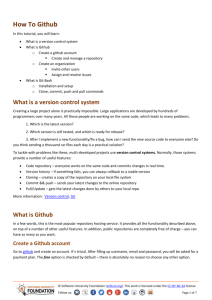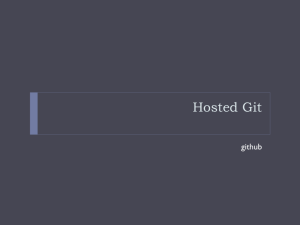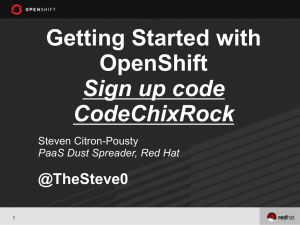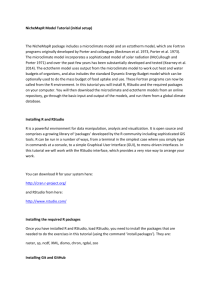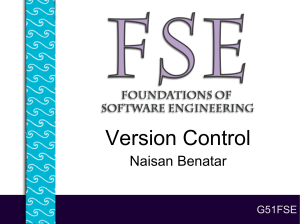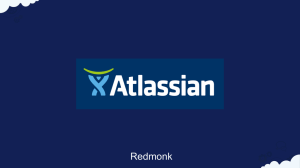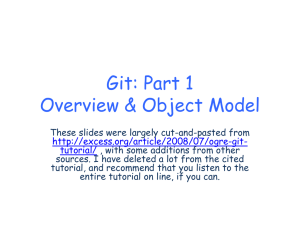Git Intro
advertisement
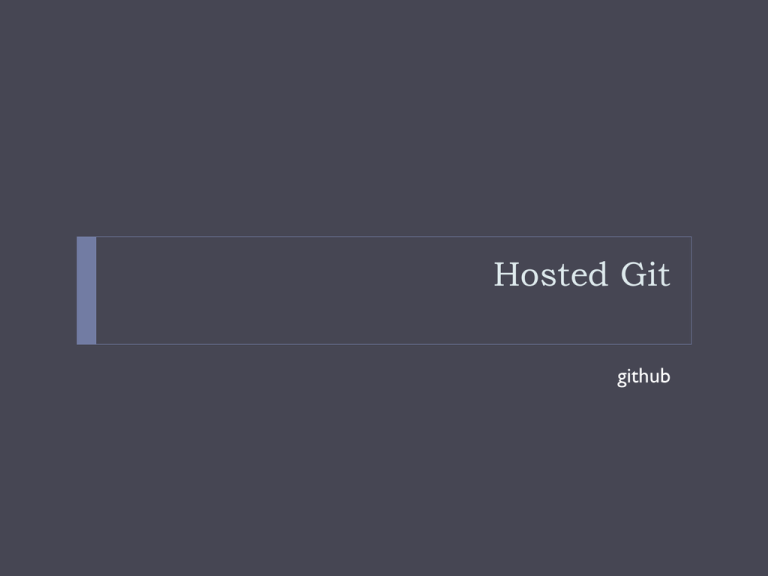
Hosted Git github From an alumni (2010) You know, the more time I spent in industry the better I've understood what a strong advocate you are for the students in the CS program.You genuinely want to see us succeed in our careers, above all else. The Big Picture Now we’ll talk about this part http://blog.mikepearce.net/2010/05/18/the-difference-between-git-pull-git-fetch-and-git-clone-and-git-rebase/ GitHub Largest open source git hosting site Public and private options CS collaboration policy: your homework must be stored in a private repository. https://education.github.com/ User-centric rather than project-centric Try it Log onto github Walk through the tutorials How do I use github? Set up a user account Create a repository public account is free, students can request 5 private e.g. CyndiRader Remember your password! e.g. JavaDemos Add github as a “remote” Push your master branch (later we’ll deal with other branches, just work with master for now) Add collaborators (if public, everyone can read, but not write. If private, must be collaborator to even read) http://git-scm.com/book/en/v2/Git-Basics-Working-with-Remotes Typical workflow Person A Setup project & repo push code onto github edit/commit edit/commit pull/push Person B clone code from github edit/commit/push edit… edit… commit pull/push This is just the flow, specific commands on following slides. It’s also possible to create your project first on github, then clone (i.e., no git init) Remote repository Remote repository is a bare repository There is no working directory Four transfer protocols http – this is what I recommend/use local (not covered – good for shared filesystems) git (not covered – fast but more setup) SSH (supplementary material at end of slides, not covered) Smart http Added to git in v. 1.6.6 Read about it: http://git-scm.com/2010/03/04/smart-http.html Use it on the client: git clone https://github.com/CyndiRader/JavaDemos.git protocol userID repository When you create a repo on github, it will show you the HTTPS clone URL Avoid typos: a) copy the URL, b) in git bash, click git-icon/edit/paste OR press Insert. Create the repo – Option 1 Log onto github Click on + to add repository Enter name Add .gitignore, good to have a README Click on Settings to control access (Collaborators tab) On PC, do git clone Create the repo – Option 2 Create your Java Project Create your local repo Create a repo on github Add a “shortname” for your git repository git remote add [shortname] [url] git remote add origin https://github.com:[user name]/[repository name].git Ex: git remote add origin https://github.com:CyndiRader/JavaDemos.git Remember:You can copy/paste the repo url from github git init git commit –m “Initial commit” Push your code onto github git push –u [remote-name] [branch-name]. Ex: git push –u origin master – enter username/password Collaborating via github - cloning git clone adds the remote repository under the name origin git clone https://github.com:[user name]/[repository name].git git clone https://github.com:CyndiRader/JavaDemos.git Example Assume I have a repo named GUI2.git In Eclipse: (from the directory where the clone was run): File -> New JavaProject -> GUI2 Push example Make a change to one of the files See status (I already made one commit) Push example continued Commit changes – updates local repo Push example, continued Keep everyone in synch Be very careful not to make conflicting changes! Merge with conflicts covered later Two options for synchronizing: Fetch/merge Pull Pull is usually simpler, but we’ll cover both. Fetch example - On original machine Fetch, merge fast-forward covered under branching Pull example – on original machine If you’re careful to avoid conflicts, and you’re working on the master branch, easier to just pull. Make some changes on original machine Don’t forget to commit! (see push below, didn’t work) Pull continued Note typo. git merge origin/master BUT git push origin master. Merge is specifying the branch to merge (in this case master branch on remote named origin - branches covered in detail later). Push is specifying the remote and the local branch. typo Pull continued – on clone machine git pull origin master git pull (assumes origin, master) Supplemental SSH Used to be most common transport for git Pros Allows reads and writes Authenticated network protocol Secure: data transfer is encrypted and authenticated Efficient: makes data as compact as possible Cons No anonymous read-only access Sidebar: What is SSH? SSH is a protocol used for secure network communication Getting files from github • Generate public/private keys (ssh-keygen) • Distribute public keys (add key to github) • Someone (github) sends secure “message” (files) – they encode with public key • You receive the message/files – decode with private key (only you know) Putting files on github • Process is reversed to send files to github • You have the github public key (see github_rsa.pub, in Documents and Settings/Cyndi/.ssh on my machine) • Use it to encode when sending • github uses their private key to decode