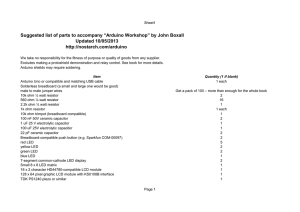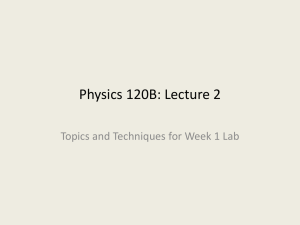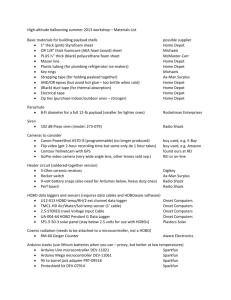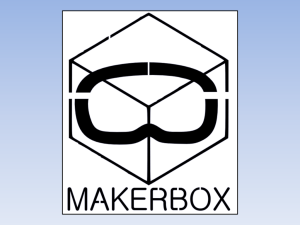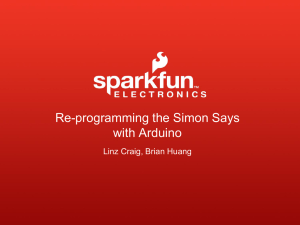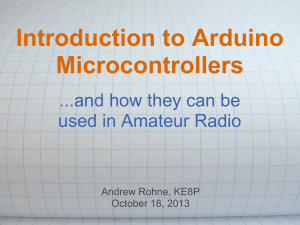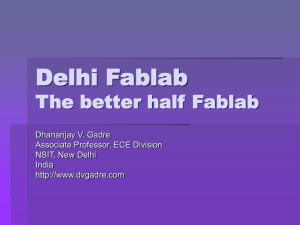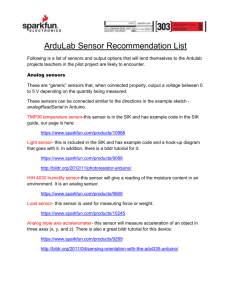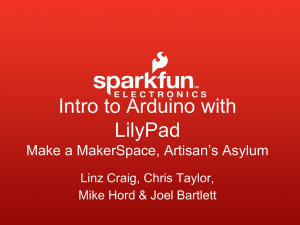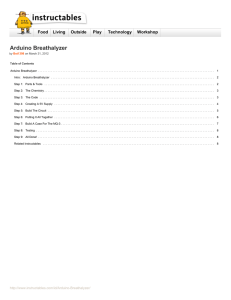IntroToArduinoArduBlockLilypad
advertisement
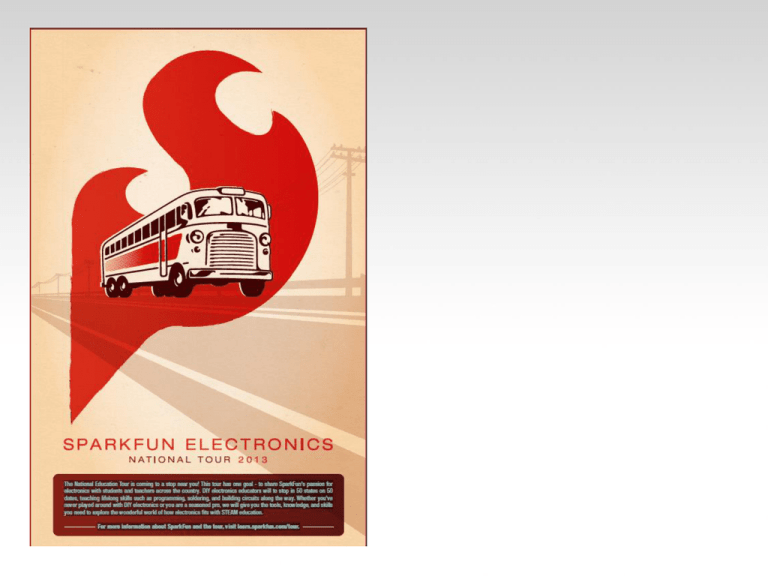
Introduction to Arduino With ArduBlock & LilyPad Dev Brian Huang Education Engineer brian.huang@sparkfun.com Pre-Class Survey http://bit.ly/14Xk3Ek Resources This PPT ArduBlock Download & Installation http://www.ardublock.com/ General Rules Raise your hand if you have a question. Be respectful. When I raise my hand… Share your findings with the people near you. Poke around, experiment, and have fun… Imagine, create, and play!!! Objectives Provide a thorough introduction to the Arduino programming environment. Develop a use of simple functions to interact with the LEDs, light sensor, push button, and buzzer on the Protosnap Pro Mini. Arduino LilyPad Protosnap Dev What is it? What can it do? Who cares? What is it? Heart of it – ATMega328 (a $4 microcontroller) Open Source High tolerance for ESD and “bad” electronics practices… Provides easy way to interact with a computer physically – a.k.a. physical computing What can it do? -Great for prototyping ideas -Great to teach Intro to Programming Arduino (no assembly required!) -Lots and lots of options! -Large pads can be sewable Who cares? Hackers / Makers Engineers Artists Musicians Kids! Teachers!! You!!! Physical Computing Components, Silk Screen & Pins What is all this??? the Brain ATmega328 Temp. Sensor Light Sensor Buzzer / Speaker Actual Pin-outs ArduBlock Introduction to Programming Scratch-like interface Clear transition to text-based coding Block Organization Control Block Organization Pins Block Organization Numbers/Constants Block Organization Operators Block Organization Operators Block Organization Utilities Block Organization Utilities I2C Understanding Input vs. Output Referenced from the perspective of the microcontroller (electrical board). Inputs is a signal / information Output is any signal exiting the going into the board. board. Almost all systems that use physical computing will have some form of output What are some examples of Outputs? Startup Arduino IDE Double-click on either the Arduino Icon or wherever you installed (saved) the Arduino program. Plug it in Lesson #0 – Configuring Arduino 1. Setup Board (LilyPad Arduino w/ ATmega328) 2. Setup COM Port PC – Highest COM # Mac – /dev/tty.usbserial-A####xXx Settings: Tools Board Settings: Tools Serial Port Other Board Types Load ArduBlock Lesson #0 – Test Upload Check for Status Messages Let’s get to hacking… Lesson #1 – Blinking an LED “Hello World” of Physical Computing Psuedo-code – how should this work? Turn LED ON Wait Turn LED OFF Wait Rinse & Repeat Let’s get to hacking… Lesson #1 – Blinking an LED “Hello World” of Physical Computing LED Pins 16 18 17 How are Analog Pins really identified? Digital Pins are numbered 0 to 13. Analog Input Pins are A0 to A5. A0 = 14 A1 = 15 A2 = 16 A3 = 17 A4 = 18 A5 = 19 Alright? Let’s blink! Challenge 1a – Blink multiple LEDs Plan out a pattern – can you make it? Challenge 1b – Blink to mimic a heartbeat Challenge 1c – Multiple LEDS – Knight Rider style Save your Project • Save early, Save often! • Enumerate your iterations – (e.g. blink_10.adp, blink_11.adp, blink_12.adp…) Concept: Analog vs. Digital Microcontrollers are digital devices – ON or OFF. An Analog signal is anything that can be a full range of values. What are some examples? Think of like a ramp or a hill. Concept: Analog vs. Digital To create an analog signal, the microcontroller uses a technique called PWM. Pins 3, 5, 6, 9, 10, 11 are capable of producing an Analog Output Pulse Width Modulation (PWM) Color Mixing with 3 LEDs analogWrite() Challenge 2a: 1) How do you turn on the RED LED? 2) Experiment with different values – what do you observe happens? 3) How do you turn on the GREEN or the BLUE LED? Color Mixing with 3 LEDs Tri-color LED The RGB LED is a CommonAnode (means the positive side of the LED is all tied to Vcc). 5V The signal line is connected to the bottom of each LED. Don’t worry - it’s just a different method of completing a circuit! Pin 9 Pin 11 Pin 10 Color Mixing with 3 LEDs analogWrite() Challenge 2b: Experiment with different values of Red, Green, and Blue to create a couple different colors. Write down the values you used. Check these values with www.colorpicker.com Challenge 2c: Create a unique lighting display that integrates a blink, fade, or a switching of colors. Be prepared to have a name for your art piece and show this to the rest of the class. Save your Project #2 Concept: If(), If() – else… conditional logic Concept: If(), If() – else… conditional logic A Simple Example DIG INPUT 2 Try this bit of code. What do you think will happen? Test it and write down your observations. digital Inputs Buttons / Slide Switches Analog Pin Mapping What about this?? Analog Pin A0 A1 A2 A3 A4 A5 A6 Digital I/O ID 14 15 16 17 18 19 20 INPUT A5 INPUT A5 (a.k.a. 19) digital Inputs Buttons / Slide Switches Same as Pin A5 Challenge 3a: Re-arrange the blocks or add new ones to: • Turn ON an LED when the button is pressed. • Otherwise blink continuously… digital Inputs Buttons / Slide Switches Challenge 3b: Now, using the button / switch – to start a disco/light changing pattern Challenge 3c: Now, using the button / switch – to turn on and off the VIBE motor. Serial Monitor Serial print command Any message “glue” Data Example Open up Serial Monitor Reading the Light Sensor? Challenge Use the light sensor input to affect the blink rate of the LEDs. Use the light sensor input to affect the speed of a “knight-rider” or cylon display. Use the light sensor to ___________. Save your Project #3 Sensors Making Music Setting up the Speaker Making Music Let’s Play a song… Twinkle-Twinkle: CC GG AA G FF EE DD C GG Happy Birthday: GGAGCBGGAGDCGGGECCBA Hot Cross Buns: B A G <> B A G <> G G G G <> A A A A B A G Mary Had A Little Lamb: B A G A BB B <> AA A <> BB B <> B A G A BBBB AAA BAG. Musical Notes / Frequencies Note Frequency (Hz) Note Frequency (Hz) C4 C#4/Db4 D4 D#4/Eb4 E4 F4 F#4/Gb4 G4 G#4/Ab4 A4 A#4/Bb4 B4 261 277 293 311 329 349 369 392 415 440 466 493 C5 C#5/Db5 D5 D#5/Eb5 E5 F5 F#5/Gb5 G5 G#5/Ab5 A5 A#5/Bb5 B5 523 554 587 622 659 698 739 783 830 880 932 987 Save your Project #4 Tone Getting started with Arduino Additional Resources http://www.sparkfun.com http://learn.sparkfun.com http://www.arduino.cc http://www.bildr.org SparkFun Tutorials and Projects - GardenBot: www.sparkfun.com/news/598 - High Altitude Balloon: www.sparkfun.com/tutorials/180 - GPS Clock: www.sparkfun.com/tutorials/47 - Earthquake Data Logger: www.sparkfun.com/tutorials/235 Thousands of Amazing ideas… The Cat Defender… http://www.plasma2002.com/blenderdefende r/ List of projects at Sparkfun: http://goo.gl/2M3AM Questions? Feedback? Before leaving, please fill out a quick survey so that I can get your e-mail and a little info about your familiarity with Arduino / Sparkfun. Thanks! http://bit.ly/ZAmDMk www.sparkfun.com 6175 Longbow Drive, Suite 200 Boulder, Colorado 80301 Buttons / Slide Switches Digital Input, Pull-up Resistors, and digitalRead() DIG INPUT Buttons / Slide Switches Digital Input, Pull-up Resistors, and digitalRead() DIG INPUT