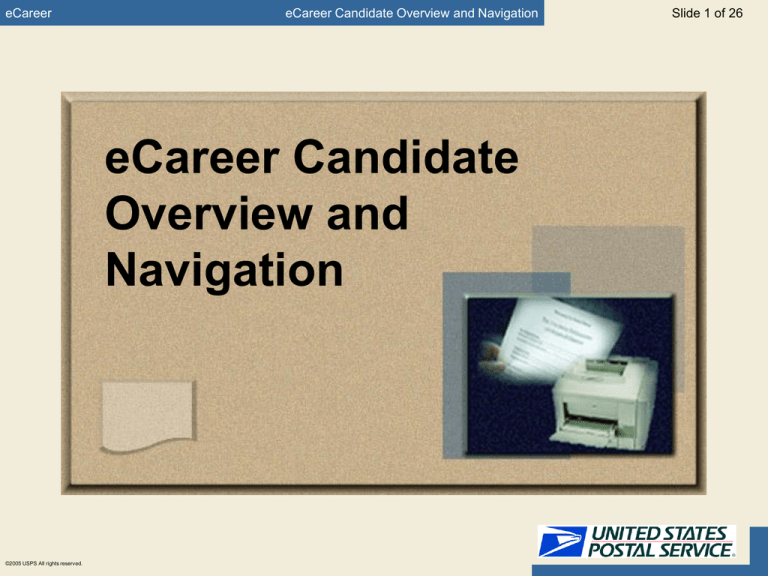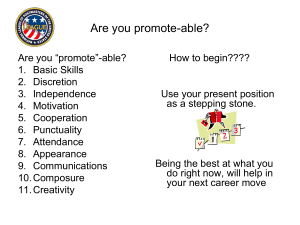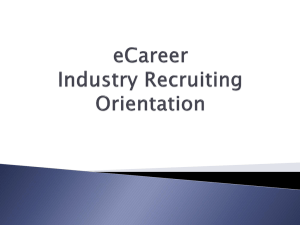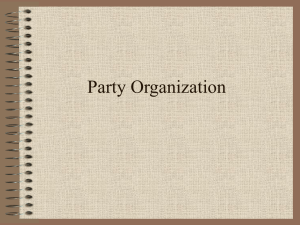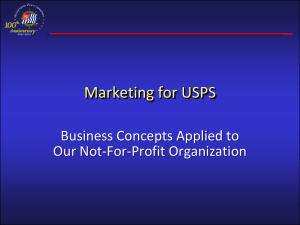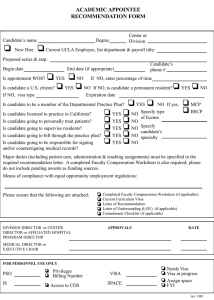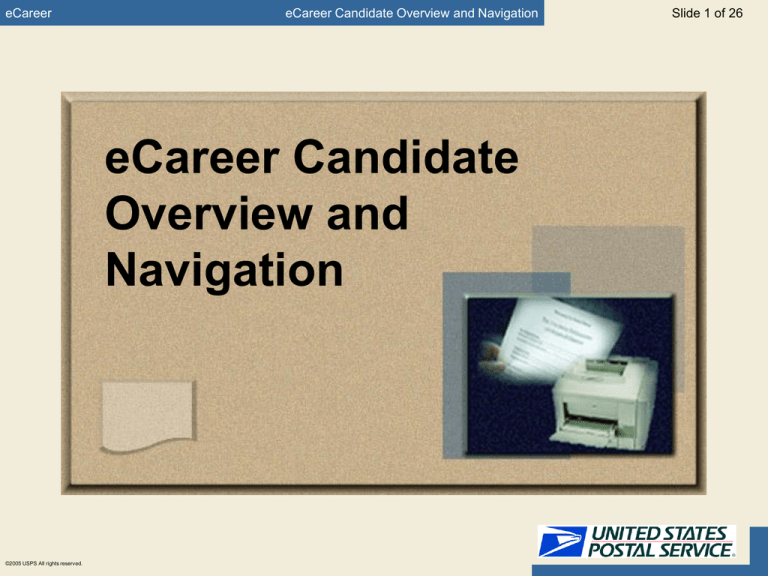
eCareer
eCareer Candidate Overview and Navigation
eCareer Candidate
Overview and
Navigation
©2005 USPS All rights reserved.
Slide 1 of 26
eCareer
eCareer Candidate Overview and Navigation
Slide 2 of 26
Learning Objectives
You will be able to:
Define new terms related to the eCareer system
Understand the roles and responsibilities of the
Candidate during the eCareer application process
Navigate within the eCareer system
If needed, change your personal settings
©2005 USPS All rights reserved.
eCareer
eCareer Candidate Overview and Navigation
Slide 3 of 26
What is eCareer?
eCareer is the process within USPS where an EAS
vacancy/future vacancy is identified
A Posting is created for candidates to submit
applications
Candidates submit their application for the posting
Candidates go through the selection process
A candidate is selected at the end of the selection
process
©2005 USPS All rights reserved.
eCareer
eCareer Candidate Overview and Navigation
Slide 4 of 26
How is eCareer Different?
The new process allows for paperless processing
Candidates can create profiles once and update
their profile as needed in a secure environment
Candidates can then use their profiles and apply to
various positions making the application process
faster
©2005 USPS All rights reserved.
eCareer
eCareer Candidate Overview and Navigation
Slide 5 of 26
eCareer Candidate Terminology
eCareer
Applicant/Candidate
Position
Job Posting
Start Page
Candidate Profile
©2005 USPS All rights reserved.
eCareer
eCareer Candidate Overview and Navigation
Slide 6 of 26
eCareer Candidate Terminology (continued)
Application
Application Close
Status
Process Step
Favorite
©2005 USPS All rights reserved.
eCareer
eCareer Candidate Overview and Navigation
Slide 7 of 26
Candidate Process
Creates Candidate Profile
in eCareer system (created
once and updated as needed)
©2005 USPS All rights reserved.
Applies to Job Postings as
desired using Candidate
Profile
eCareer
eCareer Candidate Overview and Navigation
Slide 8 of 26
Candidate Roles and Responsibilities
Creates and Maintains their Candidate Profile
Completes their candidate profile in eCareer
Finalizes their profile
Maintains their profile as needed
Searches for Jobs
Searches for vacancies in eCareer
Saves job postings to Favorites list
Applies to Jobs
©2005 USPS All rights reserved.
Submits application for desired postings
As needed, checks the status of their applications
eCareer
eCareer Candidate Overview and Navigation
Slide 9 of 26
Navigation within eCareer
Navigation within eCareer includes:
©2005 USPS All rights reserved.
Entry from the USPS Blue page
Navigating using eCareer links
Navigating using tabs
Displaying items using links
Saving information
eCareer
eCareer Candidate Overview and Navigation
Slide 10 of 26
Navigating to the eCareer system
All eCareer processing will be from the USPS
liteBlue Page
Web address for liteBlue:
©2005 USPS All rights reserved.
http://liteblue.usps.gov/
eCareer
eCareer Candidate Overview and Navigation
Slide 11 of 26
Navigating Using eCareer Links
This system will require you to use links from within
eCareer
©2005 USPS All rights reserved.
Using the links are crucial to navigating within eCareer
Internet Explorer links can not be used to move between pages
The navigation bar is automatically hidden by the system
eCareer
eCareer Candidate Overview and Navigation
Slide 12 of 26
Using Links
to Navigate
The system displays the menu path
as you move throughout the
system. If you want to go back one
screen, click the previous link to
where you are currently located.
©2005 USPS All rights reserved.
eCareer
eCareer Candidate Overview and Navigation
Slide 13 of 26
Selecting Items within eCareer
Items within eCareer need to be selected to work
with that item once that item has been created
Items are selected by the selecting the box to the
left of the line item
©2005 USPS All rights reserved.
The line item will change to orange when selected
Once selected, you would chose an appropriate action below the
line item
eCareer
eCareer Candidate Overview and Navigation
Slide 14 of 26
Selecting Items within eCareer
1. To select a job
posting, click the
box to the left of the
line
©2005 USPS All rights reserved.
2. Once the job posting is
selected, click Apply/Display
Application
to
make changes
eCareer
eCareer Candidate Overview and Navigation
Slide 15 of 26
Navigating using eCareer Tabs
Within transactions, the eCareer system is broken down
by tabs
Each tab focuses on a certain aspect of the task or
process to be displayed/performed
Sample tab names (Candidate Profile):
©2005 USPS All rights reserved.
Communication Data
Work Experience
Education
Training
Special Skills/Associations
References
Data Overview
eCareer
eCareer Candidate Overview and Navigation
Slide 16 of 26
Navigating using eCareer Tabs
To navigate between the tabs, select the
name of the tab at the top
The system displays which tab follows
or precedes other tabs and uses arrows
to indicate their location within the
transaction
The current
screen displayed
is the Work
Experience. The
previous tab
would be
Communication
Data. The next
tab would be
Education.
©2005 USPS All rights reserved.
All Tabs
Next Tab
Previous Tab
eCareer
eCareer Candidate Overview and Navigation
Slide 17 of 26
Navigating using eCareer Tabs
You can also use the
arrows to navigate
between tabs
The buttons are located
all the way to the right of
the tabs
First Entry
(takes you to the very first tab)
Previous Record (takes you to the previous tab)
Next Record
(takes you to the next
tab)
Last Entry
All Tabs
(takes you to the very last tab)
(displays all tabs in a list format
allowing you to select the one you want to
display
©2005 USPS All rights reserved.
eCareer
eCareer Candidate Overview and Navigation
Slide 18 of 26
Searching Feature
You can perform searches for job postings in the eCareer
system
3. Click “Start Search” to view postings
1. Enter search terms
2. Enter categories
from the dropdown
that apply
©2005 USPS All rights reserved.
eCareer
eCareer Candidate Overview and Navigation
Slide 19 of 26
Displaying Items within eCareer
Throughout the entire eCareer system, you can
click on links to display various items throughout
the process
For Example:
©2005 USPS All rights reserved.
Job Posting
Candidate Profile
eCareer
eCareer Candidate Overview and Navigation
Slide 20 of 26
Displaying Items within eCareer
This screen
displays the job
posting search
results. From this
screen, you can
display a job
posting by clicking
on a link.
Job Posting list
Click on hyperlinks as they appear in the system to
display the item for more information.
©2005 USPS All rights reserved.
eCareer
eCareer Candidate Overview and Navigation
Slide 21 of 26
Saving Information
You will have to save information in the eCareer
system to save your profile/application
Some items that require saving in the system
include:
Applications to job postings
Candidate Profiles
To save, enter information as needed on the screen
and look for the Save
button at the
bottom of the screen
©2005 USPS All rights reserved.
eCareer
eCareer Candidate Overview and Navigation
Slide 22 of 26
Saving Information
These two screens represent
different tabs but all have the Save
button in the same location.
©2005 USPS All rights reserved.
eCareer
eCareer Candidate Overview and Navigation
Slide 23 of 26
Changing Personal Settings
Personal Settings allows you to tailor your pages to
suit your personal requirements
This includes defining your preferred date format,
decimal display, the correspondence language, and
the display format for data overviews
For the most part, you will leave your Personal
Settings as they appear
Personal Setting are available to all eCareer users
©2005 USPS All rights reserved.
eCareer
eCareer Candidate Overview and Navigation
Slide 24 of 26
Personal Settings Screen
Personal Settings (this box
will appear in a different
location for each user
depending on their role)
Personal Settings Screen
©2005 USPS All rights reserved.
eCareer
eCareer Candidate Overview and Navigation
Slide 25 of 26
Learning Objectives Review
You should now be able to:
Define new terms related to the eCareer system
Understand the roles and responsibilities of the
Candidate during the eCareer application process
Navigate within the eCareer system
If needed, change your personal settings
©2005 USPS All rights reserved.
eCareer
eCareer Candidate Overview and Navigation
This slide intentionally left blank
©2005 USPS All rights reserved.
Slide 26 of 26