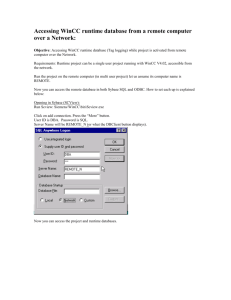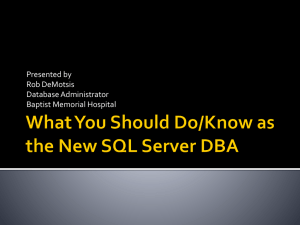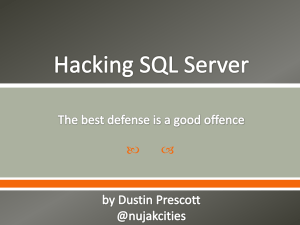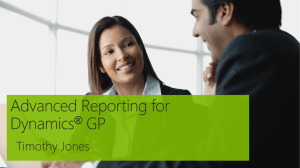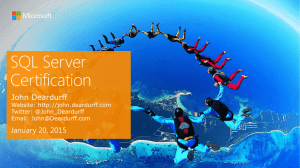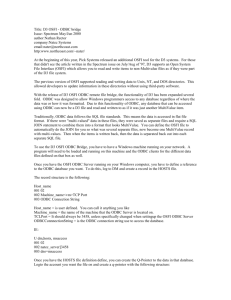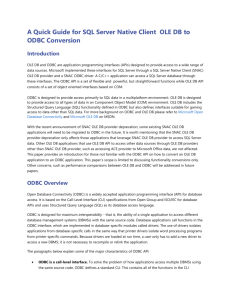Tutorial
advertisement
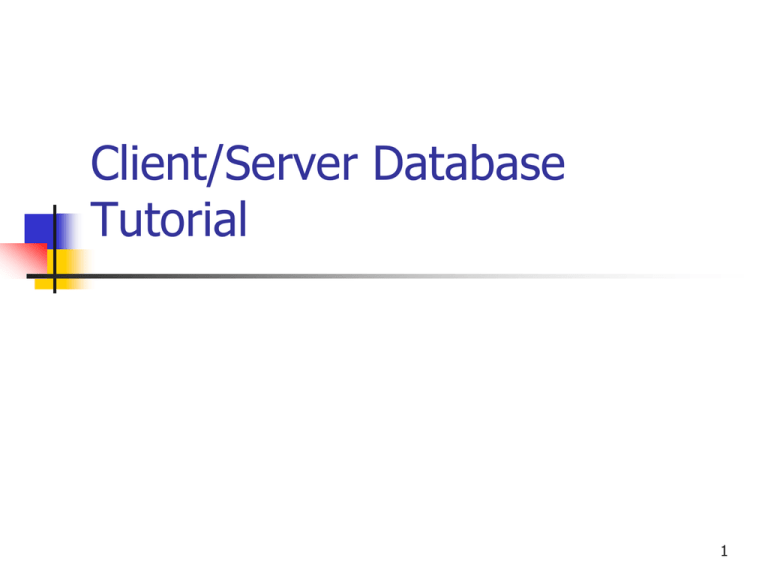
Client/Server Database Tutorial 1 SQL Server Connection through MS Access Remote SQL server connection Through ODBC System DSN User authentication using your user name and password FACBUSAD1 SQL server Your SQL Database created by DBA Export / Link MGD B106 Computer or your own PC MS Access Save Backup accdb file on disk You can create your own database On Access SQL Server Connection through MS Access Empty database created by DBA on SQL server site At client site, create ODBC System DSN for SQL server connection Design Access database at client site Export tables from Access client to SQL server Dynamic link Access to ODBC SQL server database DBA creates your database on SQL server site FACBUSAD1 Server: (facbusad1.mcmaster.ca) Assume your email box name is johndoe and your student ID is 0123456 Database Name in SQL Server of FACBUSAD1: johndoe (email box name) Database Login ID: johndoe (email box name) Database Log Password: 0123456 (Student ID) Data Source Name (DSN): ODBCjohndoe (ODBC + email box name) Creating ODBC Connections via Windows Control Panel Control Panel > Administrative Tools > Data Sources (ODBC) ODBC setting is installed in the computer. When you change to another computer, you have to set it up again or copy file Creating DSN File DSN System DSN Specify SQL driver Save Data Source File Location (if File DSN) Create DSN for SQL server connection Specify your Login ID (your mac email name) and password (your student ID#) Specify TCP/IP connection to facbusad1.mcmaster.ca Specify default database Perform translation for character data Finish DSN File DSN System DSN Export and Link ODBC Create a access database Export it to your SQL server Link SQL server database to your Access db Manipulate SQL server database from Access db SQL Server Upsizing Access 2007 has feature called SQL Server Upsizing Wizard Allows exporting and linking of all tables to SQL Server Allows triggers to keep autonumber fields functioning, and maintains relationships between tables Export Access table to SQL server Select ODBC Data Source File DSN System DSN Save your File DSN in your Q drive so you can use it anywhere Login SQL server using your mac email name and your student ID # Select Tables and Settings for Export Link Tables Complete ODBC Link Other ways to Create SQL Tables • Export a table to ODBC Database • Export all tables to ODBC Database •Both have same import method Export Access 2007 Tables Select Table Name Other ways to Link SQL Tables • Open ODBC Database instead of Access db • Import ODBC Database •Both have same import method Open ODBC Database Import ODBC Data Source Select Link Tables Specify keys Complete ODBC Link Managing database on SQL server Using linked tables you can update data stored on SQL server using MicroSoft Access You can also design and run forms and reports on Access However, you cannot drop tables on SQL server through Access http://facbusad1.mcmaster.ca/users/ap1/yuanyuf/drop_table.asp MicroSoft SQL Server SQL Server registration local and remote servers SQL Server security control Windows NT authentication SQL user authentication Restore and Backup Import and export SQL Client/Server Connection Remote SQL server registration User authentication using your user name and password MGD B106 Computer or your own PC FACBUSAD1 SQL server Import/export Local SQL server Local SQL server registration Backup/restore Backup disk Your database created by DBA You create your own database SQL server registration Find your database on server Import and Backup Restore database Restore database from backup disk Specify source Specify destination Transfer Check table definition Suggested Flower Store Tables for Assignment 3 Customers (Customer_Name, Password, Address, Phone_Number) Products (Product_Code, Product_Name, Unit_Price) Orders (Order_Number, Customer_Name, Order_Date, Recipient_Name, Recipient_Address, Creadit_Type, Creadit_No, Expire_Date ) Orderln (Order_Number, Product_Code, Quantity) Usage (Product_Code, Occasion)