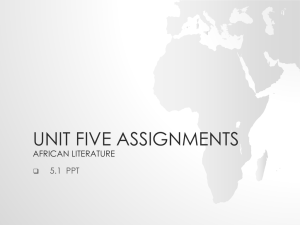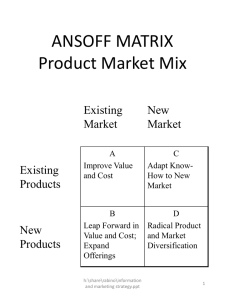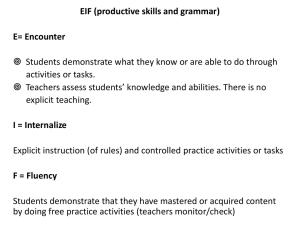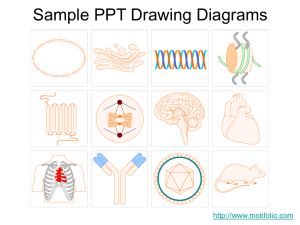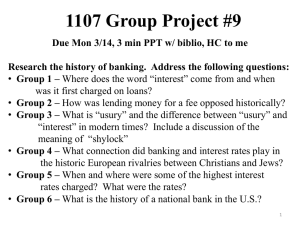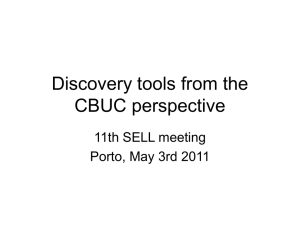Survey Central Overview
advertisement
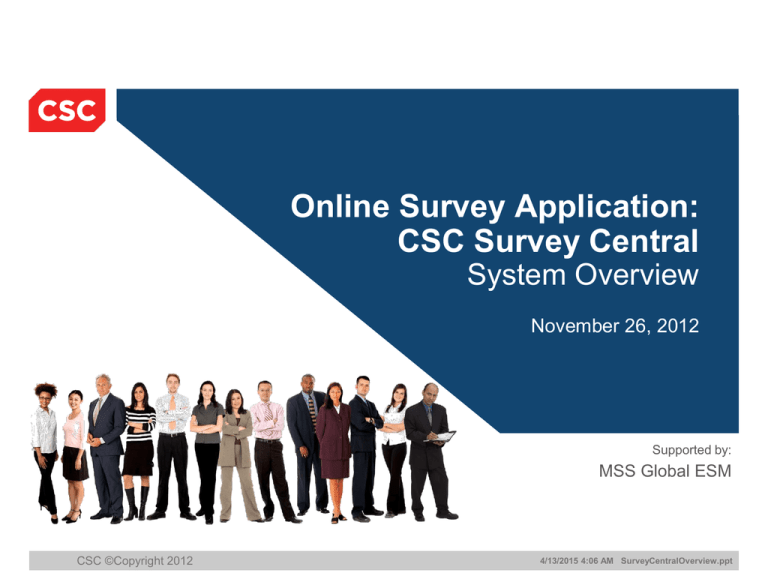
Online Survey Application: CSC Survey Central System Overview November 26, 2012 Supported by: MSS Global ESM CSC ©Copyright 2012 4/13/2015 4:06 AM SurveyCentralOverview.ppt System Overview Background Origin of the system • Fulfill multiple requests for CSC hosted survey capability similar to online tools such as Survey Monkey • Provide the capability to support different types of surveys – Process Health Checks – Data accuracy – New Business discovery – Client Satisfaction – Help Desk Feedback • Leverage our experience managing customer satisfaction surveys Current survey applications include COMPASS,TPAR, SWPAR • Provide a platform for future growth and expansion of capabilities Survey Central Overview 4/13/2015 4:06 AM SurveyCentralOverview.ppt System Overview Requirements Functionality of the system • Provides a flexible, secure survey application accessible by CSC employees and current or potential clients – Web site is SSL secure – Database is within the CSC network • Provides multiple layers of administrative security, to allow delegation of authority • Allows reuse of surveys and segregation of results Survey Central Overview 4/13/2015 4:06 AM SurveyCentralOverview.ppt System Overview Functionality Overview of current system capabilities • Create a survey • Distribute the survey – Create invitation email – Create list of recipients – Create Survey from templates – Add a Customized Header – Send the survey invitations – Options between multiple languages – Send reminders to recipients who have not responded • View/Download results • Implement Survey Account Security – Restrict access to modify the surveys, invitations, distribution lists or access reports – Establish administrative user accounts with rights at the survey, invitation and distribution list levels Survey Central Overview 4/13/2015 4:06 AM SurveyCentralOverview.ppt System Functionality Request Access Establish an account where your surveys, distribution lists, and all results will be housed. Only one account is necessary per team or client. • Log on to Survey Central using the user ID and password provided • Click on the Access Request link provided on the Survey Central home page. Choose the type of access needed. If your team already has an account, select New User ID for Existing Account. Survey Central Overview 4/13/2015 4:06 AM SurveyCentralOverview.ppt System Functionality • Site Address: – https://client.css.csc.com/surveycentral/ Survey Central Overview 4/13/2015 4:06 AM SurveyCentralOverview.ppt System Functionality Account Home Page This is the Account Home page. This page allows you to navigate to the different sections in the account. You can view account statistics, download survey summary reports, and under Resources you will find system documents. Survey Central Overview 4/13/2015 4:06 AM SurveyCentralOverview.ppt System Functionality Creating a Survey Set up survey questions, response options, question scoring and survey appearance. Surveys can be created as a blank document (brand new) or copied from existing surveys and templates. Brand New Survey Copy Existing Survey Use a Survey Template Survey Central Overview 4/13/2015 4:06 AM SurveyCentralOverview.ppt System Functionality Creating a Survey (cont’d) In order to create a question, click on the “Add Question Here” button. A new window will open and give you the option for which type of question you would like to create. There are several options available for the question types. Additional question types will be added as requirements dictate. Survey Central Overview 4/13/2015 4:06 AM SurveyCentralOverview.ppt System Functionality Creating a Survey (cont’d) Each type of question has a specific set of parameters available to the user that controls the appearance and functionality. The preview capability allows the user to verify the appearance before sending out Survey Invitations. Survey Central Overview 4/13/2015 4:06 AM SurveyCentralOverview.ppt System Functionality Creating a Survey (cont’d) On the Survey Options page, you can update the Survey Mode, Survey Header, Response Options, Follow up Method, and Access Settings. Survey Central Overview 4/13/2015 4:06 AM SurveyCentralOverview.ppt System Functionality Creating a Survey (cont’d) Language Options will give you the option to chose different Languages. English is default Language. Available Languages Survey Central Overview 4/13/2015 4:06 AM SurveyCentralOverview.ppt System Functionality Creating a Survey (cont’d) On the “Labels & Messages” page, you can edit the labels and other messages found with in the survey. Survey Central Overview 4/13/2015 4:06 AM SurveyCentralOverview.ppt System Functionality Creating a Survey (cont’d) On the Followup Management page, you can create groups to be notified in the event that a survey requires follow up. You can create a follow up group by clicking the Create Group link at the top right corner of the Survey Followup Mgmt page. Survey Central Overview 4/13/2015 4:06 AM SurveyCentralOverview.ppt System Functionality Sending a Survey Once the survey is created, the user can create one or more Invitations that can be sent out to custom distribution lists. Enter Invitations from either the Survey Options or Survey List page. Survey Central Overview 4/13/2015 4:06 AM SurveyCentralOverview.ppt System Functionality Sending a Survey (step 1 of 4) Each Survey Invitation has custom parameters such as an expiration date email, and security settings. • Configuration Lockdown – users must be given explicit rights to modify, send or resend the current invitation. • Reporting Lockdown – users must be given explicit rights to view the response report for the current invitation. Survey Central Overview 4/13/2015 4:06 AM SurveyCentralOverview.ppt System Functionality Sending a Survey (step 2 of 4) Use the default email or enter a custom message for the recipient. • You can place the survey link anywhere in the email by using zzurlzz as a placeholder. If zzurlzz is omitted, the survey link will be added to the end of the email automatically. Survey Central Overview 4/13/2015 4:06 AM SurveyCentralOverview.ppt System Functionality Sending a Survey (step 3 of 4) Create a new distribution list or reuse an existing list. • Multiple distribution lists can be used for this invitation. • If creating a new distribution list, type or paste the email addresses into the dialog box. Survey Central Overview 4/13/2015 4:06 AM SurveyCentralOverview.ppt System Functionality Sending a Survey (step 4 of 4) Once the invitation is configured, email may be tested and sent. Click Send Invitations • The Test Email button sends an email to the current user. • The Send Invitation buttons schedules emails in blocks of 250 recipients, 5 min apart. • Once the initial emails have been sent, the option to send reminders will be available. Reminders will go to any recipients who have not yet completed a survey. Survey Central Overview 4/13/2015 4:06 AM SurveyCentralOverview.ppt System Functionality Sending a Survey (cont’d) The resulting dialog box will allow you to send the survey immediately, schedule for the future and schedule reminders, if necessary. Survey Central Overview 4/13/2015 4:06 AM SurveyCentralOverview.ppt System Functionality Sending a Survey (cont’d) After you schedule the invitation delivery, you can monitor the progress, send additional invitations or reminders, resend the original invitations or even cancel existing jobs and start over. Once you begin to receive responses, you can also view and manage those responses: Additionally, you can click on the Recipients icon for each job and see who received the email in the past or who is projected to receive the email for pending jobs, based on the type of job (Initial Send, Resend, Reminder, Add new recipients) Survey Central Overview 4/13/2015 4:06 AM SurveyCentralOverview.ppt System Functionality Viewing and Managing Results Results for each survey are accessible from the Survey List page. • Rights for all invitations are required to pull the combined report • Access to reports segregated by invitation are also available from the invitations link Survey Central Overview 4/13/2015 4:06 AM SurveyCentralOverview.ppt System Functionality Viewing and Managing Results (cont’d) Survey results can be secured by invitation or at the survey level. Survey admin rights are required to run reports or delete individual responses. View or delete individual responses Survey Central Overview Download question results in a graph or grid, or even the full excel spreadsheet report. Download the summary report in excel format 4/13/2015 4:06 AM SurveyCentralOverview.ppt System Functionality Distribution List The Account Distribution List page serves to view and modify any lists that have been created when sending invitations. Survey Central Overview 4/13/2015 4:06 AM SurveyCentralOverview.ppt System Functionality Advanced Follow up You can create advanced follow up tasks and assign them to individuals in order to keep track of survey responses. Survey Central Overview 4/13/2015 4:06 AM SurveyCentralOverview.ppt Security Settings Restricting Access There are 5 levels of access restrictions that can be set. Each level has a unique set of options. • System Rights* • Account Rights • Survey Rights • Invitation Rights • Distribution List Rights System Rights * System Rights are managed by the system administrators only Survey Central Overview 4/13/2015 4:06 AM SurveyCentralOverview.ppt Security Settings Account Rights This page shows the account security settings, rights available, and a list of users who can access the account. Users must be in this list before additional rights can be granted at the survey, invitation, or distribution list levels. Survey Central Overview 4/13/2015 4:06 AM SurveyCentralOverview.ppt Security Settings Survey Rights Users only need rights at the survey level if restrictions have been put in place. Survey Central Overview 4/13/2015 4:06 AM SurveyCentralOverview.ppt Security Settings Invitation Rights Users only need rights at the invitation level if restrictions have been put in place. Survey Central Overview 4/13/2015 4:06 AM SurveyCentralOverview.ppt Security Settings Distribution List Rights Users only need rights at the distribution list level if restrictions have been put in place. Survey Central Overview 4/13/2015 4:06 AM SurveyCentralOverview.ppt Contacts Reports Allows user access to any reports pertaining to the survey(s). The Common reports will give you summary results for your surveys and account configuration. Survey Central Overview 4/13/2015 4:06 AM SurveyCentralOverview.ppt Contacts Reports There are custom reports that provide summary data for different attributes. Survey Central Overview 4/13/2015 4:06 AM SurveyCentralOverview.ppt Contacts Reports Clicking the Survey link will give you access to all of the survey results. Survey Central Overview 4/13/2015 4:07 AM SurveyCentralOverview.ppt Contacts System Contacts Survey Central is supported by the GESM Metrics & Reporting group. • Primary Support Contact – email Compass_Admin@csc.com • Leadership – Mike Shapiro • Development / Support – Bhawana Mathur – Lora Hartwell – Jeff Jeffcoat – Lalit J Kumar Survey Central Overview 4/13/2015 4:07 AM SurveyCentralOverview.ppt