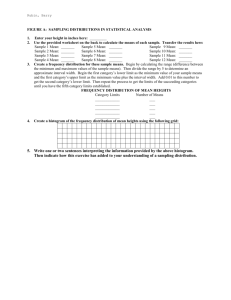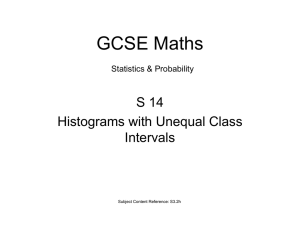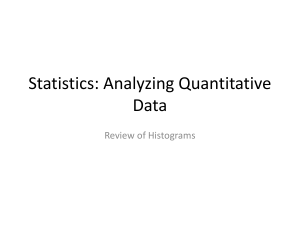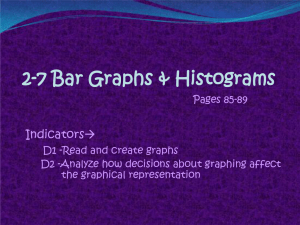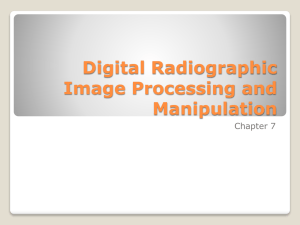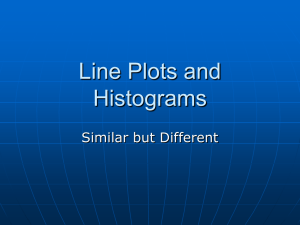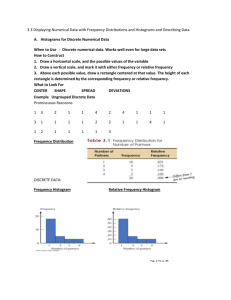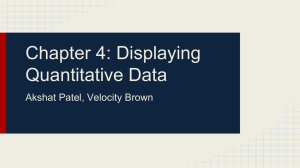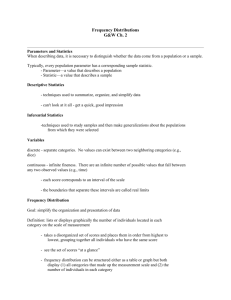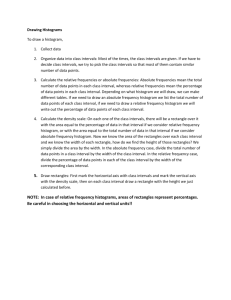Organizing Data - Newmarket High School
advertisement
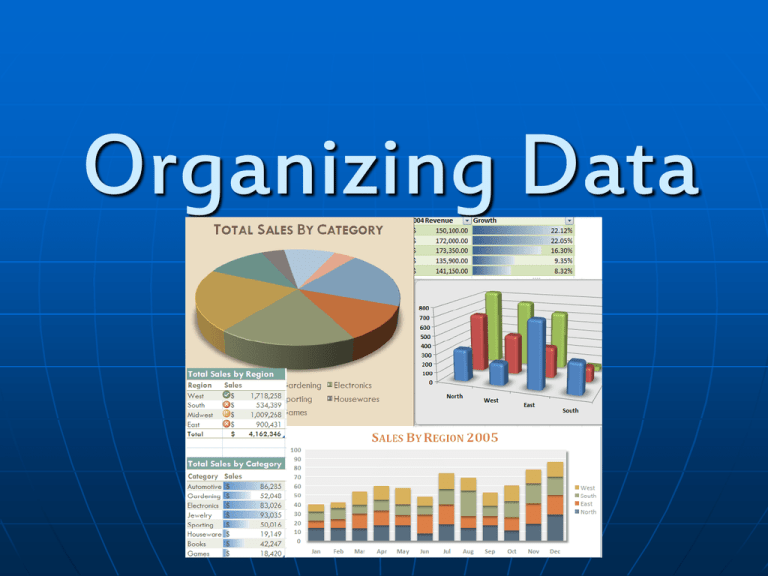
Organizing Data Displaying data in a chart is a good way of organizing your data, however GRAPHS are invaluable when it comes to organizing your data WHY????? With graphs you can determine any trend in the data. However it is very Important to use the proper type of graph Bar Graph Represents discrete data (counted or categorical). The vertical bars are equally set apart and are used to display quantities. A double bar graph can be used to compare two sets. Data categories are Nominal typically Distance Travelled on Our Vacation When Do I use it? Monday Tuesday Wednesday Thursday Friday Saturday Sunday 250 200 Distance 150 100 (km) 50 0 Day of the Week • comparing data sets easily •Only with discrete data Broken-Line Graph Involves time-dependent numerical data. Examples of some broken-line graphs are temperature vs day or distance vs time (speed). These plots are useful for indicating trends. Patient's Mass 77 When Do I Use It? 76.5 •To show values between known data. Simple and easy to visualize 75.5 75 •Makes many assumptions 74.5 74 June 26th June 19th June 12th 73.5 June 6th Mass (kg) 76 Circle Graph or Pie Chart Countries Visited England 25% France 40% Displays data as a percentage. Each pie section should have a label and percentage. A total data number should be included. Belgium 5% Spain 20% Portugal 10% When Do I Use It? •Harder to compare between sets but good to demonstrate data compared to overall. •No exact numerical data is given •Best with 3-7 categories •Used only with discrete data Pictograph Uses an icon to represent a quantity of data values in order to decrease the size of the graph. A key or legend must be used to describe the icon When Do I Use It? •Visually Appealing •Handles large data sets easily •Hard to quantify partial icons •Best for small amount of categories •Very simplistic Histogram or Frequency Diagram Histograms displays continuous data in ordered columns. It is a bar graph where bars based on the frequency of the data being measured. Unlike the bar graph there is no separation between the bars and the criteria is now in equal intervals of measurement When Do I use it? •Used to make comparisons, particularly against the “bell” curve •Only use with Continuous data •Limited to one data set •Visually Appealing A Histogram FREQUENCY The bars show how many times numbers in that interval are found. There are 4 pieces of data in the interval [40, 50) 8 6 4 2 0 40 50 60 70 80 90 100 INTERVALS What Graph to Use? Situation We want to compare total revenues of five different companies. Bar Graph or Histogram? BAR We have measured revenues of several companies. We want to compare numbers of companies that make from $0 to $10,000; from $10,000 to $20,000; from $20,000 to $30,000 and so on. HISTOGRAM We want to compare heights of ten oak trees in a city park. BAR We have measured several trees in a city park. We want to compare numbers of trees that are from 0 to 5 meters high; from 5 to 10; from 10 to 15 and so on. HISTOGRAM Making a Histogram HISTOGRAMS Step 1 Create a Frequency Table Interval [ , ) [ , ) Tally |||| The Intervals are all equal in length Frequency 4 Histograms FREQUENCY The bars show how many times numbers in that interval are found. There are 4 pieces of data in the interval [40, 50) 8 6 4 2 0 40 50 60 70 80 90 100 INTERVALS Step 2 Create Histogram Example Students planning on going to a particular College have submitted their marks 75,78,69,88,89,91,79,74,66,58,82, 70,74,75,70,58,72,82,86,70,76,88, 60,78,77,86,65,74,85,70,76,88,70, 78,76,80,76 Create a Histogram by Hand and summarize the results Relative Frequency You can add another column to your frequency table which shows the frequency of data group as a fraction or percent of the whole data set If there is a frequency of 1 out of 30 pieces of data then your relative frequency is 0.033 You can graph this on your histogram as a broken line graph Excel Enter Data into your first column Range is 15 degrees so 2 degree Decide on interval intervals would work. Start at 17.5 and end at 33.5 Enter Midpoints into second column Use Data Analysis Option in the Tools Menu Follow instructions to create Histogram Fathom *Recommended* on L: drive under Math Department Drop Chart into main page Enter in data Drag chart option onto main page Drag data into chart Choose Histogram style Alter intervals if needed Homework Pg 101 #1, 2, 5, 8 use fathom to create a histogram, 15