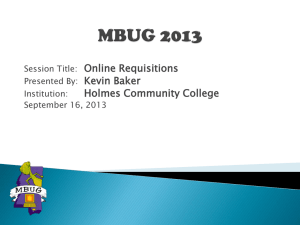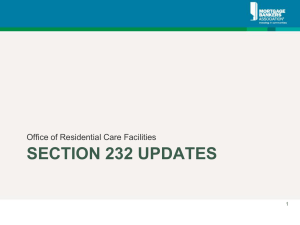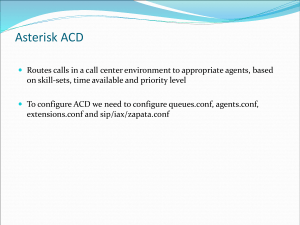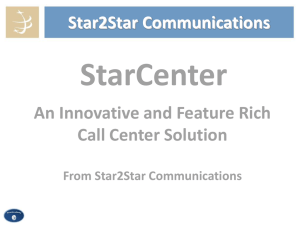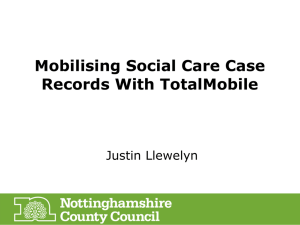Banner Finance Approvals PowerPoint
advertisement
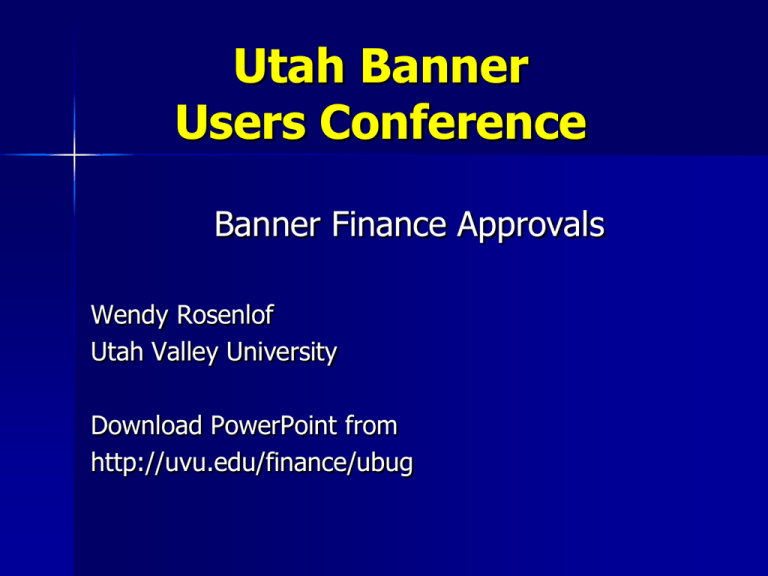
Utah Banner Users Conference Banner Finance Approvals Wendy Rosenlof Utah Valley University Download PowerPoint from http://uvu.edu/finance/ubug Session Rules of Etiquette Please turn off your cell phone/beeper If you must leave the session early, please do so as discretely as possible Please avoid side conversation during the presentation Thank you for your cooperation! Topics of Discussion System Settings Setting up an approval queue Setting up the routing criteria Setting up the NSF queue NSF queue processing End user forms System Settings FOASYSC - Set the approvals processing for each document type – Bypass approvals – Explicit approvals – Implicit approvals FOMPROF – NSF override capability by user FORAPPL – sleep/wake Setting up an approval queue • FTMAPPQ • Queue ID • Naming conventions • Queue limit • Set limit of authority for approvers • Next Queue • Queue limit considerations Setting up an approval queue • Adding users on FTMAPPQ • • • • Effective date Term date Queue levels User approval limits • To delete a user, change date to a future date, then record remove Setting up an approval queue • Next approver vs. backup approver • Next approver is the lowest queue level • Backup approvers are at higher levels • Backup approvers have to uncheck the box to see only documents you are the next approver for Approval Queue Example Approval Queue Example Routing Criteria - FOMAQRC • Routing defined by document type and rule group • Can include several document type and rule group combinations in a single queue • Specifying additional criteria • • • • • • • Chart Fund Fund type Organization Account Account type Program NSF Queue Process • NSF checking set on fund type or fund • Budget control on FTMFTYP • • • • • Fund Organization Account Program Control period • A – check on total annual budget • Q – check on year to end of quarter budget • Y – Check on total year to date budget • Severity control = E or W NSF Queue Process FOASYSC – identify which document types you want reviewed for NSF FTMCOAS – Set NSF condition to Warning or Error FOMPROF – Give a user authority to override an NSF condition 0 NSF Queue Process • NSF queue • System defined • Set up on FTMAPPQ • No routing criteria required • FOAUAPP • NSF indicator • Budget override control End user forms • FOIAINP – approvals notification form • Notifies user of pending approvals at first login to finance • FOAUAPP – user approval form • View detail • FOAAINP – document approval form • Document approval status End user forms • FOIAPPH – Document approval history • Displays the approvals history for a specific document • FOIAPHT – Approval history • Display history for document types Tips and Troubleshooting • Every document defined on FOASYSC to go through approvals must have a queue • Avoid defining identical routing criteria in multiple queues • Use different combinations of chart values to differentiate • Log files identify errors in approvals processing in FORAPPL • No queue • duplicate routing criteria Tips and Troubleshooting A document will only go to the NEXT QUEUE if the document exceeds the queue limit. If you want it to go to the NEXT QUEUE in all cases, use a $0 limit on the queue. The limits for users on FTMAPPQ can exceed the queue limit. If you backdate the effective date when adding an approver on FTMAPPQ they will be able to approve documents created in the past. Customizing Rule Groups FOMRGRC – Rule Groups – Create a new rule group and add the desired rule codes to it. Remove those rule codes from the group they were a part of. – This will enable different approval queue routes for different document types. – An example is separating out direct pay invoices from regular invoices. Customizing Rule Groups FOMRGRC – Rule Groups – If you create a new rule code on FTMRUCL, you need to add it to a group in FOMRGRC, or create a new group for it. – Assign new rule code to FGAJVCD form on FOMPRRG. – FOMPROF – add new rule group to users using FOMUSRG. – An example is creating a separate group for journal entries made by a departmental user that needs to have a different approval process than for a journal entry made by an accountant. UVU Customization to Banner Self-Serve – Mass Approvals Allows users to view information about requisitions awaiting approval and approve them all from one screen at the same time. If a requisition is being paid for from more than one INDEX code, the INDEX AMT and REQ TOTAL AMT will be different. If you are not an approver for the other INDEX code(s) paying for the order, you will not see the detail for that INDEX code in your approval section. A next approver is indicated with a Y. If you are not the next approver it will be indicated with an N. You may click on the Another Query button to change your selection. Questions and Answers Anyone who has never made a mistake has never tried anything new. The only thing that interferes with my learning is my education. - Albert Einstein Presenter Information Wendy Rosenlof Utah Valley University, MS109 800 W University Parkway Orem, UT 84058 801.863.8108 WendyR@uvu.edu