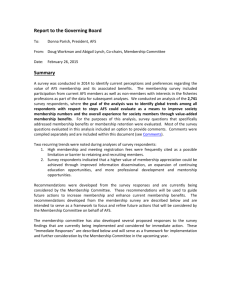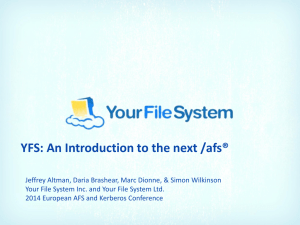AFS Quick Tips
advertisement
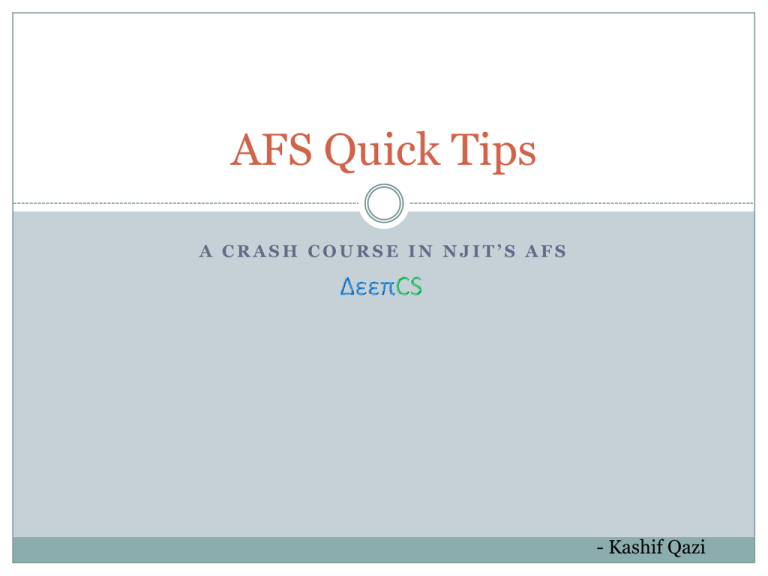
AFS Quick Tips A CRASH COURSE IN NJIT’S AFS - Kashif Qazi What is AFS AFS stands for Andrew File System A way to have storage space Distributed file system lets you access your data virtually anywhere, anytime Distributed Computing Defn: Users won’t know that the process or data is in some other computer in the network Advantages Availability Efficiency What is AFS for ME in NJIT? A way to have storage space on the college network A place to store Web pages Course Material Research Material Course Assignments Client/Server • Server provides data and services to the client • Client is accessed by the user and gets services and data from the server AFS File Server File Server File Server (username, password) Client Remotely E.g. afsconnect1.njit.edu Laptop Authentication Server Tokens Where is AFS File Servers: In NJIT Clients: afsconnect1.njit.edu and afsconnect2.njit.edu Any NJIT maintained MS Windows Workstation (Library, Student Mall PC Labs, GITC 2302) Your own PC with OpenAFS Client installed Each student has 125 MB of AFS disk space Services Available by NJIT on AFS Web Services (Apache Tomcat) Variety of open source and commercial software (compilers like javac and gcc) MySQL Database How to Use AFS Three ways of accessing your 125 MB AFS space Secure Shell (Remote Login) OpenAFS Client for Windows, Mac, Linux, Solaris One of the AFS client machines in the labs You need your UCID and AFS password How to Use AFS – Secure Shell Download and install the SSH Secure Shell from http://ist.njit.edu If downloading remotely, you need VPN Run SSH Click ‘Quick Connect How to Use AFS – Secure Shell Enter afsconnect1.njit.edu or afsconnect2.njit.edu in ‘Host Name’ Enter UCID in User Name Click ‘Connect’ Step 1 Step 2 How to Use AFS – Secure Shell Enter your AFS Password Click ‘OK’ Step 3 How to Use AFS – Secure Shell You are connected!! How to Use AFS – Secure Shell Unix commands work in this environment Type in ls and press return to see the list of files and directories in your root How to Use AFS – Secure Shell Unix commands work in this environment Type in cd directory_name to go to particular directory How to Use AFS – OpenAFS Client Install and setup OpenAFS Client as per instructions at http://web.njit.edu/all_topics/AFS/windows.client/ After this, you should have a drive in ‘My Computer’ called H: This is your AFS ‘drive’ which means your AFS space is directly accessible from ‘My Computer’ How to Setup Web Page Your web-page’s address is: http://web.njit.edu/~ucid The index.html file is located in public_html directory under root in your AFS space For SSH you can type in cd public_html from root For OpenAFS you can double click H: in ‘My Computer’ and then double click public_html directory Modifying index.html modifies the web-page at the above address How to Setup Web Page You can now build your website in the public_html directory Additionally NJIT’s AFS also provides for an Apache TomCat Web Server You can also install CMSs like Drupal or CodeIgnitor Backup Backup is taken every day Last backup of home directory will be in the home directory itself Older backups up to one year available from tape Backups of research directories are backed up every week in a tape and kept for 1 year! Some Help with Unix Commands cd <path/directory_name> : changed current directory to path/directory. E.g. cd public_html ls : Lists all files and directories in current directory cp <path1/file> <path2/file> : copies file from path1 to path2 cat file_name : displays the file on the screen. Useful for reading small files Some Help with Unix Commands rm file_name : removes the file mkdir dir_name : creates a new directory rmdir dir_name : removes directory fs sa ~/<path> ucid rl : gives ucid access to path directory on your AFS Killing a process? If an application hangs? Find the process id ps –u <username> | grep <processname> Kill the process kill -9 <processid> Moving Files from your Computer SSH Includes SSH Secure File Transfer Run and connect same way as Secure Shell Client Drag and drop OpenAFS Client H: is like any other drive Copy-Paste as usual Connecting via Linux - I Open up a terminal window in Linux Execute the command ssh –l ucid afsX.njit.edu The first time you will see: The authenticity of host afsX.njit.edu' can't be established. RSA key fingerprint is a long string of characters Are you sure you want to continue connecting (yes/no)? Type in ‘yes’ and press return Type in password and press return Connecting via Linux - II Install OpenAFS Client apt-get install openafs-client Set “CELL” to cad.njit.edu Other values use default klog ucid cd /afs/cad.njit.edu/u/k/m/kmq2 Further References For further information on NJIT’s AFS, visit http://ist.njit.edu http://web.njit.edu http://web.njit.edu/all_topics/one.stop/ The last link is useful to check your AFS Quota, Usage, Reset Password, etc.
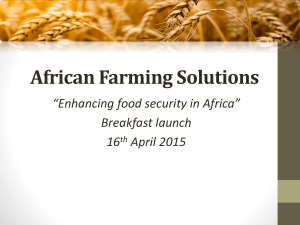
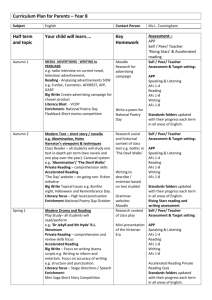
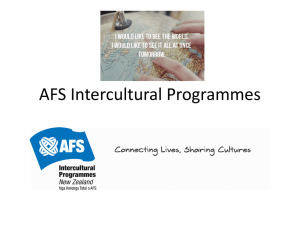
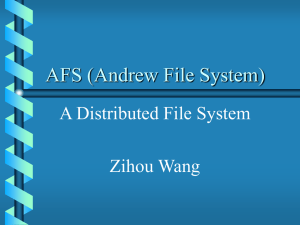
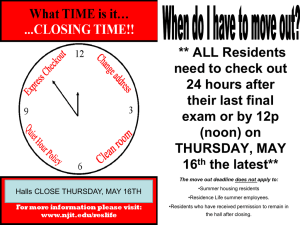
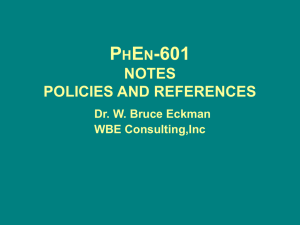
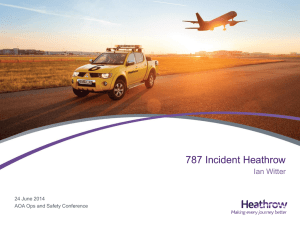
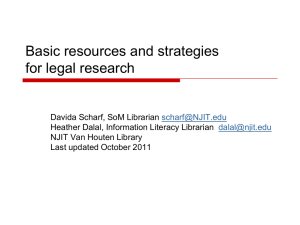
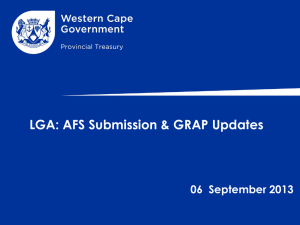
![afl_mat[1]](http://s2.studylib.net/store/data/005387843_1-8371eaaba182de7da429cb4369cd28fc-300x300.png)