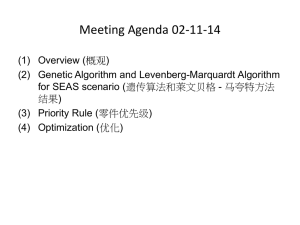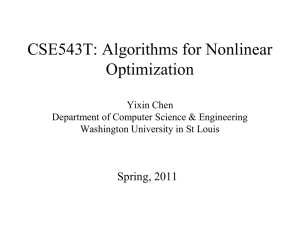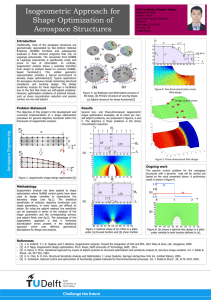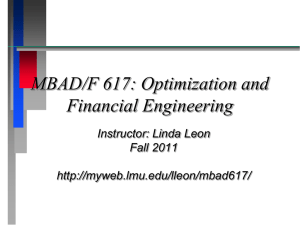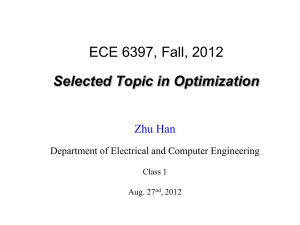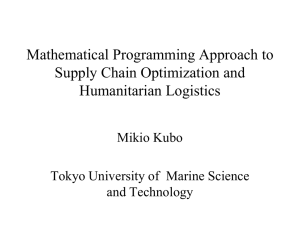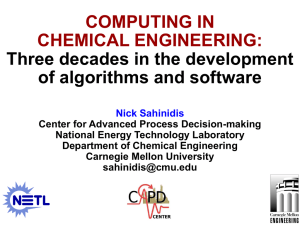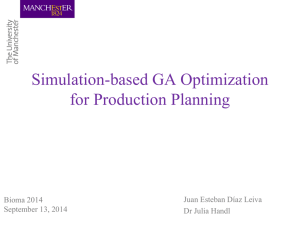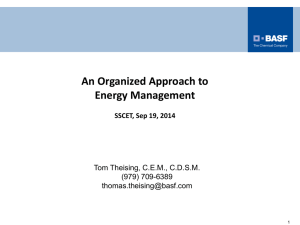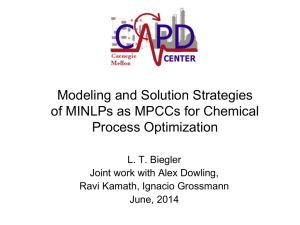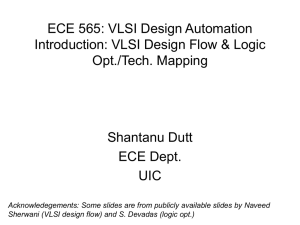Subtle Accents - MagicLogic Optimization Inc.
advertisement
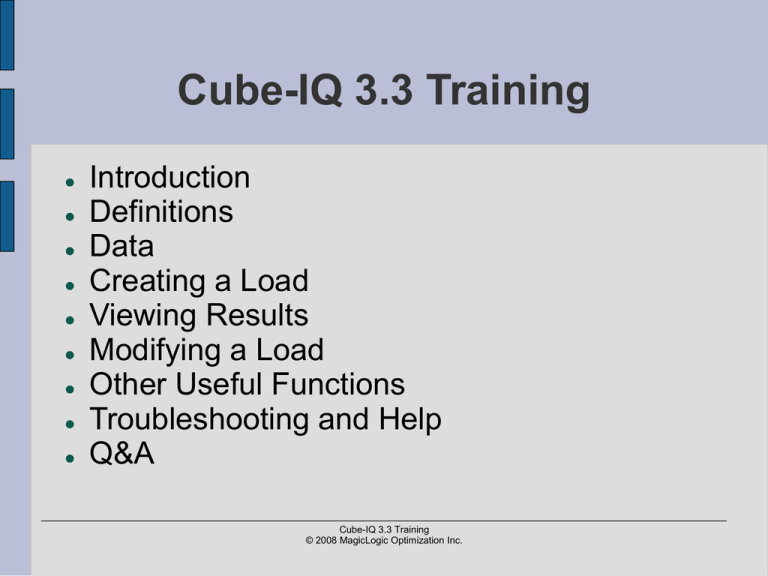
Cube-IQ 3.3 Training Introduction Definitions Data Creating a Load Viewing Results Modifying a Load Other Useful Functions Troubleshooting and Help Q&A Cube-IQ 3.3 Training © 2008 MagicLogic Optimization Inc. Introduction Cube-IQ 3.3 is Load Planning software from MagicLogic Optimization Inc. We are a Canadian company with head office in Vancouver BC and a satellite office here in the UK – sunny Brighton. We have been working in logistics since the early 90's. Cube-IQ was launched in 1996 and is now our flagship product. Cube-IQ helps you to plan, create, visualise, modify and improve container loading from the comfort of your workstation or PC. Currently installed at over 600 companies across a wide variety of industries, including some very prestigious names: Volvo, Nissan, Chrysler, KLM, Lufthansa, Lego, Cummins... Other products include: Cut-IQ, Plan-IQ, LoadClick, iCube-IQ, Cube-IQ BlackBox, DB-Load Cube-IQ 3.3 Training © 2008 MagicLogic Optimization Inc. Definitions Cube-IQ is a piece of Windows software which combines a User Interface, a Database and an Optimizer together to provide a complete Load Planning program on your PC. Cube-IQ has its own terminology: Containers – the things into which we put stuff. Packages – the stuff! Loads – container(s) and package(s) combined together in an optimal way. Cube-IQ 3.3 Training © 2008 MagicLogic Optimization Inc. Cube-IQ Database All Containers, Packages and Loads (and a bunch of other stuff) is stored internally in Cube-IQ's own database and accessed via the User Interface. The database is SQL-compliant and pretty powerful. To all practical extents you can store unlimited containers, packages and loads. This is a great time saver if you have orders that you frequently ship. The database is shared by everyone so any changes to data are picked up automatically by everyone else. Standalone database(s) can be set up if required. Switching is easy, from within Cube-IQ itself. Cube-IQ 3.3 Training © 2008 MagicLogic Optimization Inc. The Cube-IQ User Interface The GUI follows most standard MS Windows application styles (e.g. Outlook) with menus, a tool bar, and a sidebar. We also have tabs to get you to the most frequently used screens quickly. 95% of your Cube-IQ time will be spent on this screen. Cube-IQ 3.3 Training © 2008 MagicLogic Optimization Inc. Creating a Load 1.Go to the Loads Tab 2.Click '+' in the Navigator, or 'New Load' on the Icon Bar 3.Name your Load 4.Select the correct container(s) 5.Select the required package(s) 6.Set your quantities. 7.Optimize! Cube-IQ 3.3 Training © 2008 MagicLogic Optimization Inc. The 3 Things You Need 1 2 3 Remember the 3 steps: 1. Rename the Load 2. Add the Container 3. Add the Packages Cube-IQ 3.3 Training © 2008 MagicLogic Optimization Inc. Viewing Results Initial results are shown right away at the bottom of the Loads screen: some statistics for the load, and a graphic showing how the load has been put together. Multiple container loads have a tab in this area for each container so you can view each one in more detail. Cube-IQ 3.3 Training © 2008 MagicLogic Optimization Inc. Load Plan The Load Plan gives you a close-up, interactive view of the load so you can see exactly how it was put together. Cube-IQ 3.3 Training © 2008 MagicLogic Optimization Inc. Reports Cube-IQ has 14 different reports covering: Load Plans Picking Manifests Costs Data (Containers, Packages, Customers) We will also customise or create new ones for you! Cube-IQ 3.3 Training © 2008 MagicLogic Optimization Inc. Rules Handling trickier loading scenarios Package orientation Stacking Configuration Sequence Cube-IQ 3.3 Training © 2008 MagicLogic Optimization Inc. More Rules! Handling trickier loading scenarios Grouping Ratios Package/Container matching Centre of Gravity Axle weights Loading zones Dead space Cube-IQ 3.3 Training © 2008 MagicLogic Optimization Inc. Oh No, More Rules Handling trickier loading scenarios Centre of Gravity Axle weights Loading zones Dead space Cube-IQ 3.3 Training © 2008 MagicLogic Optimization Inc. Tips & Tricks Translation – Cube-IQ can be translated into any language. But you can also “translate” the system into using your preferred terms, e.g. Packages could become SKUs or Products. Right Clicking – context menus just about everywhere for quicker access to commonly used functions. Function keys and other shortcuts for Power Users. Cube-IQ 3.3 Training © 2008 MagicLogic Optimization Inc. Troubleshooting, Help and Gotchas Nothing Loaded? Try the Diagnostics button Check your dimensions and weights Check your rules Bad Quality of Results? Check your loading rules Check your data Program Crash? Email, skype or pick up the phone Please send us the data and as much information as possible Cube-IQ 3.3 Training © 2008 MagicLogic Optimization Inc. Q&A Any questions? Staying in touch Phone: 001-206-274-6248 (UK direct: 01273 279 327) email: info@magiclogic.com and: support@magiclogic.com Skype: tim.altura Cube-IQ 3.3 Training © 2008 MagicLogic Optimization Inc.