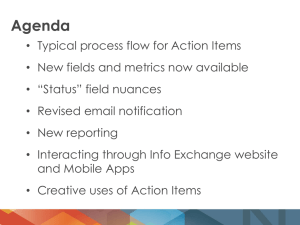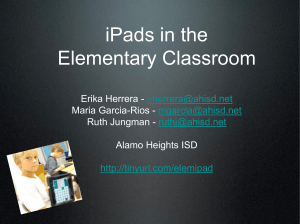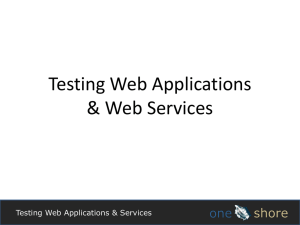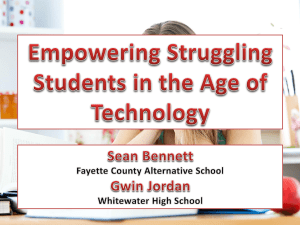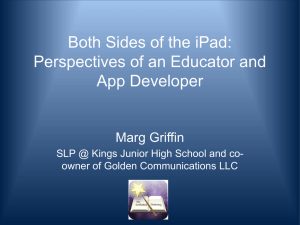Getting started with ipad apps by Holly Turton
advertisement
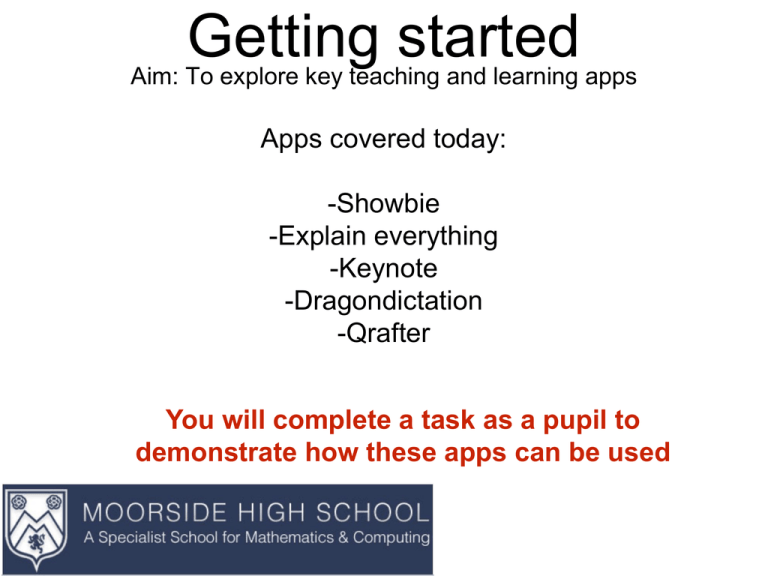
Getting started Aim: To explore key teaching and learning apps Apps covered today: -Showbie -Explain everything -Keynote -Dragondictation -Qrafter You will complete a task as a pupil to demonstrate how these apps can be used Getting started Aim: To explore key teaching and learning apps Using Showbie As a student: 1. Open Showbie 2. Sign up for free 3. Select 'student' 4. Sign up ******** 5. Code - FCQJJ 6. Locate your task 7. Export and send As a teacher: 1. Open Showbie 2. Sign up for free 3. Select 'Teacher' 4. Sign up ******** 5. Add a class 6. Plan a task 7. Review work Why study your subject? Promote your subject and explain why a year 9 pupil should opt to take it at GCSE. Consider: Why your subject? What will the course entail? Why is it a useful qualification? Present your promotion in Explain everything. You have 10 minutes... Why study your subject? Task 1: Gather information to include in your presentation Visit your assigned station and open the Qrafter app Scan the QR code using your app Print screen important information or copy and paste into notes/showbie Save any useful images to the camera roll Hold the camera over the QR code to link to the webpage Why study your subject? Task 2: Present your work in Explain Everything Add arrow Add text Delete an object Do you want to save your changes? Change pen colour Export image Export movie Save project Why study your subject? Task 3: Export your presentation to Showbie 1. Export your presentation as either an image or a video file and save it to your camera roll 2. Re-open Showbie, then add and save your file Getting started Aim: To explore key teaching and learning apps Using Showbie As a teacher: 1. Open Showbie 2. Sign up for free 3. Select 'Teacher' 4. Sign up ******** 5. Add a class 6. Plan a task 7. Review work Review who has submitted class work Share via Apple TV Getting started Aim: To explore key teaching and learning apps Using Explain Everything Explain Everything allows users to create multi-purpose presentations. Presentations can include images, text, voice notes, drawings, symbols, video clips and web pages. Explain Everything can be used for: Independent learning, paired work, catering for different learning styles, pushing AGT, along with supporting SEN and literacy weaknesses. Getting started Aim: To explore key teaching and learning apps Using Keynote Keynote is Apple's ppt and can be used to present pupil's work Open and save presentations in other apps such as Showbie • Presentations • Text notes • Images • Graphs • Tables Getting started Aim: To explore key teaching and learning apps Using QR codes Step 1: Locate a website URL Step 2: Copy and paste the link into the free QR code generator Step 3: Save and print the QR code Getting started Aim: To explore key teaching and learning apps Using Dragondictation Speak into Dragon dictation and it will record your sentences in text form. The text can then be copied and pasted into other apps. Dragon dictation will also record punctuation. Getting started Aim: To explore key teaching and learning apps Measuring the impact of using iPads in the classroom What can you do? Record the impact of the iPads in We have explored... your classroom -Showbie✔️ Consider: -Explain everything✔️ -Written feedback -Keynote✔️ -Recording verbal pupil-feedback -Dragondictation✔️ -Filming pupils using the iPads -Qrafter✔️ -Interview and film pupil's comments -Data impact -Impact on groups such as SEN, AGT and PP Getting started Aim: To explore key teaching and learning apps The next step: Email HHT and CC Jamie into the email to book the iPads See the booking policy for more information Record the impact of the iPads within your lesson Feedback your iPad T&L strategies next week