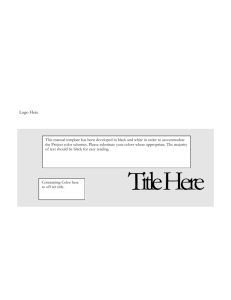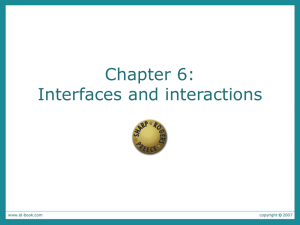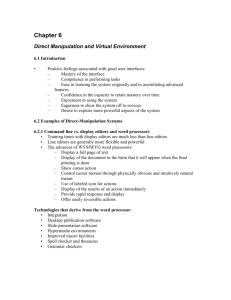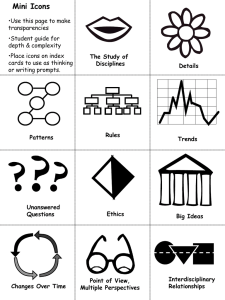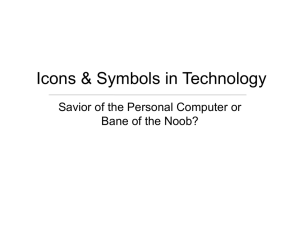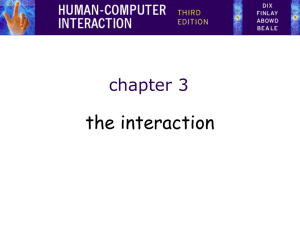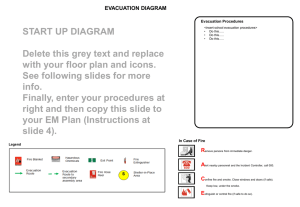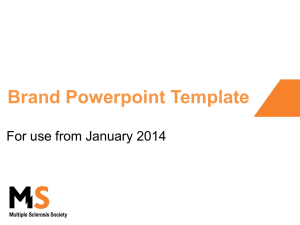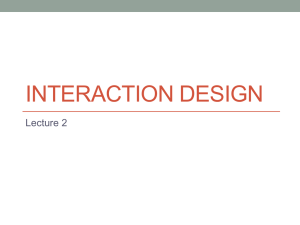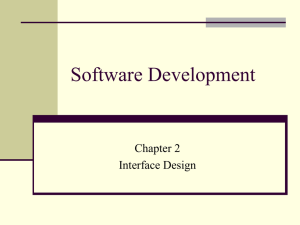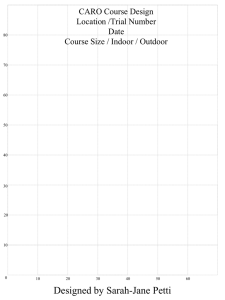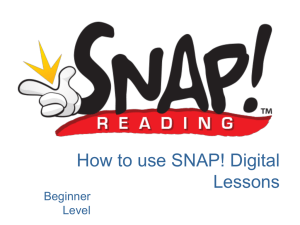Interfaces and Interactions: 1980`s
advertisement
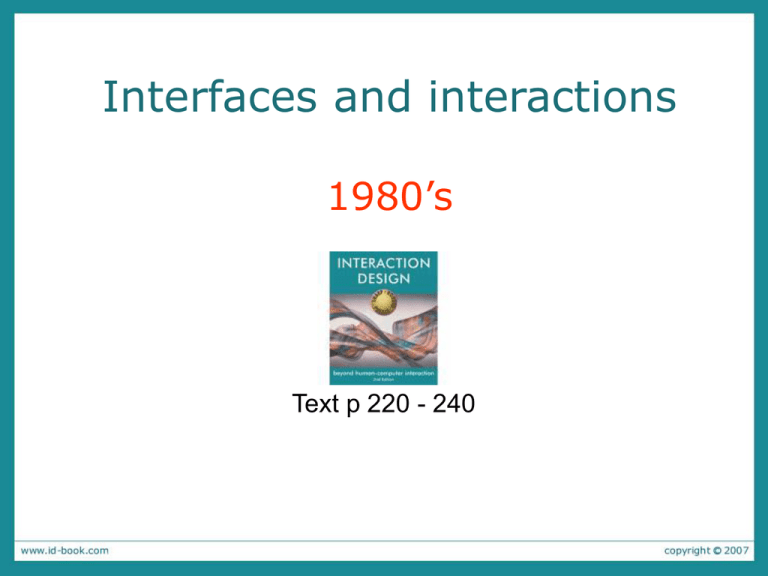
Interfaces and interactions 1980’s Text p 220 - 240 Interface types 1980s interfaces Command WIMP/GUI 1990s interfaces Advanced graphical (multimedia, virtual reality, information visualization) Web Speech (voice) Pen, gesture, and touch Appliance 2000s interfaces Mobile Multimodal Shareable Tangible Augmented & mixed reality Wearable Robotic Command interfaces • Commands such as abbreviations (e.g., ls) typed in at the prompt to which the system responds (e.g., listing current files) • Some are hard wired at keyboard, e.g., delete • Efficient, precise, and fast • Large overhead to learning set of commands Research and design issues Early 80’s much research on how optimise command based interfaces: • Form, name types and structure are key research questions • Consistency is most important design principle – e.g., always use first letter of command • Today command interfaces popular for web scripting WIMP/GUI interfaces • Xerox Star first WIMP -> rise to GUIs • Windows – could be scrolled, stretched, overlapped, opened, closed, and moved around the screen using the mouse • Icons – represented applications, objects, commands, and tools that were opened when clicked on • Menus – offering lists of options that could be scrolled through and selected • Pointing device – a mouse controlling the cursor as a point of entry to the windows, menus, and icons on the screen GUIs • Same basic building blocks as WIMPs but more varied – Color, 3D,sound, animation, – Many types of menus, icons, windows • New graphical elements, e.g., – toolbars, docks, rollovers Windows • Windows were invented to overcome physical constraints of a computer display, enabling more information to be viewed & tasks to be performed • Scroll bars within windows also enable more information to be available • Multiple windows can make it difficult to find desired one, so techniques used: Listing, iconising, shrinking Apple’s shrinking windows Using the F9 key, Mac OS enables the user to see all windows at a glance and be able to rapidly switch between them Selecting a country from a scrolling window What are the disadvantages of using a menu based approach like this to select countries? This is an example where the design principles of recognition over recall (think memory research) does not apply. Can you suggest a better solution See PPT notes to compare ideas Research and design issues • For window management – enabling users to move fluidly between different windows (and monitors) • How to switch attention between them to find information needed without getting distracted • To increase legibility and ease of use of information presented in windows, design principles of spacing, grouping, and simplicity should be used Menus • Interface menus offer users a structured way of choosing from the available set of options • A number of menu interface styles – flat lists, drop-down, pop-up, contextual, and expanding ones, e.g., scrolling and cascading • Flat menus – good at displaying a small number of options at the same time and where the size of the display is small, e.g., iPods – but have to nest the lists of options within each other, requiring several steps to get to the list with the desired option – moving through previous screens can be tedious Expanding menus • Enable more options to be shown on a single screen than is possible with a single flat menu • More flexible navigation, allowing for selection of options to be done in the same window • Most popular are cascading ones – primary, secondary & even tertiary menus – downside is that they require precise mouse control – can result in overshooting or selecting wrong options Contextual menus • Provide access to often-used commands that make sense in the context of a current task • Mac and Windows OS have different means to access context menus • Right click in Windows or in MacOS the user presses the Control key while clicking on an interface element – e.g., clicking on a photo in a website together with holding down the Control key results in options ‘open it in a new window,’ ‘save it,’ or ‘copy it’ • Helps overcome some of the navigation problems associated with cascading menus Research and design issues - menus • What are best names/labels/phrases to use? • Placement in list is critical – Quit and save need to be far apart • Many international guidelines exist emphasizing depth/breadth, structure and navigation – e.g. ISO 9241 Icon design • Icons are assumed to be easier to learn and remember than commands • Can be designed to be compact and variably positioned on a screen • Now populate every application and operating system – represent desktop objects, tools (e.g., paintbrush), applications (e.g., web browser), and operations (e.g., cut, paste, next, accept, change Icons • Since the Xerox Star days icons have changed in their look and feel: – black and white -> color, shadowing, photorealistic images, 3D rendering, and animation • Many designed to be very detailed and animated making them both visually attractive and informative • GUIs now highly inviting, emotionally appealing, and feel alive Icon forms • The mapping between the representation and underlying referent can be: – similar (e.g., a picture of a file to represent the object file), – analogical (e.g., a picture of a pair of scissors to represent ‘cut’) – arbitrary (e.g., the use of an X to represent ‘delete’) • Most effective icons are similar ones • Many operations are actions making it more difficult to represent them – use a combination of objects and symbols that capture the salient part of an action Early icons Newer icons Simple icons plus labels Activity: Icon Design • Sketch some simple icons to represent the operations to appear on a digital camera LCD screen: – Delete last picture taken – Delete all pictures stored – Format memory card Compare yours with Toshiba’s Toshiba’s icons Delete all saved Photos • Which is which? • Are they easy to understand? Format memory card Trash can • Are they distinguishable? • What representation forms are used? • How do yours compare? See Notes view for an explanation Delete last photo taken Research and design issues • There is a wealth of resources now so do not have to draw or invent icons from scratch – guidelines, style guides, icon builders, libraries • Text labels can be used alongside icons to help identification for small icon sets • For large icon sets (e.g., photo editing or word processing) use rollovers Summary • the WIMP/GUI era standardised many interface conventions that we now take for granted • Research and design questions focused on how to create interfaces that made tasks easy for users to complete, some with more success than others • An important concern that underlies the design of any kind of interface is how information is represented to the user so they can carry out ongoing activity or task