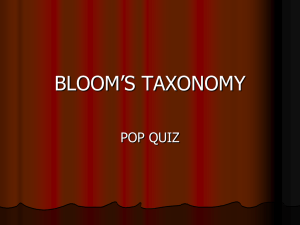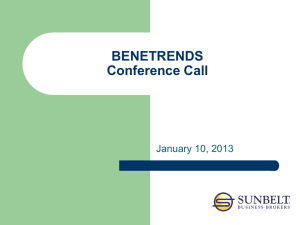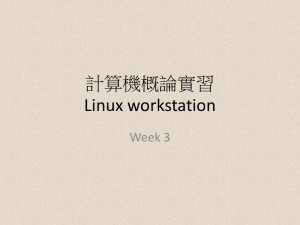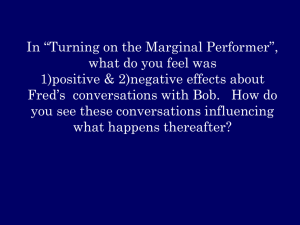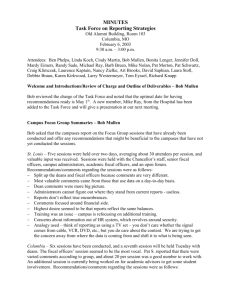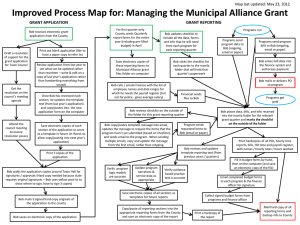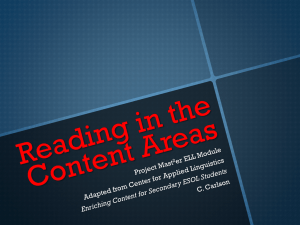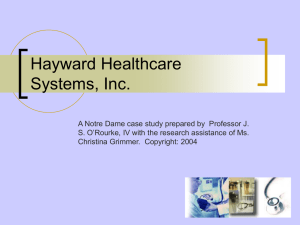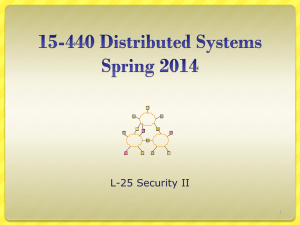Gareth Thomas`s presenation on Linux in AOPP
advertisement
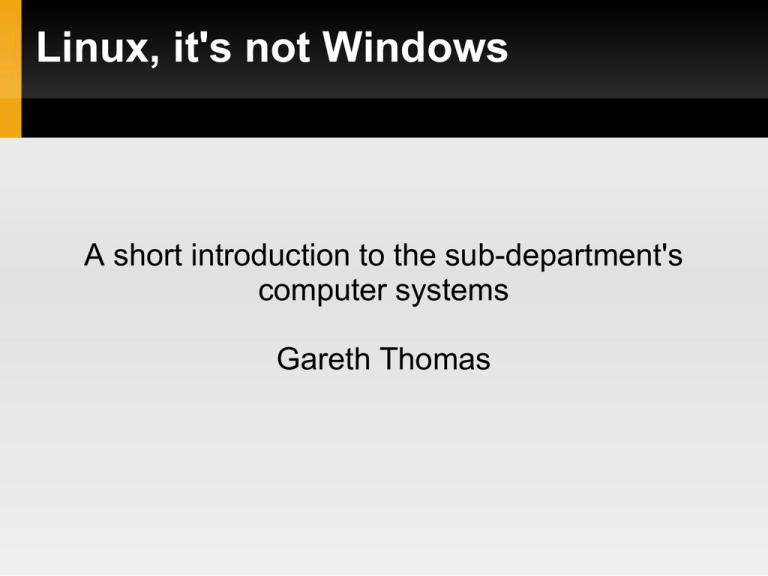
Linux, it's not Windows A short introduction to the sub-department's computer systems Gareth Thomas Overview The operating system and Gnome desktop Using the command line Web and email The text editor is your friend The network Office applications Remote access If you really want Windows The operating system Operating system is Ubuntu 10.04 i.e. Linux The user interface you'll be using is called Gnome and is fundamentally not too dissimilar to Windows... The command line Linux has a very powerful command line interface (the equivalent of the Command Prompt under Windows) All programmes can be run from the command line Some useful programmes are command line only It can be a very quick and efficient way to move around and organise directory structures One of the most useful aspects of the command line is command completion Web and Email The systems come with several web browsers and email clients preinstalled Primary web browser is Firefox or Chrome Primary email clients are Thunderbird or Evolution, or you can use the web interface The text editor is your friend You'll find yourself using a plain text editor a lot during your project. Used for writing code (IDL etc) Latex scripting There are few different ones installed, which you'll end up using will probably depend on your supervisor Emacs Kate gedit The network Linux (and Unix in general) is designed to seamlessly work in a networked environment Your home directory and all the file storage space you'll be using won't be on the machine you're working on You can connect to and run programmes on different machines using SSH MS Office alternatives If you find yourself needing to open MS office documents, you can use OpenOffice ooffice 'document name' at the command line Under the Office submenu on the Applications menu Evolution is essentially an Outlook replacement. Remote access The AOPP systems are accessable from outside the department using SSH ssh ellinga.atm.ox.ac.uk This can be done from Windows "Putty" is a freely downloadable SSH client "WinSCP" is a free SSH file transfer client X-Windows can be opened a remotely connected Windows machine by installing Cygwin-X If you really need Windows If you really need access to Windows, it is possible... The Physics Department provides Windows terminal servers You'll need a Physics system login, which you won't get by default You'll have to provide a fairly convincing reason why the local systems aren't adequate Some basic Linux commands File system commands ls : “list” the connets of the current directory ls –l –h : detailed listing, with sensible units for file sizes cd : Change directory cd ~ : Change to home directory cd bob : Change to the sub-directory “bob” in the current directory cd ~/bob : Change to “bob” in your home directory cd /home/jupiter/eodg/bob/ : Use of absolute path cp file1 file2 : Copy file1 to file2 mv file1 file2 : Move (or rename) file1 to file2 rm file : delete file Some basic Linux commands Utility commands top : Provides real time information about processes running on your machine (like the Windows Task Manager) less bob : Displays the contents of the file “bob” in the terminal window ssh bob : Allows to you log in to the a computer called “bob” man bob : Gives you the manual page for the command “bob” grep “hello” *.F90 : Searches for the string “hello” in all the Fortran 90 source code files in the current directory