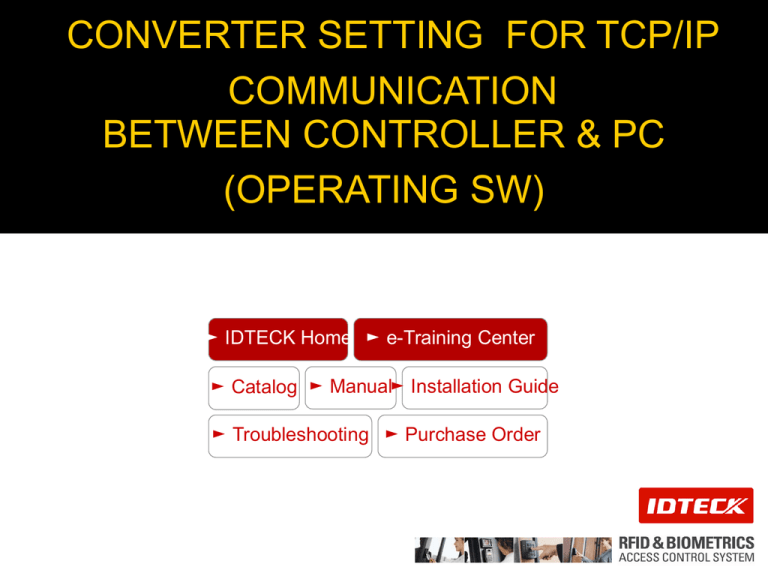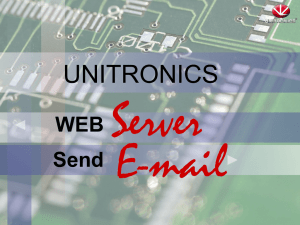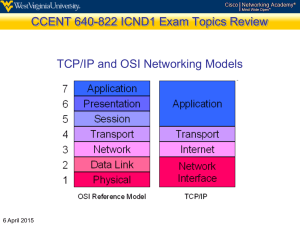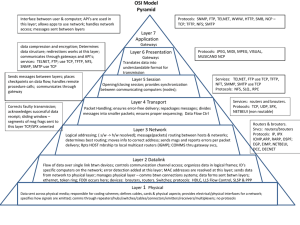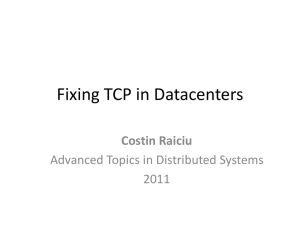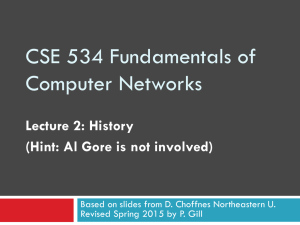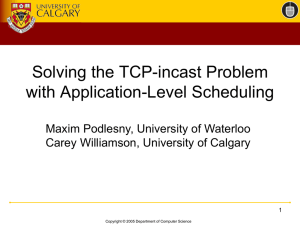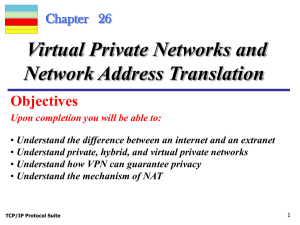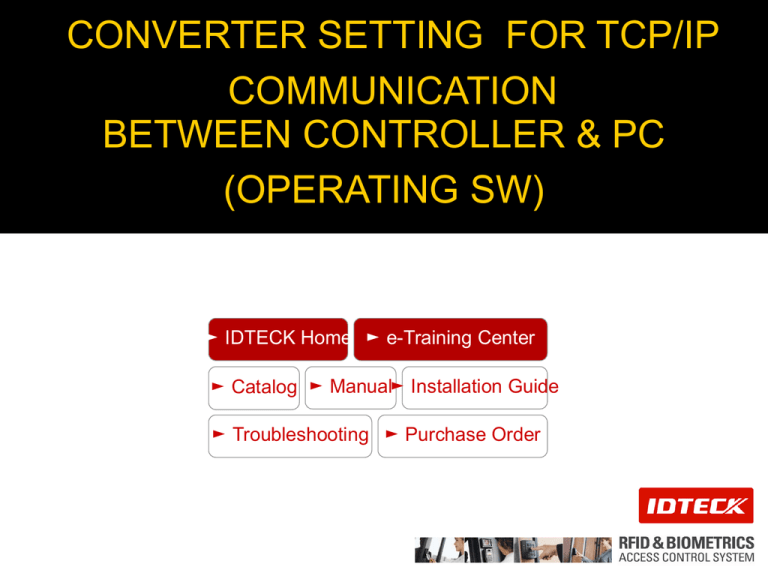
CONVERTER SETTING FOR TCP/IP
COMMUNICATION
BETWEEN CONTROLLER & PC
(OPERATING SW)
► IDTECK Home ► e-Training Center
► Catalog ► Manual► Installation Guide
► Troubleshooting ► Purchase Order
TCP/IP COMMUNICATION Through INTERNAL TCP/IP MODULE
(IIM7100A) -1
• Direct Connection Mode
- TCP/IP module Insertion
1
(Factory Setting)
• Make sure that the arrow direction of module and
Controller board must be the same.
(applicable to version 3.0.0 or higher)
- Change Jumper Setting for TCP/IP communication
Change
Jumpers
TCP/IP
RJ-45 Connector
RS422(Default)
• Make sure that the Jumpers (JP1 ~ JP4) must be set to the right position.
• Connect LAN cable between RJ45 Jack of Controller.
- Connects to the network such as hubs or router : Use Direct LAN Cable
- Connects to the PC directly : Use Cross LAN Cable
► Purchase Order
► Catalog ► Manual► Installation Guide
► Troubleshooting
Copyright (c) 2008 IDTECK.
All rights reserved.
TCP/IP COMMUNICATION Through INTERNAL TCP/IP MODULE
(IIM7100A) - 2
• Bypass Connection Mode
- Change Jumper Setting and Wiring for TCP/IP and slave RS422 Communication
• Connect LAN cable between RJ45 Jack of Controller #1
- Connects to the network such as hubs or router : Use Direct LAN Cable
- Connects to the PC directly : Use Cross LAN Cable
• Cross-connect RS422 wires between Controller #1 and Controller #2. (①)
• Direct-connect RS422 wires between Controller #2 and Controller #3~#n.(②)
• Change Jumper Setting
- Controller #1 : Make sure that the Jumpers(JP1~JP4) must be set to the right position.
- Controller #2~#n : Make sure that the Jumpers(JP1~JP4) must be set to the left position.
► Purchase Order
► Catalog ► Manual► Installation Guide
► Troubleshooting
Copyright (c) 2008 IDTECK.
All rights reserved.
INTERNAL TCP/IP MODULE SETUP (IIM7100A)
• Software Setting
• After running converter setting program and press Search Icon, it will search TCP/IP Module
connected to your network.
Network Tab
► Purchase Order
► Catalog ► Manual► Installation Guide
► Troubleshooting
Copyright (c) 2008 IDTECK.
All rights reserved.
TCP/IP COMMUNICATION
THROUGH
EXTERNAL
TCP/IP MODULE
(ILAN422
& 485)
TCP/IP COMMUNICATION Through EXTERNAL TCP/IP
CONVERTER
• RS232 to TCP/IP Conversion
- 505R, iCON100, Finger007, Finger006, FGR006, etc…
(built- in RS232 module)
LAN, WAN,
INTERNET
RS232
15m
TCP/IP
Converter
• RS485 to TCP/IP Conversion
- RFL200C, 505R, iCON100, Finger007, Finger006, FGR006, FGR007, etc…
(built –in RS485, RS422 module)
15m
LAN, WAN,
INTERNET
RS485
TCP/IP
Converter
• RS422 to TCP/IP Conversion
- 505R, iCON100, Finger007, Finger006, FGR006, FGR007, etc…
( built –in RS422 module )
RS422
LAN, WAN,
INTERNET
TCP/IP
Converter
► Purchase Order
► Catalog ► Manual► Installation Guide
► Troubleshooting
Copyright (c) 2008 IDTECK.
All rights reserved.
EXTERNAL TCP/IP CONVERTER SETUP
(ILAN422/ILAN485)
• RS232 to TCP/IP Conversion
ILAN485
ILAN422
Controller
RXD
TXD
GND
ILAN422/ILAN485
(9Pin D-SUB
Connector)
Pin 3(TXD)
Pin 2(RXD)
Pin 5(GND)
► Purchase Order
► Catalog ► Manual► Installation Guide
► Troubleshooting
Copyright (c) 2008 IDTECK.
All rights reserved.
EXTERNAL TCP/IP CONVERTER SETUP (ILAN485)
• RS485 to TCP/IP Conversion
Controller
RS485 RXD+ (RS485 A)
Product RXD– (RS485 B)
RS422
Product
RX+, TX+
RX- , TX-
ILAN485
(Terminal Block)
485 +
485 485 +
485 -
► Purchase Order
► Catalog ► Manual► Installation Guide
► Troubleshooting
Copyright (c) 2008 IDTECK.
All rights reserved.
EXTERNAL TCP/IP CONVERTER SETUP (ILAN422) - 1
• RS422 to TCP/IP Conversion
Controller
RX+
RXTX+
TX-
ILAN422
(Terminal Block)
T+
TR+
R-
► Purchase Order
► Catalog ► Manual► Installation Guide
► Troubleshooting
CROSS
CONNECTION
Copyright (c) 2008 IDTECK.
All rights reserved.
EXTERNAL TCP/IP CONVERTER SETUP (ILAN422) - 2
• Software Setting
• After the program is opened, click the Refresh button. Then, the information of all the LAN
converters connected to the same network will be displayed as in the picture below.
• Click the LAN converter that you’d like to configure, then the IP Address and SubMask fields
will be automatically filled.
• User Name:admin
• Password:admin
► Purchase Order
► Catalog ► Manual► Installation Guide
► Troubleshooting
Copyright (c) 2008 IDTECK.
All rights reserved.
For more information,
Contact us at
techsupport@idteck.com
Thank you.
Copyright (c) 2008 IDTECK.
All rights reserved.