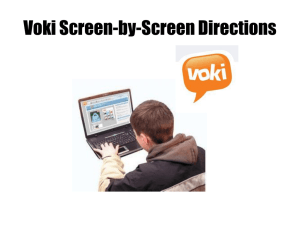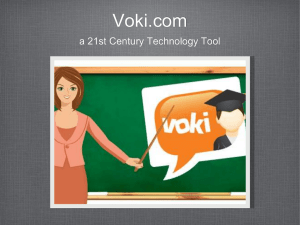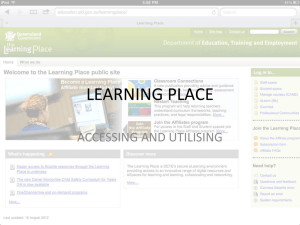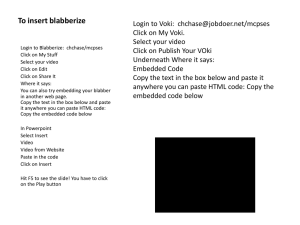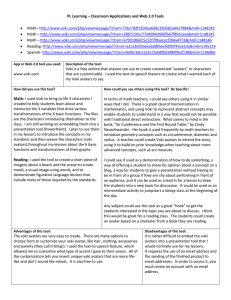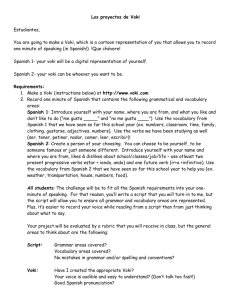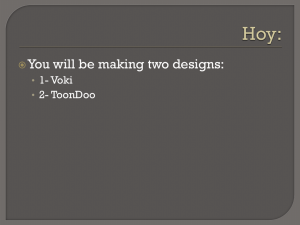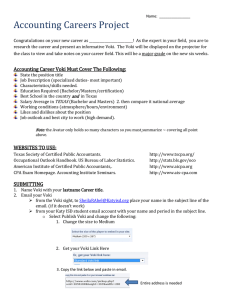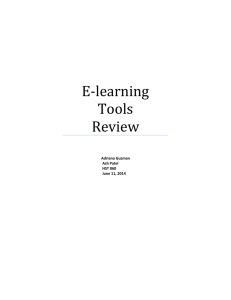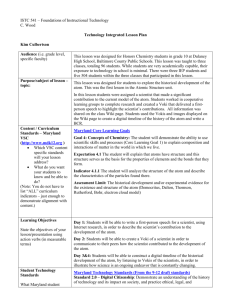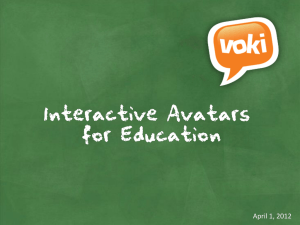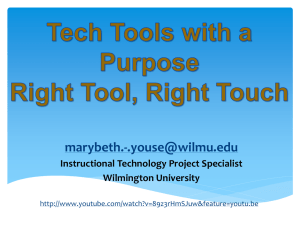serif webplus guide 2
advertisement
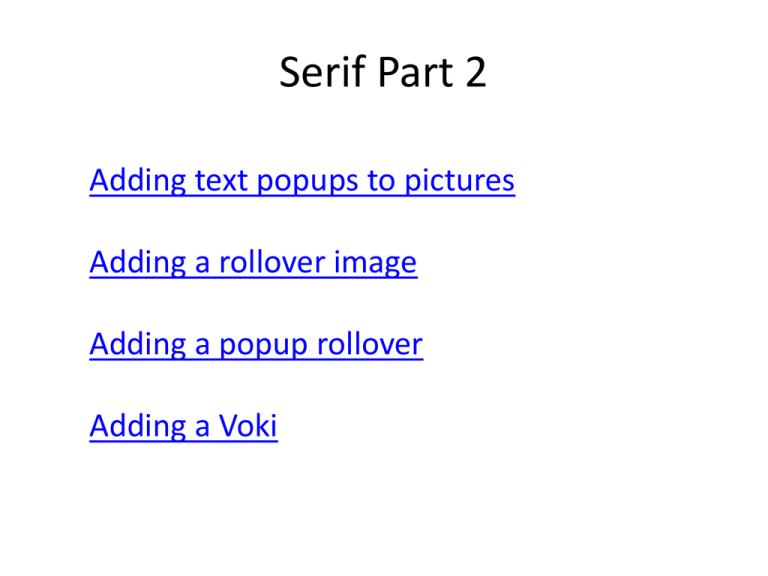
Serif Part 2 Adding text popups to pictures Adding a rollover image Adding a popup rollover Adding a Voki Right click on the picture Choose – Export Options …then choose ALT and TITLE and add your words in the TITLE Add a rollover image A picture that changes when you put your mouse over it You can then choose the normal image ..and the Over image Click Ok Then preview your website in Internet Explorer Choose the original picture Choose the picture that it changes to You can add a caption here You need to set what position the popup picture will appear. Click here Set where the popup picture will be Test your popup picture by previewing the site Adding a VOKI (you will need to use an email address) Create your Voki by clicking on Customize Your Character. When you are done, record some words, then Publish Give your Voki a name You now need to Publish your Voki so you can use it on your webpage. Click on ‘Publish your Voki’ For your 1st Voki you WON’T need to register with an email address Just click on the X On the next screen click on Copy. This will copy the web address of the Voki you have just created Now you need to add the link you just copied. In Serif Web Plus choose Insert – Web Object – HTML Then draw out where your Voki will go The last thing is to click on ‘Paste to Body’ To see your Voki working, Preview your website in Internet Explorer