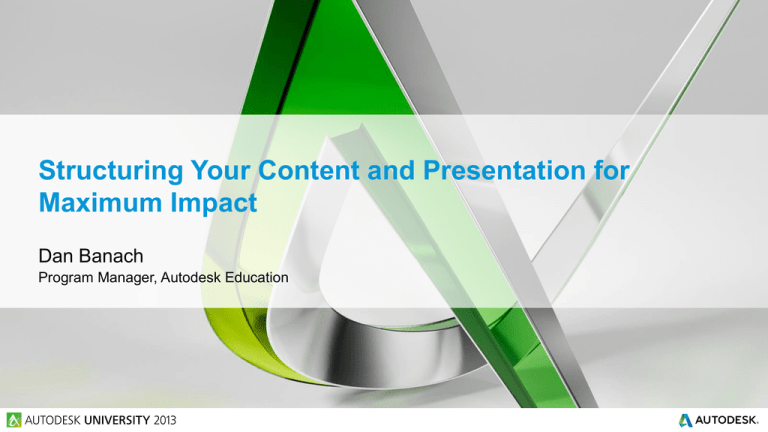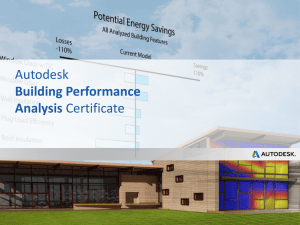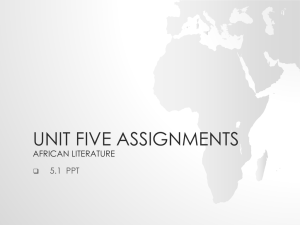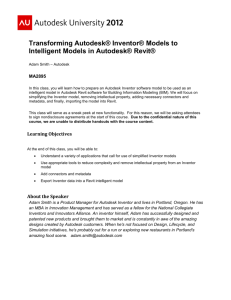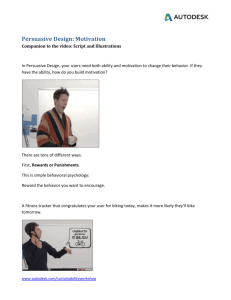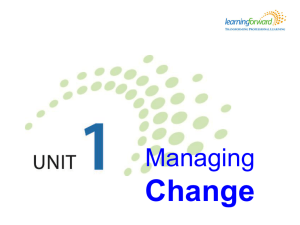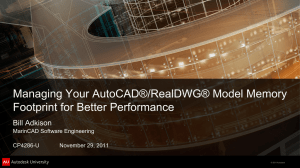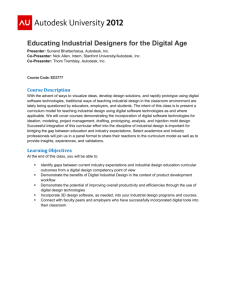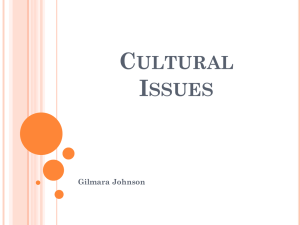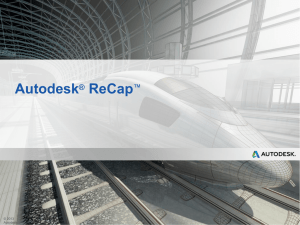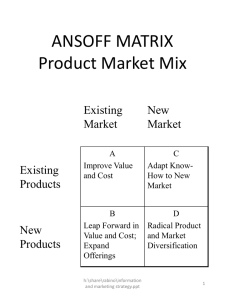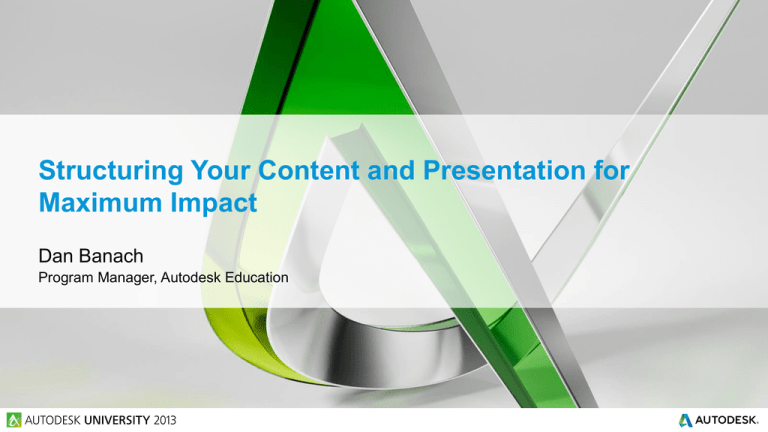
Structuring Your Content and Presentation for
Maximum Impact
Dan Banach
Program Manager, Autodesk Education
Introductions
Program Manager, Autodesk Education
Using Autodesk products since AutoCAD R9
Certified Inventor Professional, Autodesk Certified Instructor and Autodesk
Certification Evaluator
19 years teaching and consulting in the Autodesk channel
Authored / coauthored 19 books:
3 - Mechanical Desktop
16 - Autodesk Inventor
2 eBooks: Autodesk Inventor available on Apple Bookstore for free
16 year speaker at Autodesk University
Lectures
Labs
Webinar summary
In this webinar you will learn how to prepare and deliver
a world class Autodesk University presentation.
Key learning objectives
At the end of this webinar, you will be able to:
Write a well structured handout
Develop a PPT that captures the students attention
Delivery an outstanding class
Objective for an instructor is to:
Transfer knowledge
The Handout
Handout
Objectives
Make them clear and measurable
Write the paper to support the objectives
Flow
Outline the class to ensure that the paper flows
Layout
Add images that support the topic
If it is hard to control image location - use tables
Steps
Be clear and precise (not long winded)
Add images to clarify the process
Add tips to the handout – students like to take tips back to the office to share with others
Handout
Grammar counts
Have a non-technical person read your handout
Use the speell cheker
Use the spell checker
Technical accuracy
Have a technical person review and edit your handout
Accuracy is everything
Submit the handout on time
Students will have access to the handout two weeks before AU
The PPT
PPT
Follow PPT template with correct class title from AU site
Introduction slide
List relevant experience
Convey your expertise (its not bragging)
PPT should support the handout – not replace it
Minimize the amount of text on the PPT
Add relevant images or videos
Avoid acronyms
Add a slide for each Demonstration (will keep you on track)
For Labs add a slide for each Exercise (list major steps)
The Class
Class
Pre AU
Know how to
Display computer screen on a projector
Switch between applications; Ctrl + Tab vs. Alt + Tab
Practice, practice, practice
Practice with projector
Practice with projector and in front of others
At AU – a day or two before the class
Test the screen resolution – in the speaker Ready room or in the room
If you never used a lapel microphone, get into the room and
practice with the microphone
Class
Before the class starts
Arrive early
Start your computer and ensure power is plugged in
Duplicate screen on projector
Start only required programs
Some applications don’t like having the resolution changed after they are started
Close Outlook, IM, Skype, Facebook, etc.
Open PPT and display the name of the class
Talk to students as they walk in, you’ll be less nervous when you see faces you know
Class
During the class
Handling nerves
Breath deeply
You are the expert that the students want to learn from –
students want you to be great
Relax and enjoy the experience – this is why you practiced
Start on time
Be energetic and enthusiastic – its catchy
PPT
Use PPT to keep you on track
Don’t read the PPT
Spend minimum amount of time in PPT
Class
During the class - continued
Share real-world scenarios / stories
Engage students to verify knowledge transfer
Ask open ended questions
Stay active – don’t stand or sit in one place
Use a tool like ZoomIt to enlarge area of the screen
Know when you will take questions from the students
Questions can derail a class by going on tangents
Redirect off topics questions – “let’s talk about that after class”
Restate questions
Do NOT sell – students are paying money to learn
Plan for the unexpected
Have a backup plan – what if
The software locks up or computer crashes
Stay positive – send in the crash report, Autodesk reviews them
Restart software or computer
Could take questions while computer restarts
The Lab
Lab - same as class +
Divide lab into small digestible sections
Save iterative files for each section
Practice timing
Usually you will cover less material than you think
Submit dataset on time
Ensure dataset is loaded on lab computers – verify folder location
Engage with lab assistance before AU
Ask them to run through the material before AU
During the lab
Introduce a section – why is this topic important
Demonstrate the steps / process – get the students attention
Students exercise time – give the students time to complete the tasks
Do not interrupt the student’s exercise time
Walk around and answer question (turn off your microphone)
Conclusion
Handout – clear, precise and accurate
PPT – support the handout and help keep the class on track
Presentation – be energetic, be confident, and transfer your knowledge
Ask questions on the AU speaker forum
Have fun
Questions
Thank You
Autodesk is a registered trademark of Autodesk, Inc., and/or its subsidiaries and/or affiliates in the USA and/or other countries. All other brand names, product names, or trademarks belong to their respective holders. Autodesk reserves the right to alter product and services offerings, and specifications and pricing at any time without notice, and is not responsible for typographical or graphical errors that may appear
in this document. © 2013 Autodesk, Inc. All rights reserved.