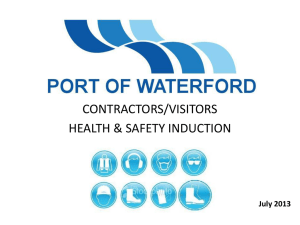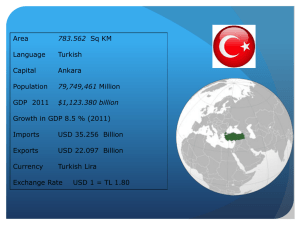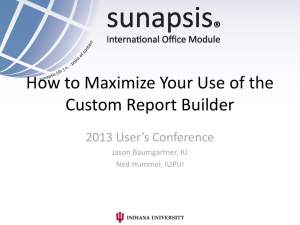Creating Library Features
advertisement
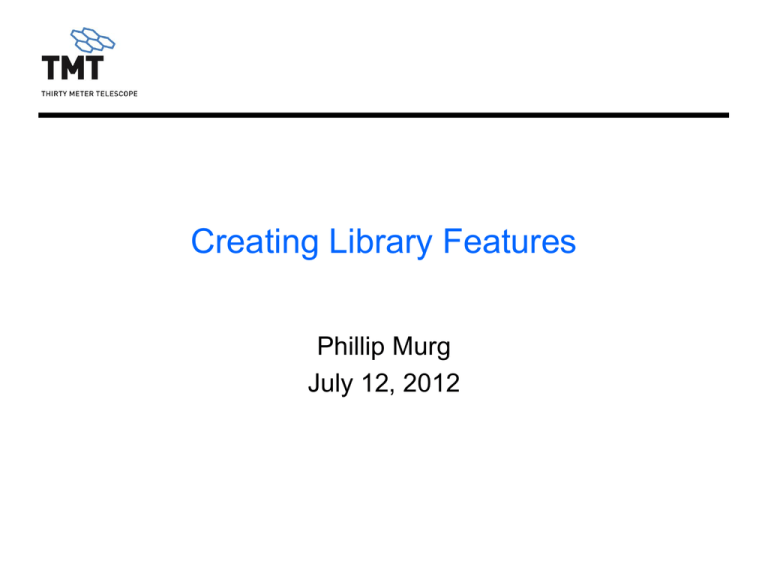
Creating Library Features Phillip Murg July 12, 2012 What are Library Features Pre-defined features Features can be – – – – – – Fluid ports Hole Patterns Keyways O-Ring grooves Retaining ring grooves Slots Library Feature Location Located in the Task Pane under Features Inch and Metric locations Sheet Metal features – Cutouts Adding a Port Feature to the Model In the Design Library – Select Features Inch – Fluid Ports Drag the Feature to the face for placement Select port size Select locating edges Edit locating dimensions Creating Custom Port Features Base feature – Used for feature creation – Placement plane – Dimension reference Save As .sldflp – Added folders for feature parameters Creating Custom Port Features Select a face and start a sketch – This geometry is used for placement of the feature (two lines and a point at intersection) Create a plane using the lines in the sketch – The plane is used to create the port sketch Creating Custom Port Features Port profile – Rename Dimensions to port standard callouts – Dimension to the first port on chart Creating Custom Port Features Sketch the port profile – Relate centerline to positioning sketch point – Rename Dimensions to port standard callouts – Dimension to the first port on chart Create Revolve Cut Creating Custom Port Features Select in the Feature Manager – Positioning Sketch – Plane for feature – Revolve Cut for port Right click and Add to Library Features in library display green “L” Creating Custom Port Features Library folders populate with dimensions from added library selections Creating Custom Port Features Move locating dimensions to the Locating Dimensions folder Creating Custom Port Features Move internal dimensions to the Internal Dimensions folder – These are dimensions that are not displayed in the Library Feature entry fields Save the .sldflp file Creating Custom Port Features Create configurations for all the ports Creating Custom Port Features Insert a Design Table – Use defaults for table Creating Custom Port Features Select dimensions – These are transferred to the spreadsheet Creating Custom Port Features Populate the Table – From the AND10050 port specification enter the desired information into the table Creating Custom Port Features SolidWorks creates the configurations from the Design Table Test Custom Port Feature Test Library Feature – – – – Create part Drag Port Feature part face Select Port size Select Edges for location Note edge selections to reference window – Modify location dimensions – Select OK