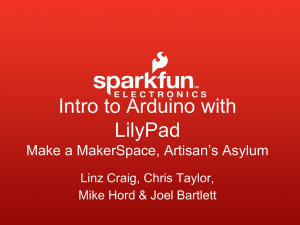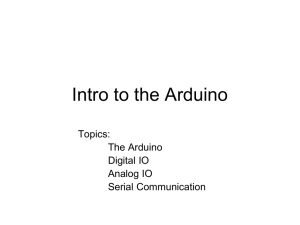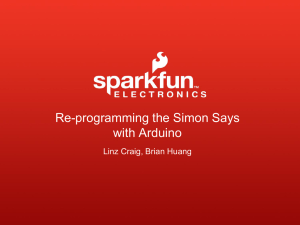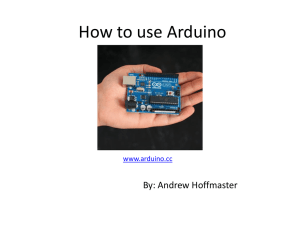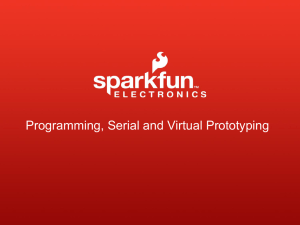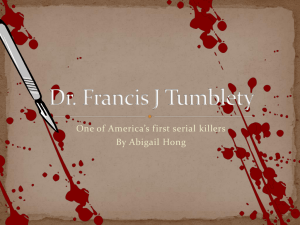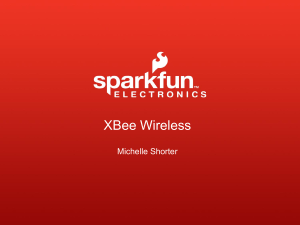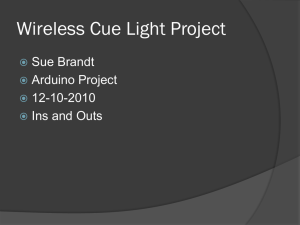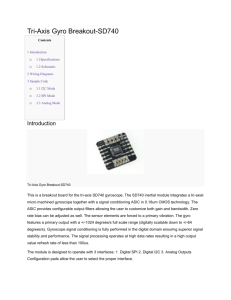DesignWest_SparkFun
advertisement
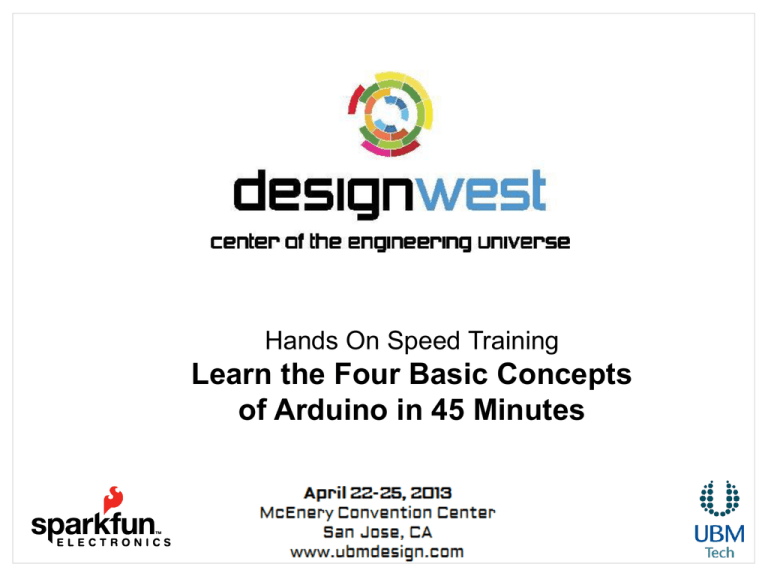
Hands On Speed Training
Learn the Four Basic Concepts
of Arduino in 45 Minutes
Overview of Class
Getting Started:
Installation and Applications
Electrical:
Components, Input and Output, Analog and Digital
4 Basic Concepts
1. I/O
2. Analog / Digital
3. Serial Comm
4. OpenSource Resources
SparkFun Electronics
Arduino Board
“Strong Friend” Created in Ivrea, Italy
in 2005 by Massimo Banzi & David Cuartielles
Open Source Hardware
Atmel Processor
Coding is accessible (C++, Processing, ModKit and MiniBloq)
The ProtoSnap Mini Board
Plug it in
Flip the Board Over
Do you see the wires that are running to the sensors,
LEDs, and buttons?
The microcontroller can already talk to the inputs and
outputs!
Board Type
Other Board Type
Serial Port / COM Port
Analog and Digital
Analog – A continuum of voltages between 0
and 5 V
Digital – One of two states (HIGH or LOW)
Because it is a digital device, the Arduino only
understands Digital –
Analog Inputs require an A/D Conversion
Analog Outputs rely on PWM
Hello World
In Physical computing – “Hello World” is a
simple blink.
void setup()
Setting up the hardware:
pinMode(pin, INPUT/OUTPUT);
ex: pinMode(13, OUTPUT);
Digital Output
To Output a Digital signal (On or Off) use this code:
digitalWrite (pinNumber , value);
Where value is HIGH or LOW
ex: digitalWrite(13, HIGH);
Analog Output
…but, output is always Digital?
Using a Digital signal that pretends to be an Analog
signal is called Pulse Width Modulation
Use Pulse Width Modulation, or P.W.M., for anything
that requires a signal between HIGH and LOW
P.W.M. is available on Arduino pins 3, 5, 6, 9, 10 and 11
Analog Output
To output a signal that pretends to be Analog use this
code:
analogWrite (pinNumber, value);
Where value is a number 0 - 255
ex: analogWrite(9, 150);
Input
Input is any signal entering an electrical system
• Both digital and analog sensors are forms of input
• Input can also take many other forms: Keyboards, a
mouse, infrared sensors, biometric sensors, or just
plain voltage from a circuit
Analog Input
• To connect an analog Input to your Arduino ProMini
use Analog Pins: A0 – A3
• To get an analog reading:
int sensorVal = analogRead (pinNumber);
Ex:
int sensorVal = analogRead(A0);
Analog Input relies on a 10-bit A/D -- varies from 0 to
1023 on an Arduino
Digital Input
• To connect digital input to your Arduino use Digital
Pins # 0 – 13 (Although pins # 0 & 1 are also used
for serial/programming)
• Digital Input needs a pinMode command:
pinMode (pinNumber, INPUT_PULLUP);
• To get a digital reading:
var = digitalRead (pinNumber);
• Digital Input values are only HIGH (On) or LOW (Off)
Serial Communication
Serial Communication is the
transferring and receiving of
information between two machines,
the Arduino dedicates pin # 0 to
receiving information and pin 1 to
transferring information
Serial in Setup
Serial Monitor
Serial Communication:
Serial Setup
void setup ( )
{
Serial.begin(9600);
}
In this case the number 9600 is the
baud rate at which the computer and
Arduino communicate
Serial Communication:
Sending a Message
void loop ( )
{
Serial.print(“This is: “);
Serial.println(“Mechatronics”);
}
Serial Communication
Serial Communication:
Serial Debugging
void loop ( )
{
int xVar = 10 ;
Serial.print(“Variable xVar is “);
Serial.println (xVar);
}
Serial Communication:
Serial Troubleshooting
void loop ( )
{
Serial.print(“Dig pin 9 reads“);
Serial.println(digitalRead(9));
}
Last bit… the buzzer
Final command to know
tone(pin, freq, duration);
pin – the OUTPUT pin the buzzer is connected to.
freq – unsigned int (0 … 65,535)
duration – unsigned long (0 … 2^32 - 1)
World’s cheapest dubstep
instrument
Tie both the buzzer and the LED to light
sensor… and, create the world’s
cheapest dubstep instrument.
Play with the frequency – scale it by
applying multiplier factors or offsets.
Challenge –
Who wants to be a winner?
• Put together a project with the protosnap
• Post it to social media – twitter, facebook,
youtube
• Send a link to education@sparkfun.com
Include:
• Name, Business
• What you do
• Code
Deadline: Wednesday by midnight.
Resources
http://www.sparkfun.com
http://learn.sparkfun.com
http://www.arduino.cc
http://www.bildr.org
http://www.processing.org
Questions?
www.sparkfun.com
6175 Longbow Drive, Suite 200
Boulder, Colorado 80301