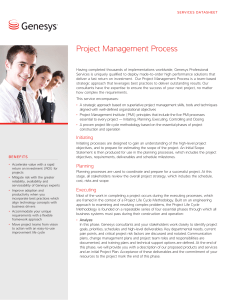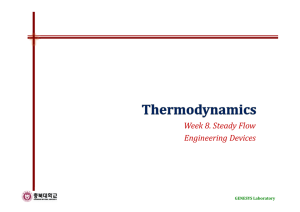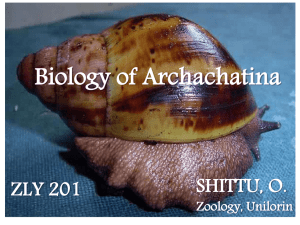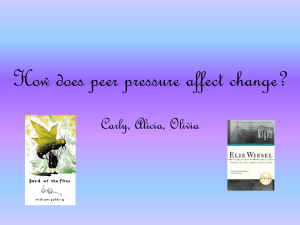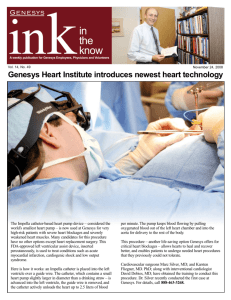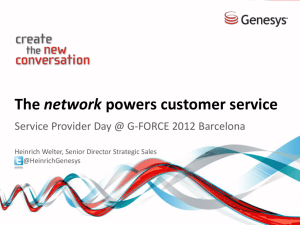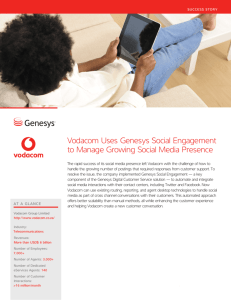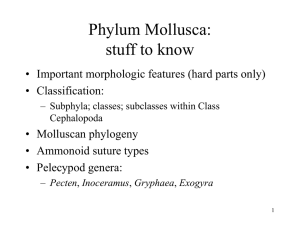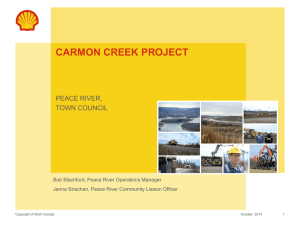Genesys user interface
advertisement
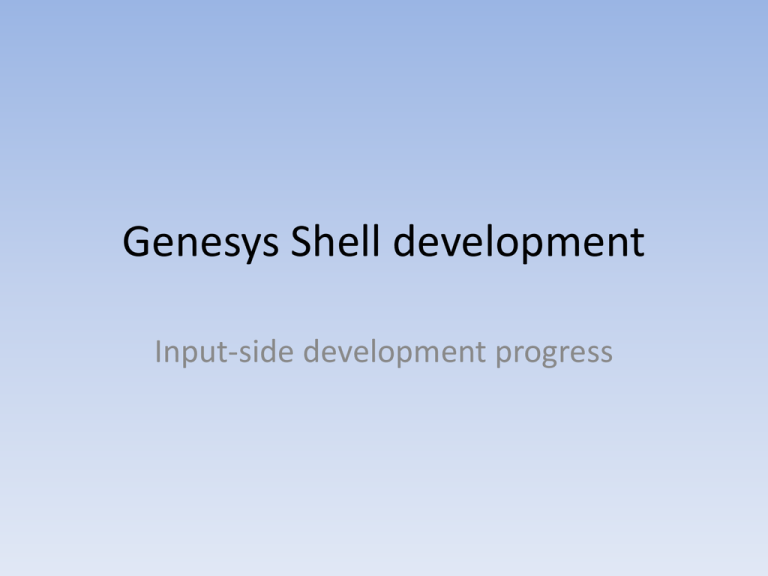
Genesys Shell development Input-side development progress Genesys Shell development • Why update the shell? – Incorporate additional features in Genesys – Move away from unsupported add-ons • Input side – Manage numerous input files • Output side – Manage and present results Genesys Shell development • What exactly does the shell do? – Interfaces with an input database – user can view and change the input parameters – Writes to and saves changes to the database – Creates input files formatted for Genesys and based on data in the input database Genesys Shell development • Appearance of shell is mostly unchanged • Some new inputs and forms added – Wind, specific water and load year sequences • Remaining tasks for input side – Finish up file-writing for all input files – Incorporate convenience features like toolbar buttons and context menus, adjust the layouts and screen size – Error checking Genesys Shell development The start up screen is the same. Some menu items are not available (greyed out) unless a database is loaded. Menu items that are applicable to the output side of the shell, while present, are not yet active. Genesys Shell testing Once a database is opened, the Edit menu is active. The “Edit” menu is basically the same as in the previous version, with the addition of wind. Genesys Shell development The Study Definition form has a few new inputs and an additional tab, but otherwise it is quite similar to the earlier version. Each of the tabs has groups of related inputs. May continue to rearrange some items for a better layout Genesys Shell development The input fields may be restricted to specific values (e.g. “drop-down” inputs are linked to other tables of values). “Textbox” input fields may have restrictions on the data type (number) and the range that can be entered Genesys Shell development Most screens have been designed to be as close as possible to the previous version of the shell. This one for the period definition is identical to the previous version Genesys Shell development The Other Parms tab has several new items – the transmission losses and the monthly generation reserves Genesys Shell development The Outputs tab serves the same purpose as before – picking the desired output files. There are a few new options. Note the example for writing dispatch info for a specific generating resource – to facilitate selection of the resource, the input field is linked to the list of resource names, and the user can select from the list rather than typing in a name (this helps to eliminate errors) Genesys Shell development The file list tab is pretty much the same – there are additional files required for new Genesys features are listed toward the end of the file list. Additional file management features (e.g. the ability to browse for a file) are planned. Genesys Shell development New screens, like this one for the specific (fixed) sequence of water and/or load years are included as new tabs or new menu items For “grid” type inputs, context menus for copy/paste facilitate bringing in large amounts of data from a spreadsheet. Genesys Shell testing The screen for the multidam data has fewer tabs than before. Previously, there were several tabs for Hydsim utilities, which shall be addressed in a separate menu item. Genesys Shell testing The multi-dam files tab is unchanged from the previous version. Additional file management features (e.g. browse for filename) are planned. Genesys Shell testing This screen for editing the generating resources is essentially unchanged (there are several new columns) Genesys Shell testing As in the previous version, multiple forms may be opened and worked with at a time. Changes to forms can be saved to the database when the form is closed. Genesys Shell development • Besides management of changes to inputs, the shell updates the database and writes out the files in the correct format for Genesys Genesys Shell development • Program execution is carried out in the same method as the previous version – by clicking the “Run Simulation” menu item or toolbar button Genesys Shell development • What about the output side? – Intent is to develop with focus on the results required for the State of the System report – For graphical results, exploring methods to open an instance of Excel rather than using third-party graphing utilities