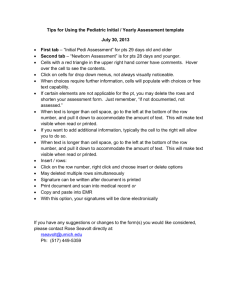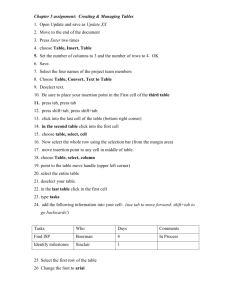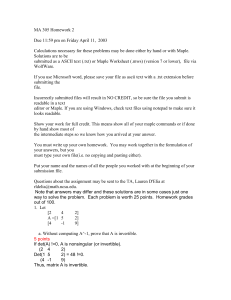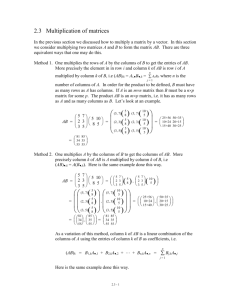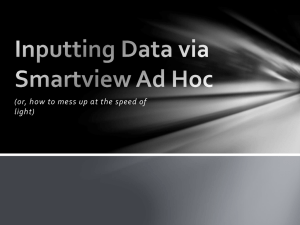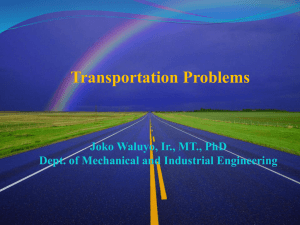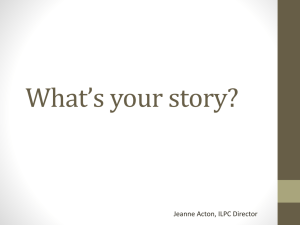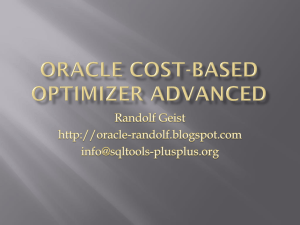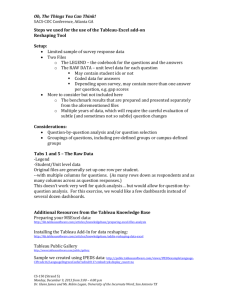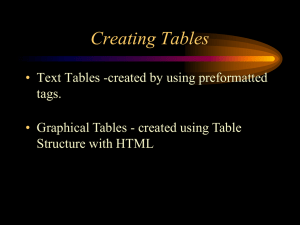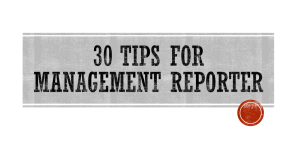PowerPoint Lesson 10 - ICT-IAT
advertisement
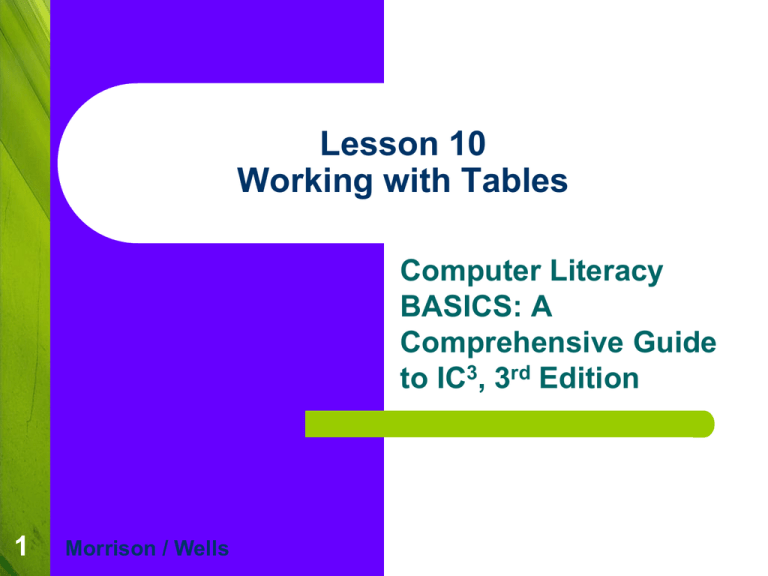
Lesson 10 Working with Tables Computer Literacy BASICS: A Comprehensive Guide to IC3, 3rd Edition 1 Morrison / Wells Objectives Lesson 10 2 Create a table and insert text. Insert and delete rows and columns. Adjust column width and row height. Vocabulary Lesson 10 3 ascending order cell descending order gridlines merging cells Quick Tables splitting cells Introduction Lesson 10 4 The table features in Word make the task of arranging text and numbers in columns both quick and easy. Borders and shading also help to organize information in a meaningful way. Creating a Table Lesson 10 5 A table consists of cells to which you add content, such as text, numbers, or graphics. A cell represents one intersection of a row and a column. Rows go across and columns go down. To create a table, you must first decide many columns and rows you want. Creating a Table (continued) Lesson 10 6 Drag the mouse pointer down and across to highlight the number of columns and rows you want in the table. Creating a Table (continued) Lesson 10 7 To move the insertion point from one cell to another, you can press the arrow keys or Tab. The Ribbon shows Table Tools you can use to format and edit tables. Creating a Table: Quick Quiz Lesson 10 8 A ____ represents one intersection of a row and a column in a table. Answer: cell Which keys do you use to move the insertion point from one cell to another? Answer: arrow keys or Tab. True or False? In a table, rows go across and columns go down. Answer: True. Modifying the Table Structure Lesson 10 9 Inserting Rows and Columns: To insert a new row at the end of the table, position the insertion point in the last cell and press Tab. To insert a new row or column anywhere else in the table, use the insert commands on the Table Tools Layout tab. Modifying the Table Structure (continued) Lesson 10 10 Deleting Rows and Columns: To remove rows or columns, you must choose the Delete commands on the Table Tools Layout tab. When you delete a row or column, the text in the cells is also deleted. Modifying the Table Structure (continued) Lesson 10 11 Adjusting Column Width and Row Height: When you create a table, Word makes all the columns the same width. You can adjust the width of each column automatically using the AutoFit feature. Modifying the Table Structure (continued) Lesson 10 12 Merging and Splitting Table Cells: You can merge cells when you want to create a heading to span across two or more columns. You can split a cell into two or more rows and/or two or more columns. You can also split a table into two separate tables. Modifying the Table Structure: quick quiz Lesson 10 13 True or False? When you remove the boundary between two cells, you are merging the cells. Answer: True. True or False? To insert a new row at the end of the table, you can position the insertion point in the last cell and press Enter. Answer: False. To insert a new row at the end of the table, you can position the insertion point in the last cell and press Tab. Modifying the Table Structure: quick quiz Lesson 10 14 True or False? When you delete a row or column, the text in the cells is also deleted. Answer: True. Where are the commands for merging and splitting cells located? Answer: On the Table Tools Layout tab in the Merge group. Lesson 10 Summary 15 In this lesson, you learned: The table feature in Word enables you to organize and arrange text and numbers easily. To change the layout of information after you create a table, you can insert and delete rows and columns. The AutoFit feature automatically adjusts the width of a column based on the contents of the cells in a column.