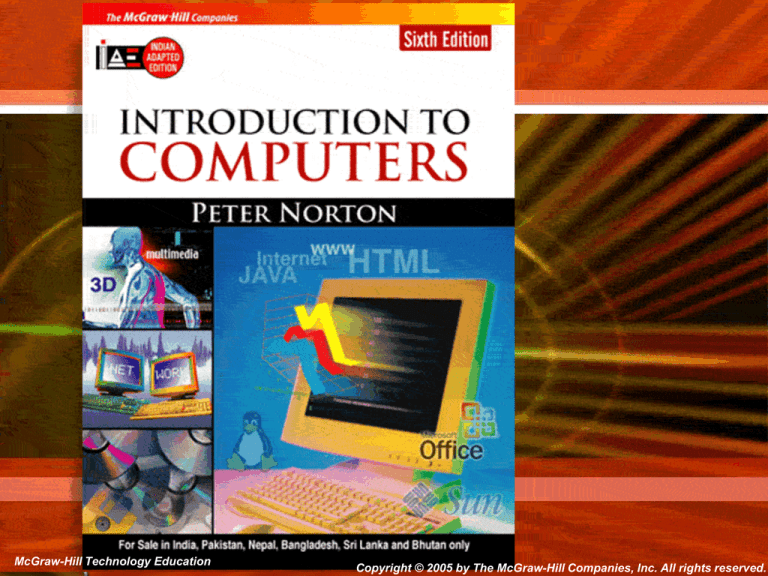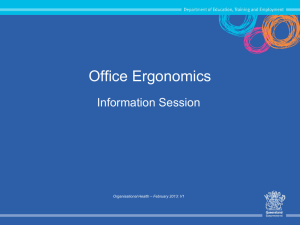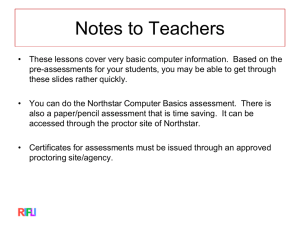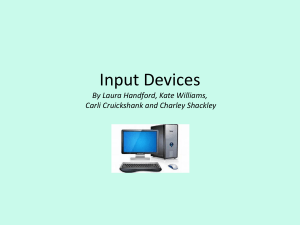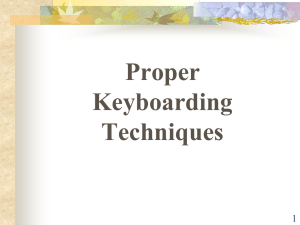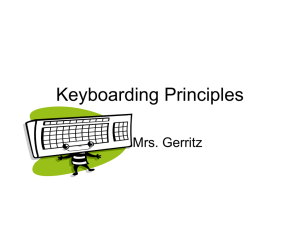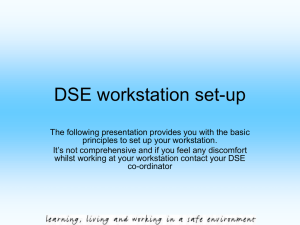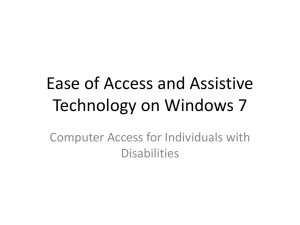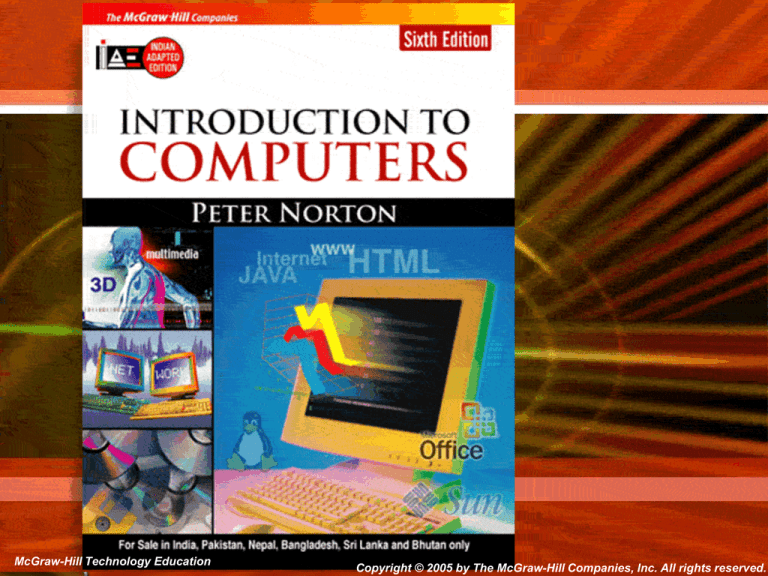
McGraw-Hill Technology Education
McGraw-Hill Technology Education
Copyright © 2006 by The McGraw-Hill Companies, Inc. All rights reserved.
Copyright © 2005 by The McGraw-Hill Companies, Inc. All rights reserved.
Chapter 2A
Using the Keyboard And
Mouse
McGraw-Hill Technology Education
Copyright © 2006 by The McGraw-Hill Companies, Inc. All rights reserved.
The Keyboard
• The most common input device
– One of the first peripheral devices
– A standard keyboard includes about 100
keys
– Skill is called keyboarding
3A-3
Standard Keyboard Layout
3A-4
The Keyboard
A standard keyboard has 5 groups of keys
• Alphanumeric Keys
• Modifiers Keys
• Numeric Keys
• Function Keys
• Directional Keys
3A-5
The Keyboard
3A-6
• Additional keys
3A-7
The Keyboard
• How keyboard works
– Keyboard controller detects a key press
– Controller sends a code to the CPU
• Code represents the key pressed
– Controller notifies the operating system
– Operating system responds
– Controller repeats the letter if held
3A-8
The Keyboard
3A-9
Key is
pressed
System
Software
responds to
the interrupt
Controller
sends code
to buffer
Keyboard
buffer holds
the code
CPU
processing
the code
The Keyboard
• ASCII Code Chart
3A-10
The Mouse
• All modern computers have a variant
• Allows users to select objects
– Pointer moved by the mouse
• Mechanical mouse
– Rubber ball determines direction and speed
– The ball often requires cleaning
3A-11
The Mouse
• Optical mouse
– Light shown onto mouse pad
– Reflection determines speed and direction
– Requires little maintenance
3A-12
The Mouse
3A-13
The Mouse
• Interacting with a mouse
– Actions involve pointing to an object
– Clicking selects the object
– Clicking and holding drags the object
– Releasing an object is a drop
– Right clicking activates the shortcut menu
– Modern mice include a scroll wheel
3A-14
The Mouse
• Benefits
– Pointer positioning is fast
– Menu interaction is easy
– Users can draw electronically
3A-15
The Mouse
• Mouse button configuration
– Configured for a right-handed user
• Can be reconfigured
– Between 1 and 6 buttons
– Extra buttons are configurable
3A-16
Variants of the Mouse
• Trackballs
– Upside down mouse
– Hand rests on the ball
– User moves the ball
– Uses little desk space
3A-17
Variants of the Mouse
• Track pads
– Stationary pointing
device
– Small plastic
rectangle
– Finger moves across
the pad
– Pointer moves with
the pointer
– Popular on laptops
3A-18
Variants of the Mouse
• Track point
– Little joystick on the keyboard
– Move pointer by moving the joystick
3A-19
Ergonomics and Input Devices
• Ergonomics
– Study of human and tool interaction
– Concerned with physical interaction
– Attempts to improve safety and comfort
3A-20
Ergonomics and Input Devices
• Repetitive Strain Injury (RSI)
– Caused by continuous misuse of the body
– Many professions suffer from RSI
• Carpal Tunnel Syndrome
– Carpal tunnel is a passage in the wrist
– Holds nerves and tendons
– Prolonged keyboarding swells tendons
3A-21
Carpal Tunnel Syndrome
3A-22
Ergonomics and Input Devices
• Office hardware suggestions
– Office chairs should have
• Adjustable armrests and height
• Armrests
• Lower back support
– Desks should have
• Have a keyboard tray
• Keep hands at keyboard height
• Place the monitor at eye level
3A-23
Ergonomics and Input Devices
• Techniques to avoid RSI
– Sit up straight
– Have a padded wrist support
– Keep your arms straight
– Keyboard properly
– Take frequent breaks
3A-24
Ergonomics and Input Devices
• RSI vs Anti RSI keyboards
3A-25
Ergonomics and Input Devices
3A-26
Chapter 2A
End of Chapter
McGraw-Hill Technology Education
Copyright © 2006 by The McGraw-Hill Companies, Inc. All rights reserved.