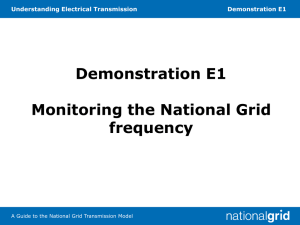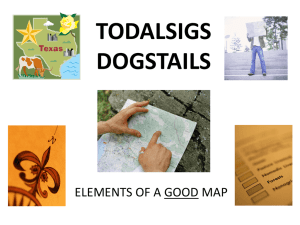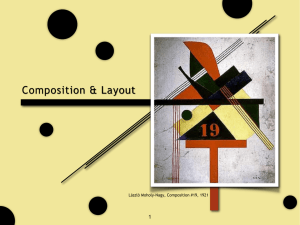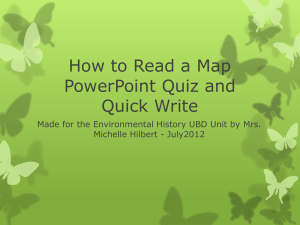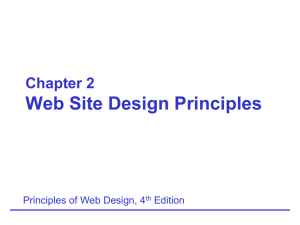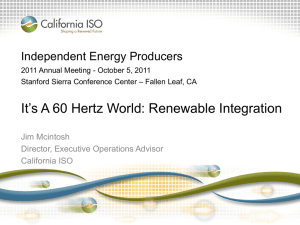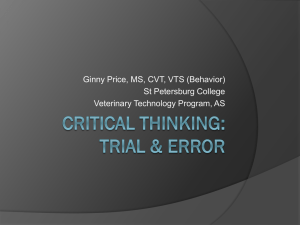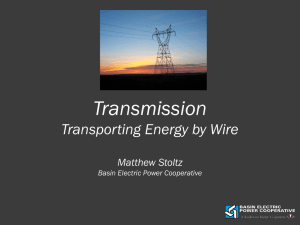Help
advertisement
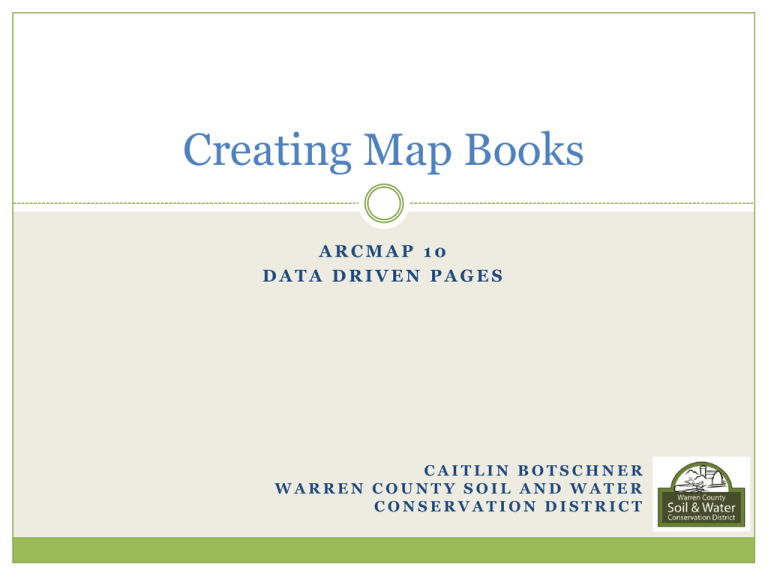
Creating Map Books ARCMAP 10 DATA DRIVEN PAGES CAITLIN BOTSCHNER WARREN COUNTY SOIL AND WATER CONSERVATION DISTRICT Plan of Attack “HELP” LAYOUT TOOLS AND TOOLBARS CREATE GRID INDEX FEATURES SETUP DATA DRIVEN PAGES EXPORT REVIEW/PRINT EXAMPLES “Help” Help page Print and take notes as you go for future reference Helpful with settings Be open to trial and error for many settings Layout Setup your map in layout view first Basic cartography: make sure layers are visible, labels are legible, scale is appropriate Create your layout: Title (data driven page name, number, or count can be inserted automatically using data driven pages) North arrow Scale (set scale to that of one page of your map book before creating your grid) Description or information about who created it Layout Tools and Toolbars Grid Index Feature tool: Arc Toolbox > Cartography Tools > Data Driven Pages > Grid Index Feature Tools and Toolbars Data Driven Pages toolbar Customize > Toolbars > Data Driven Pages Tools and Toolbars Labeling toolbar (optional) Customize > Toolbars > Labeling Use Maplex Label Engine (enables you to stack the labels and to choose placement type such as roads or rivers) Create Grid Index Feature Tool allows you create the grid upon which your map book will be based Create Grid Index Features Definition query to display only features that you want included in the map book For example: inspection cycle, municipalities, or other categories Create Grid Index Features Navigate to Grid Index Feature tool Set output location Choose feature that grids will be based upon (definition query may help) Check both boxes as shown at left Automatically uses layout scale (may need to try a few different ones before you find one that you like) Set polygon height and width as shown at left for 8.5 x 11” paper (automatically updates number of rows and columns) Create Grid Index Features Grid is automatically added to your map document Can always delete features from grid feature class if you have unnecessary blocks/pages Create Grid Index Features Review layout at grid scale (select one in attribute table and zoom to selected). Are features visible at this scale? Do the colors work? Can you distinguish between different labels? How many pages will your map book have? It is reasonable? Setup Data Driven Pages Add Data Driven Pages toolbar Check box to enable data driven pages Setup Data Driven Pages Definition tab: Select the grid you created as the index layer Label pages using page name Setup Data Driven Pages Extent tab: 99% avoids overlap of features on multiple pages 125% is default, helpful when you need to see edges of surrounding pages Look to “help” for more information about the settings What has worked for other users? Setup Data Driven Pages 125% Extent 99% Extent Tips and Tricks Create a cover page or key for the map book using the grid Recommend using a separate .mxd to preserve your other layout Add page numbers Page text > Data Driven Page Name Format and move to use as title May want to turn off the grid layer in the table of contents to avoid extra lines on map (can cause confusion about which page things are on for inspectors, not an issue though for roadmaps where you may want to see overlap) Exporting Map Book File > Export Select “pages” tab to manage the data driven pages (will only be there when data driven pages are enabled) Save as PDF (then you can separate or merge documents to create your final map book) Can export single pages or entire booklet Review/Print Review before printing Export to PDF so you can preview Export one or two pages for review, then after you fix any errors of display or content export the entire map book Map Book Example Map Book Example