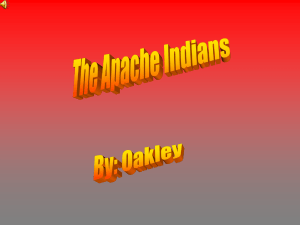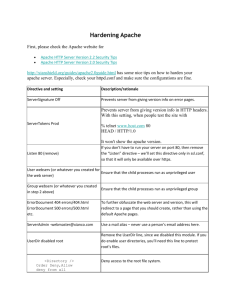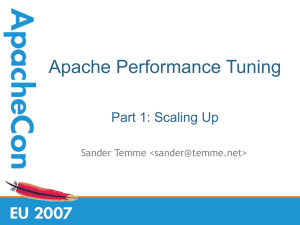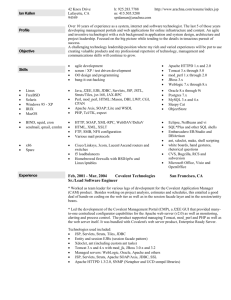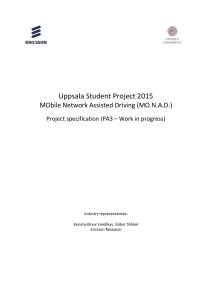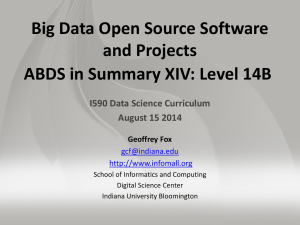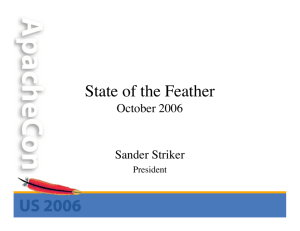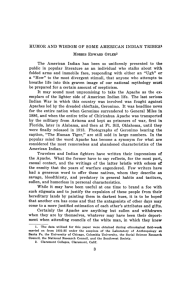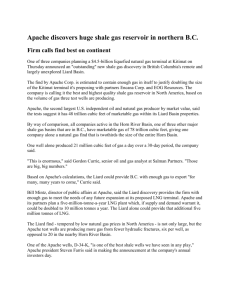Apache - Click
advertisement
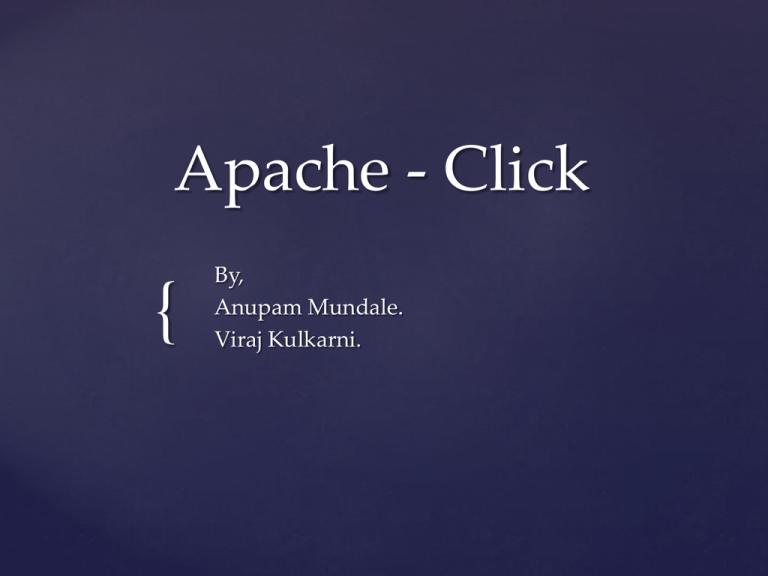
Apache - Click
{
By,
Anupam Mundale.
Viraj Kulkarni.
Introduction
•
JEE Web Application Framework
•
Method to build Web Applications without MVC and JSP’s.
•
Java Language support
•
Uses HTML templates and POJO’s.
•
Apache Velocity Engine to support HTML templates
•
Built on Java servlet API
•
Open source Project (Apache license 2.0)
•
Simple, easy to use, good performance and scalability
•
Competing Frameworks – JSF, Tapestry, WebObjects and Apache Wicket
Click – Project Environment and Click
IDE
1) Install Click -2.3.0 and add required JAR files to the Project and deploy.
2) Click IDE
•
Click IDE is an eclipse plugin for developing Click Web Applications.
•
Click IDE Dependency – Eclipse 3.5.x and WTP 3.1.x
•
Unzip clickide-x.x.x.x.zip and put 2 folders (plugins/ and features/) into
your ECLIPSE_HOME.
3) Click IDE Features
•
Fast switching between Page classes and templates
•
Project creation wizard
•
Click page creation wizard
•
Visual editor for the Click configuration file
•
Velocity template editor
•
Spring Framework and Apache Cayenne Integration
•
Integrated Click documentation
Click Basics
•
Org.apache.click.page – Base Class
- It contains methods and allow to handle events.
- You can override in-built methods to provide custom
functions.
•
Control Components – setEventListner ()
- Example :–
Submit submitButton = new Submit("Submit Me", this, "onClick");
When the button is clicked, the event is dispatched to your custom Page class’s
onClick()
•
Apache Click uses the Apache Velocity templating engine
•
Templates are matched automatically with the classes that extend Page in your
application using some default mapping rules
Create Web Application using Eclipse and
import Click Libraries
1) Create Application
•
Select New > Other from the Eclipse menu.
•
From Select a Wizard, choose Web / Dynamic Web Project and
click Next.
•
Type a name for Project Name (for example, MyFirstClick).
•
Select a Target Runtime, such as Apache Tomcat 6.0.
2) Import Click Libraries
•
Click File > Import.
•
Select General / File System from the list and click Next.
•
Browse to the directory in which you expanded the Apache Click files
and select the dist directory.
•
From the list of files, select the click-{version}.jar and click-{version}extras.jar files (see Figure 2).
•
Make sure the WebContent/WEB-INF/lib folder is selected in the Into
folder
Create Sample Application
Now that you have the JAR files in your WEB-INF directory, modify
the Web application's web.xml file to include the ClickServlet, which
is the single servlet used by Apache Click to dispatch events.
Continued….
•
Now create a package into which your page classes will go (for
example, com.example.myfirstclick.pages). After you create the package,
create a new file called click.xml in your Web project's WEB-INF folder. Put
the name of the package you just created in the click.xml file.
•
Now that your project is set up, you are ready to start writing classes that
extend the Apache Click classes.
Continued..
•
Create the new class in the package you created by selecting File > New
> Other and selecting Java / Class. Make sure to
enter org.apache.click.Page as the Superclass
•
Create the new HTML page—called welcome.html
Running the Sample App
•
You can deploy the application by exporting the files as a Web Archive
(WAR) to the Tomcat webapps folder.
•
Steps to perform in Eclipse to deploy the app –
- Click on the project and select File > Export.
- Select Web / WAR file and click Next.
-In the Destination field, browse to the Tomcat webapps
folder.
-Make sure Overwrite existing files is selected and
click Finish.
Conclusion
•
Very easy to learn
•
Component and Page Oriented design
•
Event base programming model
•
Stateless (with support for light-weight stateful components)
•
Server-side Ajax support
•
Exceptional performance
•
Automatic form rendering and client/server side validation
•
Supports Velocity, JSP or FreeMarker page rendering
•
Supports Java 1.5 and up
References
•
•
https://click.apache.org/
http://www.ibm.com/developerworks/opensource/library/
wa-apacheclick/
Thank You !!!
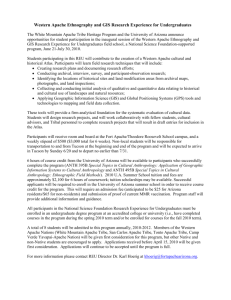
![[#MODULES-2756] apache::mod::deflate exec mkdir error](http://s3.studylib.net/store/data/007740364_2-82c5aa7294b9b87bcd9af8c86f942c1c-300x300.png)