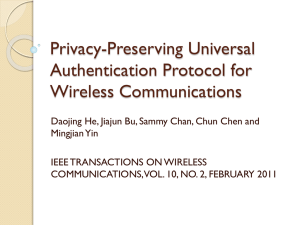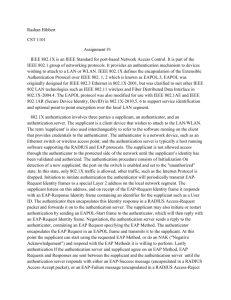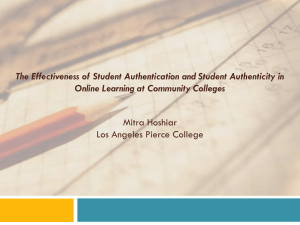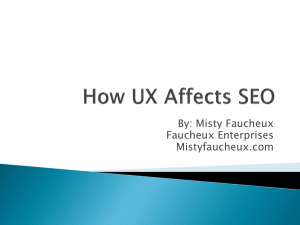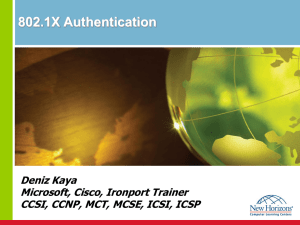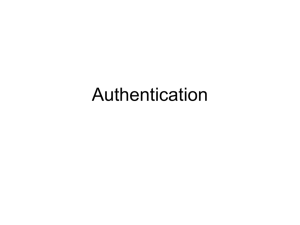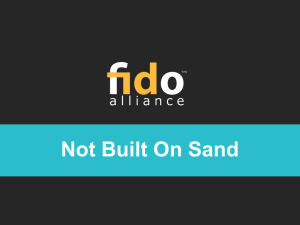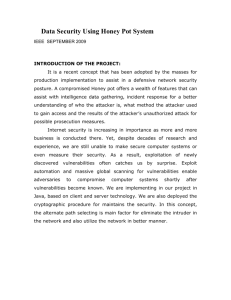2FA Presentation
advertisement
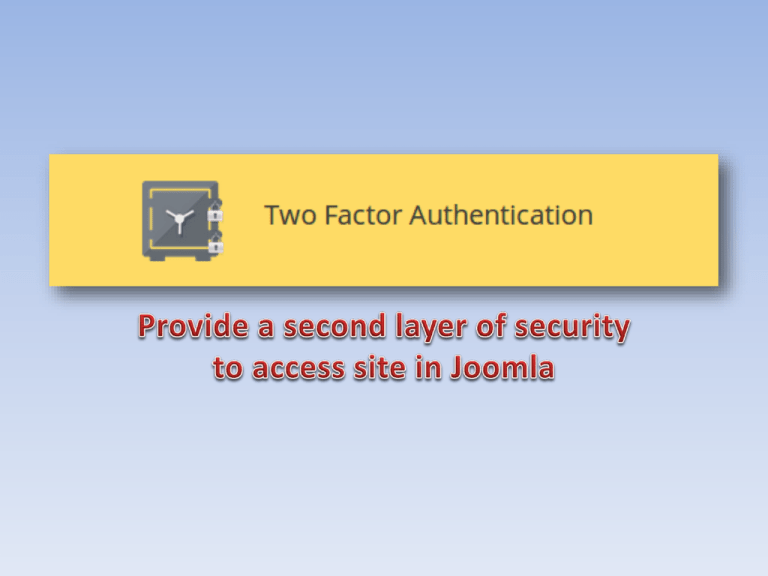
Two Factor Authentication (TFA) is a 100% Open Source, free to use security system for your Joomla site’s backend. Two Factor Authentication works in collaboration with the Google’s famous Authenticator App. Installing this app adds an extra layer of security in addition to the Joomla’s login system (front-end as well as back-end). Two Factor Authenticator secures the signing in process using 2 constants+ Something you know i.e. your site’s backend password. + Something you have i.e. your mobile phone (to generate the one time code). Description: • Two Factor Authentication (TFA) is an opensource Joomla based plugin. You can use it to improve your site’s security with one more layer and improve security against - Key loggers , Password cracking, Password hacking and many more security threats. • You need to use two-factor authentication using the Google Authentication app for Android/iPhone/Blackberry. Main Key Features are:• Two Step Authentication Setup with Google Authenticator. • Verify with a Barcode or with a Key (key generation from Google Authenticator). • Have Backup Codes. • User-Specific configuration for authentication and Admin can decide for which type of user.(Secure Back-end, Front-end or Bothend). Initial Configuration After installation • Check the following conditions and configure as per your requirement. – Applicable : Applicable on which Joomla Application. • Backend : enable for Back-End • Front-End : Enable only for Front-end • Back-End + Front-end : enable for both side – Backup On Mail : When you or your site user lost cell then how to retrieve back-up code. Via Email or contact manually (By site contactus). Plugin configuration Two Factor Authentication How to configure at User Level : • Go to user edit screen. • You can see “Two Factor Authentication” tab (Click on it). • Put Account-Name (it will display in your googleapp). • Click on “Create new secret key” and then Click "show QR-code". • Set “Yes” on Activation. • Now test it. From-BackEnd : From-Front-End : Two Factor Authentication backend Configuration Two Factor Authentication Frontend Configuration Front-End and Backend Login After login, the user will see the 2FA authentication screen. Put here six digit verification code to move forward. 2FA using Google Authentication API: • https://code.google.com/p/googleauthenticator/ – – – – – – – Overview Implementations Google Authenticator for Android Google Authenticator for iOS Google Authenticator for Blackberry PAM Module Source Code