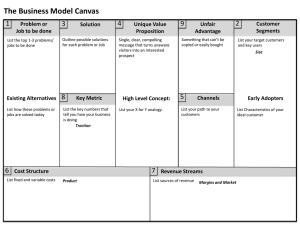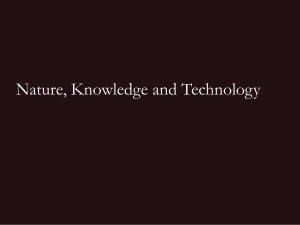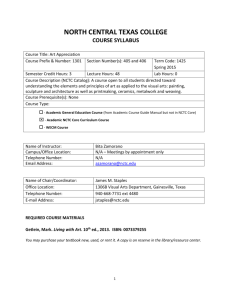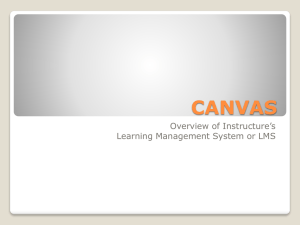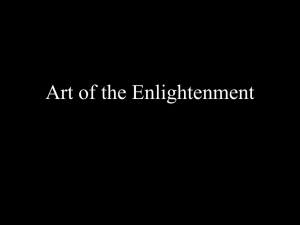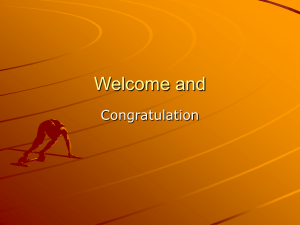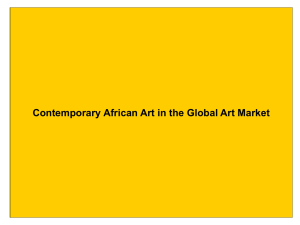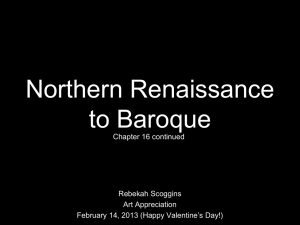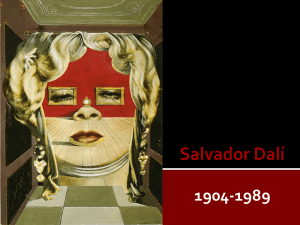Access Canvas
advertisement
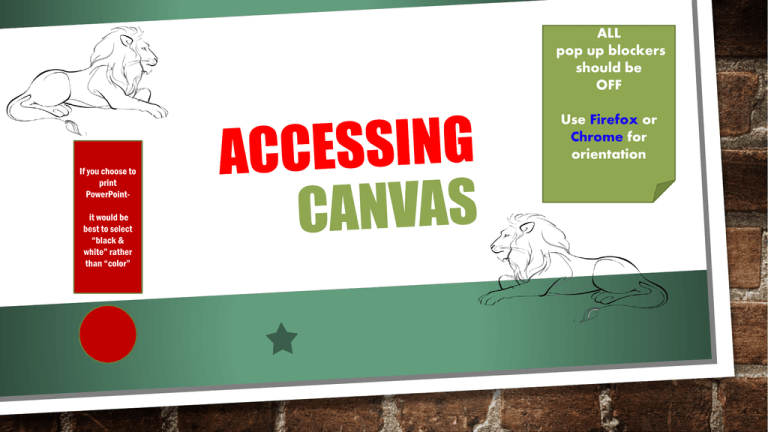
ALL pop up blockers should be OFF Use Firefox or Chrome for orientation If you choose to print PowerPointit would be best to select “black & white” rather than “color” WHEN TO DO CANVAS---- • YOU MAY TRY ACCESSING CANVAS AS SOON AS YOU ARE REGISTERED • IF YOU CANNOT GET IN---THEN WAIT UNTIL THE MORNING, OF THE FIRST DAY OF CLASSES SOME INSTRUCTORS MAY HAVE ASSIGNMENTS DUE RATHER QUICKLY GO TO COLLEGE WEBPAGE WWW.NCTC.EDU CLICK Use log in info you received from the college email or on your ID card Click Here to access Orientation Your courses will be visible HOWEVER until you have successfully completed the orientation you will NOT be able to do ANY work in the courses IMPORTANT !! Click Here to access modules This is step by step and MUST be completed in sequence !!! Begin with: “start here” “Technology Requirements” • YOU CAN NOT PROCEED TO THE NEXT ITEM UNTIL THE ONE BEFORE IS FINISHED !! To check completed or incomplete assignments in each section of the orientation click assignments TO CHECK GRADES IN YOUR COURSES Grades can be checked for each course by clicking the “GRADES” tab on the left of each course AFTER ORIENTATION IS COMPLETE----• LOG OUT • WAIT 30 MINUTES – 1 HOUR • LOG BACK IN TO CANVAS • UNDER COURSES YOU SHOULD STILL SEE THE COURSES YOU ARE TAKING • AND NOW CLICK ONE OF THEM • THEN INFO SUCH AS THE INSTRUCTOR’S SYLLABUS, NAME, TEXTBOOK INFO ETC…. WILL APPEAR IF YOU COMPLETED THE ORIENTATION !! CANVAS FYI’S if you are having problems check this FYI list before contacting Help Desk Why is my role listed as Observer in one or more of my courses in Canvas? The student has not successfully completed the Canvas Orientation for Online courses (CANV0109). For more information on CANV0109, go to the NCTC homepage, click the eCampus dropdown list, then click Canvas Orientation. Why can’t I type in my course discussion forum, send a message, or take a quiz? When a user is assigned the Observer role they can access course content, but they cannot interact with the course, meaning they cannot post, message, submit assignments, take quizzes, etc., etc. Therefore, student must complete CANVAS Orientation. I successfully completed CANV0109, why hasn’t my role switched from Observer to Student? Sometimes students reach the last page in CANV0109 but do not click the Finish Orientation button that prompts the system to switch their role. After clicking the Finish Orientation button it normally takes around 5 minutes for the role to switch to Student but, it can take a little longer during high traffic periods. If after an hour the role hasn’t switched, contact the eCampus Help Desk at ecampushelpdesk.nctc.edu. Why can’t I see all my courses in Canvas? If it is a face-to-face (i.e., on-campus) course, then it is up to the instructor whether or not to Publish the course in Canvas. All online and hybrid courses are published in Canvas. If the student is taking an online or hybrid course and is unable to see their course, please direct them to the eCampus Help Desk at ecampushelpdesk.nctc.edu Do I have to take CANV0109? All online and hybrid students must complete CANV0109 before they can access their online and hybrid courses in Canvas. CANV0109 is ONLY REQUIRED FOR ONLINE AND HYBRID STUDENTS. Students in only face-to-face courses should not enroll in CANV0109. Those students are automatically enrolled in the Student Guide to Canvas. Students that have already completed OLOR0109 (ANGEL Orientation) must complete CANV0109 before course access is available. Once a student successfully completes CANV0109, the student does not have to take it again. Online and hybrid course access is unavailable prior to the first day of the semester, even if the student completes CANV0109 beforehand. CANV0109 is free. I received an error message when I landed on the congratulations page in CANV0109, what do I do? The student needs to login to Canvas using either Chrome or Firefox, then go to the Congratulations page in CANV0109 and click the Finish Orientation button. Instructure, Inc. has identified a bug with the Finish Orientation button when a user accesses the page in either Internet Explorer or Safari. They are currently working on a patch that should be implemented soon; however, until we announce that the patch has been successfully implemented students need to use either Chrome or Safari to successfully complete CANV0109. PROBLEMS??? CLICK HELP TAB IN CANVAS 940-668-3335 ecampushelpdesk.nctc.edu Phone support unavailable after regular business hours, weekends, or holidays.