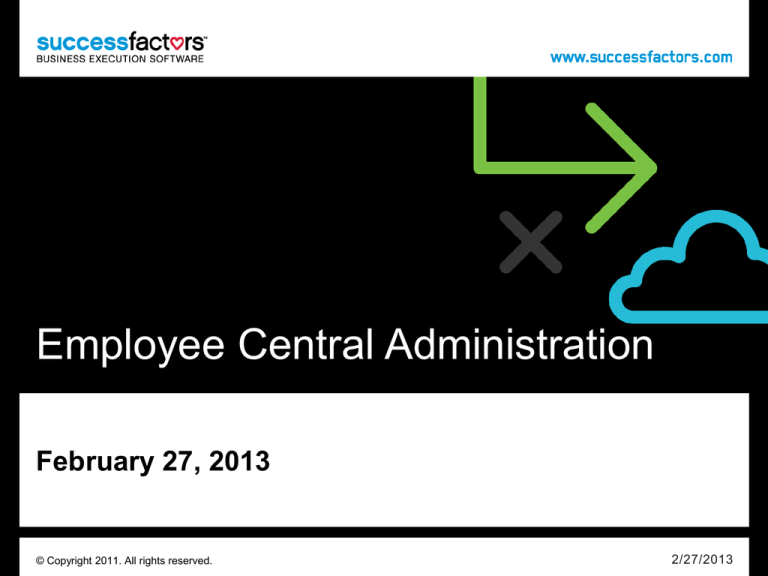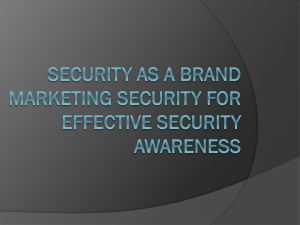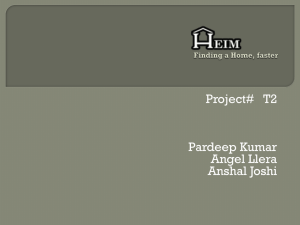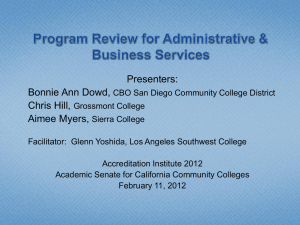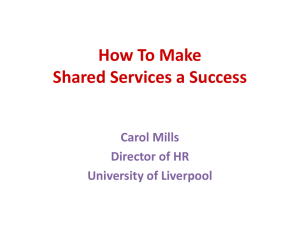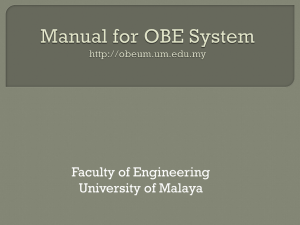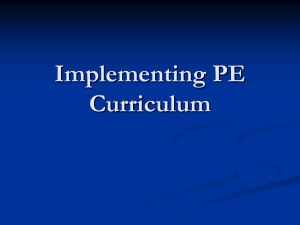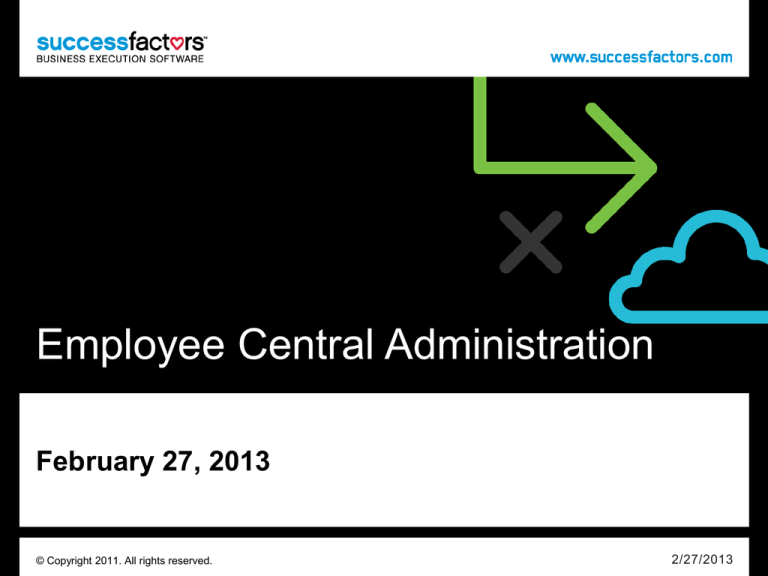
Employee Central Administration
February 27, 2013
© Copyright 2011. All rights reserved.
2/27/2013
Purpose
Review key concepts and best practices for
administration for Employee Central 2.0
Employee Central 2.0 Administration
SuccessFactors Employee Central 2.0 provides you access to key
administrative functions and the ability to immediately update
the Foundation Table data. With Role-based Permissions, you
have flexibility to manage security by role and down to the data
element level, as needed.
NOTE: Given the new structure of data with EC 2.0, several items under
Admin Tools are obsolete. Please be sure to refrain from using these
features in your instance, as they are not compatible with EC 2.0. We
are working toward a solution to tag or hide these items for EC 2.0
users. For now, please reference this document.
Employee
Central
Administration
4
Admin Tools: Manage Users
Utilize to Manage EC 2.0
•
•
•
Employee Export
Import Employee Data: Used for all employee data
imports including profile/background data
Add New Employee: Takes you to same screen as
Company Info / Add New Employee.
Not Specific to EC 2.0
•
•
•
•
•
Reset User Passwords
Objective Transfer
Send System Message Email Notifications
Reset User Account
Change User Email Notification
Not Compatible with EC 2.0
•
•
•
•
Set User Status
Matrix Manager and Custom Manager Relationship
Import (Must use Import Employee Data)
Rehire Inactive Employee
Generate Audit Trail (Must use audit subdomain
schema)
Caution!
•
Documents Transfer: Can be used to move forms; but
manager change should be made EC. Suggest not to
use this feature; EC change will automatically move
form based on PM settings
5
Admin Tools: Manage Users
6
Admin Tools: Manage Users
Tips:
•
•
•
•
Export template through Download
link at top.
Import data files in the order listed
Save as .CSV file, and Unicode-8 if
using special characters
Always Validate Import File Data
before importing
7
Admin Tools: Manage Users
8
Admin Tools: Manage Employee
Central Foundation Objects
Utilize to Manage EC 2.0
•
•
Import Foundation Data
Manage Organization, Pay and Job
Structures:
Used to manage all Foundation Table
data.
Not Compatible with EC 2.0
•
Import Translations: Not supported at
this time.
9
Admin Tools: Manage Employee
Central Foundation Objects
Tips:
•
•
•
•
Export template through Download
link at top.
Import data files in the order listed
Save as .CSV file, and Unicode-8 if
using special characters
Always Validate Import File Data
before importing
10
Admin Tools: Manage Employee
Central Foundation Objects
Tips:
•
•
Backdate all dates to 01/01/1900
or a similar early date to ensure
that employee records are not
dated prior to this.
Add associations for each
Foundation Object which has
associations to ensure all fields
can be entered on employee
records.
11
Admin Tools: Generic Objects
Utilize to Manage EC 2.0
•
•
•
•
•
Configure Generic Object Definition
Manage Generic Objects
Manage Rule Objects
Manage Position Objects
Generic Objects Import/Export
12
Admin Tools: Generic Objects
Tips:
•
•
This area is where the Generic Objects are created including the visibility of the fields on the objects.
Generally, these objects should not be modified unless conferring with SuccessFactors.
13
Admin Tools: Generic Objects
Tips:
•
•
The Manage Generic Objects area is where the valid values for the Generic Objects are maintained.
This is similar to the Manage Organization, Job and Pay Structures area for Foundation Objects.
14
Admin Tools: Generic Objects
Tips:
•
•
The Manage Rule Objects area is used to maintain
rules throughout the system.
The rules should not be changed without conferring
with SuccessFactors.
15
Admin Tools: Generic Objects
Tips:
•
This area allows you to create/edit/delete positions within the system.
16
Admin Tools: Generic Objects
Tips:
•
•
This area allows you to import information into the Generic Objects, including Position.
You may download the Import File Template by choosing the object from the drop down box at the top
right. You will be given the option to import the template only or implement the template including the
current data.
17
Admin Tools: Managing Documents
Utilize to Manage EC 2.0
•
File Storage Management:
Tracks storage usage of any imported files.
Not Used by EC 2.0
•
All other links
18
Admin Tools: Managing Documents
Tracks storage usage of any imported files. Filtering options to display certain file types or for only a
specific Name or Username. Gives ability to Export needed files.
19
Admin Tools: Manage Security
Utilize to Manage EC 2.0
•
•
•
•
•
•
Proxy Management
Proxy Import
Manage Support Access: Used for
SuccessFactors support; allows support user
access if SSO is turned on.
Manage Permission Roles
Manager Permission Groups
View User Permissions: Helpful to review a
single user’s access and roles assigned
Not Used by EC 2.0
•
Mass Create Group Permission
Caution!
•
Manage Role-Based Permission Access:
Only provided to SF users created through
Provisioning; should be a very limited capability.
20
Admin Tools: Manage Security
21
Admin Tools: Manage Security
22
Admin Tools: Manage Security
•
•
Used to modify Permission Roles, or groups of permissions. Allows Admin
to Edit, Copy, View Summary, View Change History, or Delete Roles.
In addition to editing permissions for a Role, Admin can grant Permission
Groups to the role and define the Target population or Group.
23
Admin Tools: Manage Security
Tips:
•
•
•
•
Define groups to include in the
Group by using any standard field to
filter users.
Can select users by Username if
needed.
Can also define groups/users to
exclude from the group.
Reference the Active Group
Membership total in the upper right
to validate selections.
24
Admin Tools: Manage Security
25
Admin Tools: Form Template Admin
and Manage Compet and Skills
Not Used in EC 2.0
•
All Links in Both Sections
While these are used in many modules of
SuccessFactors, they are not used in Employee
Central.
26
Admin Tools: System Properties
Utilize to Manage EC 2.0
•
•
Company System and Logo Settings:
Modify or view Next Employee ID to be
Assigned
E-Mail Notification Templates Settings:
Templates for email notifications used in EC
workflows are managed here
27
Admin Tools: System Properties
Tips:
•
•
Select Company System and Logo Settings under Admin Tools. If a number is noted under “Next
Person ID Assigned” then the auto-number generation is on.
This number represents the next UserID / Employee ID number that will be automatically assigned to
the next New Hire record entered.
28
Admin Tools: System Properties
Tips:
•
To change the email templates for the
Spanish language, click on the drop
down arrow and then click on “Switch
to”.
29
Admin Tools: Live Profiles /
Picklist Mgmt / Talent Search Mgmt
Utilize to Manage EC 2.0
•
Picklists: Manage all picklists data
Not Used by EC 2.0
•
•
•
•
•
Export Extended User Information
All under Matrix Grid Report
Picklist Mappings Set Up
Talent Search Settings
All under Mobile
Not Compatible with EC 2.0
•
Live Profiles / Import Extended User
Information: DO NOT USE Import; instead,
use the Employee Import under Manage Users
30
Admin Tools: Live Profiles /
Picklist Mgmt / Talent Search Mgmt
Tips:
•
•
•
•
•
As noted if modifying a picklist, export it
first and make changes, retaining the
^picklistId and OptionId.
If removing an item, use OBSOLETED
status versus ACTIVE; this retains any
prior records with use of this entry
If creating new picklists, use a unique
Picklist ID and leave the OptionId column
blank
Use “Unicode UTF-8” Character Encoding
format to retain the special characters in
files
Be sure to export/import using the same
Character Encoding format
31
Admin Tools: Employee Files
Utilize to Manage EC 2.0
•
•
•
•
•
Configure Employee Files: Modify Profile portlets and
fields
Manage Workflow Requests: Route or cancel
workflow requests
Manage Workflow Groups: Create Workflow Groups
to be used in Workflows for approvals. (Note: If one
user from the Workflow Group approves the
transaction, the transaction is approved for that
particular step and moves forward.)
Manage Mass Changes: Make mass changes in the
Job Information table.
Position Management Settings: Some configuration
options for Position Management actions.
Not Used by EC 2.0
•
•
•
Portlet Permissions
Automatic Manager Transfer
Seating Chart
Not Compatible with EC 2.0
•
Customize Employee Central
NOTE: For EC 2.0, these changes are made
by CS in the Data Model.
•
Position Set Up: Used to set up positions for
Succession when EC Position Management is
not used.
32
Admin Tools: Employee Files
Tips:
•
•
Under Admin Tools, select Configure Employee files to modify existing Profile layout or fields or to add a new
Employee File.
Here you can add/remove background elements or tables or add/remove standard fields from a Personal
Information portlet.
33
Admin Tools: Employee Files
Tips:
•
•
You can limit the list of workflows shown by using the
Search Workflow Requests.
The Actions link on each record will allow you to perform
various actions on the workflow, if the workflow is still active.
34
Admin Tools: Employee Files
Tips:
•
•
The Workflow Groups are created and managed the same as RBP Permission Groups.
When a Workflow Group is used in a workflow, all members of the group will receive an email
notification. Also, if any one of the group acts on the workflow, it will be moved on to the next step in the
workflow.
35
Admin Tools: Employee Files
Tips:
•
Additional documentation is provided for Mass Change.
36
Admin Tools: Employee Files
Tips:
•
These settings will be determined during configuration and should only be
changed after consultation with SuccessFactors.
37
Admin Tools: Miscellaneous
Utilize to Manage EC 2.0
•
•
Manage Currency Conversion Rate
Tables
Monitor Job
Not Used by EC 2.0
•
•
Dashboards Reports
Business Configuration
38
Admin Tools: Miscellaneous
Utilize to Manage EC 2.0
•
Manage Currency Conversion Rate
Tables: Upload updated currency
conversion rates, if multiple currencies
are used in the system.
Tips:
•
•
•
Do not create a new table for
Employee Central; overwrite the
existing table
Name cannot change for Employee
Central use; should be
“ECT_CONV_TABLE”
Must always use
“ECT_CONV_TABLE.csv” filename.
39
Admin Tools: Miscellaneous
Tips:
•
•
The Job Monitor shows the status of any imports into the system.
If there are errors in the import process, the results will be available by clicking on the Download Status
link.
40
Helpful Resources
• Customer Community (See link under Admin Tools)
• Admin Resources (See link under Admin Tools)
• Customer Success / Case Management “Solutions”
https://successfactors.custhelp.com/app/answers/list
• On screen directions for each Admin Tools feature
• Use this PowerPoint to reference features not compatible
with Employee Central 2.0
Wrap Up
Describe the End-user Support process
• Who do you call first?
• How does it get escalated to the administrator?
• Administrator will contact SuccessFactors as necessary
Q&A
Close