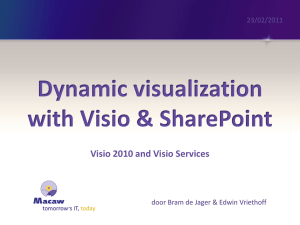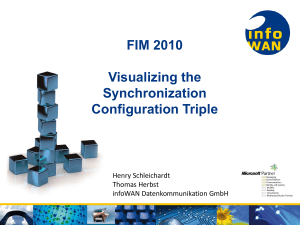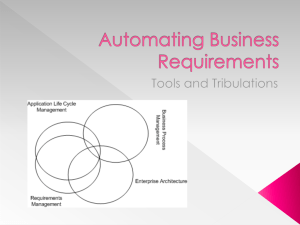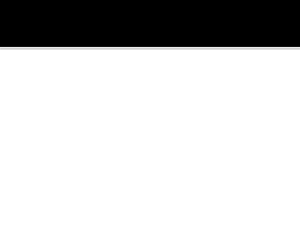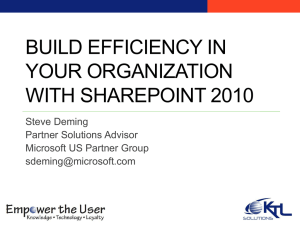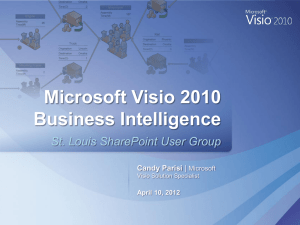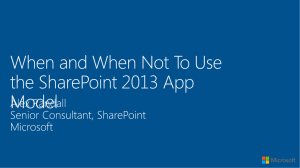Data Source
advertisement
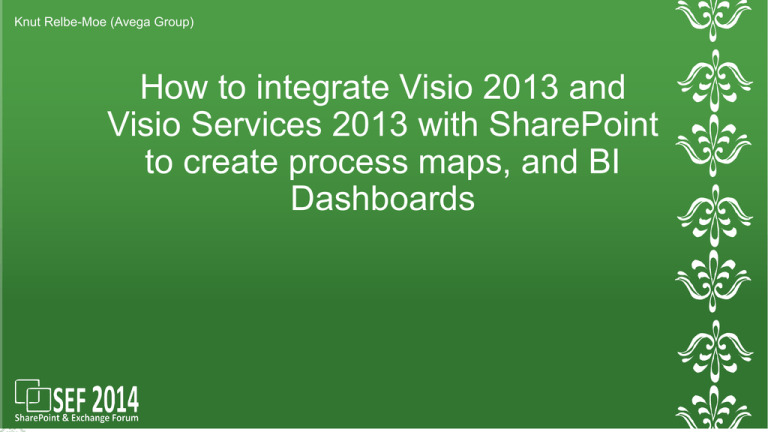
Knut Relbe-Moe (Avega Group) How to integrate Visio 2013 and Visio Services 2013 with SharePoint to create process maps, and BI Dashboards Thanks to our sponsors! Lead Solution Architect Technical Lead SharePoint Avega Group AS, Oslo, Norway Microsoft Certified Trainer Founder of NIWUG Knut Relbe-Moe Twitter: @sharePTkarm Email: knutrelbemoe@outlook.com Blog: www.sharepointblog.no Skype: shareptkarm Mobile: 0047-98224609 My Experience: SharePoint evangelist, mentor, speaker Old developer, turned Architect / ITPro Have worked with SharePoint since the 2003 version. Worked with several clients upgrading their solution from 2007/2010 to 2013. Works as a Lead Architect and advisor creating SharePoint Farm architecture/infrastructure on many projects. With up to 25.000 users. Worked with automating the installation and configuration of SharePoint. I’m proud to work for: 1 What is Visio services 2 Configuring Visio Services 3 Why Visio Services 4 SharePoint integration options 5 Demo - How to create a Visio Drawing and show it in the Visio Webpart 6 How it works 7 How is the rendering possible 8 Demo - Visio connecting processes 9 Key Visualization Features 10 Demo - Building A Simple BI Dashboard With Visio 2013 And Visio Services 11 Commenting 12 Demo - Commenting 13 What is JSOM 14 Summary / Next Agenda What is Visio Services Visio Services in SharePoint 2013 enables you to load, display, and interact programmatically with Visio files on SharePoint Server 2013 and Microsoft SharePoint Online. Configuring Visio Services • Create a Visio Graphics Service service application in SharePoint Server 2013. • 2 options: 1. Create using Central administration 1. Need to be member of Farm administrator group 2. New Visio Graphics Service 2. Create using Powershell 1. Need to have minimum ADD-SPShellAdmin 2. Windows PowerShell command prompt (that is, PS C:\>), type the following command and press Enter: New-SPVisioServiceApplication -Identity “<VisioGraphicsServiceName>” ServiceApplicationPool “SharePoint Web Services Default” -AddToDefaultGroup Why Visio Services Renders diagrams in the browser High quality PNG for full fidelity No depends on Silverlight Native support for Visio file format Diagram consumers doesn’t need a Visio Client Available across devices using desktop browsers and mobile browsers Users interact with content Pan, Zoom, Hyperlinks, View Shape Data Accessible only via SharePoint On Premise / Office 365 Why Visio Services Refresh and recalculate data from Multiple external sources Configure using the Data linking wizard in the client All shapes visually refresh – not just the data Graphics Data drives Shape Behavior Integrated into SharePoint solutions Extensible using the JavaScript API and Web part connections SharePoint integration options • Visio Web Access Web Part • Build a custom page focused on a particular diagram and customize the user experience • Web Part Connections • Set up connections between webparts to enable predetermenied integration scenarios • JavaScript Mash-Up API • Write custom dash board using JavaSript, ASP.net etc Demo - How to create a Visio Drawing and show it in the Visio Webpart All demos will later be available on my website: http://www.sharepointblog.no How it works: Visio Service Architecture Visio Web Access Custom Data Providers Web Part Connections Visio JSOM Mash-Up API Web Front End Visio Proxy Application Server Visio Graphics Service Backend SQL XLSX SP Lists OLEDB/ODB C VDW/b/m How it works: Creating a Visio Solution • Create Diagram • Use Data Linking and Data Graphics 1 2 Save VSDX file to SharePoint Server 2013 or Office 365 3 • View diagram in web browser • Opens diagram in Visio Data Source • SharePoint List apps • Excel Services • SQL Server • OLEDB / ODBC 4 • Click Refresh to update data graphics • Data refresh can be automated by setting interval time How is rendering possible New file format .VSDX Supported by all Visio 2013 editions PNGs generated by Visio Services Supports everything Shape data Hyperlinks Images and clipart Files are read only on the server (except for commenting) Updates are cached per user session Demo: Visio connecting processes All demos will later be available on my blog: http://www.sharepointblog.no Key Visualization Features • Data linking • Import data to your diagram • The data is cached in the VSDX file for portability / offline use • Link data to shapes • Link record replicated in Shape Data Properties Key Visualization Features • Data graphics • Surface Shape Data values • Represhable shape geometry • Icon sets • Text Callouts • Data bars • Color by value • Shape behavior • All Visio shapes are evaluted for rendering • Build Shapes that repond to data changes • Drive geometry, formatting, text etc via the ShapeSheet Supported refreshable data sources • SharePoint On-Premise • Office 365 Data Source Best Practices Data Source Best Practices • SharePoint Lists are an easy yet powerful data source • Same farm as the Visio diagram • User needs read access to the list • Get your data in a list and VGS can refresh from it • • • • • • Manual Edit SharePoint Workflow Timer Job Web Service PowerShell Script Applications or Services Data Source Best Practices • BCS allows you to configure external content types for connecting to • • • • • External SQL DBs SQL On Premises SQL Azure WCF Services Custom .NET providers • External Lists are fully supported in Visio 2013 • BCS add-in for 2010 Data Source Best Practices • Support for SQL Server 7.0 –> 2012 • + SQL Azure • No Analysis Services or Reporting Services • at least not directly • Tables & Views • provided via Visio Data Linking dialog • Can we refresh from Stored Procedures? • Yes! • Not available in the Visio client UI for the SQL data source option • Configure BCS to execute the stored procedure – connect Visio via External List Data Source Best Practices • Server Code • .NET assembly deployed to the GAC and registered as a Trusted Data Provider for the Visio Services service application • Implements AddonDataHandler • Returns a .NET DataSet object to Visio Services • Client Code • Create and maintain the record set • Set the ConnectionString so Visio Services knows to call your data provider • Example: Visio add-in for System Center 2012 Operations Manager Demo - Building A Simple BI Dashboard With Visio 2013 And Visio Services All demos will later be available on my blog: http://www.sharepointblog.no Commenting Commenting using the Client View and Edit comments in the Client Commenting using Visio Services View and Edit comments in the browser Allows teams to get feedback without installing the client Comments stored as part of the Visio file (.vsdx) Backward compability Old comments converted to new for the new file format New comments converted to old for old clients Demo - Commenting All demos will later be available on my blog: http://www.sharepointblog.no What is JSOM • What is JSOM? • A JavaScript based object model for communicating with the Visio Web Access web part Web Part Page Content Editor Web Part Document Library File containing JScript Visio Diagram Visio Web Access Web Part What is JSOM • What can you do with it? • • • • • • Read shape data, hyperlinks, comments Select shapes Add highlights and overlays (HTML + HTML5) Respond to mouse events Change the pan and zoom settings Navigate pages and diagrams ( drill down ) Demo - Visio & Web Part Connections to Highlight All demos will later be available on my blog: http://www.sharepointblog.no Summary • • • • Easy to set up Easy to create diagrams with Visio Need Enterprise License Visio provides lots of tools to create diagrams • Callouts • Stock graphics • Use other images • Excel Services • Requires additional considerations • Users • Interaction • No need for client Thank you! Chris Hopkins Thomas Browet Alan Richards Don Kirkham Bjørn-Harald Rapp Want more information/Deep dive? • Chris Hopkins blog: • http://blogs.msdn.com/b/chhopkin/ • Can find much information on Internet, Microsoft have many Visio Webinars • https://www.youtube.com/watch?v=NLJPonmyw5o • https://www.youtube.com/watch?v=zgf9UtuB1D8 • Technet: • http://technet.microsoft.com/en-us/library/ee663482(v=office.15).aspx • http://technet.microsoft.com/en-us/library/ee663485(v=office.15).aspx • Thanks to our sponsors! Thank you! Tusen tack.