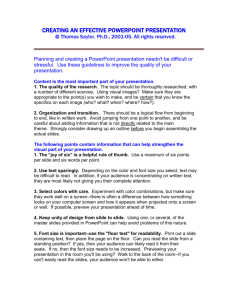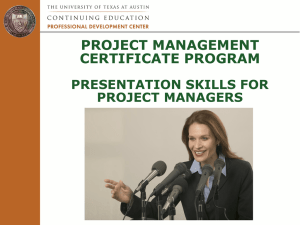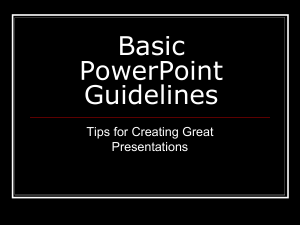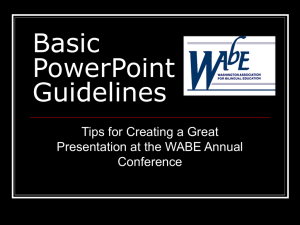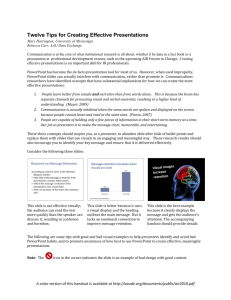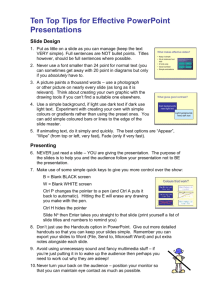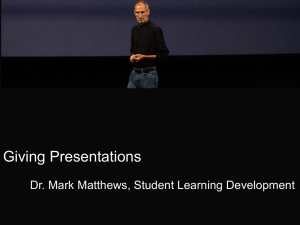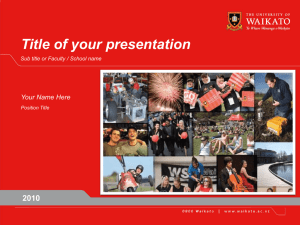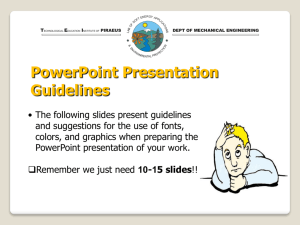Effective PowerPoint Presentation Tips: Avoid Bad Slides
advertisement
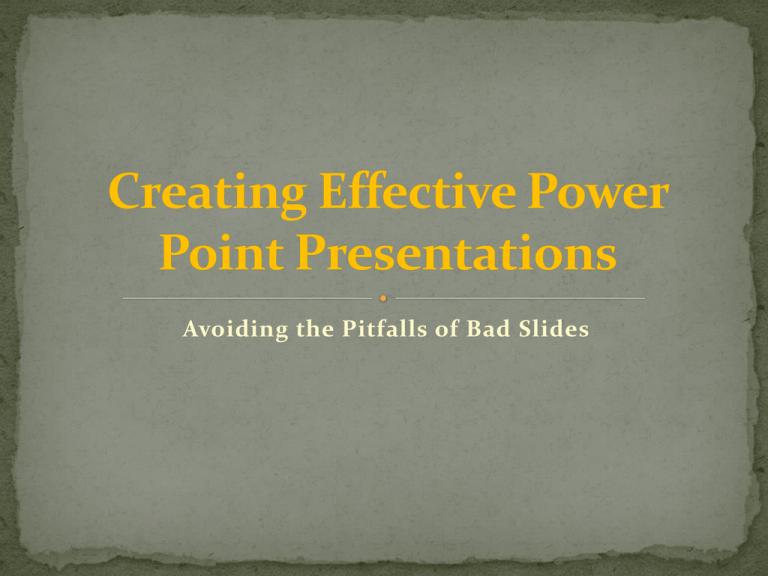
Avoiding the Pitfalls of Bad Slides All schools, colleges or universities often ask students to create a PowerPoint presentation for a specific or final project. It could be a big part of your final grade. Planning Outlines Slide Structure Fonts Color Background Graphs Spelling and Grammar Conclusions Questions The first step to ensuring a good grade on a PowerPoint presentation for class is to clearly understand the instructions provided by the instructor. Make sure to hit all of the requirements. Make your 2nd or 3rd slide an outline of your presentation. Follow the order of your outline for the rest of the presentation. Only place main points on the outline slide Ex: Use the titles of each slide as main points Limit bullet points and text! A BAD example: Your presentation is for the benefit of the audience, but boring an audience with bullet point after bullet point is of little benefit to them. Which brings us to the issue of text. The best slides may have no text at all. This may sound insane given the dependency of text slides today, but the best PowerPoint slides will be virtually meaningless with out the narration (that is you). This page contains too many words for a presentation slide making it difficult both for your audience to read and for you to present each point. In short, your audience will spend too much time trying to read this paragraph instead of listening to you. A GOOD example: Show one point at a time: Helps audience concentrate on what you are saying Prevents audience from reading ahead Helps you keep your presentation focused Do not use animation on every slide. Some animation is a good thing, but stick to the most subtle and professional . A simple "Wipe Left-to-Right" (from the "Animations" menu) is good for a bullet point, but a "Move" or "Fly" for example is too tedious and slow. Use the same font set throughout your entire slide presentation, and use no more than two complementary fonts (e.g., Arial and Arial Bold). Use different size fonts for main points and secondary points. Make sure the text can be read from the back of the room. If you use a small font, your audience won’t be able to read what you have written. CAPITALIZE ONLY WHEN NECESSARY. IT IS DIFFICULT TO READ. Don’t use a complicated font. Color evokes feelings. Color is emotional. The right color can help persuade and motivate. If you will be presenting in a dark room then a dark background (dark blue, grey, etc.) with white or light text will work fine. If you plan to keep most of the lights on (which is highly advisable) then a white background with black or dark text works much better A BAD example: Using a font color that does not contrast with the background color is hard to read. Using color for decoration is distracting and annoying. Using a different color for each point is unnecessary Using a different color for secondary points is also unnecessary Trying to be creative can also be bad. Avoid backgrounds that are distracting or difficult to read from Always be consistent with the background that you use. Always be asking yourself, "How much detail do I need?" Presenters are usually guilty of including too much data in their on-screen charts. Always title your graphs A BAD example: Minor gridlines are unnecessary Font is too small. Too many colors . Title is missing. Proof your slides for: speling mistakes the use of of repeated words grammatical errors you might have make If English is not your first language, please have someone else check your presentation! Use an effective and strong closing. Your audience is likely to remember your last words. End your presentation with a simple question slide to: Invite your audience to ask questions. Provide a visual aid during question period. Avoid ending a presentation abruptly. http://mason.gmu.edu/~montecin/powerpoint.html College Student PowerPoint Presentation Tips: Slideshows for Public Speaking and Business Class Final Projects | Suite101.com http://lenagott.suite101.com/college-studentpowerpoint-presentation-tips-a72924#ixzz1bl88Uu4F http://www.youtube.com/watch?v=QF2T8x7fDbg&feat ure=related http://www.garrreynolds.com/Presentation/slides.ht ml Creating Effective PowerPoint Presentations Assignment Click on the link below “Life After Death” by PowerPoint and watch the video. http://www.youtube.com/watch?v=m5Y3P41hr-Q&feature=related After watching the video, your assignment is to create your own Power Point Presentation taking into consideration the specific ideas covered in this online Personal Empowerment Session and the video you just watched. Requirements for this assignment: 1. Pick one of the following topics for your PP : The Importance of Going To College, My Career Goal, My Ideal College or My Favorite Thing To Do In My Spare Time. 2. • • • • • Your PP should include at least 10 slides : 1st slide: title of presentation 2nd slide : outline of your presentation. 3rd – 8th slides: content based on your topic. 9th slide: conclusion 10th slide: References or works cited in your presentation. 3. Include at least two images or graphs in your presentation. 4. Make sure to take into consideration the slide structures, fonts, grammar and other important ideas learned. 5. Show your presentation to a T/M, once they approve it you may email to your Counseling Coordinator.