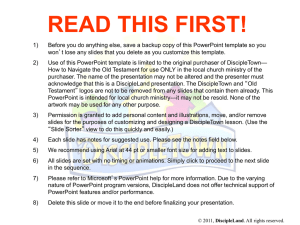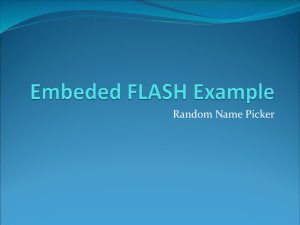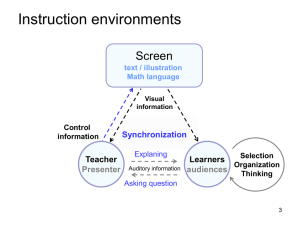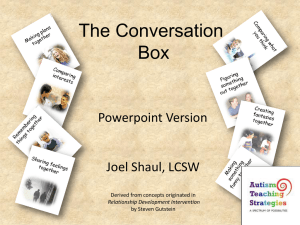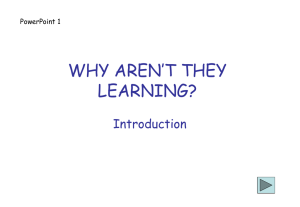GMetrix Administration
advertisement
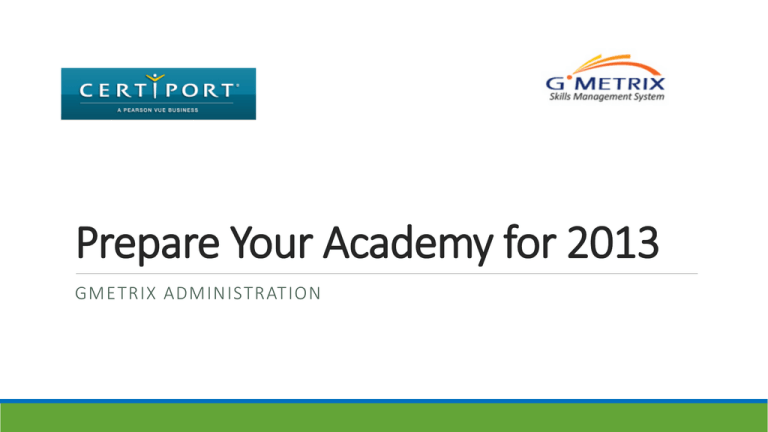
Prepare Your Academy for 2013 GMETRIX ADMINISTRATION Using GMetrix ADMINISTRATION DIRECTIONS GMetrix Dashboard From the Gmetrix Administrator Panel, you can download the Gmetrix software. Depending on your county, this software can be added to the image or you can copy it to a flash drive and install on the computers in your classroom Adding Administrator Accounts USER ACCOUNTS Adding Administrator Accounts Add your information to the Create Account Screen and then click Next>>. Click “User Accounts” and the View option become available. Once you click view you will click on Add Administrator. Make sure all the boxes are checked under the Grant column and then click SAVE Creating Access Codes Create Access Codes Click the arrow next to Access Codes and then click Create. You must check the License box, then the Access Code Wizard will help you so just click Next>> Choose something that will help identify the class, semester and year of class. For instance B3F2014 for Block 3, Fall 2014 You should choose Multiple User (Group Access Codes) and use this same code for one class. This way you can keep the class scores separateChoose later when whatpulling makesup sense for your course reports but make sure you add enough uses for to take the tests you assign to In order to not confuse the yourkids students themuncheck the with too many test choices, All Tests button When you choose the Word software program, all tests than are in that group are automatically selected as well. If you do not wish students to see all tests you will have to select them individually Click the down arrow to assign the tests to the access codes you just created. Now double check your settings before you click Next>> created You can export your access codes or just copy and paste them into a document but you will need them when you add students later. Adding Students Adding Students Option 1 Allows you to add multiple students via a spreadsheet saved as a csv file. Create your spreadsheet similar to the example below and then click the Choose File button First NameLast Nameemail User NamePassword Mary Johnson maryj@gmail.com maryj mj0715 Johnny Smith jsmith@gmail.com johnnys js0113 Georgi Porgi gporgi@gmail.com georgip gp0525 Option 2 lets you add your students Jerry Jones jjones@gmail.com jerryj one jj1203 at a time. If you leave Username blank the email address will be their username. Add the Access Codes according to which class the student is in. Now match the field names from your csv file with the required information using the drop down boxes as shown. Enter the access code for the class. Creating Custom Tests Creating Customized Tests Create your test name and determine the minimum score, time limit, mode (testing or training), category and product. Testing Mode – behaves just like the Certiport test. Testing is timed and students will only get a score at the end. Training Mode – students get feedback at every screen and have the ability to retry when they are wrong and receive help screens. If you want to add random questions from any category you can put the number you want to add here (I do not recommend doing this) Choose the book that you are using and then the page numbers that you have covered and would like the test. Click the box to add all questions in category or check just the skills you would like to test. 1-25 You can now view all the details of your test. You can go back and change anything you would like or click next if everything is correct. Using Reports to Record Grades Test Tracking Tests can be located by various methods. If you have more than one block, start by choosing the Group. The two easiest ways to track is by Test Name or by entering a date range. # Test First Name Last Name UserName Finish Date Mode Score Score Percent 1 Intermediate PowerPoint Certification Test Kendall Lamm klam8170 5/30/2014 5:28 Training 863 86% 2 Beginner PowerPoint Certification Test Kendall Lamm klam8170 5/30/2014 4:45 Training 1000 100% 3 PowerPoint 2010 Test 2 Training Daron Johnson djoh6846 5/29/2014 5:31 Training 950 95% 4 Advanced Features Review Daron Johnson djoh6846 5/28/2014 5:29 Training 900 90% 5 PowerPoint 2010 Test 1 Training Dajour Dillahunt ddil4902 5/30/2014 9:59 Training 850 85% 6 Beginner PowerPoint Certification Test Taylor Drayton tdra1107 5/23/2014 8:54 Training 800 80% 7 Advanced Features Review Alejandra Peralta aper7415 5/22/2014 11:14 Training 950 95% 8 PowerPoint 2010 Test 1 Training Taylor Drayton tdra1107 5/22/2014 6:43 Training 850 85% 9 PowerPoint 2010 Test 1 Training Kevin Greene kgre8202 5/22/2014 5:30 Training 925 92% 10 PowerPoint 2010 Test 2 Testing Jonathan Griggs jgri8361 5/22/2014 10:19 Testing 900 90% 11 PowerPoint 2010 Test 2 Training Dylan Green dgre0540 5/21/2014 11:01 Training 925 92% 12 PowerPoint 2010 Test 1 Training Emon Kizer ekiz1593 5/22/2014 10:01 Training 900 90% 13 PowerPoint 2010 Test 1 Training Patrick Jesequel pjes7852 5/21/2014 10:53 Training 1000 100% 14 PowerPoint 2010 Test 1 Testing Jonathan Griggs jgri8361 5/21/2014 10:56 Testing 475 48% 15 PowerPoint 2010 Test 1 Training Westley Dershem wder9210 5/21/2014 10:28 Training 1000 100% 16 PowerPoint 2010 Test 1 Training Dylan Green dgre0540 5/21/2014 10:29 Training 900 90% 17 PowerPoint 2010 Test 1 Training Benjamin Smith bsmi3275 5/21/2014 10:36 Training 1000 100% 18 PowerPoint 2010 Test 2 Training Gabrielle Smith gsmi7835 5/22/2014 6:28 Training 1000 100% 19 PowerPoint 2010 Test 1 Training Allyson Benson aben9441 5/22/2014 5:58 Training 975 98% 20 PowerPoint 2010 Test 1 Training Alejandra Peralta aper7415 5/21/2014 10:42 Training 975 98% 21 PowerPoint 2010 Test 2 Training Nasser Pitts npit7482 5/21/2014 7:06 Training 825 82% 22 PowerPoint 2010 Test 1 Testing Allyson Benson aben9441 5/21/2014 7:03 Testing 775 78% 23 Beginner PowerPoint Certification Test Megan Rogers mrog8257 5/21/2014 6:33 Training 1000 100%