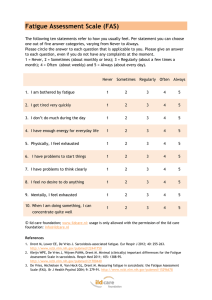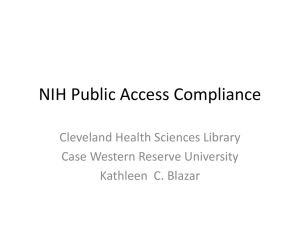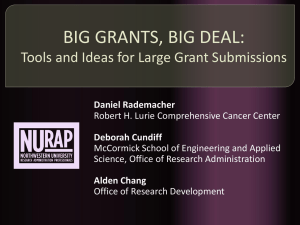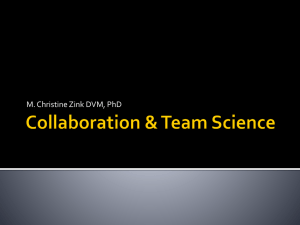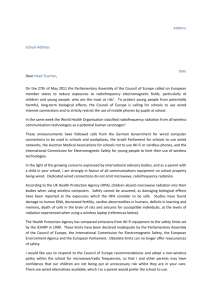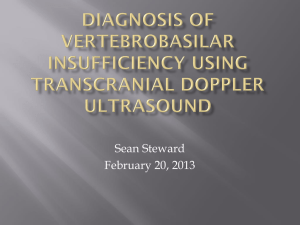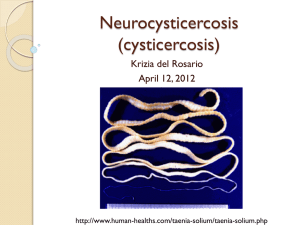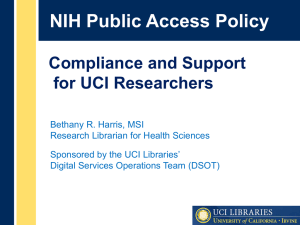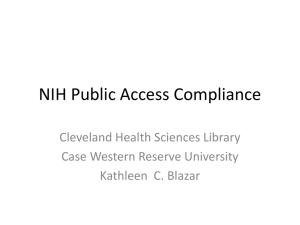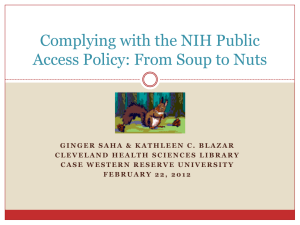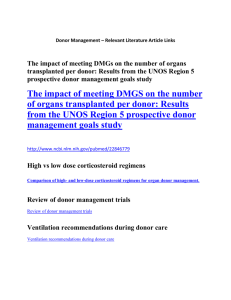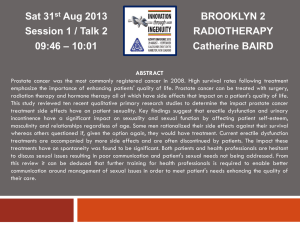MyNCBI (ppt)
advertisement
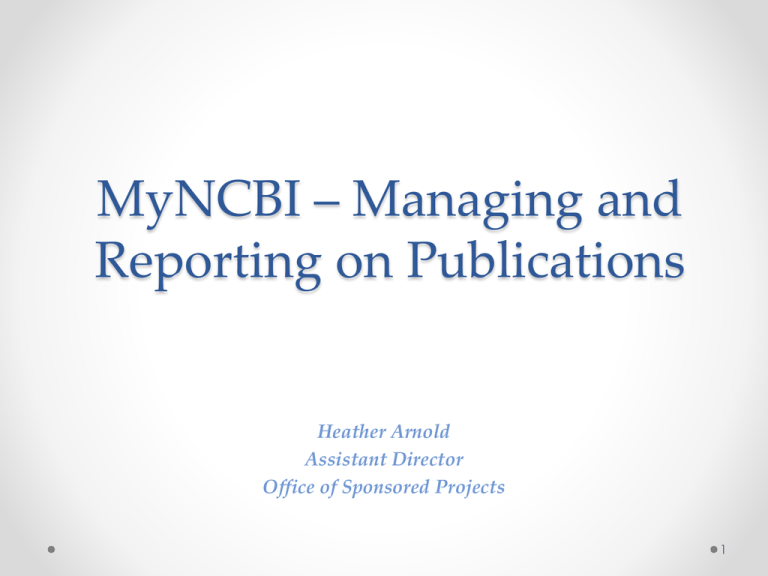
MyNCBI – Managing and Reporting on Publications Heather Arnold Assistant Director Office of Sponsored Projects 1 What is NCBI A tool integrated with PubMed to track literature searches, collections of citations, and public access compliance. Key features for our discussion: • Can be linked to eRA Commons accounts • Commons linked users can associate publications with NIH grants • Tracks NIH Public Access compliance • Creates the publications section (Section E) of PHS 2590s • Other time savers: Delegation, options to share and publish bibliographies, automate searches, etc. • The only way to enter publications into RPPR From NIH Training Webinar 1/15/13 2 Why is it important? • Awards (non-competing continuations) will be placed on hold until grantees have demonstrated compliance • Use of My NCBI will be required: To report papers in RPPRs To generate PDF report for the publications section of paper progress reports (PHS 2590) 3 Accessing My NCBI •Register at ncbi.nlm.nih.gov. Create a password and log in. 4 Populating My NCBI’s Bibliography -Search for your articles in PubMed 5 Adding PubMed Citations From NIH Training Webinar 1/15/13 6 Adding PubMed Citations -Confirm destination and save 7 Adding PubMed Citations –SUCCESS! 8 Managing Public Access Compliance From NIH Training Webinar 1/15/13 9 Managing Public Access Compliance -MyNCBI Compliance Flags 10 • Journal articles that are compliant with the NIH Public Access Policy are marked with a green dot and have the PubMed Central citation Id (PMCID) number listed. In the below example, two NIH award Ids are also associated to the citation. • Articles newly submitted to the NIH Manuscript Submission system are considered in process and are marked with a yellow dot. Note that the NIHMS ID number is listed. In the below example, there is no association to an NIH award. Click the link “Add award” to add an award to this citation. • A red dot indicates that the article is non-compliant. The compliance process can be started by clicking on the red dot or “Citation not in NIHMS or PMC.” NIH funding information (award id) can be added to this citation by clicking “Add or delete award.” 11 • A question mark indicates that compliance with the NIH Public Access Policy cannot be determined without additional information. Click "Edit Status" to enter supporting information for the citation. • Articles that were accepted for publication prior to April 7, 2008 are not covered by the NIH Public Access Policy. These citations are marked as not applicable (this status is also automatically applied to citation types that are not journal articles, e.g., book chapters, patents, presentations). 12 Initiating Public Access Compliance • Activate the pop-up wizard by clicking either a red dot “Citation not in NIHMS or PMC,” or click the question mark or “Edit Status.” 13 To Make Bibliography Public and Add a Delegate • Sign into My NCBI and go to My Bibliography. • Click the "Settings" link as shown in the image below. 14 15 From NIH Training Webinar 1/15/13 16 Useful Links Public Access • http://publicaccess.nih.gov/index.htm NCBI • https://www.ncbi.nlm.nih.gov/account/ My NCBI Help • http://www.ncbi.nlm.nih.gov/books/NBK3842/pdf/M yNCBI.pdf My Bibliography Help • http://www.ncbi.nlm.nih.gov/books/NBK53595/ 17 Questions?? 18