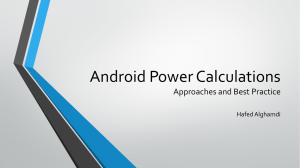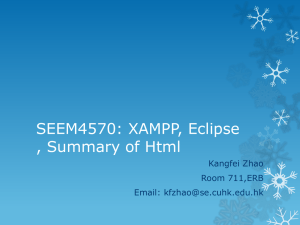KingNaresuanAndroid2IntroToTheTechnology
advertisement
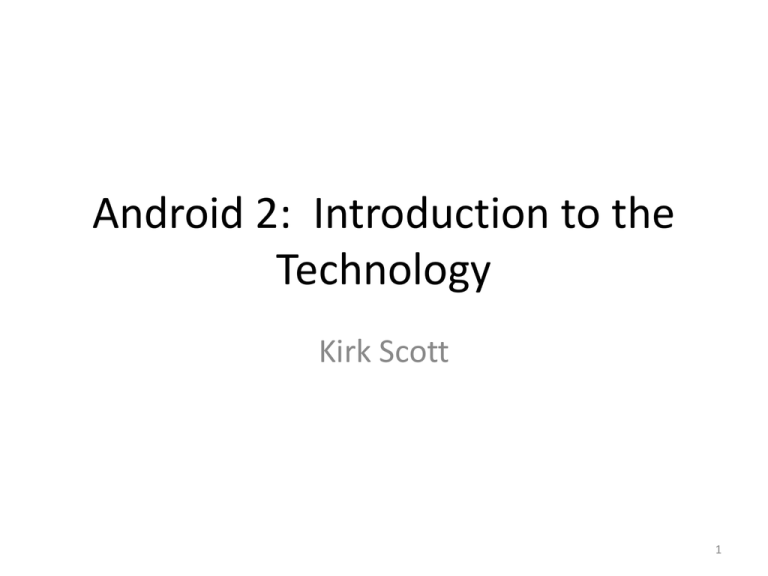
Android 2: Introduction to the Technology Kirk Scott 1 • • • • 1.1 1.2 1.3 1.4 General Android Background Development Software Getting Started Summary 2 1.1 General Android Background 3 • The Android platform belongs to Google • The development environment is nonproprietary (no need to pay) • It is supported by the Open Handset Alliance (OHA)—cell phone manufacturers • Many different companies cooperate to support Android 4 What Kinds of Companies Are Involved? • Hardware device manufacturers • Mobile service providers • Android/Google, which provides the basic software operating and development environments • Independent app developers marketing through the app store or other places 5 The platform is based on: • A widely-known object-oriented language, Java • A tested software development environment, Eclipse 6 Non-Proprietary • Android is based on open source licensing • Developers do not have to pay fees to use the development tool kit • They do not have to pay fees on the apps developed with it 7 Another useful aspect of the development environment: • It comes with an emulator for handheld devices • You can develop and test on this software emulator • You can develop and test apps even if you don’t have a cell phone or tablet computer available 8 Versions • • • • • • Android has had a succession of versions These are some of the more recent ones: 4.0, Ice Cream Sandwich 4.1-4.3, Jellybean 4.4, KitKat (They’ve all been named after sweets) 9 1.2 Development Software and Hardware 10 • To develop for Android you need to have a desktop or laptop computer • On it you download and install two pieces of software: • The Java JDK (Standard Edition, SE) • The Android Development Toolkit (ADT) bundle 11 • The ADT bundle includes Eclipse, a programming environment • We are not going to be programming • However, we still need the development environment in order to arrange for content, resources, for the sample app 12 • Eventually you will want a physical device to run the app on • The physical device that I have is a Nexus 7 running Android version 4.2.2 • Google Play for Education has standardized on the Nexus 7 device 13 Downloads • Remember, the first piece of software you need on your development machine is Java • The entry point for downloading Java is www.oracle.com • On that Web page there is a link for downloads • Under that heading you can find Java for developers 14 • You need to find the right SDK for your system and install it before installing the Android tools • These overheads will not give detailed instructions • If you have downloaded and installed software before, you will be familiar with the process 15 • If you are not familiar, you will want to get help from someone who is • For reference purposes, a screen shot of the download page is shown on the following overhead • (Download Java, not NetBeans) 16 17 • The entry point for Android is www.android.com • On this Web page you’ll find a link for developers or you can go directly to developer.android.com • Find the ADT bundle (The Android SDK) which is right for your system and install it • For the time being, just accept the defaults, whatever they might be 18 19 The Android Web Site • Virtually anything you might want to know about Android can be found at the developer’s Web site • It includes both general and technical information • The problem is too much information • The overheads for this seminar are basically a small selection from the contents of the Web site 20 1.3 Getting Started 21 • The following overheads assume that Java and the ADT bundle are installed on your system • Once the ADT is installed, your entry point for working with the sample app will be Eclipse 22 The Eclipse Interface • A screenshot of the Eclipse interface is shown on the following overhead • Android things are included in the toolbar and menu when you successfully install Eclipse 23 24 • This will be the starting point for the next set of overheads • That set of overheads will go over the components of an app in general • It will show how to locate those components in the Eclipse environment 25 • It will cover the topic of importing the framework code for the sample app into the environment • It will then discuss how to include specific resources in the framework 26 1.4 Summary • These are the most important points of this set of overheads: • 1. The goal is not to turn you into a programmer or Android developer • 2. The goal is to provide enough background to create a simple educational app without programming knowledge • 3. This still requires understanding of the development environment 27 • In order to do this it is necessary to install the following pieces of software: • 1. Java • 2. The Android ADT bundle 28 • The details of installation are not covered • A skilled computer user (not a programmer) who is accustomed to software installation can install the software by following the directions 29 • Once the software is installed: • 1. Eclipse is the editor/command central for working with Android apps at the development level • 2. In particular, this is where you can import the sample framework app to, and where you can add resources • 3. Eclipse also allows you to keep the software installation up-to-date • 4. And Eclipse supports emulation 30 • Finally, what we will eventually see: • Out of the Eclipse interface it is possible to directly install an app from the development machine onto a tablet computer • A laptop with the development software installed is available • A demo tablet is available that an app can be transferred to from the development laptop 31 The End 32