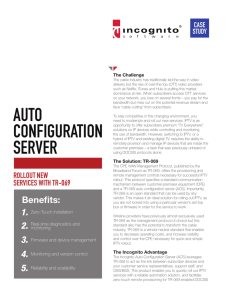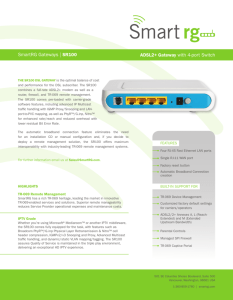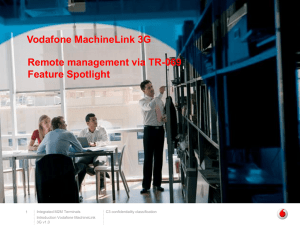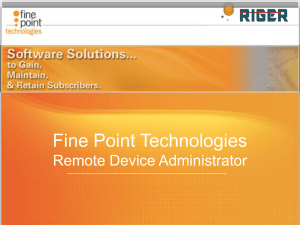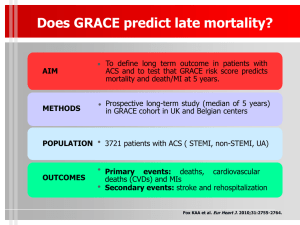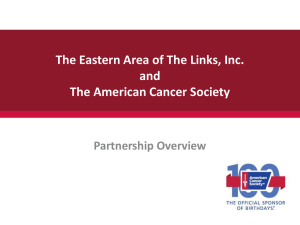Example of TR-069 in action
advertisement
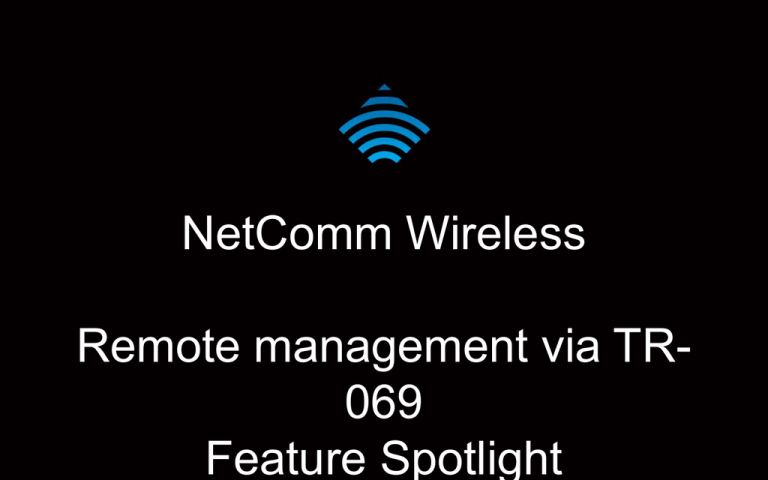
NetComm Wireless Remote management via TR069 Feature Spotlight What is remote management via TR-069? TR-069 is a standard published by the Broadband Forum for remote customer-premises equipment (CPE) administration and management. It allows automatic configuration of devices such as modems, routers, gateways, set-top boxes and VoIP phones with an Auto Configuration Server (ACS). Why is it useful? You can use it for: Managing a fleet of devices Bulk status monitoring Bulk configuration of devices Bulk remote firmware upgrades Detailed feature set Retrieve a list of supported parameter names from the device Retrieve the current monitoring parameters values (e.g IMEI, or Signal Strength) Set the values of parameters (e.g APN) Retrieve the current monitoring (Active/Passive/None) set on a parameter or multiple parameters Set attributes of one or multiple parameters Retrieve the device system log from the ACS server Reboot the router remotely from the ACS server Update firmware remotely Factory reset: restore the device to factory default settings from the ACS server TR-069 inform message The router sends “inform” messages periodically to alert the ACS server that it is ready. The inform messages can also be configured to accept a connection request from the ACS server. inform CPE ACS Server Connection request Accept connection request CPE ACS Server ACS TR-069 inform functions When a connection is established, any tasks queued on the ACS server are executed. These may be tasks such as value retrievals or changes and firmware upgrades. Connection established Retrieve value Set value CPE ACS server Firmware upgrade TR-069 protocol breakdown diagram The communication between the CPE and ACS Server when setting a parameter value via TR069 Configuring TR-069 Configuring TR-069 Example of TR-069 in action Upgrading firmware via TR-069 – Add device type to Auto Configuration Server Note: This example uses an ACS called “ACSLite” from NetMania. There are many other commercial ACS services you may wish to use. Example of TR-069 in action Upgrading firmware via TR-069 – Add Device to the Device Type The Serial # is the last 6 characters of the MAC address of the device Example of TR-069 in action Upgrading firmware via TR-069 – Adding multiple devices Example of TR-069 in action Upgrading firmware via TR-069 – Router TR-069 configuration This is an example of how to configure the NWL-11 Router for TR-069. Example of TR-069 in action Upgrading firmware via TR-069 – Confirming the TR-069 link There are many options available for selecting an Auto Configuration Server including commercial and open source offerings. In this presentation, for the purpose of demonstrating how to perform a device firmware upgrade via TR-069, the Netmania Auto Configuration Server was chosen. The exact procedures and steps may vary depending on your chosen ACS. After the inform period has elapsed (600 seconds by default), the Last Contacted field shows the time of the last inform message indicating that the router is now part of the group and communicating with the ACS server. Example of TR-069 in action Upgrading firmware via TR-069 – Confirming the TR-069 link Expand the ManagementServer section to see the WAN IP address of the router. The TR-069 ACS server and the TR-069 M2M Router CPE connection is successfully established. Example of TR-069 in action Upgrading firmware via TR-069 – Performing the upgrade In the Queue a new Request drop down list, select Download and click Go Example of TR-069 in action Upgrading firmware via TR-069 – Performing the upgrade Example of TR-069 in action Upgrading firmware via TR-069 – Performing the upgrade Example of TR-069 in action Upgrading firmware via TR-069 – Performing the upgrade Example of TR-069 in action Upgrading firmware via TR-069 – Performing the upgrade Considerations with TR-069 When configuring your router for TR-069, you should ensure that the following considerations are addressed: The device must have IP address access to the ACS server which may pose a problem on some private networks The device must have a publicly routable IP address for connection requests to work Triggering a connection request via SMS If the router does not have a publicly routable IP address, a connection request may be triggered by sending an SMS to the router. The SMS command to trigger a connection request is: set tr069.request.trigger=1 Further information For more information, please visit www.netcommwireless.com and navigate to your product’s support page.