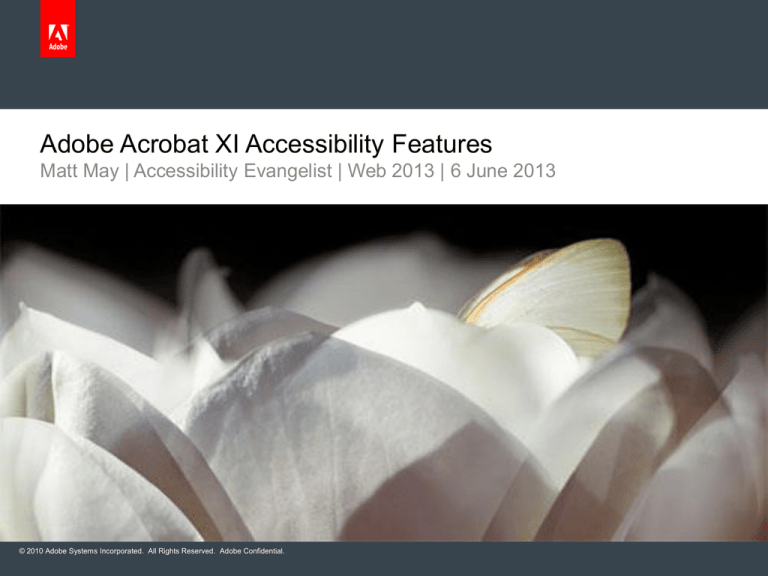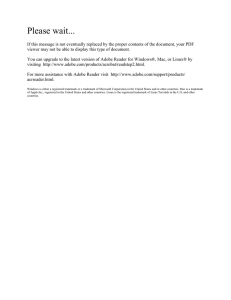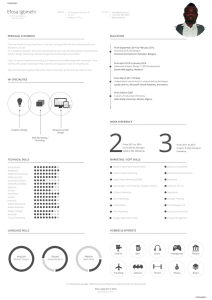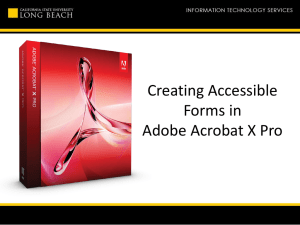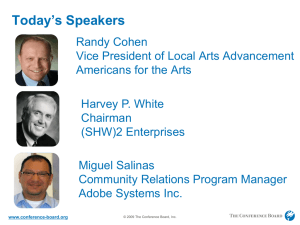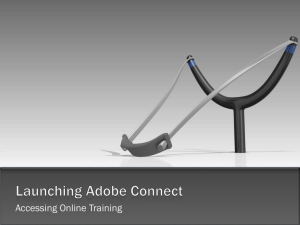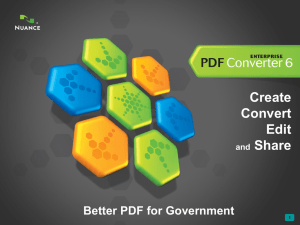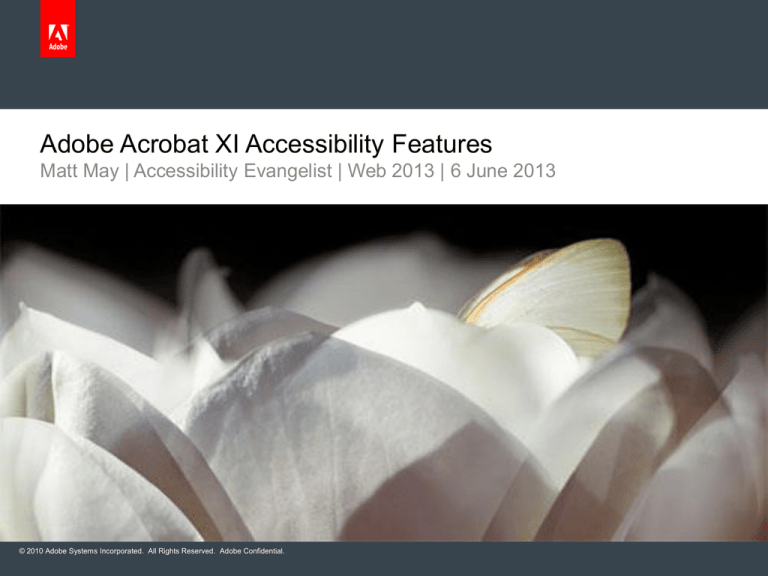
Adobe Acrobat XI Accessibility Features
Matt May | Accessibility Evangelist | Web 2013 | 6 June 2013
© 2010 Adobe Systems Incorporated. All Rights Reserved. Adobe Confidential.
New Accessibility Enhancements Make Content Preparation Easy
Adobe introduced several enhancements in Acrobat XI to help make
the process of creating accessible PDF content easier.
1.
New Make Accessible Action – Acrobat Pro
2.
New Interactive Accessibility Checking Experience – Acrobat Pro
3.
Synchronized Selection - Acrobat Pro
4.
Reading Order Pane Improvements - Acrobat Pro
5.
More Heading Levels in the TouchUp Reading Order Tool Acrobat Pro
6.
7.
Verification Updated for the Latest Accessibility Standards –
Acrobat Pro
Exposure of Textual Page Labels via Accessibility APIs – All
Versions
(NVDA today)
© 2010 Adobe Systems Incorporated. All Rights Reserved. Adobe Confidential.
2
Acrobat XI Accessibility Features List
Feature
What it Does
Included With
Accessible PDF –
consolidated
Simplify the creation and verification of accessible
PDF documents that need to meet PDF/UA and
WCAG 2.0 standards.
Acrobat Pro only
Accessibility Actions
Use the Make Accessible Action to prepare, fix, and
verify accessible PDF files without extensive training
Acrobat Pro only
Tagging
Improve accessibility. Add tags to control reading order
and improve navigation.
Acrobat Pro only
Validation and
Standards Compliance
Check, Verify, and Adjust PDF documents based on
WCAG 2.0 or PDF/UA accessibility standards.
Acrobat Pro only
Accessibility
Preferences
Customize accessibility preferences with an easy-touse wizard.
Pro, Standard, Reader
Read Out Loud
Read PDF documents out loud using built-in functions
or working with professional screen-reading software.
Pro, Standard, Reader
High Contrast
Set high-contrast colors for better visibility
Pro, Standard, Reader
Large Type
Enable large-type display by setting text to reflow
through pages.
Pro, Standard, Reader
Expose Page Labels
Screen readers will be able to read page labels in
addition to page numbers. NVDA screen reader is
already doing that with pre-release Reader 11.
Pro, Standard, Reader
© 2010 Adobe Systems Incorporated. All Rights Reserved. Adobe Confidential.
New Make Accessible Action
One of the default Actions
in the Action Wizard Panel
Optimized to verify and fix
the primary accessible
elements of a document
Example: Displays a dialog for
images that need alt text
After running the Action,
users will find that most, if
not all, of the major checks
have already passed.
© 2010 Adobe Systems Incorporated. All Rights Reserved. Adobe Confidential.
4
New Interactive Accessibility Checking Experience – Action Wizard
Whether the Accessibility
Checker is run as part of
the Action or on its own,
users will see results
presented in an interactive
panel.
© 2010 Adobe Systems Incorporated. All Rights Reserved. Adobe Confidential.
5
Interactive Accessibility Checking Experience – Accessibility Report
No need to generate a
report for each pass; users
can expand the results tree
to examine specific errors,
fix them in place, and
revalidate.
Adobe recommends
running a final report when
checking is complete as a
record of the evaluation.
© 2010 Adobe Systems Incorporated. All Rights Reserved. Adobe Confidential.
6
Synchronized Selection
Makes it easier to work with
elements in both the Tag
and Content panes by
synchronizing the selection
between the two.
If you select an item in the
Tags panel, the selection is
also reflected when you
switch to the Content pane,
and vice versa.
© 2010 Adobe Systems Incorporated. All Rights Reserved. Adobe Confidential.
7
Reading Order Pane Enhancements – Display Structure Type
Enhancements to Working
with Elements in the
Reading Order Pane Allows
Display of Structure Type or
Reading Order
Displayed as Structure Type
© 2010 Adobe Systems Incorporated. All Rights Reserved. Adobe Confidential.
8
Reading Order Pane Enhancements – Display Read Order
Enhancements to Working
with Elements in the
Reading Order Pane Allows
Display of Structure Type or
Reading Order
Display of Reading Order
© 2010 Adobe Systems Incorporated. All Rights Reserved. Adobe Confidential.
9
Touch Up Reading Order - Like Items Displayed as a Single Item
Option to display like items in a
single box
© 2010 Adobe Systems Incorporated. All Rights Reserved. Adobe Confidential.
1
0
Touch Up Reading Order - Like Items Displayed as Separate
Elements
Option to display like items as
separate elements
© 2010 Adobe Systems Incorporated. All Rights Reserved. Adobe Confidential.
1
1
Touch Up Reading Order – More Heading Levels (H1 – H6)
Now Heading Levels can
be Set Through Level 6 –
Consistent with HTML,
PDF/UA, ISO 32000
© 2010 Adobe Systems Incorporated. All Rights Reserved. Adobe Confidential.
1
2
Verification Updated for the Latest Accessibility Standards
The Accessibility Checker
has been updated to
identify elements of PDF
documents that do not
conform with the latest
WCAG 2.0 and PDF/UA
standards.
© 2010 Adobe Systems Incorporated. All Rights Reserved. Adobe Confidential.
1
3
Take care of Accessibility in source documents
Acrobat XI Pro is the best tool for
creating accessible PDFs & other
documents.
But Acrobat isn’t where you start
creating your documents.
Think about accessibility when you
start creating your documents.
Word, Open Office Writer, etc.
Use the accessibility features in your
source editors.
Easier & cheaper when converting to
other accessible formats.
Repair after conversion is always more
expensive.
Use Acrobat Pro for final checking &
minor repair.
© 2010 Adobe Systems Incorporated. All Rights Reserved. Adobe Confidential.
Microsoft Word to Accessible PDF – Use the Adobe PDFMaker
© 2010 Adobe Systems Incorporated. All Rights Reserved. Adobe Confidential.
1
5
Add alternate text to graphics in the
Word file
Do NOT use spaces or tabs to
create tables—use the Table Editor
Do NOT Use character formatting
for headings—use styles
Select “Enable Accessibility and
Reflow with Tagged PDF” in Word
Check the results in Adobe Acrobat
XI
Follow the suggestions for repair,
repeat until no errors detected
Resources
Adobe Accessibility Resource Center
adobe.com/accessibility
Adobe Accessibility Blog
blogs.adobe.com/accessibility
© 2010 Adobe Systems Incorporated. All Rights Reserved. Adobe Confidential.
16
© 2010 Adobe Systems Incorporated. All Rights Reserved. Adobe Confidential.