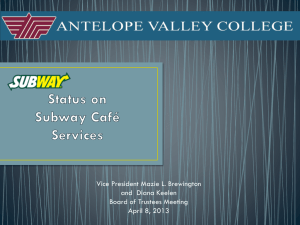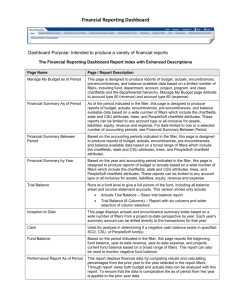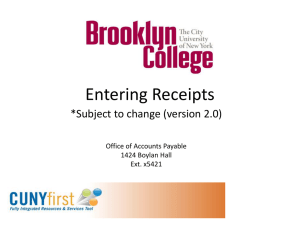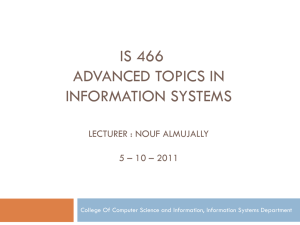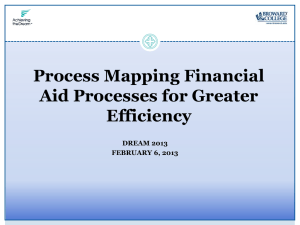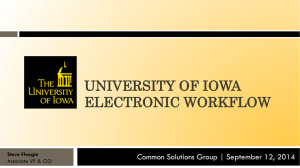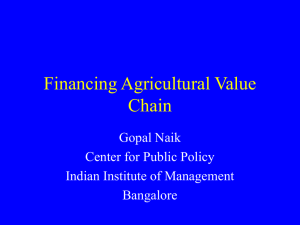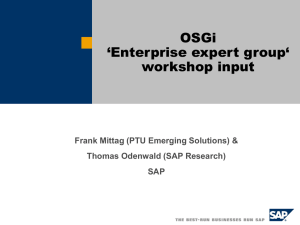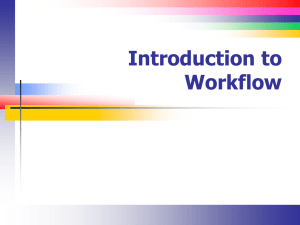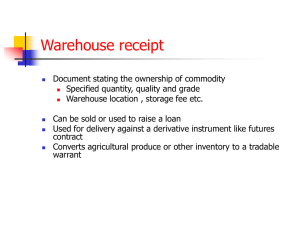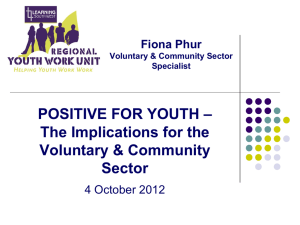Training Presentation
advertisement
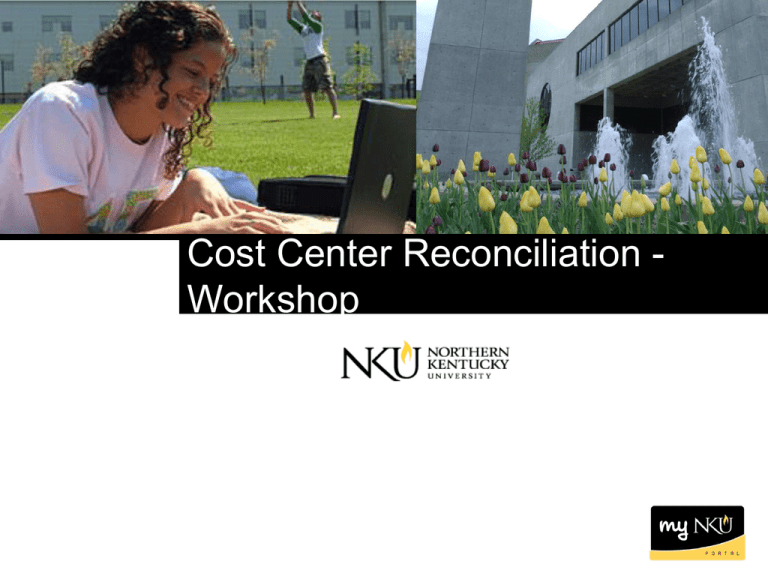
Cost Center Reconciliation Workshop Prerequisites Introduction to SAP training workshop Requisitioning – Part I and Part II Budget Transfers / Check Requests Balance Reports Business Warehouse Reporting Objectives Understand University financial policies and procedures Understand the types of documents to reconcile monthly and organization of receipts Understand financial workflow processes Learn how to reconcile commitments / actuals Approximate workshop time: 2 hours University Policies and Procedures Procurement Services Meals (Off Campus) Meals (On Campus) Travel Budget Transfers/IBs/Recodes Budget Availability Why Reconcile? SAP is the University’s system of record Data accuracy Commitments Encumbrance of funds available Funds have not been paid yet SAP / R3 reports ZFD1 ZFBC Business Warehouse reports Budget Management PBC Payments Travel Management Report Commitments Commitments Salary Encumbrances Purchase Requisition Purchase Order Personal Services contract (P0 begins w/47) Goods Receipt not required (P0 begins w/46) Goods Receipt required (P0 begins w/45) Travel Requests Workflow Once a requisition has been saved (and is not under the "Held" status), funds will be encumbered within the cost center. Procurement Services will create a purchase order liquidating the requisition, and encumbering the PO. Vendor payments are blocked until both the goods receipt and invoice receipt have been complete. Any original invoices received by your department should be forwarded to Accounts Payable for invoice receipt processing. Travel requests remain encumbered until a travel expense report is submitted, or the request is deleted. Actuals Include costs of expenditures that have cleared accounts payable SAP/R3 reports ZFD1 ZFBC Business Warehouse reports Budget Management Labor Distribution/ FI Transaction List by Month – Manual Payroll Entries FI Transactions by Line Item Travel Reimbursements Recipients of Financial Aid Actuals Actuals Journal Entries Payroll Accruals Parked Vendor Invoices Travel Payroll Entries Procurement Card Charges Goods Receipt Invoice Receipt Bursar Feed Budget Original Budget – Uploaded at the beginning of the fiscal year, as approved during the BIIP process Revised Budget – Is equal to the Original Budget +/- any budget transfers Available Budget – Is equal to the Revised Budget +/- any Actuals, Commitments, Parked Actuals SAP/R3 Reports ZFB1 Business Warehouse Reports Budget Management Report University Credit Balance Report Budget Budget Documents Transfer Supplement Carry Forward Budget Supplements Supplements are transfers processed by central offices Includes movement of available revenues to expenditures Appear under Supplements column on ZFB1 Transfers Processed by departments Move expenditure to expenditure Carry Forward University Credit Balance Report Run to view the most up to date credit balances in your cost centers Found under FI Departmental Reports Folder in BW Should be run monthly as part of your monthly reconciliation, but may need to be run more often around closing (June-July), to ensure no credit balances are carried into the new year Budget Transfer Workflow The funds from a budget transfer will appear as available as soon as the document is "preposted". Funds are not actually available until the transfer has gone through the entire workflow process. Workflow will send the transfer for approval to the responsible person on the cost center, up through the Vice President/Vice Provost level. After being approved at that level, the transfer will be approved by the Office of the Comptroller, and possibly the Budget Office. Fixed Assets Included as part of the operating pool G/L account should be coded Single item that $500 or more but less than $5,000, use G/L range 551005 – 551065 Single moveable item that is $5,000 or more, use G/L range 570105 – 570165 Single fixed item that is $5,000 or more, use 570005 570070 Any single item $500 and over must be tagged Inventory verifications are due mid-April Monthly Reconciliation Create a binder for each cost center in your department. Each g/l should have its own tab within the binder. Include a folder for “Pending” items. Run the FI by Transaction List for the month and export to Excel. Thank you! We sincerely thank you for investing your time with us. Questions?