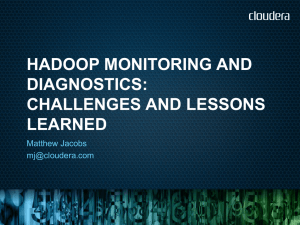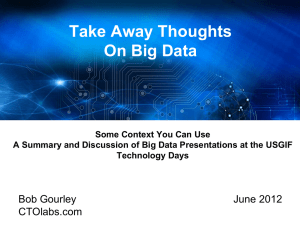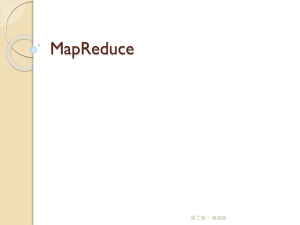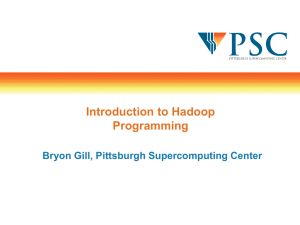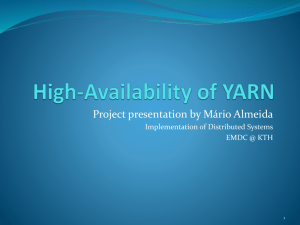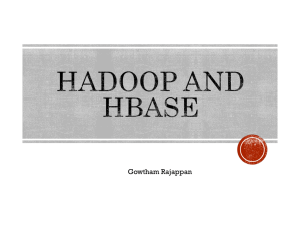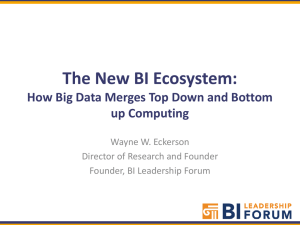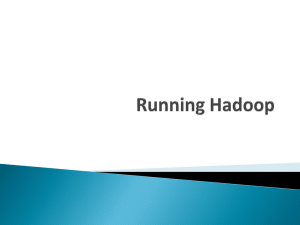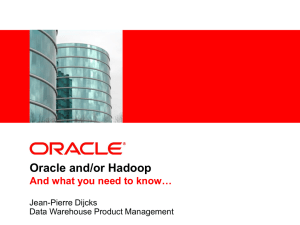Hadoop: what is it?
advertisement
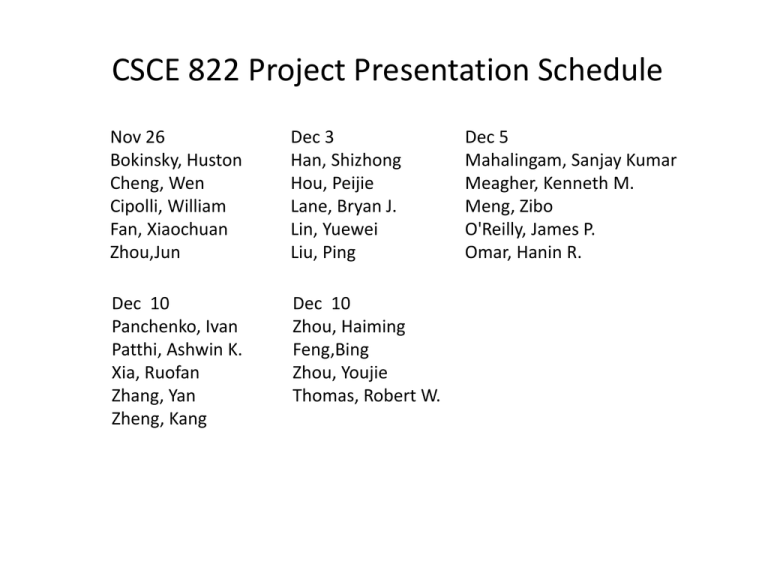
CSCE 822 Project Presentation Schedule Nov 26 Bokinsky, Huston Cheng, Wen Cipolli, William Fan, Xiaochuan Zhou,Jun Dec 3 Han, Shizhong Hou, Peijie Lane, Bryan J. Lin, Yuewei Liu, Ping Dec 10 Panchenko, Ivan Patthi, Ashwin K. Xia, Ruofan Zhang, Yan Zheng, Kang Dec 10 Zhou, Haiming Feng,Bing Zhou, Youjie Thomas, Robert W. Dec 5 Mahalingam, Sanjay Kumar Meagher, Kenneth M. Meng, Zibo O'Reilly, James P. Omar, Hanin R. Hadoop: what is it? Hadoop manages: – processor time – memory – disk space – network bandwidth • Does not have a security model • Can handle HW failure • Issues: – race conditions – synchronization – deadlock • i.e., same issues as distributed OS & distributed filesystem Hadoop vs other existing approaches • Grid computing: (What is this?) • e.g. Condor – MPI model is more complicated – does not automatically distribute data – requires separate managed SAN • Hadoop: – simplified programming model – data distributed as it is loaded • HDFS splits large data files across machines • HDFS replicates data – failure causes additional replication Distribute data at load time MapReduce • Core idea: records are processed in isolation • Benefit: reduced communication • Jargon: – mapper – task that processes records – Reducer – task that aggregates results from mappers MapReduce How is the previous picture different from normal grid/cluster computing? Grid/cluster: Programmer manages communication via MPI vs Hadoop: communication is implicit Hadoop manages data transfer and cluster topology issues Scalability • Hadoop overhead – MPI does better for small numbers of nodes • Hadoop – flat scalabity pays off with large data – Little extra work to go from few to many nodes • MPI – requires explicit refactoring from small to larger number of nodes Hadoop Distributed File System • NFS: the Network File System – Saw this in OS class – Supports file system exporting – Supports mounting of remote file system NFS Mounting: Three Independent File Systems Operating System Concepts Mounting in NFS Mounts Operating System Concepts Cascading mounts NFS Mount Protocol • Establishes logical connection between server and client. • Mount operation: name of remote directory & name of server – Mount request is mapped to corresponding RPC and forwarded to mount server running on server machine. – Export list – specifies local file systems that server exports for mounting, along with names of machines that are permitted to mount them. Operating System Concepts NFS Mount Protocol • server returns a file handle—a key for further accesses. • File handle – a file-system identifier, and an inode number to identify the mounted directory • The mount operation changes only the user’s view and does not affect the server side. Operating System Concepts NFS Advantages – Transparency – clients unaware of local vs remote – Standard operations - open(), close(), fread(), etc. NFS disadvantages – Files in an NFS volume reside on a single machine – No reliability guarantees if that machine goes down – All clients must go to this machine to retrieve their data Hadoop Distributed File System • HDFS Advantages: – – – – designed to store terabytes or petabytes data spread across a large number of machines supports much larger file sizes than NFS stores data reliably (replication) Hadoop Distributed File System • HDFS Advantages: – provides fast, scalable access – serve more clients by adding more machines – integrates with MapReduce local computation Hadoop Distributed File System • HDFS Disadvantages – Not as general-purpose as NFS – Design restricts use to a particular class of applications – HDFS optimized for streaming read performance not good at random access Hadoop Distributed File System • HDFS Disadvantages – Write once read many model – Updating a files after it has been closed is not supported (can’t append data) – System does not provide a mechanism for local caching of data Hadoop Distributed File System • HDFS – block-structured file system • File broken into blocks distributed among DataNodes • DataNodes – machines used to store data blocks Hadoop Distributed File System • Target machines chosen randomly on a block-by-block basis • Supports file sizes far larger than a single-machine DFS • Each block replicated across a number of machines (3, by default) Hadoop Distributed File System Hadoop Distributed File System • Expects large file size – Small number of large files – Hundreds of MB to GB each • Expects sequential access • Default block size in HDFS is 64MB • Result: – Reduces amount of metadata storage per file – Supports fast streaming of data (large amounts of contiguous data) Hadoop Distributed File System • HDFS expects to read a block start-to-finish – Useful for MapReduce – Not good for random access – Not a good general purpose file system Hadoop Distributed File System • HDFS files are NOT part of the ordinary file system • HDFS files are in separate name space • Not possible to interact with files using ls, cp, mv, etc. • Don’t worry: HDFS provides similar utilities Hadoop Distributed File System • Meta data handled by NameNode – Deal with synchronization by only allowing one machine to handle it – Store meta data for entire file system – Not much data: file names, permissions, & locations of each block of each file Hadoop Distributed File System Hadoop Distributed File System • What happens if the NameNode fails? – Bigger problem than failed DataNode – Better be using RAID ;-) – Cluster is kaput until NameNode restored • Not exactly relevant but: – DataNodes are more likely to fail. – Why? Cluster Configuration • First download and unzip a copy of Hadoop (http://hadoop.apache.org/releases.html) • Or better yet, follow this lecture first ;-) • Important links: – Hadoop website http://hadoop.apache.org/index.html – Hadoop Users Guide http://hadoop.apache.org/docs/current/hadoop-projectdist/hadoop-hdfs/HdfsUserGuide.html – 2012 Edition of Hadoop User’s Guide http://it-ebooks.info/book/635/ Cluster Configuration • HDFS configuration is in conf/hadoop-defaults.xml – – – – Don’t change this file. Instead modify conf/hadoop-site.xml Be sure to replicate this file across all nodes in your cluster Format of entries in this file: <property> <name>property-name</name> <value>property-value</value> </property> Cluster Configuration Necessary settings: 1. fs.default.name - describes the NameNode – – Format: protocol specifier, hostname, port Example: hdfs://punchbowl.cse.sc.edu:9000 2. dfs.data.dir – path on the local file system in which the DataNode instance should store its data – – – – – Format: pathname Example: /home/sauron/hdfs/data Can differ from DataNode to DataNode Default is /tmp /tmp is not a good idea in a production system ;-) Cluster Configuration 3. dfs.name.dir - path on the local FS of the NameNode where the NameNode metadata is stored – – – – – Format: pathname Example: /home/sauron/hdfs/name Only used by NameNode Default is /tmp /tmp is not a good idea in a production system ;-) 4. dfs.replication – default replication factor – – Default is 3 Fewer than 3 will impact availability of data. Single Node Configuration <configuration> <property> <name>fs.default.name</name> <value>hdfs://your.server.name.com:9000</value> </property> <property> <name>dfs.data.dir</name> <value>/home/username/hdfs/data</value> </property> <property> <name>dfs.name.dir</name> <value>/home/username/hdfs/name</value> </property> </configuration> Configuration • The Master Node needs to know the names of the DataNode machines – Add hostnames to conf/slaves – One fully-qualified hostname per line – (NameNode runs on Master Node) • Create Necessary directories – user@EachMachine$ mkdir -p $HOME/hdfs/data – user@namenode$ mkdir -p $HOME/hdfs/name – Note: owner needs read/write access to all directories – Can run under your own name in a single machine cluster – Do not run Hadoop as root. Duh! Starting HDFS Start by formatting the FS user@namenode:hadoop$ bin/hadoop namenode -format – Only do this once ;-) Start the File System user@namenode:hadoop$ bin/start-dfs.sh – This starts the NameNode server – Script will ssh into each slave to start each DataNode Working with HDFS Most commands use bin/hadoop General format: user@machine:hadoop$ bin/hadoop moduleName -cmd args... Where moduleName specifies HDFS functionality Where cmd specifies which command Example from previous slide: user@namenode:hadoop$ bin/hadoop namenode -format Working with HDFS Listing files: hduser@saluda:/opt/hadoop$ bin/hadoop dfs -ls hduser@saluda:/opt/hadoop$ Note: nothing listed!!! -ls command returns zilch Why? No concept of current working directory With NO arguments, -ls refers to “home directory” in HDFS This is not /home/rose Working with HDFS Try specifying a directory hduser@saluda:/opt/hadoop$ bin/hadoop dfs -ls / Found 2 items drwxr-xr-x - hduser supergroup 0 2012-09-20 19:40 /hadoop drwxr-xr-x - hduser supergroup 0 2012-09-20 20:08 /tmp Note: in this example hduser is the user name under which the hadoop daemons NameNode and DataNode were started. Loading data First create a directory hduser@saluda:/opt/hadoop$ bin/hadoop dfs -mkdir /user/rose Next upload a file (uploads to /user/rose) hduser@saluda:/opt/hadoop$ bin/hadoop dfs -put InterestingFile.txt /user/rose/ Verify the file is in HDFS hduser@saluda:/opt/hadoop$ bin/hadoop dfs -ls /user/rose Loading data You can also “put” multiple files Consider a directory: myfiles Contents: file1.txt file2.txt subdir/ Subdirectory: subdir/ Content: anotherFile.txt Let’s “put” all of these file in the HDFS hduser@saluda:/opt/hadoop$ bin/hadoop -put myfiles /user/rose hduser@saluda:/opt/hadoop$ bin/hadoop dfs -ls /user/rose Found 1 items -rw-r--r-- 1 hduser supergroup 1366 2013-03-20 17:29 /user/rose/README.txt hduser@saluda:/opt/hadoop$ bin/hadoop dfs -ls myfiles Found 3 items /user/rose/myfiles/file1.txt <r 1> 186731 2008-06-12 20:59 rw-r--r-- hduser supergroup /user/rose/myfiles/file2.txt <r 1> 168 2008-06-12 20:59 rw-r--r-- hduser supergroup /user/rose/myfiles/subdir <dir> 2008-06-12 20:59 rwxr-xr-x hduser supergroup Loading data There was something new in the directory listing: /user/rose/myfiles/file1.txt <r 1> 186731 2008-06-12 20:59 rw-r--r-- hduser supergroup Q: What does <r 1> mean? A: The number of replicas of this file (Note: when I tried this on saluda there was no <r 1> ) Getting data from HDFS We can use cat to display a file to stdout hduser@saluda:/opt/hadoop$ bin/hadoop dfs -cat /user/rose/README.txt We can “get” files from the Hadoop File System hduser@saluda:/opt/hadoop$ bin/hadoop dfs -get /user/rose/README.txt AAAREADME.txt hduser@saluda:/opt/hadoop$ ls AAAREADME.txt Bin build.xml c++ CHANGES.txt Conf Contrib hadoop-ant-1.0.4.jar hadoop-client-1.0.4.jar hadoop-core-1.0.4.jar hadoop-examples-1.0.4.jar hadoop-minicluster-1.0.4.jar hadoop-test-1.0.4.jar hadoop-tools-1.0.4.jar ivy ivy.xml lib libexec LICENSE.txt logs NOTICE.txt README.txt sbin share src webapps Shutting down HDFS hduser@saluda:/opt/hadoop$ bin/stop-dfs.sh Response: stopping namenode localhost: stopping datanode localhost: stopping secondarynamenode Other commands Hadoop will list all commands that can be run with the FS Shell with the command: hduser@saluda:/opt/hadoop$ bin/hadoop dfs