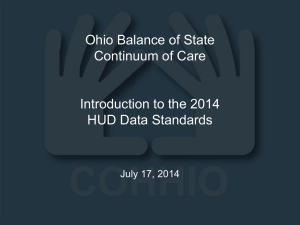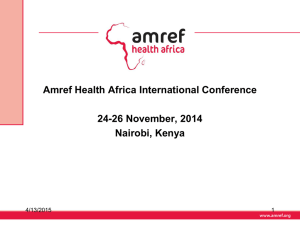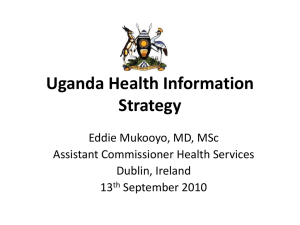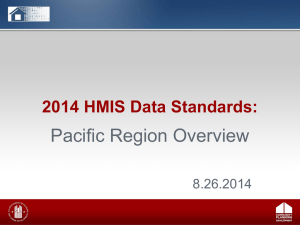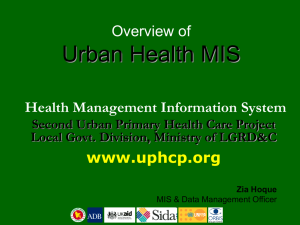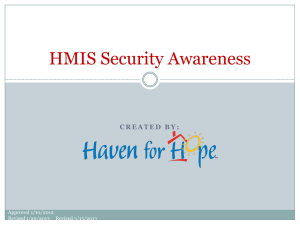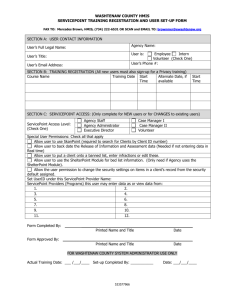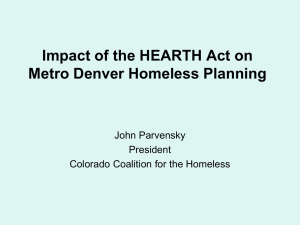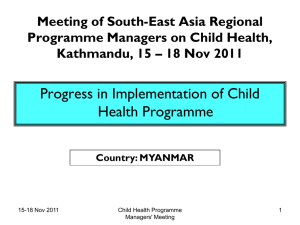PATH HMIS Data Entry and Reporting Webinar PPT
advertisement
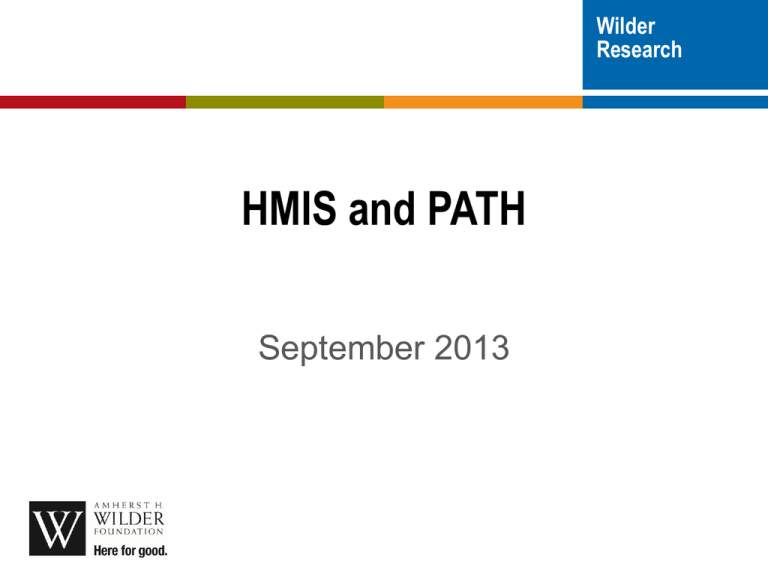
Wilder Research HMIS and PATH September 2013 Webinar focus General overview and program set-up Data entry/data collection Reporting We will have time for questions and feedback – We will take breaks for live questions – You can ask questions on-line through the software as you go PATH is new to HMIS staff so we want to learn from you as well HMIS and PATH roll out Three groups of providers – Already using HMIS and PATH (1) – Already using HMIS (2) – New to HMIS (3) HMIS basics (review) HMIS is a statewide client level data system focused on housing and homelessness programs – In operation since 2004 – Wilder Foundation administers HMIS • 13 member Governing Group – Started due to a HUD mandated, but many state, local, and other funders now also participate Group 1: already using HMIS for PATH Have received instructions and can have started doing data entry and reporting – Required to fully start as of Oct. 1st but likely will have more data entered in the system to be able to report for a longer period of time – In this session we will help clarify data entry and reporting steps and answer questions – Feel free to contribute any advice for others on PATH HMIS data collection and reporting Group 2: Already using HMIS Should have a provider set-up in the system and a user trained to start doing data entry as of Oct 1st. – This session will help clarify data entry and reporting steps to prepare for starting data entry – It is ok to have been collecting information already on paper forms to enter Group 3: New to HMIS Agencies should have sent at least one person to training to help with planning Use session as basis for planning for January roll out. Possibly start collecting data on forms to enter later We will continue to work with you over the next few months to get you going in the system Funder persepective We are getting started with HMIS now to be ready to meet all reporting requirements – HMIS is starting to be required for all PATH programs User and training payments Make sure to have two HMIS users to cover PATH data entry and reporting – Users may enter for other program as well Wilder contract with DHS will cover new user training fees until January 1st As of January 1st, agency contracts with PATH cover new user training and user fees – Your agency will bay Wilder and Wilder will work with your agency to allow you to cover user fees and agency set-up fees under your DHS contract, but be ready to use as of January 1st Program set-up in ServicePoint Wilder staff working with you on getting your program set-up in HMIS: Teresa Howard – She has already contacted you – Continue to provide her needed information and ask questions you have – All programs in Group 2 will be set-up by Oct. 1st • If you have not given her all the needed information please do so by Monday – She will continue to work with Group 3 to get set-up by January 1st Data Entry PATH programs work a bit differently from other homeless programs using HMIS and the data collection process reflects this – Outreach to clients happens first and is recorded at that time – Once client is formally enrolled in program, additional data entry is needed Data Entry Best practice is to frequently enter data: – Record all current clients within the first few weeks – New clients: Best practice is to enter new clients weekly – Weekly - enter program enrollments and update new information collected on clients Data entry forms As needed, data can be collected on forms, then entered into the system – Data can be collected on forms now for any program to enter when they start using the system Data entry forms are Word documents that can be modified to add other data elements as needed They are located on the PATH portion of the MN HMIS website Please give us feedback HMIS consent forms All clients should be given the HMIS consent form to sign before their data can be entered in the system – If clients refuse, their information can be entered as “anonymous” using a special button upon initial data entry – Make sure to record the client ID number so you can look up the client later – You can use the “alias” field to record agency ID numbers or other non-identifying information to help link the record to a client Tracking initial client contact/outreach All clients who receive outreach should be entered in the system for reporting Include household members as appropriate – Client is focus of report, but the other household information is useful. May be recorded when formally enrolled. PATH required data elements you are already familiar with are required at date of first contact Outreach data entry steps 1. Back date to date of first contact 2. Enter/look up client record 3. Complete PATH Assessment (in Assessment section) 4. Record service provided on date of first outreach on Service Transaction tab Outreach Data Entry: Backdate Using Backdate will correctly and easily link all dates used in the system to first date of service – If service and assessment dates don’t match, report will not be correct – Since back date automatically re-sets dates to the same one, it saves data entry time – For new clients: Don’t enter client demographics until you are in back date mode • Unlike other HMIS reports, these will not all pull correctly on report if entered in “live mode” • Best practice: backdate in bar at top of screen, then search for client Outreach data entry A. Go to back date in right section of top bar for date of first contact B. Enter client name only and search. After search: A. Click on client name. Or, if no matches found, add new client (most likely for PATH clients) B. Back date pop-up (should already be in back date mode): select “use current date” Outreach data entry: assessment Two sections need to be completed at first contact: – PATH Questions • PATH Questions: Client demographics are first questions. Unlike other HMIS programs, you complete them in the assessment. • You may choose to complete the demographics in the initial client search process • If the client was served previously and is already in ServicePoint you don’t need to re-enter the information – First Contact or Re-entry Only section PATH Assessment: First Contact or Re-entry only Complete as many questions as possible that you have collected at initial contact Disability/mental health and program eligibility information may need to be added later if not given by client initially. – Make sure to back date to date of initial contact. PATH Assessment: record client contacts Outreach sub-assessment: A new requirement to help comply with upcoming report record each client contact before program enrollment – In sub-assessment: Record first contact information and all additional contacts made with client before program enrollment – Date fields on sub-assessment should all match date of contact and record location Data doesn’t pull on current version of the report, but an update is coming PATH Assessment: First Contact or Re-Entry Save before moving on – You will get a reminder to complete questions in the next section of the assessment – If is ok to skip these questions and wait to record them (we will cover later) Record service associated with initial contact Initial service should be Outreach Programs or Street Outreach Programs – Wilder will make sure you have these options – If a different service is selected initially, client will not show up correctly on reports Use Multiple Services Button – Even if you only are recording this one service, this section makes data entry easier Program Enrollment Data Entry Additional data entry required at this stage so client pulls up on all sections of the report Can all be completed in one step: the Entry/Exit tab – Note: back date is not needed as this section automatically links entry date selected with additional assessment questions Program Enrollment data entry In the Entry/Exit Tab: Click “add entry/exit” Select other family members as needed New box will pop-up. Then select PATH program in “Provider.” – Type= PATH – Entry date=enrollment date (could be first contact) – Review PATH questions to make sure they are completed (if not, match to initial service start date) MN Universal Data Elements The data collected in the enrollment step is focused on the standard elements required for all programs using HMIS in Minnesota – Will allow for additional reporting both by program and system-wide reporting – Answer questions based on client's status as of program enrollment date – Will automatically link data to correct date if entered in entry/exit section – Make sure to complete questions for other household members you choose to enter in the program Exiting Client Once the client has completed service with you, return to the entry/exit – Record exit date and Destination End any open services Program exit may not always be clear – Consult with Gary as needed – We may come up with helpful rules as time goes on Reporting HMIS data will be used to provide much of the information on the report you submit to DHS, but not all PATH is in a reporting transition – New federally required report coming soon – Bowman is developing this report State report process may change as well as federal requirements evolve Reporting: funder overview Gary Travis has additional information reporting details to provide now Reporting: funder overview PATH reporting timeline has not changed State will still collect some data elements – Table A – Voluntary Outcome Measures (VOM) SAMHSA reporting guidance Running reports Two reports are required through HMIS – PATH report in ServicePoint – MN report through ART Best practice: update data and run reports monthly to make sure data entry is correct and up to date PATH Report in ServicePoint Based on federal requirements Located in the Reports bar on the left side of the Service Point screen – Reports section has slightly different rules than ARTbased reports – Updates happen in real time – No separate data check report at this time matching PATH report in ServicePoint. Click on numbers in blue to see the list of clients who make up that number Running the PATH Report Skip “reporting groups” Select your program in the “Provider” section Select “this provider only” in the toggle Operating Year Date Range will be the actual start and end of the report period Click “build report” Print out report using “Print” button near top after report is run PATH report Services recorded for clients are key to making sure clients show up in the correct categories – There is a set list of services that match the reporting categories – Wilder staff will go over the list with you to help you select the right ones for your programs – Only use these services or the report will not be correct PATH report: persons served “Principle Mental Illness Diagnosis” question used in counting clients (B1) Entering clients with specific outreach service terms will along with answering “Outreached” in the “How was client contacted” questions include them in the outreach counts (B2a) – The “How client was contacted” question must also be dated on or before the date of first outreach service entered PATH report: persons served A program entry date indicates a PATH enrollment and will pull clients into the “enrolled” section (B2b) The “Is client ineligible for PATH enrollment” and “PATH Enrollment ineligible reason” questions help count people in the correct categories (B2c and B2d) PATH report: available services Based on services recorded, report will group people into categories – Make sure to look at report instructions for complete list PATH report: Demographics Includes clients enrolled in the program and totals should match the count of clients in B3 Counts clients based on answers to basic demographic questions, veteran status, Homeless by HUD definition, etc. answered at time of first contact PATH report Numbering on sections of report should match the report items required by the state Make sure the correct numbers are represented in the report before submitting You will take the data from the ServicePoint report and transfer it to the spreadsheet. You can also print and send a hard copy for verification. State of MN Report Run report in ART in PATH folder Both data check with client level information and summary reports with counts only are available – Run both to verify data is correct Have to wait overnight for data to upload from ServicePoint to reporting tool (ART) Save the summary report to your computer as PDF and send to the state State of MN Report Covers Universal data elements to provide additional information to state funder Format is the state format used by most MN funders Includes clients enrolled in the program (has an entry/exit) State of MN report First run the data check report for the same report period as your PATH report – You will see each client with an entry/exit on the report – Check each client to make sure they should be on the report. Also check to make sure that no clients are missing – Additional family members will show up on this report if you choose to record them in the system State of MN Report Report prompts: – Provider: select your PATH program by moving it to the box on the left with the arrows – Start date= first day of reporting period – End date= one day after the end of the report period • Report period ends Dec. 31st, so report end date is January 1st of the next year – Effective date= day running report State of MN Report The report includes 6 tabs: – Numbers in program – Demographics – Entry data – Entry date 18+ – All Clients – Exit State of MN report Numbers in program – Counts individuals and households at various points in time and overall unduplicated counts – Section with participants with multiple program entries. May be a mistake so check for accuracy. Useful for programs tracking program re-entry within a report period. State of MN Report Demographics: – Summarizes information based on state requirements, which are slightly different from the federal government • Household groupings, age breakouts, gender, race, and ethnicity for all clients served Entry Data: – Only for singles and heads of households covers housing status/history questions State of MN Report Entry data 18+: – Covers additional questions for all household members 18 or older such as veteran status and institutional history All Clients: – Two questions are required for all clients served: Housing status at entry and Disability of long duration Exit data: – Destination at exit for singles/head of household Reporting Group 1: Can use HMIS to report all client information for next set of reports Group 2: Get started now with data entry, but will likely use a combination of HMIS and older way of data collection to complete reports Group 3: Will rely on old method for next reports All groups will be able/expected to use HMIS to report on all clients in the reports based on 2014 Questions/Resources Contact the HMIS helpdesk: – hmis@wilder.org – 651-280-2780 or 1-855-280-2780 – Any staff can help, although Laura McLain and Teresa Howard most familiar. Some questions may be passed on to us – We get back to people usually within 24 hours Web site with instructions: http://www.hmismn.org/ Questions/Resources Recorded Webinars: – Access through System News section of ServicePoint • Includes this webinar, report running, other funding sources you may have • Let us know what webinars you would find useful to help us in our planning Contact me Laura McLain: HMIS Project Manager – Laura.mclain@wilder.org – 651-280-2671 – Feedback, overall HMIS questions or concerns